D-Link DCS-5605 driver and firmware
Drivers and firmware downloads for this D-Link item

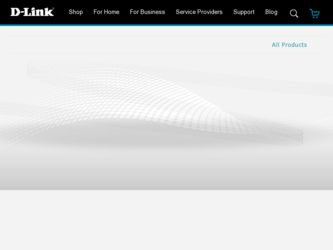
Related D-Link DCS-5605 Manual Pages
Download the free PDF manual for D-Link DCS-5605 and other D-Link manuals at ManualOwl.com
Product Manual - Page 2
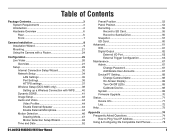
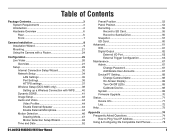
... Add/Delete User Accounts 67 Device/PT Setting 68 Change Camera Name 68 On-Screen Display 68 Turn On/Off LEDs 68 Calibrate Device 68 System 69 Firmware Upgrade 70 Status 71 Device Info 71 Log 72 Help 73
Appendix 74 Frequently Asked Questions 74 How to Ping Your IP Address 77 Using & Configuring 3G Compatible Cell Phones 78
D-Link DCS-5605/DCS-5635 User Manual
1
Product Manual - Page 3
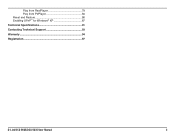
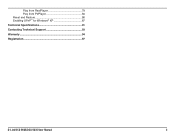
Play from RealPlayer 79 Play from PVPlayer 84 Reset and Restore 86 Enabling UPnP™ for Windows® XP 87
Technical Specifications 91
Contacting Technical Support 93
Warranty 94
Registration 97
D-Link DCS-5605/DCS-5635 User Manual
2
Product Manual - Page 4
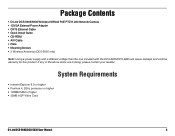
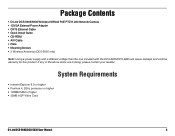
...
• D-Link DCS-5605/5635 Wireless N/Wired PoE PTZ H.264 Network Camera • 12V/2A External Power Adapter • CAT5 Ethernet Cable • Quick Install Guide • CD-ROM • A/V Cable • Plate • Mounting Screws • 2 Wireless Antennas (DCS-5635 only)
Note: Using a power supply with a different voltage than the one included with the DCS-5605/DCS-5635 will...
Product Manual - Page 5
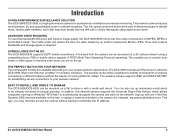
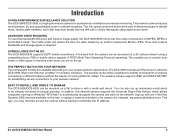
... in difficult locations without the hassle of running Ethernet cables. The wireless camera supports WEP and WPA-PSK/TKIP for establishing secure connections to your wireless network.
EASY TO INSTALL AND SIMPLE TO MANAGE The DCS-5605/DCS-5635 can be mounted on a flat surface or with a metal wall mount. You can also set up automated e-mail alerts to be instantly informed...
Product Manual - Page 6
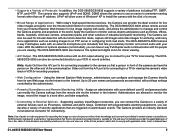
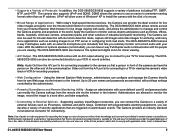
... an IP address. UPnP will allow users of Windows® XP to install the camera with the click of a mouse.
• Broad Range of Applications - With today's high-speed Internet services, the Camera can provide the ideal solution for live video images and audio over the Intranet and Internet for remote monitoring. The DCS-5605/DCS-5635 allows remote access from your Internet Explorer Web...
Product Manual - Page 9


... the camera to your computer and configure it before mounting.
Step 1 - Connect an Ethernet cable to the network cable connector located on the DCS-5605/DCS-5635's back panel and attach it to the network.
Step 2 - Attach the supplied power supply to the power input connector located on the DCS-5605/DCS-5635's back panel and connect the other end to your wall outlet.
D-Link DCS-5605/DCS-5635...
Product Manual - Page 10
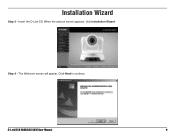
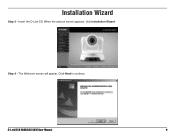
Installation Wizard
Step 3 - Insert the D-Link CD. When the autorun screen appears, click Installation Wizard.
Step 4 - The Welcome screen will appear. Click Next to continue.
D-Link DCS-5605/DCS-5635 User Manual
9
Product Manual - Page 11
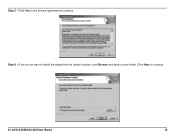
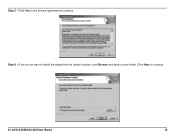
Step 5 - Click Yes to the license agreement to continue. Step 6 - If you do not want to install the wizard into the default location, click Browse and select a new folder. Click Next to continue.
D-Link DCS-5605/DCS-5635 User Manual
10
Product Manual - Page 12
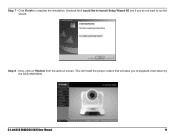
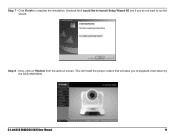
Step 7 - Click Finish to complete the installation. Uncheck the I would like to launch Setup Wizard SE box if you do not want to run the wizard.
Step 8 - Now, click on ffdshow from the autorun screen. This will install the proper codecs that will allow you to playback video taken by the DCS-5605/5635.
D-Link DCS-5605/DCS-5635 User Manual
11
Product Manual - Page 14
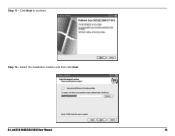
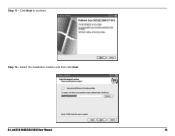
Step 11 - Click Next to continue. Step 12 - Select the installation location and then click Next.
D-Link DCS-5605/DCS-5635 User Manual
13
Product Manual - Page 15
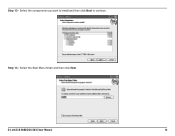
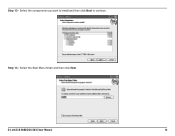
Step 13 - Select the components you want to install and then click Next to continue. Step 14 - Select the Start Menu folder and then click Next.
D-Link DCS-5605/DCS-5635 User Manual
14
Product Manual - Page 18
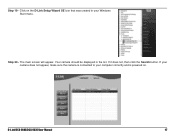
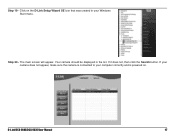
Step 19 - Click on the D-Link Setup Wizard SE icon that was created in your Windows Start menu.
Step 20 - The main screen will appear. Your camera should be displayed in the list. If it does not, then click the Search button. If your camera does not appear, make sure the camera is connected to your computer correctly and is powered on.
D-Link DCS-5605/DCS-5635 User Manual
17
Product Manual - Page 21
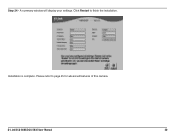
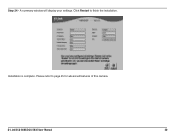
Step 24 - A summary window will display your settings. Click Restart to finish the installation.
Installation is complete. Please refer to page 25 for advanced features of this camera.
D-Link DCS-5605/DCS-5635 User Manual
20
Product Manual - Page 24
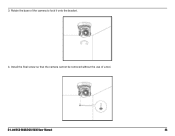
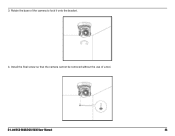
3. Rotate the base of the camera to lock it onto the bracket. 4. Install the final screw so that the camera cannot be removed without the use of a tool.
D-Link DCS-5605/DCS-5635 User Manual
23
Product Manual - Page 71
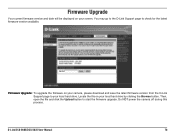
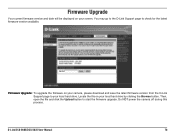
... Upgrade: To upgrade the firmware on your camera, please download and save the latest firmware version from the D-Link Support page to your local hard drive. Locate the file on your local hard drive by clicking the Browse button. Then, open the file and click the Upload button to start the firmware upgrade. Do NOT power the camera off during this process.
D-Link DCS-5605/DCS-5635 User Manual...
Product Manual - Page 77
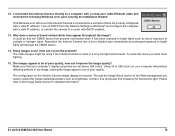
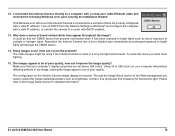
...cross-over cable Ethernet cable and received the following Windows error upon running the Installation Wizard:
This Windows error will occur if the Internet Camera is connected to a computer that is not properly configured with a valid IP address. Turn off DHCP from the Network Settings in Windows® and configure the computer with a valid IP address, or connect the camera to a router with DHCP...
Product Manual - Page 88
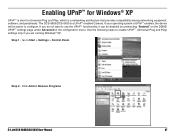
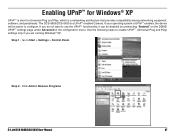
... be disabled by unselecting "Enabled" on the DDNS/ UPnP™ settings page under Advanced in the configuration menu. Use the following steps to enable UPnP™ (Universal Plug and Play) settings only if you are running Windows® XP.
Step 1 - Go to Start > Settings > Control Panel.
Step 2 - Click Add or Remove Programs
D-Link DCS-5605/DCS-5635 User Manual
87
Product Manual - Page 94
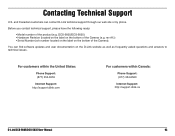
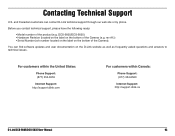
...the Camera).
You can find software updates and user documentation on the D-Link website as well as frequently asked questions and answers to technical issues.
For customers within the United States:
Phone Support: (877) 354-6555
Internet Support: http://support.dlink.com
For customers within Canada:
Phone Support: (877) 354-6560
Internet Support: http://support.dlink.ca
D-Link DCS-5605/DCS-5635...
Product Manual - Page 95
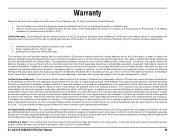
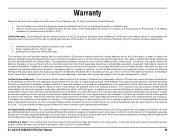
... based on its return policy. In case the return policy period has expired and the product is within warranty, the customer shall submit a claim to D-Link as outlined below:
D-Link DCS-5605/DCS-5635 User Manual
94
Product Manual - Page 96
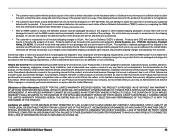
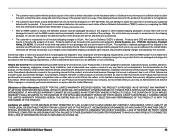
... installation, installation and removal of the product for repair, and shipping costs; Operational adjustments covered in the operating manual for the product, and normal maintenance; Damage that occurs in shipment, due to act of God, failures due to power surge, and cosmetic damage; Any hardware, software, firmware or other products or services provided by anyone other than D-Link...
