D-Link DCS-6111 driver and firmware
Drivers and firmware downloads for this D-Link item

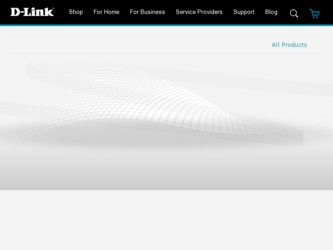
Related D-Link DCS-6111 Manual Pages
Download the free PDF manual for D-Link DCS-6111 and other D-Link manuals at ManualOwl.com
Quick Installation Guide - Page 2
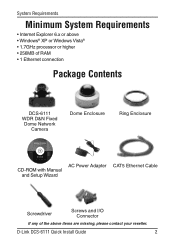
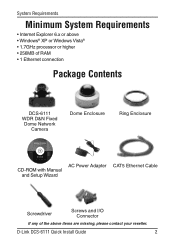
...8226; 1 Ethernet connection
Package Contents
DCS-6111 WDR D&N Fixed Dome Network
Camera
Dome Enclosure
Ring Enclosure
WDR D&N FIXED DOME
Network Camera
Ver. 1.00
DCS-6111
CD-ROM with Manual and Setup Wizard
AC Power Adapter
CAT5 Ethernet Cable
Screwdriver
Screws and I/O Connector
If any of the above items are missing, please contact your reseller.
D-Link DCS-6111 Quick Install Guide
Quick Installation Guide - Page 3
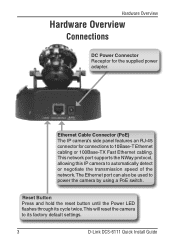
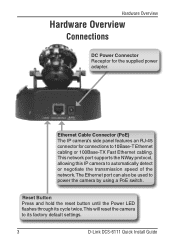
... NWay protocol, allowing this IP camera to automatically detect or negotiate the transmission speed of the network.The Ethernet port can also be used to power the camera by using a PoE switch.
Reset Button Press and hold the reset button until the Power LED flashes through its cycle twice. This will reset the camera to its factory default settings.
D-Link DCS-6111 Quick Install Guide
Quick Installation Guide - Page 5


... holes of the alignment stencil are located. Insert the supplied plastic anchors into the drilled holes, and align the holes at the base of the camera with the plastic anchors. Once aligned, insert the provided screws through the holes. Use screwdriver to tighten and secure.
D-Link DCS-6111 Quick Install Guide
Quick Installation Guide - Page 6
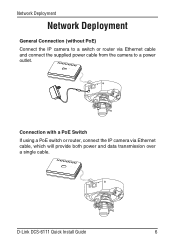
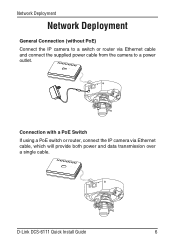
...Network Deployment
General Connection (without PoE) Connect the IP camera to a switch or router via Ethernet cable and connect the supplied power cable from the camera to a power outlet.
Connection with a PoE Switch If using a PoE switch or router, connect the IP camera via Ethernet cable, which will provide both power and data transmission over a single cable.
D-Link DCS-6111 Quick Install Guide...
Quick Installation Guide - Page 7


Software Installation
Software Installation
Turn on the computer and insert the D-Link DCS-6111 Autorun CD into the CD-ROM drive. The following step-by-step instructions displayed are shown when using Windows Vista® operating system. The steps and screens are similar when using other Windows® operating systems.
Click Installation Wizard
Click Next to continue.
Click Next
Click I Agree ...
Quick Installation Guide - Page 8
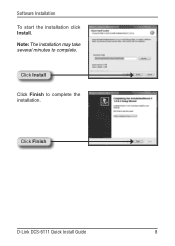
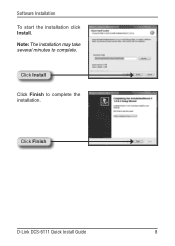
Software Installation To start the installation click Install. Note: The installation may take several minutes to complete.
Click Install
Click Finish to complete the installation.
Click Finish
D-Link DCS-6111 Quick Install Guide
Quick Installation Guide - Page 9
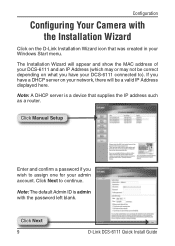
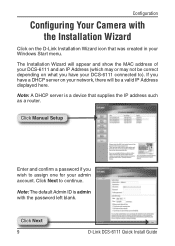
... on your network, there will be a valid IP Address displayed here.
Note: A DHCP server is a device that supplies the IP address such as a router.
Click Manual Setup
Enter and confirm a password if you wish to assign one for your admin account. Click Next to continue.
Note: The default Admin ID is admin with the password left blank.
Click Next
D-Link DCS-6111 Quick Install Guide
Quick Installation Guide - Page 10
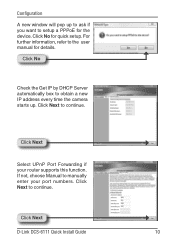
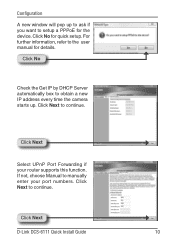
... user manual for details.
Click No
Check the Get IP by DHCP Server automatically box to obtain a new IP address every time the camera starts up. Click Next to continue.
Click Next
Select UPnP Port Forwarding if your router supports this function. If not, choose Manual to manually enter your port numbers. Click Next to continue.
Click Next
D-Link DCS-6111 Quick Install Guide...
Quick Installation Guide - Page 11
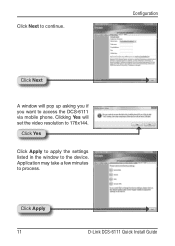
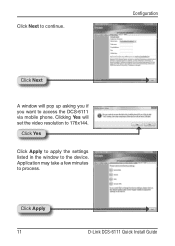
Click Next to continue.
Configuration
Click Next
A window will pop up asking you if you want to access the DCS-6111 via mobile phone. Clicking Yes will set the video resolution to 176x144.
Click Yes
Click Apply to apply the settings listed in the window to the device. Application may take a few minutes to process.
Click Apply 11
D-Link DCS-6111 Quick Install Guide
Quick Installation Guide - Page 12
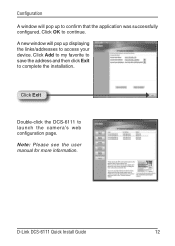
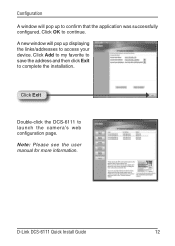
...successfully configured. Click OK to continue. A new window will pop up displaying the links/addresses to access your device. Click Add to my favorite to save the address and then click Exit to complete the installation.
Click Exit
Double-click the DCS-6111 to launch the camera's web configuration page. Note: Please see the user manual for more information.
D-Link DCS-6111 Quick Install Guide
12
Quick Installation Guide - Page 13
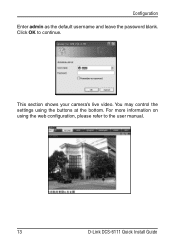
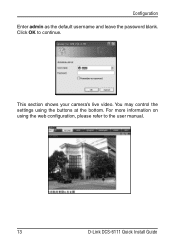
Configuration Enter admin as the default username and leave the password blank. Click OK to continue.
This section shows your camera's live video. You may control the settings using the buttons at the bottom. For more information on using the web configuration, please refer to the user manual.
13
D-Link DCS-6111 Quick Install Guide
Quick Installation Guide - Page 14
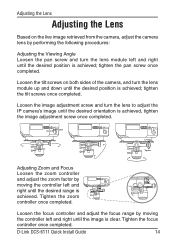
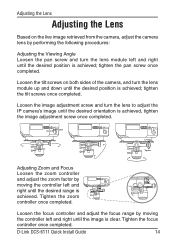
...IP camera's ...controller
and adjust the zoom factor by
moving the controller left and
Tighten
right until the desired range is
Loosen
achieved. Tighten the zoom
controller once completed.
Loosen the focus controller and adjust the focus range by moving the controller left and right until the image is clear. Tighten the focus controller once completed.
D-Link DCS-6111 Quick Install Guide...
Quick Installation Guide - Page 15
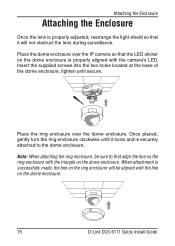
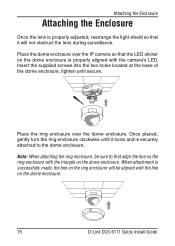
...it will not obstruct the lens during surveillance.
Place the dome enclosure over the IP camera so that the LED sticker on the dome enclosure is properly aligned with the camera's LED. Insert the supplied screws into the two holes located at the base of the... successfully made, the line on the ring enclosure will be aligned with the line on the dome enclosure.
15
D-Link DCS-6111 Quick Install Guide
Quick Installation Guide - Page 16
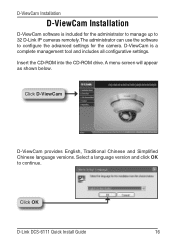
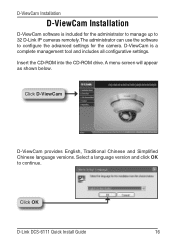
... settings for the camera. D-ViewCam is a complete management tool and includes all configurative settings.
Insert the CD-ROM into the CD-ROM drive. A menu screen will appear as shown below.
Click D-ViewCam
D-ViewCam provides English, Traditional Chinese and Simplified Chinese language versions. Select a language version and click OK to continue.
Click OK
D-Link DCS-6111 Quick Install Guide...
Quick Installation Guide - Page 17
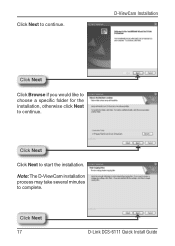
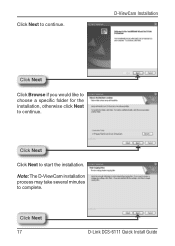
Click Next to continue.
D-ViewCam Installation
Click Next
Click Browse if you would like to choose a specific folder for the installation, otherwise click Next to continue.
Click Next
Click Next to start the installation.
Note: The D-ViewCam installation process may take several minutes to complete.
Click Next 17
D-Link DCS-6111 Quick Install Guide
Quick Installation Guide - Page 18
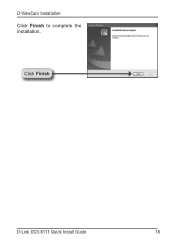
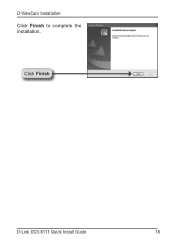
D-ViewCam Installation Click Finish to complete the installation.
Click Finish
D-Link DCS-6111 Quick Install Guide
18
Quick Installation Guide - Page 19
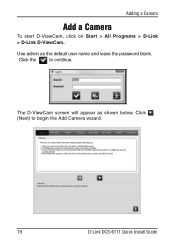
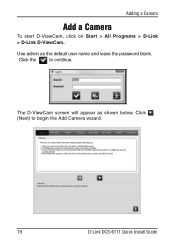
Adding a Camera
Add a Camera
To start D-ViewCam, click on Start > All Programs > D-Link > D-Link D-ViewCam.
Use admin as the default user name and leave the password blank.
Click the
to continue.
The D-ViewCam screen will appear as shown below. Click (Next) to begin the Add Camera wizard.
19
D-Link DCS-6111 Quick Install Guide
Quick Installation Guide - Page 20
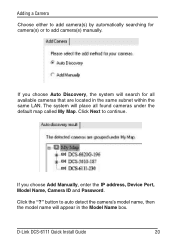
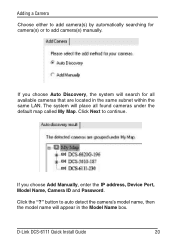
... same LAN. The system will place all found cameras under the default map called My Map. Click Next to continue.
If you choose Add Manually, enter the IP address, Device Port, Model Name, Camera ID and Password.
Click the "?" button to auto detect the camera's model name, then the model name will appear in the Model Name box.
D-Link DCS-6111 Quick Install Guide...
Quick Installation Guide - Page 21
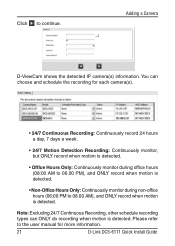
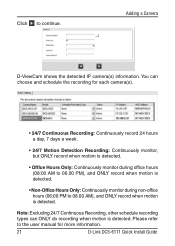
... is detected.
• Non-Office Hours Only: Continuously monitor during non-office hours (06:00 PM to 08.00 AM), and ONLY record when motion is detected.
Note: Excluding 24/7 Continuous Recording, other schedule recording types can ONLY do recording when motion is detected. Please refer to the user manual for more information.
21
D-Link DCS-6111 Quick Install Guide
Quick Installation Guide - Page 24
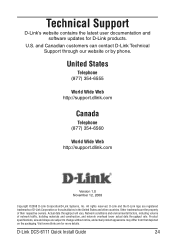
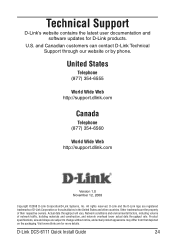
... and environmental factors, including volume of network traffic, building materials and construction, and network overhead lower actual data throughput rate. Product specifications, size and shape are subject to change without notice, and actual product appearance may differ from that depicted on the packaging. Visit www.dlink.com for more details.
D-Link DCS-6111 Quick Install Guide
24
