D-Link DCS-6112 driver and firmware
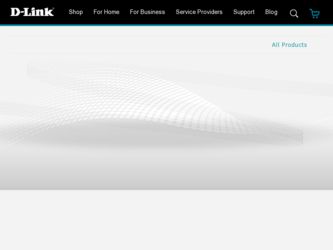
Related D-Link DCS-6112 Manual Pages
Download the free PDF manual for D-Link DCS-6112 and other D-Link manuals at ManualOwl.com
Product Manual - Page 2
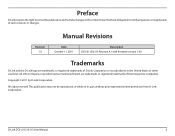
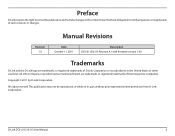
... hereof without obligation to notify any person or organization of such revisions or changes.
Manual Revisions
Revision 1.0
Date October 11, 2011
Description DCS-6112/6113 Revision A1 with firmware version 1.00
Trademarks
D-Link and the D-Link logo are trademarks or registered trademarks of D-Link Corporation or its subsidiaries in the United States or other countries. All other company...
Product Manual - Page 5
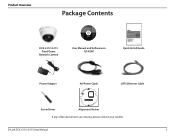
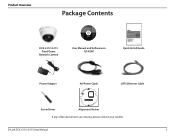
...Contents
DCS-6112 /6113 Fixed Dome
Network Camera
FULL HD DAY & NIGHT
Ver. 1.00(WW)
DCS-3715 ©2010 D-Link Corporation/D-Link Systems, Inc. All Rights Reserved.
User Manual and Software on CD-ROM
Quick Install Guide
Power Adapter
AV/Power Cable
CAT5 Ethernet Cable
Screw Driver
Alignment Sticker
If any of the above items are missing, please contact your reseller.
D-Link DCS-6112 /6113...
Product Manual - Page 8
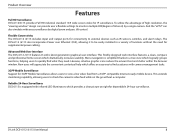
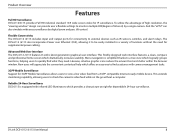
... a flexible settings to monitor multiple ROI(Region of Interest) by a single camera. And the "ePTZ" can also simulate wide area surveillance by digital zoom and pan, tilt control.
Flexible Connectivity The DCS-6112 /6113 includes input and output ports for connectivity to external devices such as IR sensors, switches, and alarm relays. The DCS-6112 /6113 also incorporates Power over Ethernet (PoE...
Product Manual - Page 13
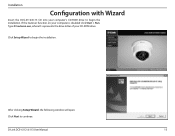
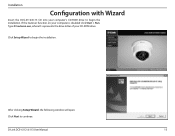
...the DCS-6112/6113 CD into your computer's CD-ROM drive to begin the installation. If the Autorun function on your computer is disabled click Start > Run. Type D:\autorun.exe, where D: represents the drive letter of your CD-ROM drive.
Click Setup Wizard to begin the installation.
After clicking Setup Wizard, the following window will open. Click Next to continue.
D-Link DCS-6112 /6113 User Manual...
Product Manual - Page 15
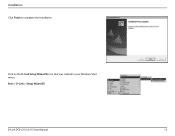
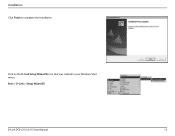
Installation
Click Finish to complete the installation.
Click on the D-Link Setup Wizard SE icon that was created in your Windows Start menu.
Start > D-Link > Setup Wizard SE
D-Link DCS-6112 /6113 User Manual
15
Product Manual - Page 18
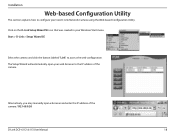
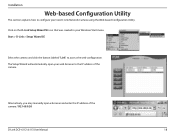
... created in your Windows Start menu. Start > D-Link > Setup Wizard SE
Select the camera and click the button labeled "Link" to access the web configuration. The Setup Wizard will automatically open your web browser to the IP address of the camera.
Alternatively, you may manually open a browser and enter the IP address of the camera: 192.168.0.20
D-Link DCS-6112 /6113 User Manual
18
Product Manual - Page 21
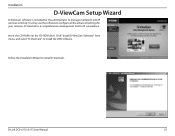
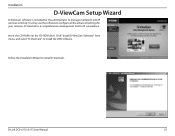
...Link IP cameras remotely. You may use the software to configure all the advanced settings for your cameras. D-ViewCam is a comprehensive management tool for IP surveillance.
Insert the CD-ROM into the CD-ROM drive. Click "Install D-ViewCam Software" from menu, and select "D-ViewCam" to install the VMS software.
Follow the Installation Wizard to install D-ViewCam.
D-Link DCS-6112 /6113 User Manual...
Product Manual - Page 22
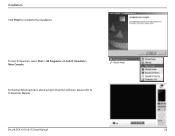
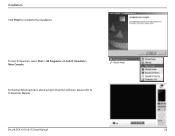
Installation
Click Finish to complete the installation.
To start D-ViewCam, select Start > All Programs > D-Link D-ViewCam > Main Console.
For further detail operation about using D-ViewCam software, please refer to D-ViewCam Manual.
D-Link DCS-6112 /6113 User Manual
22
Product Manual - Page 39
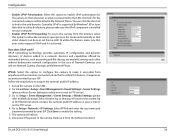
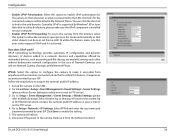
... file format which contains the camera's public IP address in your e-mail or on the FTP server. 4. Go to Setup > Network > IP Settings. Select PPPoE and enter the user name and password provided by your ISP. Click Save to enable the setting. 5. The camera will reboot. 6. Disconnect the power to the camera. Remove it from the LAN environment.
D-Link DCS-6112 /6113 User Manual
39
Product Manual - Page 41
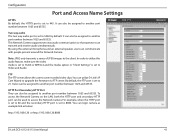
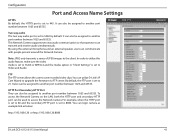
... the Network Camera on the LAN, both the HTTP port and secondary HTTP port can be used to access the Network Camera For example, when the HTTP port is set to 80 and the secondary HTTP port is set to 8080. You can login camera as example link as below:
http://192.168.0.20 or http://192.168.0.20:8080
D-Link DCS-6112 /6113 User Manual
41
Product Manual - Page 46
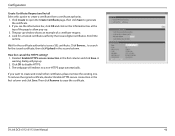
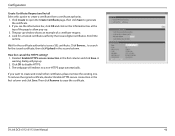
...up window shows an example of a certificate request. 4. Look for a trusted certificate authority that issues digital certificates. Enroll the
camera.
...install other certificates, please remove the existing one. To remove the signed certificate, deselect Enable HTTPS secure connection in the first column and click Save. Then click Remove to erase the certificate.
D-Link DCS-6112 /6113 User Manual...
Product Manual - Page 65
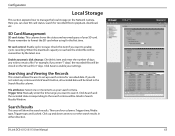
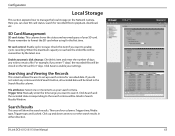
... the recorded data corresponding to the search criteria will be listed in Search Results Window.
Search Results
This area will show the search results. There are four columns: Trigger time, Media type, Trigger type, and Locked. Click up and down arrow to sort the search results in either direction.
D-Link DCS-6112 /6113 User Manual
65
Product Manual - Page 66
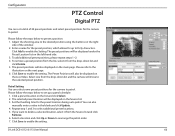
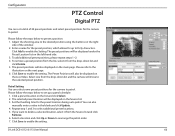
...
manually enter a value in the blank and click Update. 4. Repeat step 1 and 3 to select additional preset locations. 5. If you want to delete a selected location, select it from the Source list and click
Remove. 6. Select a location and click Up or Down to rearrange the patrol order. 7. Click Save to enable the setting.
D-Link DCS-6112 /6113 User Manual...
Product Manual - Page 72
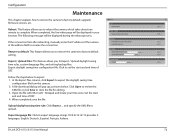
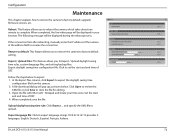
... camera to factory default, upgrade firmware version, etc.
Reboot: This feature allows you to reboot the camera, which takes about one minute to complete. When completed, the live video page will be displayed in your browser. The following message will be displayed during the reboot process.
If the connection fails after rebooting, manually enter the IP address of the camera...
Product Manual - Page 73
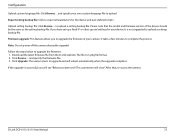
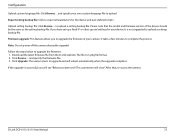
... 1. Download the latest firmware file from the D-Link website. The file is in .pkg file format. 2. Click Browse... and specify the firmware file. 3. Click Upgrade. The camera starts to upgrade and will reboot automatically when the upgrade completes.
If the upgrade is successful, you will see "Reboot system now!! This connection will close". After that, re-access the camera.
D-Link DCS-6112 /6113...
Product Manual - Page 76
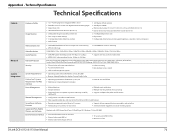
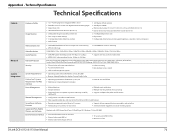
... motion triggered, or manual recording options
Handsets with 3GPP player, Quick Time 6.5, Real Player 10.5, Windows 7, Vista, XP, 2000
ƒƒ DI and DO for external sensor and alarm ƒƒ External audio input (MIC in) ƒƒ External audio/video output (AV out)
ƒƒ TV system switch (NTSC/ PAL) ƒƒ MicroSD card slot
D-Link DCS-6112 /6113 User Manual
76
Product Manual - Page 78
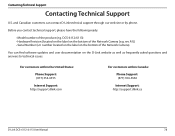
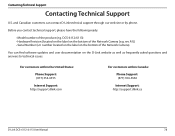
... the Network Camera).
You can find software updates and user documentation on the D-Link website as well as frequently asked questions and answers to technical issues.
For customers within the United States:
Phone Support: (877) 354-6555
Internet Support: http://support.dlink.com
For customers within Canada:
Phone Support: (877) 354-6560
Internet Support: http://support.dlink.ca
D-Link DCS-6112...
Product Manual - Page 80
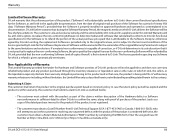
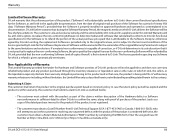
... by completing the RMA form. Enter the assigned Case ID Number at https://rma.dlink.com/ (USA only) or https://rma.dlink.ca (Canada only).
D-Link DCS-6112 /6113 User Manual
80
Product Manual - Page 81
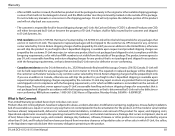
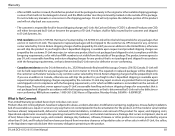
... to power surge, and cosmetic damage; Any hardware, software, firmware or other products or services provided by anyone other than D-Link; and Products that have been purchased from inventory clearance or liquidation sales or other sales in which D-Link, the sellers, or the liquidators expressly disclaim their warranty obligation pertaining to the product.
D-Link DCS-6112 /6113 User Manual
81
Product Manual - Page 84


... equipment should be installed and operated with minimum distance 20cm between the radiator & your body.
This device has been designed to operate with an antenna having a maximum gain of 2 dB. Antenna having a higher gain is strictly prohibited per regulations of Industry Canada. The required antenna impedance is 50 ohms.
D-Link DCS-6112 /6113 User Manual
84

