D-Link DCS-6511 driver and firmware
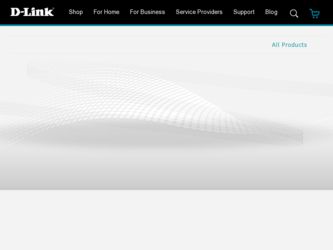
Related D-Link DCS-6511 Manual Pages
Download the free PDF manual for D-Link DCS-6511 and other D-Link manuals at ManualOwl.com
Product Manual - Page 2
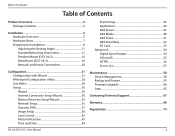
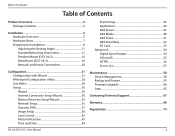
... Date 44
D-Link DCS-6511 User Manual
Event Setup 45 Application 46 Add Server 47 Add Media 48 Add Event 51 Add Recording 52 SD Card 53 Advanced 54 Digital Input/Output 54 ICR and IR 55 HTTPS 56 Access List 57
Maintenance 58 Device Management 58 Backup and Restore 59 Firmware Upgrade 60 Logs 62
Contacting Technical Support 67
Warranty 68...
Product Manual - Page 3
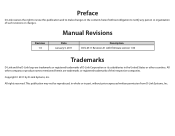
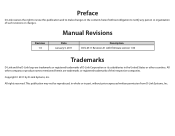
... contents hereof without obligation to notify any person or organization of such revisions or changes.
Manual Revisions
Revision 1.0
Date January 5, 2011
Description DCS-6511 Revision A1 with firmware version 1.00
Trademarks
D-Link and the D-Link logo are trademarks or registered trademarks of D-Link Corporation or its subsidiaries in the United States or other countries. All other company or...
Product Manual - Page 4


...
PPraocdkaugcteOCvoenrtveinetws
• D-Link DCS-6511 Fixed Dome Network Camera • CAT5 Ethernet Cable • Power Adapter • A/V & Power Cables • Security Wrench • Extension Adapter • Cable Cover • Mounting Bracket and Screws • Rubber Plug • Manual and Software on CD • Quick Install Guide
Note: Using a power supply with a different...
Product Manual - Page 5


Section 2 - Installation
Installation Hardware Overview
Infrared LEDs Used to illuminate the camera's field of view at night
Camera Lens Motorized varifocal autofocus lens
D-Link DCS-6511 User Manual
5
Product Manual - Page 6


... screws using a screwdriver. Remove the 4th screw using the provided security wrench. Lift the dome off of the base of the camera.
Install the SD Card Push the SD card into the camera with the gold contacts oriented towards the base of the camera. To eject the SD card, push the SD card into the slot.
Figure A.
D-Link DCS-6511 User Manual
6
Product Manual - Page 7


Section 2 - Installation
Hardware Reset
Resetting the Camera If the camera is malfunctioning, you may use the hardware reset button located on the bottom of the camera apparatus to reset the camera to factory default settings. Press and hold the reset button for approximately 10 seconds to reset the camera.
Reset Button Resets camera to factory default settings
D-Link DCS-6511 User Manual
7
Product Manual - Page 8
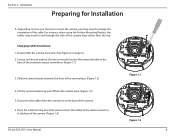
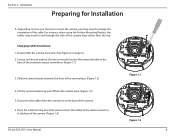
... the camera bracket towards the front of the camera base. (Figure 1.2)
Figure 1.1
4. Lift the camera bracket up and off from the camera base. (Figure 1.3)
5. Disconnect the cables from the connectors at the base of the camera.
6. Place the cable into the new hole and reconnect the cables to the cable connectors at the base of the camera. (Figure 1.4)
Figure 1.2
D-Link DCS-6511 User Manual
8
Product Manual - Page 9


... plug and tighten it into place. 8. Replace the chrome nut and tighten it into place B. Replace the dome enclosure over the IP camera and tighten the 4 screws. Safety Notice: Installation and servicing should be done by certified technicians so as to conform to all local codes and prevent voiding your warranty.
Figure 1.3
D-Link DCS-6511 User Manual
9
Product Manual - Page 10


...
24 V Power Connector Connects to 24 V AC power
12 V Power Connector Connects to 12 V DC Power adapter
Figure 1.4
Ethernet Jack
RJ-45 connector for Ethernet which can also be used to power the camera using Power over Ethernet (PoE)
Audio In Connects to a microphone
Audio Out Connects to speakers
DI/DO Wiring, 12V DC output I/O connectors for external devices
D-Link DCS-6511 User Manual
10
Product Manual - Page 11
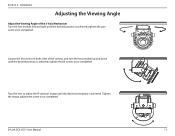
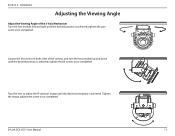
... tilt screws on both sides of the camera, and turn the lens module up and down until the desired position is achieved; tighten the tilt screws once completed.
Turn the lens to adjust the IP camera's image until the desired orientation is achieved. Tighten the image adjustment screw once completed.
D-Link DCS-6511 User Manual
11
Product Manual - Page 12
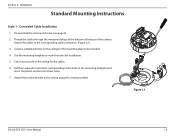
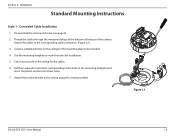
... template to mark the holes for installation. 5. Cut an access hole in the ceiling for the cables. 6. Drill four separate 6 mm holes corresponding to the holes in the mounting template and
insert the plastic anchors into these holes. 7. Attach the surface bracket to the ceiling using the screws provided.
Figure 2.1
D-Link DCS-6511 User Manual
12
Product Manual - Page 13
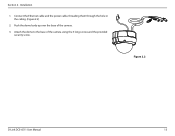
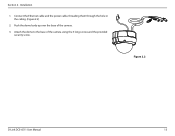
Section 2 - Installation
1. Connect the Ethernet cable and the power cable, threading them through the hole in the ceiling. (Figure 2.2)
2. Push the dome body up over the base of the camera. 3. Attach the dome to the base of the camera using the 3 long screws and the provided
security screw.
Figure 2.2
D-Link DCS-6511 User Manual
13
Product Manual - Page 23
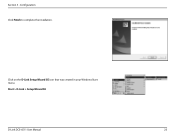
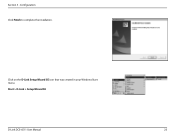
Section 3 - Configuration Click Finish to complete the installation.
Click on the D-Link Setup Wizard SE icon that was created in your Windows Start menu.
Start > D-Link > Setup Wizard SE
D-Link DCS-6511 User Manual
23
Product Manual - Page 45
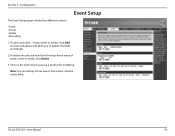
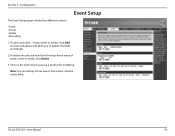
... and allow you to update the fields accordingly.
2. To delete the selected item from the drop-down menu of event, server or media, click Delete.
3. Click on the item name to pop up a window for modifying.
Note: You can add up to four events, five servers, and five media fields.
D-Link DCS-6511 User Manual
45
Product Manual - Page 51
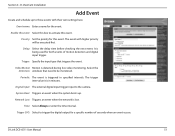
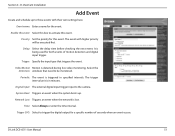
....
Digital Input: The external digital input trigger input to the camera.
System Boot: Triggers an event when the system boots up.
Network Lost: Triggers an event when the network is lost.
Time: Select Always or enter the time interval.
Trigger D/O: Select to trigger the digital output for a specific number of seconds when an event occurs.
D-Link DCS-6511 User Manual...
Product Manual - Page 60
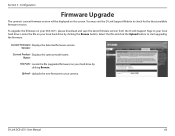
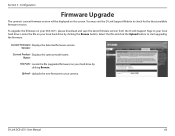
...- Configuration
Firmware Upgrade
The camera's current firmware version will be displayed on this screen. You may visit the D-Link Support Website to check for the latest available firmware version.
To upgrade the firmware on your DCS-6511, please download and save the latest firmware version from the D-Link Support Page to your local hard drive. Locate the file on your local hard drive by clicking...
Product Manual - Page 67
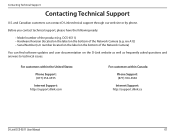
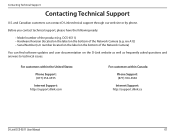
... Camera)
You can find software updates and user documentation on the D-Link website as well as frequently asked questions and answers to technical issues.
For customers within the United States:
Phone Support: (877) 354-6555
Internet Support: http://support.dlink.com
For customers within Canada:
Phone Support: (877) 354-6560
Internet Support: http://support.dlink.ca
D-Link DCS-6511 User Manual...
Product Manual - Page 69
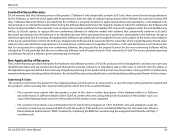
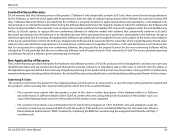
... customer must obtain a Return Material Authorization ("RMA") number by completing the RMA form and entering the assigned Case ID Number at https:// rma.dlink.com/.
D-Link DCS-6511 User Manual
69
Product Manual - Page 70
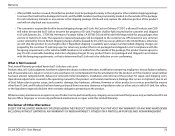
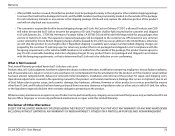
... installation, installation and removal of the product for repair, and shipping costs; Operational adjustments covered in the operating manual for the product, and normal maintenance; Damage that occurs in shipment, due to act of God, failures due to power surge, and cosmetic damage; Any hardware, software, firmware or other products or services provided by anyone other than D-Link...
Product Manual - Page 72
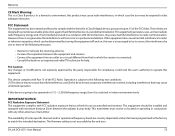
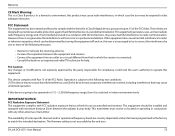
... limits for a Class B digital device, pursuant to part 15 of the FCC Rules. These limits are designed to provide reasonable protection against harmful interference in a residential installation. This equipment generates, uses,... and are firmware programmed at the factory to match the intended destination. The firmware setting is not accessible by the end user.
D-Link DCS-6511 User Manual
72

