D-Link DGS-1100-08 driver and firmware
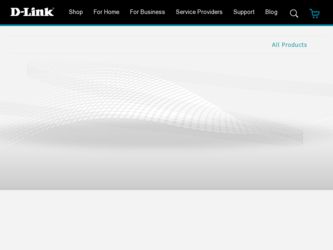
Related D-Link DGS-1100-08 Manual Pages
Download the free PDF manual for D-Link DGS-1100-08 and other D-Link manuals at ManualOwl.com
DGS-1100 Series Datasheet - Page 2
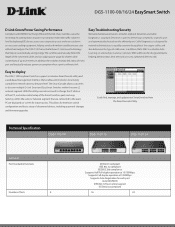
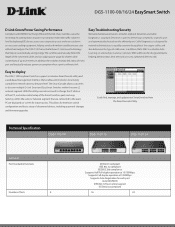
... of cable error. In addition, Static MAC can disable Auto Learning on selected ports and can set static MAC addresses for designated ports, helping administrators limit network access to authorized devices only.
Easy to deploy
The DGS-1100 EasySmart Switches support an intuitive SmartConsole utility and a web-based management interface that enables administrators to remotely control their network...
Manual - Page 2
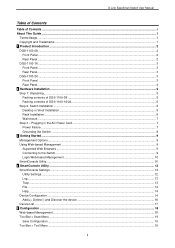
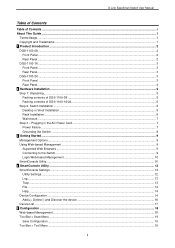
...Link EasySmart Switch User Manual
Table of Contents
Table of Contents ...i About This Guide ...1
Terms/Usage...1 Copyright and Trademarks ...1 1 Product Introduction ...2 DGS-1100-08 ...2
Front Panel ...2 Rear Panel...2 DGS-1100-16 ...3 Front Panel ...3 Rear Panel...3 DGS-1100-24 ...3 Front Panel ...3 Rear Panel...4 2 Hardware Installation ...5 Step 1: Unpacking...5 Packing contents of DGS-1100-08...
Manual - Page 3
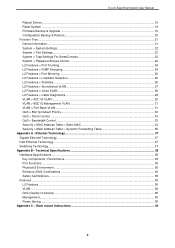
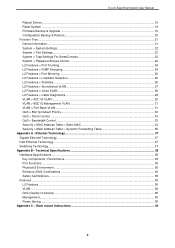
D-Link EasySmart Switch User Manual
Reboot Device ...19 Reset System ...19 Firmware Backup & Upgrade ...19 Configuration Backup & Restore ...20 Function Tree ...21 Device Information...21 System > System Settings ...22 System > Port Settings ...23 System > Trap Settings For SmartConsole 23 System > Password Access Control ...24 L2 Features > Port Trunking...24 L2 Features > IGMP Snooping...24 L2 ...
Manual - Page 4
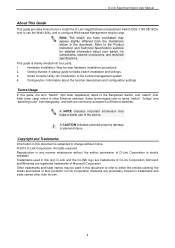
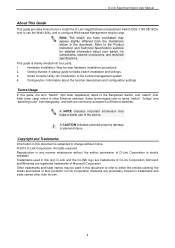
D-Link EasySmart Switch User Manual
About This Guide
This guide provides instructions to install the D-Link Gigabit Ethernet EasySmart Switch DGS-1100-08/16/24, how to use the Web Utility, and to configure Web-based Management step-by-step.
Note: The model you have purchased may appear slightly different from the illustrations shown in the document. Refer to the Product Instruction and...
Manual - Page 8
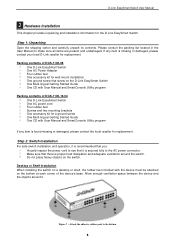
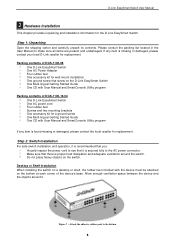
... contents of DGS-1100-08 One D-Link EasySmart Switch One AC Power Adapter Four rubber feet One accessory kit for wall-mount installation One ground screw that screw on the D-Link EasySmart Switch One Multi-lingual Getting Started Guide One CD with User Manual and SmartConsole Utility program
Packing contents of DGS-1100-16/24 One D-Link EasySmart Switch One AC power cord Four...
Manual - Page 9
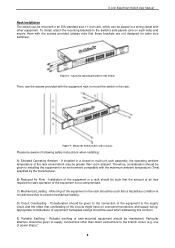
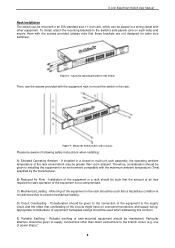
...Link EasySmart Switch User Manual
Rack Installation The switch can be mounted in an EIA standard size 11-inch rack, which can be placed in a wiring closet with other equipment. To install... following safety Instructions when installing: A) Elevated Operating Ambient - If installed in a ...uneven mechanical loading. D) Circuit...ratings should be used when addressing this concern. E) Reliable Earthing...
Manual - Page 10
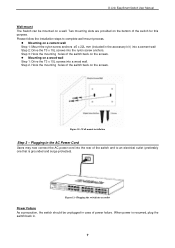
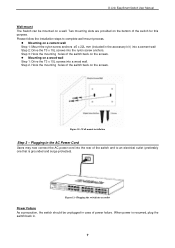
... screws. Mounting on a wood wall Step 1: Drive the T3 x 15L screws into a wood wall. Step 2. Hook the mounting holes of the switch back on the screws.
Figure 10 -Wall mount installation
Step 3 - Plugging in the AC Power Cord
Users may now connect the AC power cord into the rear of the switch and...
Manual - Page 11
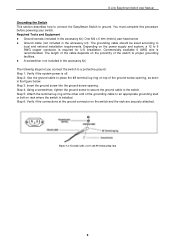
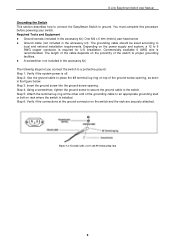
D-Link EasySmart Switch User Manual
Grounding the Switch This section describes how to connect the EasySmart Switch to ground. You must complete this procedure before powering your switch. Required Tools and Equipment Ground screws (included in the accessory kit): One M4 x 6 mm (metric) pan-head screw Ground cable (not included in the accessory...
Manual - Page 13
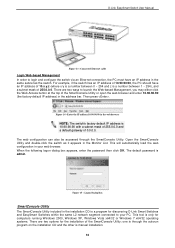
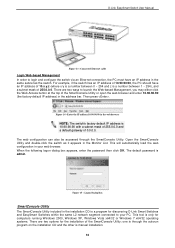
... password then click OK. The default password is admin.
Figure 15 - Logon Dialog Box
SmartConsole Utility
The SmartConsole Utility included in the installation CD is a program for discovering D-Link Smart Switches and EasySmart Switches within the same L2 network segment connected to your PC. This tool is only for computers running Windows 2000, Windows XP, Windows Vista x64/32 or Windows 7 x64...
Manual - Page 14
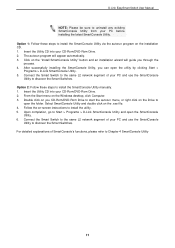
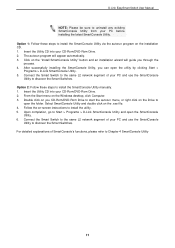
... to the same L2 network segment of your PC and use the SmartConsole Utility to discover the Smart Switches. Option 2: Follow these steps to install the SmartConsole Utility manually. 1. Insert the Utility CD into your CD-Rom/DVD-Rom Drive. 2. From the Start menu on the Windows desktop, click Computer. 3. Double click on you CD-Rom/DVD-Rom Drive to start the...
Manual - Page 17
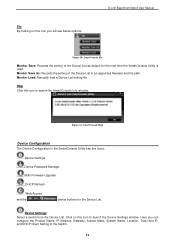
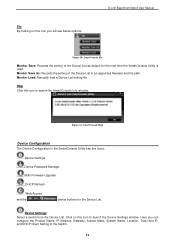
... As: Records the setting of the Device List in an appointed filename and file path. Monitor Load: Manually load a Device List setting file.
Help Click this icon to launch the SmartConsole Info window.
Figure 21- SmartConsole Help
Device Configuration
The Device Configuration in the SmartConsole Utility has five icons:
Device Settings
Device Password Manager Multi Firmware Upgrade
DHCP Refresh...
Manual - Page 18
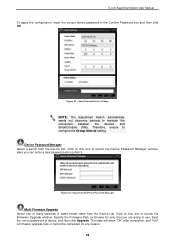
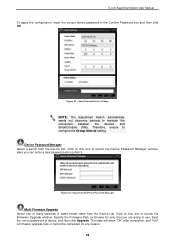
...Interval setting. Device Password Manager Select a switch from the Device List. Click on this icon to launch the Device Password Manager window. Here you can enter a new password and confirm it.
Figure 23- SmartConsole Device Password Manager
Multi Firmware Upgrade Select one or many switches of same model name from the Device List. Click on this icon to launch the Firmware Upgrade window. Specify...
Manual - Page 19
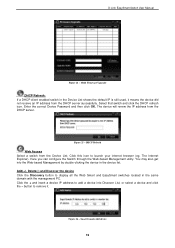
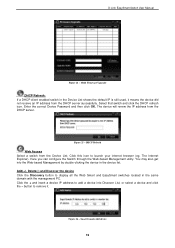
D-Link EasySmart Switch User Manual
Figure 24 - Multi Firmware Upgrade
DHCP Refresh: If a DHCP-client enabled switch in the Device List shows the default IP is still used, it means the device did not receive an IP address from the DHCP server successfully. Select that switch and click the DHCP refresh icon. Enter the correct Device Password and then click...
Manual - Page 20
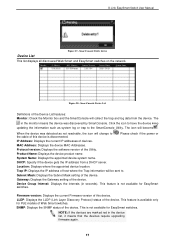
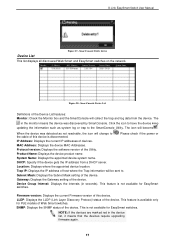
... updating the information such as system log or trap to the SmartConsole Utility. The icon will become .
When the device was detected as not reachable, the icon will change to the cable of this device is disconnected.
. Please check if the power or
IP Address: Displays the current IP addresses of devices.
MAC Address: Displays the device MAC Addresses.
Protocol version: Displays the software...
Manual - Page 22
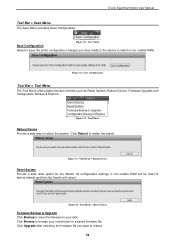
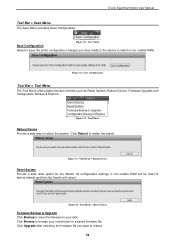
... global function controls such as Reset System, Reboot Device, Firmware Upgrade and Configuration Backup & Restore.
Figure 32 - Tool Menu
Reboot Device Provide a safe way to reboot the system. Click Reboot to restart the switch.
Figure 33- Tool Menu > Reboot Device
Reset System Provide a safe reset option for the Switch. All configuration settings in non-volatile RAM will be...
Manual - Page 23
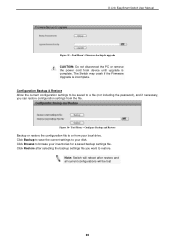
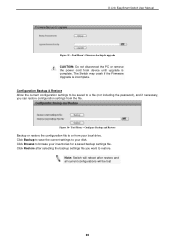
D-Link EasySmart Switch User Manual
Figure 35 - Tool Menu > Firmware backup & upgrade
CAUTION: Do not disconnect the PC or remove the power cord from device until upgrade is complete. The Switch may crash if the Firmware Upgrade is incomplete. Configuration Backup & Restore Allow the current configuration settings to be saved to a file (not including the password), and if necessary, you can ...
Manual - Page 24
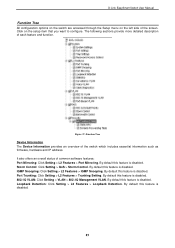
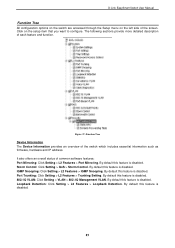
... Information provides an overview of the switch which includes essential information such as firmware, hardware and IP address. It also offers an overall status of common software features: Port Mirroring: Click Setting > L2 Features > Port Mirroring. By default this feature is disabled. Storm Control: Click Setting > QoS > Storm Control. By default this feature is disabled. IGMP Snooping: Click...
Manual - Page 27
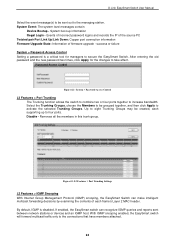
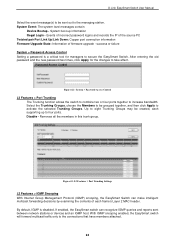
...: The system level messages contain:
Device Bootup - System boot-up information Illegal Login - Events of incorrect password logins and records the IP of the source PC Twisted pair Port Link Up/Link Down: Copper port connection information Firmware Upgrade State: Information of firmware upgrade - success or failure System > Password Access Control Setting a password is a critical tool for managers...
Manual - Page 40
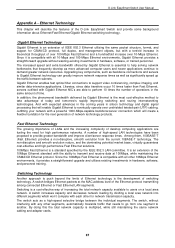
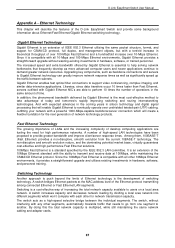
... to eventually operate over unshielded twisted-pair (UTP) cabling, outfitting your network with a powerful 1000-Mbps-capable backbone/server connection which will create a flexible foundation for the next generation of network technology products.
Fast Ethernet Technology
The growing importance of LANs and the increasing complexity of desktop computing applications are fueling the need for high...
Manual - Page 41
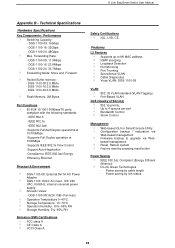
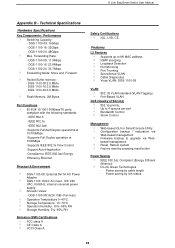
... cUL, LVD, CE
Features
L2 Features Supports up to 8K MAC address IGMP snooping Loopback Detection Port Mirroring Port Trunking Surveillance VLAN Cable Diagnostics Voice VLAN: DGS-1100-08
VLAN 802.1Q VLAN standard (VLAN Tagging) Port-Based VLAN
QoS (Quality of Service) 802.1p priority, Up to 4 queues per port Bandwidth Control Storm Control
Management Web-based GUI or SmartConsole Utility...

