D-Link DHP-540 driver and firmware
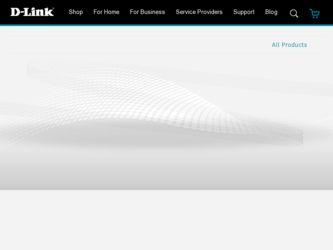
Related D-Link DHP-540 Manual Pages
Download the free PDF manual for D-Link DHP-540 and other D-Link manuals at ManualOwl.com
Product Manual - Page 2
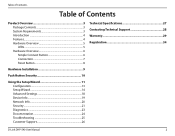
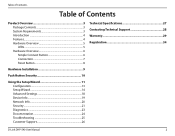
... 7 Reset Button 8
Hardware Installation 9
Push Button Security 10
Using the Setup Wizard 11 Configuration 13 Setup Wizard 14 Advanced Settings 18 Device Info 19 Network Info 20 Security 21 Diagnostics 23 Documentation 24 Troubleshooting 25 Customer Support 26
Technical Specifications 27 Contacting Technical Support 28 Warranty 29 Registration 34
D-Link DHP-540 User Manual
2
Product Manual - Page 3
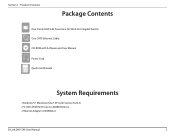
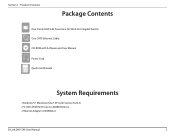
... Overview
PProacdkuacgteOCvoentrevnietsw
One D-Link DHP-540 PowerLine AV 500 4-Port Gigabit Switch One CAT5 Ethernet Cable CD-ROM with Software and User Manual Power Cord Quick Install Guide
System Requirements
• Windows® 7, Windows Vista®, XP (with Service Pack 3) • PC with 233MHz Processor, 64MB Memory • Ethernet Adapter (1000Mbit/s)
D-Link DHP-540 User Manual
3
Product Manual - Page 4
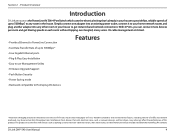
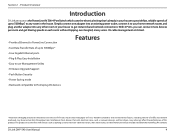
.... It's cable management at its best.
• Provides Ethernet to PowerLine Connection • Fast Data Transfer Rate of up to 500Mbps* • Four Gigabit Ethernet ports • Plug & Play, Easy Installation • Easy to use Management Utility • Firmware Upgrade Support • Push Button Security • Power Saving mode • Backward compatible to Homeplug AV devices
Features...
Product Manual - Page 9
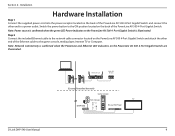
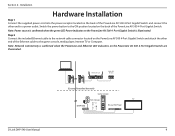
...media player, Internet TV or Computer.
Note: Network Connectivity is confirmed when the PowerLine and Ethernet LED indicators on the PowerLine AV 500 4-Port Gigabit Switch are illuminated.
Wireless Router
1
2 LAN 3
4
RESET
INTERNET
USB
5V - - - 3A
Cable/ DSL Modem
INTERNET
(Existing Powerline Network)
Game Console
NAS Storage
TV
DHP-540
Blu-ray DVD Player
D-Link DHP-540 User Manual...
Product Manual - Page 10
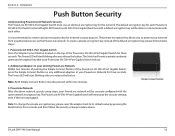
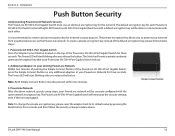
... the same network encryption key. The PowerLine AV 500 4-Port Gigabit Switch will memorize the security settings even if they are unplugged.
Note: To change the private encryption key, please reset the adapter back to its default value by pressing the Reset button for 2 seconds and then follow the security setup procedure above.
D-Link DHP-540 User Manual
10
Product Manual - Page 11
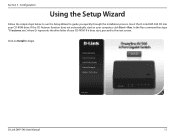
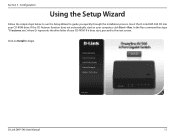
... below to run the Setup Wizard to guide you quickly through the installation process. Insert the D-Link DHP-540 CD into your CD-ROM drive. If the CD Autorun function does not automatically start on your computer, click Start > Run. In the Run command box type "D:\autorun.exe", where D: represents the drive letter of your CD-ROM. If it does start...
Product Manual - Page 12
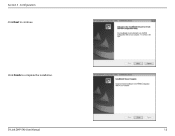
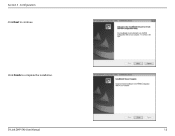
Section 3 - Configuration Click Next to continue
Click Finish to complete the installation.
D-Link DHP-540 User Manual
12
Product Manual - Page 13
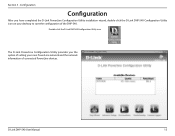
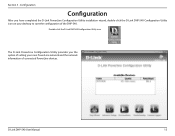
... Utility installation wizard, double-click the D-Link DHP-540 Configuration Utility icon on your desktop to start the configuration of the DHP-540.
Double-click the D-Link DHP540 Configuration Utility icon
The D-Link PowerLine Configuration Utility provides you the option of setting your own PowerLine network and the network information of connected PowerLine devices.
D-Link DHP-540 User Manual...
Product Manual - Page 14
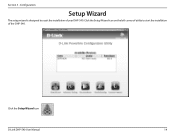
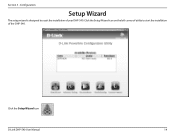
Section 3 - Configuration
Setup Wizard
The setup wizard is designed to assist the installation of your DHP-540. Click the Setup Wizard icon on the left corner of utility to start the installation of the DHP-540.
Click the Setup Wizard icon
D-Link DHP-540 User Manual
14
Product Manual - Page 17
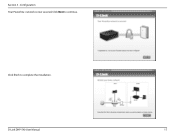
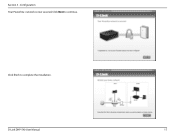
Section 3 - Configuration Your Powerline network is now secured, Click Next to continue.
Click finish to complete the installation.
D-Link DHP-540 User Manual
17
Product Manual - Page 18
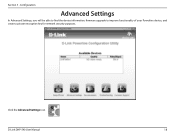
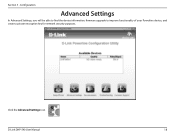
Section 3 - Configuration
Advanced Settings
In Advanced Settings, you will be able to find the device information, firmware upgrade to improve functionality of your Powerline device, and create a private encryption key for network security purposes.
Click the Advanced Settings icon
D-Link DHP-540 User Manual
18
Product Manual - Page 19
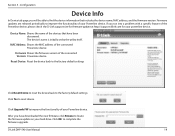
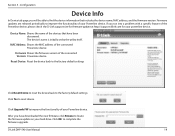
... device back to the factory default settings
Click Reset Device to reset the device back to the factory default settings Click Yes to reset device.
Click Upgrade FW to improve the functionality of your Powerline device.
After you have downloaded the new firmware, click Browse to locate the firmware update on your hard drive. Click OK to complete the firmware upgrade.
D-Link DHP-540 User Manual...
Product Manual - Page 20
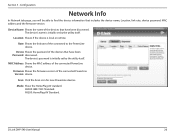
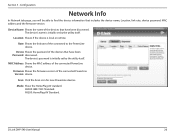
....
The device's password is initially set by the utility itself.
MAC Address: Shows the MAC address of the connected PowerLine device.
Firmware Shows the firmware version of the connected PowerLine Version: device.
Scan: Click the Scan icon for new PowerLine devices.
Mode: Show the HomePlug AV standard. AV500: IEEE 1901 Standard. AV200: HomePlug AV Standard.
D-Link DHP-540 User Manual
20
Product Manual - Page 21
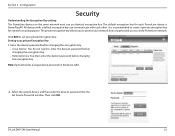
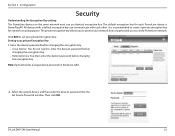
... Device: You do not need to enter the device's password before changing the encryption key.
• Remote Device: You must enter the device's password before changing the encryption key.
Note: Each device has a unique device password on the device label.
2. Select the remote device and then enter the device's password into the Set Device Password window. Then click OK.
D-Link DHP-540 User Manual...
Product Manual - Page 25
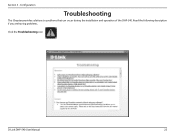
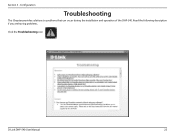
Section 3 - Configuration
Troubleshooting
This Chapter provides solutions to problems that can occur during the installation and operation of the DHP-540. Read the following description if you are having problems.
Click the Troubleshooting icon
D-Link DHP-540 User Manual
25
Product Manual - Page 28
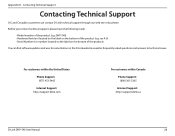
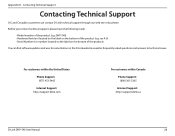
...
You can find software updates and user documentation on the D-Link website as well as frequently asked questions and answers to technical issues.
For customers within the United States:
Phone Support: (877) 453-5465
Internet Support: http://support.dlink.com
For customers within Canada:
Phone Support: (800) 361-5265
Internet Support: http://support.dlink.ca
D-Link DHP-540 User Manual
28
Product Manual - Page 29
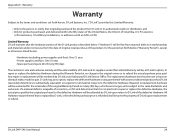
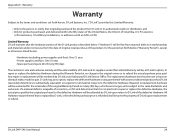
...U.S. Military Installations, or addresses with an APO or FPO.
Limited Warranty: D-Link warrants that the hardware portion of the D-Link product described...Link upon return to D-Link of the defective Hardware. All Hardware or part thereof that is replaced by D-Link, or for which the purchase price is refunded, shall become the property of D-Link upon replacement or refund.
D-Link DHP-540 User Manual...
Product Manual - Page 30
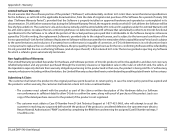
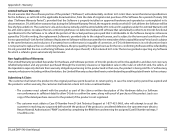
... customer must obtain a Return Material Authorization ("RMA") number by completing the RMA form and entering the assigned Case ID Number at https:// rma.dlink.com/.
D-Link DHP-540 User Manual
30
Product Manual - Page 31
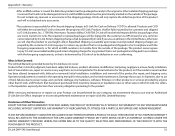
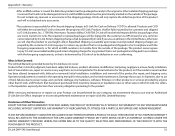
... installation, installation and removal of the product for repair, and shipping costs; Operational adjustments covered in the operating manual for the product, and normal maintenance; Damage that occurs in shipment, due to act of God, failures due to power surge, and cosmetic damage; Any hardware, software, firmware or other products or services provided by anyone other than D-Link...
Product Manual - Page 33
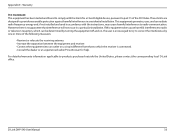
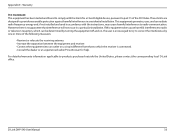
... Class B digital device, pursuant to part 15 of the FCC Rules. These limits are designed to provide reasonable protection against harmful interference in a residential installation. This equipment ...TV technician for help.
For detailed warranty information applicable to products purchased outside the United States, please contact the corresponding local D-Link office.
D-Link DHP-540 User Manual
33

