D-Link DIR-600L driver and firmware
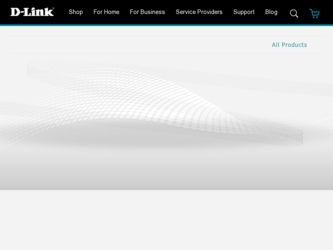
Related D-Link DIR-600L Manual Pages
Download the free PDF manual for D-Link DIR-600L and other D-Link manuals at ManualOwl.com
User Manual - Page 2
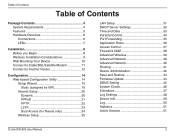
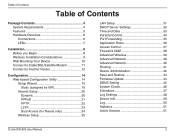
...33 Parental Control 34 Port Forwarding 35 Application Rules 36 Access Control 37 Firewall & DMZ 38 Advanced Wireless 39 Advanced Network 40 Advanced Network 40 Routing 41 Device Administration 42 Save and Restore 43 Firmware Update 44 DDNS Setting 45 System Check 46 Schedules 47 Log Settings 48 Device Info 49 Log 50 Statistics 51 Active Session 51
D-Link DIR-600 User Manual
2
User Manual - Page 3
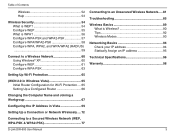
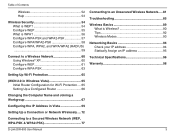
...65
(WCN 2.0 in Windows Vista 65 Initial Router Configuration for Wi-Fi Protection..... 65 Setting Up a Configured Router 66
Changing the Computer Name and Joining a Workgroup 67
Configuring the IP Address in Vista 69
Setting Up a Connection or Network Wirelessly..... 72
Connecting to a Secured Wireless Network (WEP, WPA-PSK & WPA2-PSK 77
D-Link DIR-600 User Manual
Connecting to an Unsecured...
User Manual - Page 4
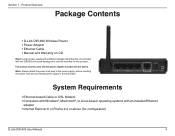
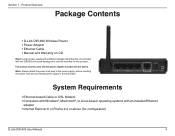
...power cord plug to the power supply, before inserting the power cord and connected power supply to the wall outlet.
System Requirements
• Ethernet-based Cable or DSL Modem • Computers with Windows®, Macintosh®, or Linux-based operating systems with an installed Ethernet
adapter • Internet Explorer 6 or Firefox 2.0 or above (for configuration)
D-Link DIR-600 User Manual...
User Manual - Page 8
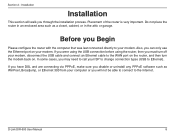
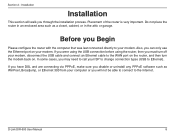
... cases, you may need to call your ISP to change connection types (USB to Ethernet).
If you have DSL and are connecting via PPPoE, make sure you disable or uninstall any PPPoE software such as WinPoet, Broadjump, or Ethernet 300 from your computer or you will not be able to connect to the Internet.
D-Link DIR-600 User Manual
8
User Manual - Page 9
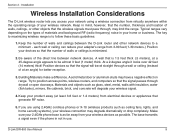
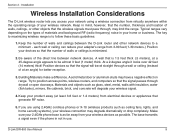
... home or business. The key to maximizing wireless range is to follow these basic guidelines:
1. Keep the number of walls and ceilings between the D-Link router and other network devices to a minimum - each wall or ceiling can reduce your adapter's range from 3-90 feet (1-30 meters.) Position your devices so that the number of walls or ceilings...
User Manual - Page 10
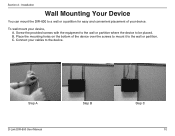
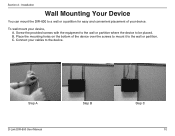
... your device.
To wall mount your device, A. Screw the provided screws with the equipment to the wall or partition where the device to be placed. B. Place the mounting holes on the bottom of the device over the screws to mount it to the wall or partition. C. Connect your cables to the device.
Step A
D-Link DIR-600 User Manual
Step...
User Manual - Page 11
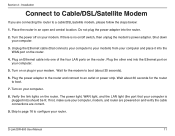
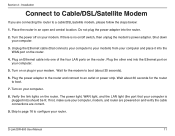
... the router to boot.
7. Turn on your computer.
8. Verify the link lights on the router. The power light, WAN light, and the LAN light (the port that your computer is plugged into) should be lit. If not, make sure your computer, modem, and router are powered on and verify the cable connections are correct.
9. Skip to page 16 to configure your router.
D-Link DIR-600 User Manual...
User Manual - Page 12
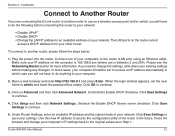
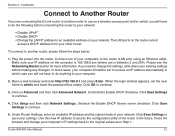
... below:
1. Plug the power into the router. Connect one of your computers to the router (LAN port) using an Ethernet cable. Make sure your IP address on the computer is 192.168.0.xxx (where xxx is between 2 and 254). Please see the Networking Basics section for more information. If you need to change the settings, write down your existing settings before making any...
User Manual - Page 13
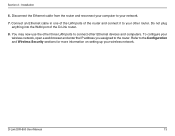
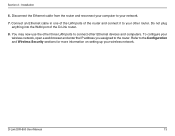
... anything into the WAN port of the D-Link router.
8. You may now use the other three LAN ports to connect other Ethernet devices and computers. To configure your wireless network, open a web browser and enter the IP address you assigned to the router. Refer to the Configuration and Wireless Security sections for more information on setting up your wireless network.
D-Link DIR-600 User Manual
13
User Manual - Page 15
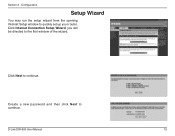
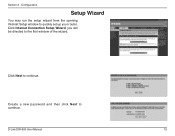
Section 3 - Configuration
Setup Wizard
You may run the setup wizard from the opening Internet Setup window to quickly set up your router. Click Internet Connection Setup Wizard, you will be directed to the first window of the wizard.
Click Next to continue.
Create a new password and then click Next to continue.
D-Link DIR-600 User Manual
15
User Manual - Page 17
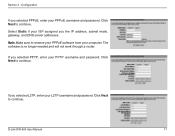
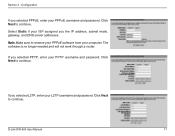
... DNS server addresses. Note: Make sure to remove your PPPoE software from your computer. The software is no longer needed and will not work through a router.
If you selected PPTP, enter your PPTP username and password. Click Next to continue.
If you selected L2TP, enter your L2TP username and password. Click Next to continue.
D-Link DIR-600 User Manual
17
User Manual - Page 20


... that you change the default MAC address unless required by your ISP.
Clone MAC The default MAC address is set to the WAN's physical Address: interface MAC address on the Broadband Router. You can use the "Clone MAC Address" button to copy the MAC address of the Ethernet Card installed by your ISP and replace the WAN MAC address with the MAC address of the router. It is not recommended that...
User Manual - Page 41
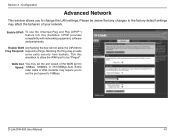
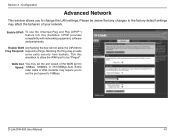
... the Ping may provide
some extra security from hackers. Tick this checkbox to allow the WAN port to be "Pinged".
WAN Port You may set the port speed of the WAN port to Speed: 10Mbps, 100Mbps, or 10/100Mbps Auto. Some older cable or DSL modems may require you to set the port speed to 10Mbps.
D-Link DIR-600 User Manual
41
User Manual - Page 45
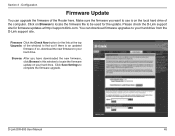
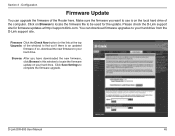
....
Firmware Click the Check Now button (or the link at the top Upgrade: of the window) to find out if there is an updated
firmware; if so, download the new firmware to your hard drive.
Browse: After you have downloaded the new firmware, click Browse in this window to locate the firmware update on your hard drive. Click Save Settings to complete the firmware upgrade.
D-Link DIR-600 User Manual
45
User Manual - Page 65
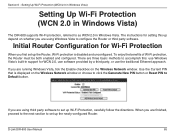
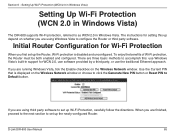
... is displayed on the Wireless Network window or choose to click the Generate New PIN button or Reset PIN to Default button.
If you are using third party software to set up Wi-Fi Protection, carefully follow the directions. When you are finished, proceed to the next section to set up the newly-configured Router.
D-Link DIR-600 User Manual
65
User Manual - Page 66
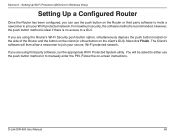
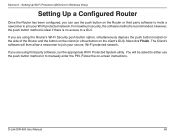
.... The Client's software will then allow a newcomer to join your secure, Wi-Fi protected network.
If you are using third party software, run the appropriate Wi-Fi Protected System utility. You will be asked to either use the push button method or to manually enter the PIN. Follow the on-screen instructions.
D-Link DIR-600 User Manual
66
User Manual - Page 85
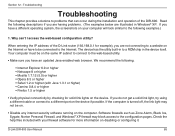
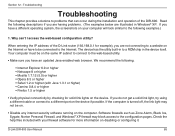
... be on.
• Disable any internet security software running on the computer. Software firewalls such as Zone Alarm, Black Ice, Sygate, Norton Personal Firewall, and Windows® XP firewall may block access to the configuration pages. Check the help files included with your firewall software for more information on disabling or configuring it.
D-Link DIR-600 User Manual
85
User Manual - Page 94
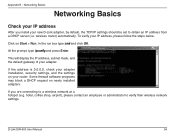
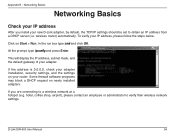
... adapter.
If the address is 0.0.0.0, check your adapter installation, security settings, and the settings on your router. Some firewall software programs may block a DHCP request on newly installed adapters.
If you are connecting to a wireless network at a hotspot (e.g. hotel, coffee shop, airport), please contact an employee or administrator to verify their wireless network settings.
D-Link DIR...
User Manual - Page 98
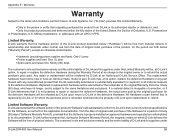
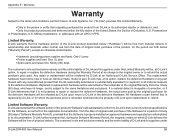
... the Software is properly installed on approved hardware and operated as contemplated in its documentation. D-Link further warrants that, during the Software Warranty Period, the magnetic media on which D-Link delivers the Software will be free of physical defects. The customer's sole and exclusive remedy and the entire liability of D-Link and its suppliers under
D-Link DIR-600 User Manual...
User Manual - Page 100
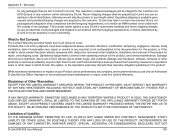
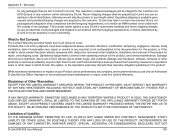
...installation, installation and removal of the product for repair, and shipping costs; Operational adjustments covered in the operating manual for the product, and normal maintenance; Damage that occurs in shipment, due to act of God, failures due to power surge, and cosmetic damage; Any hardware, software, firmware or other products or services provided by anyone other than D-Link... PERIOD SET FORTH...

