D-Link DNS-1100-04 driver and firmware
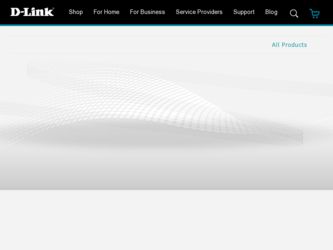
Related D-Link DNS-1100-04 Manual Pages
Download the free PDF manual for D-Link DNS-1100-04 and other D-Link manuals at ManualOwl.com
Product Manual - Page 2
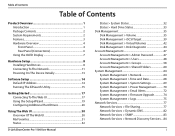
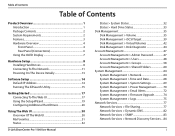
... Network 11 Powering On The Device Initially 13
Software Setup 14 Default IP Address 14 Running The EZSearch Utility 15
Getting Started 17 Connecting To The Web UI 17 Using the Setup Wizard 19 Configuring Additional Hard Drives 26
Using The Web UI 30 Overview Of The Web UI 30 My Favorites 31 Status 32
D-Link ShareCenter Pro 1100 User Manual...
Product Manual - Page 4


... device and set IP addresses.
Once set up and configured on your network, the DNS-1100-04, acts as a FTP, Web, Music, and Multimedia server. Windows®, Mac®, and Linux computers on the network can access data stored on the server without requiring software installation, and thanks to a powerful feature set, sensitive data can be securely managed.
D-Link ShareCenter Pro 1100 User Manual...
Product Manual - Page 5
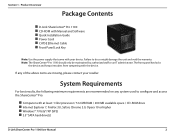
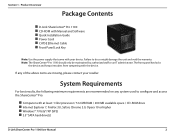
Section 1 - Product Overview
Package Contents
„„D-Link ShareCenter® Pro 1100 „„CD-ROM with Manual and Software „„Quick Installation Guide „„Power Cord „„CAT5E Ethernet Cable „„Front Panel Lock Key
Note: U se the power supply that came with your device. Failure to do so might damage the unit and void the warranty. Note...
Product Manual - Page 17
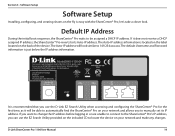
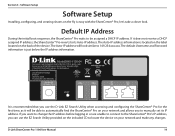
... you to manually set its IP address. If you want to change the IP address before logging in or are unable to connect to the ShareCenter® Pro's IP address, you can use the EZ Search Utility provided on the included CD to locate the device on your network and make any changes.
D-Link ShareCenter Pro 1100 User Manual
14
Product Manual - Page 21
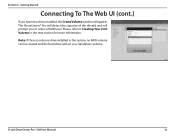
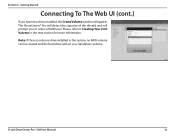
... capacity of the drive(s) and will prompt you to select a RAID level. Please refer to Creating Your First Volume in the next section for more information.
Note: If there is only one drive installed in the system, no RAID volume can be created and the hard drive will act as a standalone volume.
D-Link ShareCenter Pro 1100 User Manual
18
Product Manual - Page 33
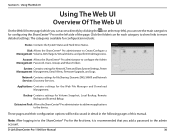
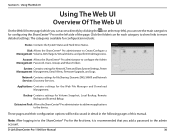
...
System Contains settings for Network, Time and Date, System Settings, Power Management Management, Email Alerts, Firmware Upgrade, and Logs.
Network Contains settings for File Sharing, Dynamic DNS, SNMP, and Network Services Discovery Services.
Applications Contains settings for the Web File Manager and Download Management.
Backup Contains settings for Volume Snapshot, Local Backup, Remote Backup...
Product Manual - Page 36
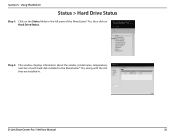
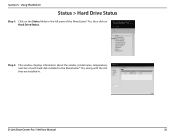
... Drive Status
Step 1: Click on the Status folder in the left pane of the ShareCenter® Pro, then click on Hard Drive Status.
Step 2: This window displays information about the vendor, model name, temperature, and size of each hard disk installed in the ShareCenter® Pro, along with the slot they are installed in.
D-Link ShareCenter Pro 1100 User Manual...
Product Manual - Page 58
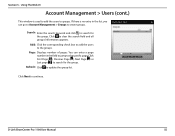
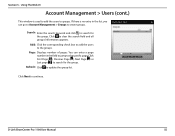
...The Web UI
Account Management > Users (cont.)
This window is used to add the users to groups. If ...Displays number of pages. You can enter a page number in the field to jump to the specific page. Click First Page ( ), Previous Page ( ), Next Page ( ) or Last page ( ) to search for the group.
Refresh: Click to update the group list.
Click Next to continue.
D-Link ShareCenter Pro 1100 User Manual...
Product Manual - Page 59


... shared folders than the window can display, they will be shown... across multiple pages. You can enter a page number in the field to jump to the specific page. Click First Page. ( ), Previous Page ( ), Next Page ( ) or Last page ( ) to browse the shared folder list.
Refresh: Click to update the folder list.
Click Next to continue.
D-Link ShareCenter Pro 1100 User Manual...
Product Manual - Page 69
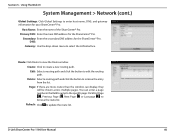
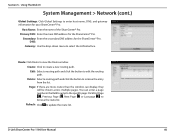
... routes than the window can display, they will be shown across multiple pages. You can enter a page number in the field to jump to the specific page. Click First Page. ( ), Previous Page ( ), Next Page ( ) or Last page ( ) to browse the route list. Refresh: Click to update the route list.
D-Link ShareCenter Pro 1100 User Manual
66
Product Manual - Page 74
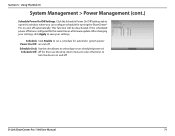
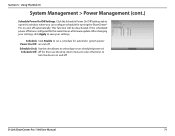
... your settings.
Schedule Click Enable to set a schedule for automatic system power Power On/Off: on and off. Schedule On & Use the checkboxes to select days to run scheduled power on/ Schedule Off: off for, then use the drop-down menus to select the times to
turn the device on and off.
D-Link ShareCenter Pro 1100 User Manual
71
Product Manual - Page 77
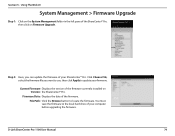
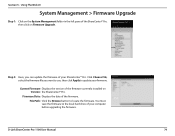
... Apply to update your firmware.
Current Firmware Displays the version of the firmware currently installed on Version: the ShareCenter® Pro.
Firmware Date: Displays the date of the firmware. File Path: Click the Browse button to locate the firmware. You must save the firmware to the local hard drive of your computer before upgrading the firmware.
D-Link ShareCenter Pro 1100 User Manual
74
Product Manual - Page 79
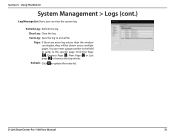
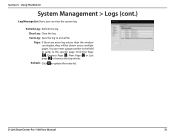
... entries than the window can display, they will be shown across multiple pages. You can enter a page number in the field to jump to the specific page. Click First Page. ( ), Previous Page ( ), Next Page ( ) or Last page ( ) to browse the log entries. Refresh: Click to update the route list.
D-Link ShareCenter Pro 1100 User Manual
76
Product Manual - Page 82
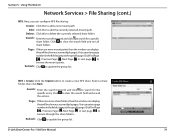
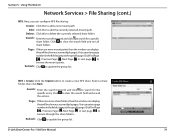
Section 5 - Using The Web UI
Network Services > File Sharing (cont.)
NFS: ...window can display, they will be shown across multiple pages.You can enter a page number in the field to jump to the specific page. Click First Page . ( ), Previous Page ( ), Next Page ( ) or Last page ( ) to browse through the share folders.
Refresh: Click to update the group list.
D-Link ShareCenter Pro 1100 User Manual...
Product Manual - Page 89
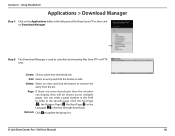
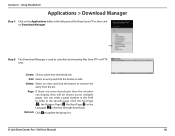
... downloads than the window can display, they will be shown across multiple pages. You can enter a page number in the field to jump to the specific page. Click the First Page. ( ), the Previous Page ( ), the Next Page ( ) or the Last page ( ) to browse through downloads.
Refresh: Click to update the group list.
D-Link ShareCenter Pro 1100 User Manual...
Product Manual - Page 90
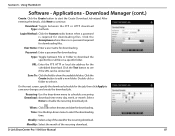
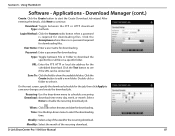
... day, week, or month. Select
None to disable the recurring download job.
When: Click to select the year and date for downloading. Time: Use the drop-down menu to select the downloading
time. Weekly: Select a day of the week for the recurring download. Monthly: Select the month of the recurring download.
D-Link ShareCenter Pro 1100 User Manual
87
Product Manual - Page 93
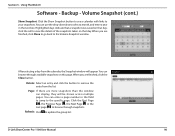
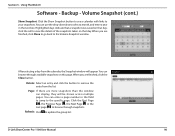
... the window can display, they will be shown across multiple pages. You can enter a page number in the field to jump to the specific page. Click the First Page. ( ), the Previous Page ( ), the Next Page ( ) or the Last page ( ) to browse through snapshots.
Refresh: Click to update the group list.
D-Link ShareCenter Pro 1100 User Manual...
Product Manual - Page 94
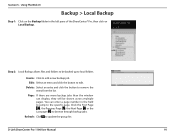
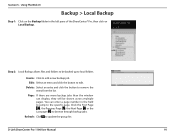
... window can display, they will be shown across multiple pages. You can enter a page number in the field to jump to the specific page. Click the First Page. ( ), the Previous Page ( ), the Next Page ( ) or the Last page ( ) to browse through backup jobs.
Refresh: Click to update the group list.
D-Link ShareCenter Pro 1100 User Manual...
Product Manual - Page 98
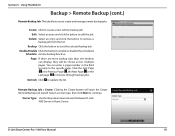
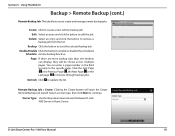
...Schedule: remote backup function.
Page: If there are more backup jobs than the window can display, ...update the list.
Remote Backup Job > Create: Clicking the Create button will open the Create Remote Backup Job wizard. Select a server type, then click Next to continue.
Server Type: Use the drop-down menu to select between D-Link NAS Server or Rsync Server.
D-Link ShareCenter Pro 1100 User Manual...
Product Manual - Page 136


... installation, installation and removal of the product for repair, and shipping costs; Operational adjustments covered in the operating manual for the product, and normal maintenance; Damage that occurs in shipment, due to act of God, failures due to power surge, and cosmetic damage; Any hardware, software, firmware or other products or services provided by anyone other than D-Link...

