D-Link DNS-320 driver and firmware
Drivers and firmware downloads for this D-Link item

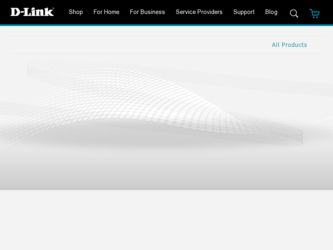
Related D-Link DNS-320 Manual Pages
Download the free PDF manual for D-Link DNS-320 and other D-Link manuals at ManualOwl.com
Product Manual - Page 2
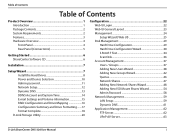
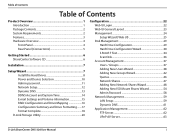
... Started 6 ShareCenter Software CD 6
Installation 7
Setup Wizard 7 Install the Hard Drives 8 Power and Device Selection 10 Admin password 11 Network Setup 12 Dynamic DNS 13 DDNS Account and System Time 14 E-mail Settings and Volume Information 15 RAID Configuration and Drive Mapping 16 Configuration Summary and Drive Formatting.......17 Format Complete 18
D-Link Storage Utility 20...
Product Manual - Page 3
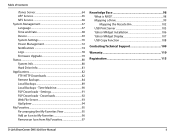
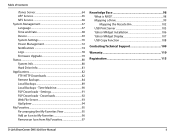
... View 95 Add an Icon to My Favorites 96 Remove an Icon from My Favorites 97
Knowledge Base 98 What is RAID 98 Mapping a Drive 99 Mapping the Recycle Bin 102 USB Print Server 103 Yahoo! Widget Installation 106 Yahoo! Widget Display 107 USB Copy Function 108
Contacting Technical Support 109
Warranty 110
Registration 115
D-Link ShareCenter DNS-320 User Manual
ii
Product Manual - Page 5
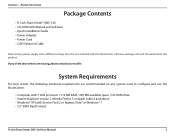
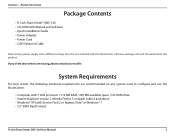
Section 1 - Product Overview
Package Contents
• D-Link ShareCenter® DNS-320 • CD-ROM with Manual and Software • Quick Installation Guide • Power Adapter • Power Cord • CAT5 Ethernet Cable
Note: Using a power supply with a different voltage than the one included with the ShareCenter will cause damage and void the warranty for this product.
If any of the ...
Product Manual - Page 6
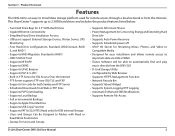
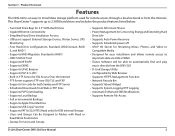
...
The DNS-320 is an easy to install data storage platform used for remote access through a local network or from the Internet. This ShareCenter® supports up to 2 SATA hard drives and includes the product features listed below:
• Two Hard Drive Bays for 3.5" SATA Hard Drives • Gigabit Ethernet Connectivity • Simplified Hard Drive Installation Process • USB port support...
Product Manual - Page 22
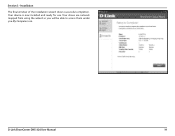
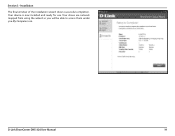
Section 3 - Installation
The final window of the installation wizard shows successful completion. Your device is now installed and ready for use. Your drives are network mapped from using the wizard so you will be able to access them under you My Computer icon.
D-Link ShareCenter DNS-320 User Manual
19
Product Manual - Page 82
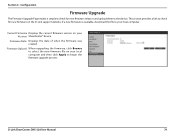
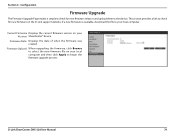
... local computer.
Current Firmware Displays the current firmware version on your Version: ShareCenter® device.
Firmware Date: Displays the date of when the firmware was created.
Firmware Upload: When upgrading the firmware, click Browse to select the new firmware file on your local computer and then click Apply to begin the firmware upgrade process.
D-Link ShareCenter DNS-320 User Manual
79
Product Manual - Page 95
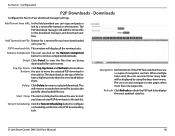
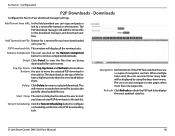
... navigation controls. When multiple tasks exist, the user can select how many tasks will be displayed by using the drop-down menu. The user can also navigate to next pages when more than one page exist.
Refresh: Click Refresh to refresh the P2P task list to display the most updated statistics.
D-Link ShareCenter DNS-320 User Manual
92
Product Manual - Page 96
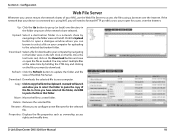
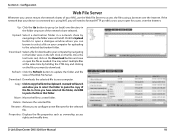
...files using a browser over the Internet. If the network that your device is connected to is using NAT, you will need to forward HTTP port 80 across your router for access over the Internet.
Up: Click the Up button... to configure a new file name for the selected file.
Properties: Displays the file properties such as ownership, access rights and modify time.
D-Link ShareCenter DNS-320 User Manual
93
Product Manual - Page 107
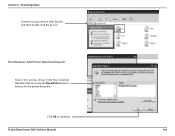
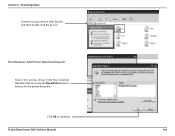
Section 5 - Knowledge Base
Connect to your device with Samba and then double-click the lp icon.
The Windows® Add Printer Wizard will launch:
Select the printer driver from the installed Manufacturer list or use the Have Disk button to browse for the printer driver file.
Click OK to continue.
D-Link ShareCenter DNS-320 User Manual
104
Product Manual - Page 109
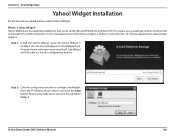
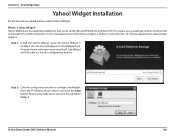
.... Once you hover with your mouse over the D-Link Widget you'll be able to click the configuration button.
Step 2: Click the configuration button to configure the Widget. Enter the IP Address of your device and click the Save button. Now you are ready to use your new D-Link Yahoo! Widget!
D-Link ShareCenter DNS-320 User Manual
106
Product Manual - Page 110
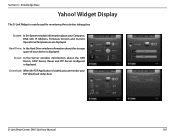
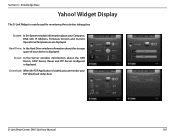
... window information about your Computer, DNS-320, IP Address, Firmware Version and Current Operational Temperature are displayed.
Hard Drive: In the Hard Drive window information about the storage space of your device is displayed.
Server: In the Server window information about the USB Device, UPnP Server, ITunes and FTP Server configured is displayed.
Download: When the P2P Application is loaded...
Product Manual - Page 115
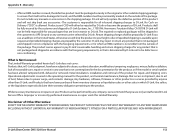
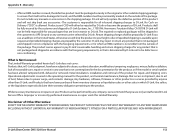
... installation, installation and removal of the product for repair, and shipping costs; Operational adjustments covered in the operating manual for the product, and normal maintenance; Damage that occurs in shipment, due to act of God, failures due to power surge, and cosmetic damage; Any hardware, software, firmware or other products or services provided by anyone other than D-Link...
User Manual - Page 2
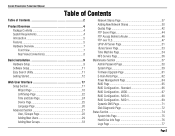
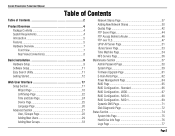
... Page 53 Time Machine Page 54 NFS Service Page 56 Maintenance Section 57 Admin Password Page 58 System Page 59 Firmware Upgrade Page 61 E-mail Alerts Page 62 Power Management Page 64 RAID Page 65 RAID Configuration - Standard 66 RAID Configuration - JBOD 67 RAID Configuration - RAID 0 68 RAID Configuration - RAID 1 69 Dynamic DNS Page 71 Disk Diagnostic Page 72 Status Section 74...
User Manual - Page 4
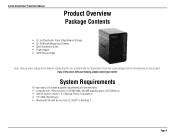
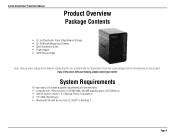
...
Product Overview
Package Contents
• D-Link ShareCenter Pulse 2-Bay Network Storage • CD-ROM with Manual and Software • Quick Installation Guide • Power Adapter • CAT5 Ethernet Cable
Note: Using a power supply with a different voltage than the one included with the ShareCenter Pulse will cause damage and void the warranty for this product. If any of ...
User Manual - Page 5
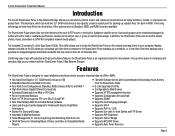
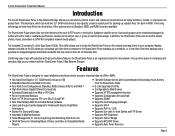
... Network Storage!
Features
The ShareCenter Pulse is designed for easy installation and allows remote access to important data via LAN or WAN:
• Two Hard Drive Bays for 3.5" SATA Hard Drives up to 4TB • Simplified Hard Drive Installation Process • Four Hard Drive Configurations: Standard, JBOD (Linear), RAID 0, and RAID 1 • High Performance Gigabit Ethernet Connectivity...
User Manual - Page 57
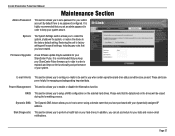
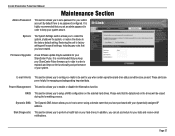
... recommended that you set an admin password in order to keep your system secure.
System:
The System Settings section allows you to restart the system, shutdown the system, or restore the device to the factory default setting. Restoring the unit to factory settings will erase all settings, including any rules that you have created.
Firmware Upgrade:
A new firmware update may be...
User Manual - Page 61
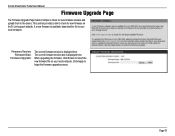
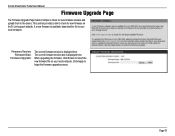
... User Manual
Firmware Upgrade Page
The Firmware Upgrade Page makes it simple to check for new firmware releases and upload them to the device. This section provides a link to check for new firmware on the D-Link support website. If a new firmware is available, download the file to your local computer.
Firmware Version: Firmware Date:
Firmware Upgrade:
The current firmware version is displayed...
User Manual - Page 85
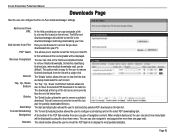
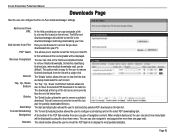
... User Manual
Downloads Page
Here the user can configure the Peer-to-Peer download manager settings.
Add torrent from URL:
Add torrent from File: P2P Tasks:
Remove Completed:
Details: Top, Up, Down,
Bottom:
Delete:
Start/Stop: Torrent Scheduling:
Navigation: Refresh:
In the field provided you can copy and paste a link to a torrent file hosted on the internet...
User Manual - Page 95
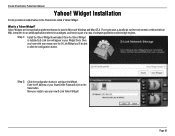
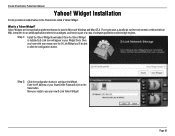
... can be used in Microsoft Windows and Mac OS X. The engine uses a JavaScript runtime environment combined with an XML interpreter to run small applications referred to as widgets, and hence is part of a class of software applications called widget engines.
Step 1:
Install the Yahoo! Widget downloaded. Once the Yahoo! Widget is installed a D-Link icon will appear in...
User Manual - Page 96
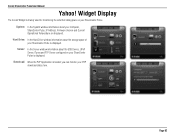
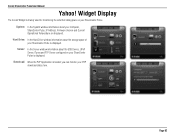
... on your ShareCenter Pulse. System: In the System window information about your Computer, ShareCenter Pulse, IP Address, Firmware Version and Current Operational Temperature are displayed.
Hard Drive: In the Hard Drive window information about the storage space of your ShareCenter Pulse is displayed.
Server: In the Server window information about the USB Device, UPnP Server, ITunes and FTP Server...
