D-Link DSL-2540B - ADSL2/2+ Modem With EN Router driver and firmware
Drivers and firmware downloads for this D-Link item

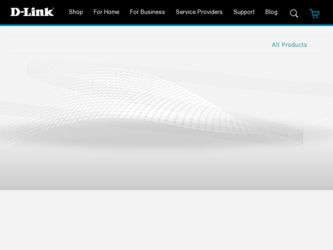
Related D-Link DSL-2540B Manual Pages
Download the free PDF manual for D-Link DSL-2540B and other D-Link manuals at ManualOwl.com
User Manual - Page 2
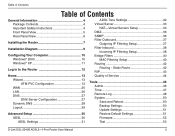
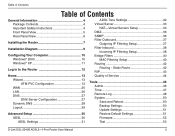
...Filtering Setup 37 Filter Inbound 38
Incoming IP Filtering Setup 38 Bridge Filters 40
MAC Filtering Setup 40 Routing 42
Routing - Static Route 42 RIP 43 Quality of Service 44
Tools 46 Admin 46 Time 47 Remote Log 48 System 50 Save and Reboot 50 Backup Settings 50 Update Settings 51 Restore Default Settings 51 Firmware 52 Test 53
D-Link DSL-2540B ADSL2+ 4-Port Router User Manual...
User Manual - Page 4


...The D-Link DSL-2540B is an ADSL2+ router offering the convenience of 4 LAN ports for additional computers. This user manual provides you with a simple and easy-to-understand format to install and configure your router.
Package Contents
• ADSL2/2+ 4-Port Ethernet Router • 12VDC, 1A DC CEC-compliant switching power adapter • RJ-11 telephone cable • RJ-45 Ethernet cable •...
User Manual - Page 7
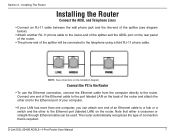
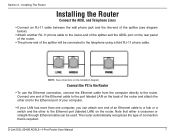
... your computer.
• If your LAN has more than one computer, you can attach one end of an Ethernet cable to a hub or a switch and the other to the Ethernet port (labeled LAN) on the router. Note that either a crossover or straight-through Ethernet cable can be used. The router automatically recognizes the type of connection that is required.
D-Link DSL-2540B ADSL2+ 4-Port Router User Manual
User Manual - Page 8
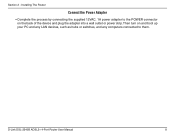
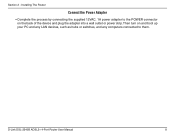
...Installing The Router
Connect the Power Adapter
• Complete the process by connecting the supplied 12VAC, 1A power adapter to the POWER connector on the back of the device and plug the adapter into a wall outlet or power strip. Then turn on and boot up your PC and any LAN devices, such as hubs or switches, and any computers connected to them.
D-Link DSL-2540B ADSL2+ 4-Port Router User Manual...
User Manual - Page 9


Section 3 - Installation Diagram
Installation Diagram
D-Link DSL-2540B ADSL2+ 4-Port Router User Manual
User Manual - Page 10


... already been enabled, and you can skip to Step 10.
4. If Internet Protocol (TCP/IP) does not appear as an installed component, then click on Install.
5. In the Select Network Component Type window, click on protocol and then the Add button.
6. Select Internet Protocol (TCP/IP) from the list and then click on OK.
D-Link DSL-2540B ADSL2+ 4-Port Router User Manual
10
User Manual - Page 11


... box, click on the radio button labeled Use the following IP address and type 192.168.1.x (where x is any number between 2 and 254) for the IP address field and 255.255.255.0 for the Subnet Mask field.
5. Click on OK twice to save your changes and then close the Control Panel.
D-Link DSL-2540B ADSL2+ 4-Port Router User Manual
11
User Manual - Page 33
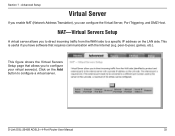
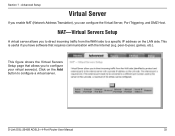
... WAN side to a specific IP address on the LAN side. This is useful if you have software that requires communication with the Internet (e.g. peer-to-peer, games, etc.).
This figure shows the Virtual Servers Setup page that allows you to configure your virtual server(s). Click on the Add button to configure a virtual server.
D-Link DSL-2540B ADSL2+ 4-Port Router User Manual
33
User Manual - Page 43
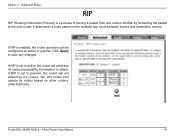
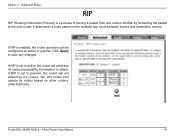
... router operation can be configured as active or passive. Click Apply to save any changes.
If RIP is set to active, the router will advertise its routes (reachability information) to others; if RIP is set to passive, the router will not advertise its routes, but will listen and update its routes based on other routers' advertisements.
D-Link DSL-2540B ADSL2+ 4-Port Router User Manual...
User Manual - Page 46
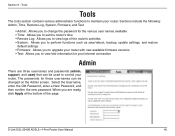
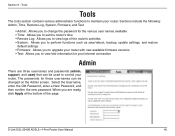
... such as save/reboot, backup, update settings, and restore
default settings • Firmware: Allows you to upgrade your router with new available firmware versions • Test: Allows you to view test information for your Internet connection
Admin
There are three usernames and passwords (admin, support, and user) that can be used to control your router. The passwords for these usernames can be...
User Manual - Page 50
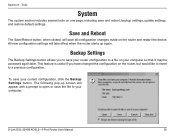
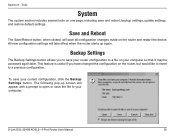
... again later. This feature is useful if you have changed the configuration on the router, but would like to revert to a previous configuration.
To save your current configuration, click the Backup Settings button. The following pop-up screen will appear with a prompt to open or save the file to your computer.
D-Link DSL-2540B ADSL2+ 4-Port Router User Manual
50
User Manual - Page 51
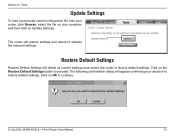
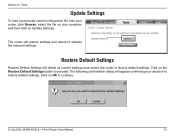
... the restored settings.
Restore Default Settings
Restore Default Settings will delete all current settings and restore the router to factory default settings. Click on the Restore Default Settings button to proceed. The following confirmation dialog will appear confirming your decision to restore default settings. Click on OK to continue.
D-Link DSL-2540B ADSL2+ 4-Port Router User Manual
51
User Manual - Page 52
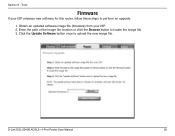
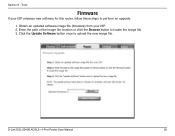
...
Firmware
If your ISP releases new software for this router, follow these steps to perform an upgrade.
1. Obtain an updated software image file (firmware) from your ISP. 2. Enter the path of the image file location or click the Browse button to locate the image file. 3. Click the Update Software button once to upload the new image file.
D-Link DSL-2540B ADSL2+ 4-Port Router User Manual
52
User Manual - Page 54
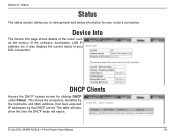
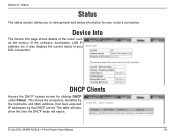
... address, etc. It also displays the current status of your DSL connection.
DHCP Clients
Access the DHCP Leases screen by clicking DHCP under Status. This shows the computers, identified by the hostname and MAC address, that have acquired IP addresses by the DHCP server. The table will also show the time the DHCP lease will expire.
D-Link DSL-2540B ADSL2+ 4-Port Router User Manual...
User Manual - Page 59
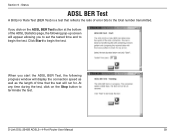
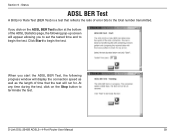
.... Click Start to begin the test.
When you start the ADSL BER Test, the following progress window will display the connection speed as well as the length of time that the test will run for. At any time during the test, click on the Stop button to terminate the test.
D-Link DSL-2540B ADSL2+ 4-Port Router User Manual
59
User Manual - Page 61
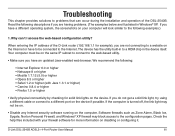
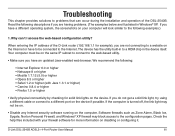
...on.
• Disable any Internet security software running on the computer. Software firewalls such as Zone Alarm, Black Ice, Sygate, Norton Personal Firewall, and Windows® XP firewall may block access to the configuration pages. Check the help files included with your firewall software for more information on disabling or configuring it.
D-Link DSL-2540B ADSL2+ 4-Port Router User Manual
61
User Manual - Page 63
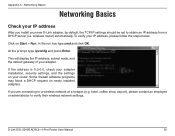
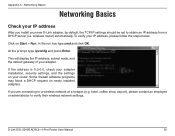
... your adapter installation, security settings, and the settings on your router. Some firewall software programs may block a DHCP request on newly installed adapters.
If you are connecting to a wireless network at a hotspot (e.g. hotel, coffee shop, airport), please contact an employee or administrator to verify their wireless network settings.
D-Link DSL-2540B ADSL2+ 4-Port Router User Manual
63
User Manual - Page 65
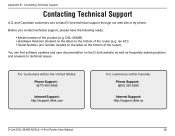
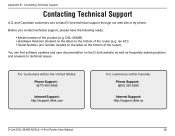
... software updates and user documentation on the D-Link website as well as frequently asked questions and answers to technical issues.
For customers within the United States:
Phone Support: (877) 453-5465
Internet Support: http://support.dlink.com
For customers within Canada:
Phone Support: (800) 361-5265
Internet Support: http://support.dlink.ca
D-Link DSL-2540B ADSL2+ 4-Port Router User Manual...
User Manual - Page 66
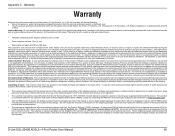
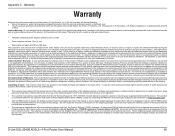
... UPS Ground or any common carrier selected by D-Link. Return shipping charges shall be prepaid by D-Link if you use an address in the United States, otherwise we will ship the product to you freight collect. Expedited shipping is available upon request and provided shipping charges are prepaid by the customer.
D-Link DSL-2540B ADSL2+ 4-Port Router User Manual
66
User Manual - Page 67
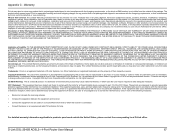
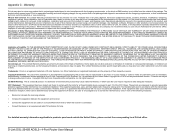
...; Connect the equipment into an outlet on a circuit different from that to which the receiver is connected. • Consult the dealer or an experienced radio/TV technician for help.
For detailed warranty information applicable to products purchased outside the United States, please contact the corresponding local D-Link office.
D-Link DSL-2540B ADSL2+ 4-Port Router User Manual
67
