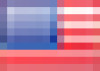D-Link DSL-2750B driver and firmware
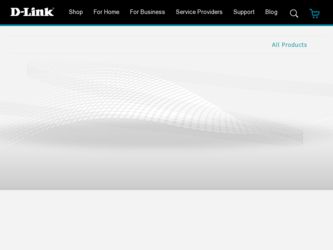
Related D-Link DSL-2750B Manual Pages
Download the free PDF manual for D-Link DSL-2750B and other D-Link manuals at ManualOwl.com
Manual - Page 2
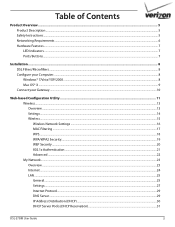
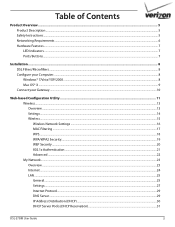
......13 Settings...14 Wireless...15 Wireless Network Settings...16 MAC Filtering...17 WPS...18 WPA/WPA2 Security...19 WEP Security...20 802.1x Authentication...21 Advanced...22 My Network...23 Overview...23 Internet...24 LAN...25 General...25 Settings...27 Internet Protocol...29 DNS Server...29 IP Address Distribution (DHCP)...30 DHCP Server Pools (DHCP Reservation 31
DSL-2750B User Guide
2
Manual - Page 4
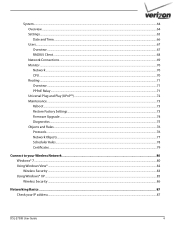
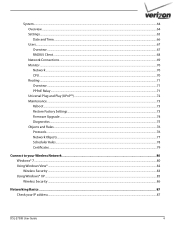
... Factory Settings...73 Firmware Upgrade...74 Diagnostics...75 Objects and Rules...76 Protocols...76 Network Objects...77 Scheduler Rules...78 Certificates...79
Connect to your Wireless Network...80 Windows® 7...80 Using Windows Vista®...82 Wireless Security...83 Using Windows® XP...85 Wireless Security...86
Networking Basics...87 Check your IP address...87
DSL-2750B User Guide
4
Manual - Page 5
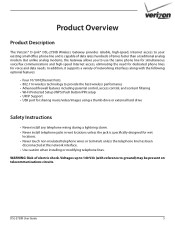
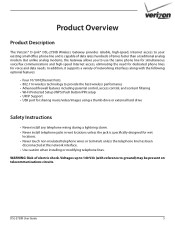
... 10/100 Ethernet Ports • 802.11n wireless technology to provide the best wireless performance • Advanced firewall features including parental control, access control, and content filtering • Wi-Fi Protected Setup (WPS) Push Button/PIN setup • UPnP Support • USB port for sharing music/video/images using a thumb drive or external hard drive
Safety Instructions
•...
Manual - Page 6
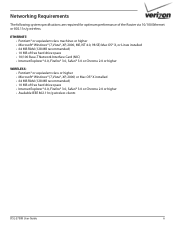
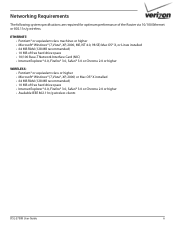
...WIRELESS: • Pentium® or equivalent class or higher • Microsoft® Windows® (7,Vista®, XP, 2000) or Mac OS® X installed • 64 MB RAM (128 MB recommended) • 10 MB of free hard drive space • Internet Explorer® 6.0, Firefox® 3.0, Safari® 3.0 or Chrome 2.0 or higher • Available IEEE 802.11n/g wireless clients
DSL-2750B User Guide...
Manual - Page 8
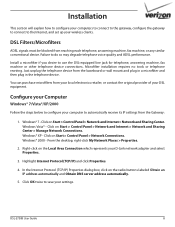
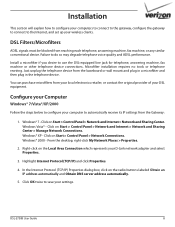
... on the Local Area Connection which represents your D-Link network adapter and select Properties.
3. Highlight Internet Protocol (TCP/IP) and click Properties.
4. In the Internet Protocol (TCP/IP) Properties dialog box, click on the radio buttons labeled Obtain an IP address automatically and Obtain DNS server address automatically.
5. Click OK twice to save your settings.
DSL-2750B User Guide
8
Manual - Page 18
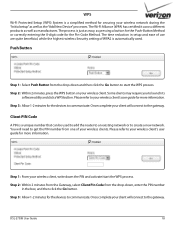
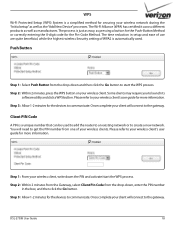
... launch its
software utility and click a WPS button. Please refer to your wireless client's user guide for more information. Step 3: Allow 1-2 minutes for the devices to communicate. Once complete your client will connect to the gateway.
Client PIN Code
A PIN is a unique number that can be used to add the router to an existing network or...
Manual - Page 19
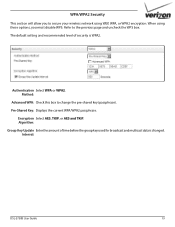
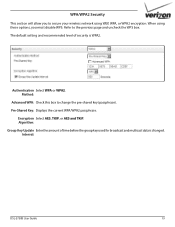
... WPA: Check this box to change the pre-shared key (passphrase). Pre-Shared Key: Displays the current WPA/WPA2 passphrase.
Encryption Select AES, TKIP, or AES and TKIP. Algorithm: Group Key Update Enter the amount of time before the group key used for broadcast and multicast data is changed.
Interval:
DSL-2750B User Guide
19
Manual - Page 21
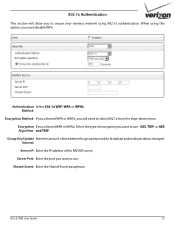
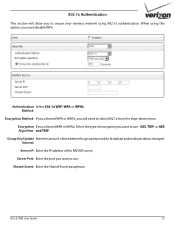
...
This section will allow you to secure your wireless network using 802.1x authentication. When using this option...Update Enter the amount of time before the group key used for broadcast and multicast data is changed. Interval:
Server IP: Enter the IP address of the RADIUS server.
Server Port: Enter the port you want to use.
Shared Secret: Enter the Shared Secret passphrase.
DSL-2750B User Guide...
Manual - Page 25
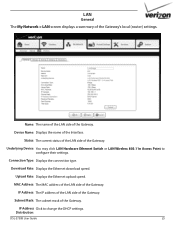
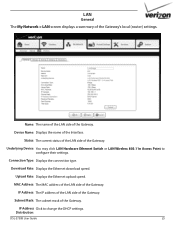
... Type: Displays the connection type.
Download Rate: Displays the Ethernet download speed.
Upload Rate: Displays the Ethernet upload speed.
MAC Address: The MAC address of the LAN side of the Gateway.
IP Address: The IP address of the LAN side of the Gateway.
Subnet Mask: The subnet mask of the Gateway.
IP Address Click to change the DHCP settings. Distribution:
DSL-2750B User Guide
25
Manual - Page 44
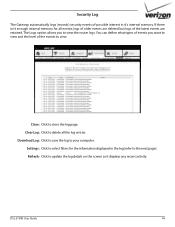
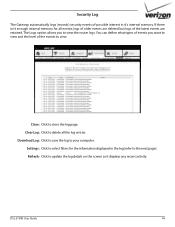
... log page. Clear Log: Click to delete all the log entries. Download Log: Click to save the log to your computer. Settings: Click to select filters for the information displayed in the log (refer to the next page).
Refresh: Click to update the log details on the screen so it displays any recent activity.
DSL-2750B User Guide
44
Manual - Page 46
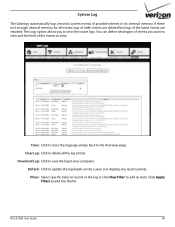
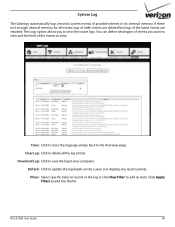
... entries. Download Log: Click to save the log to your computer.
Refresh: Click to update the log details on the screen so it displays any recent activity. Filters: Select specific items to record in the log or click New Filter to add an item. Click Apply Filters to add it to the list.
DSL-2750B User Guide
46
Manual - Page 66
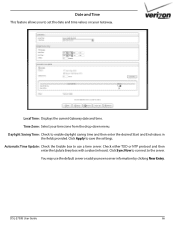
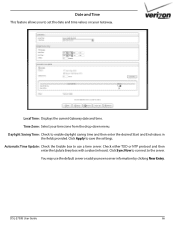
... settings.
Automatic Time Update: Check the Enable box to use a time server. Check either TOD or NTP protocol and then enter the Update Every box with a value (in hours). Click Sync Now to connect to the server.
You may use the default server or add your own server information by clicking New Entry.
DSL-2750B...
Manual - Page 74
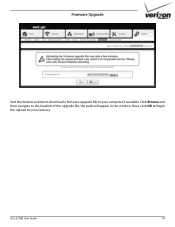
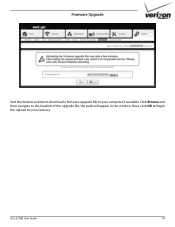
Firmware Upgrade
Visit the Verizon website to download a firmware upgrade file to your computer if available. Click Browse and then navigate to the location of the upgrade file; the path will appear in the window. Next, click OK to begin the upload to your Gateway.
DSL-2750B User Guide
74
Manual - Page 80
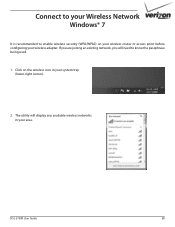
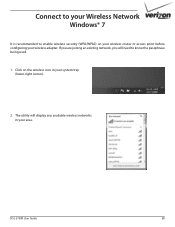
... recommended to enable wireless security (WPA/WPA2) on your wireless router or access point before configuring your wireless adapter. If you are joining an existing network, you will need to know the passphrase being used.
1. Click on the wireless icon in your system tray (lower-right corner).
2. The utility will display any available wireless networks in your area.
DSL-2750B User Guide
80
Manual - Page 81
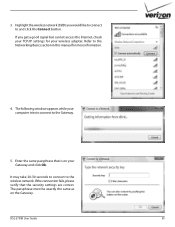
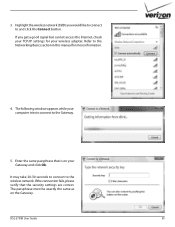
... access the Internet, check your TCP/IP settings for your wireless adapter. Refer to the Networking Basics section in this manual for more information.
4. The following window appears while your computer tries to ...wireless network. If the connection fails, please verify that the security settings are correct. The passphrase must be exactly the same as on the Gateway.
DSL-2750B User Guide
81
Manual - Page 82
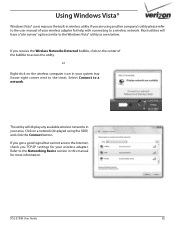
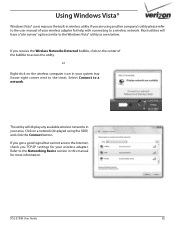
... the time). Select Connect to a network.
The utility will display any available wireless networks in your area. Click on a network (displayed using the SSID) and click the Connect button.
If you get a good signal but cannot access the Internet, check you TCP/IP settings for your wireless adapter. Refer to the Networking Basics section in this manual for more information.
DSL-2750B User Guide
82
Manual - Page 83
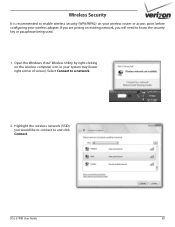
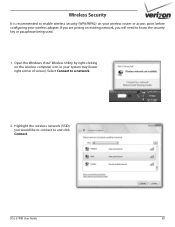
... existing network, you will need to know the security key or passphrase being used.
1. Open the Windows Vista® Wireless Utility by right-clicking on the wireless computer icon in your system tray (lower right corner of screen). Select Connect to a network.
2. Highlight the wireless network (SSID) you would like to connect to and click Connect.
DSL-2750B User Guide
83
Manual - Page 85
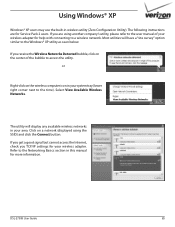
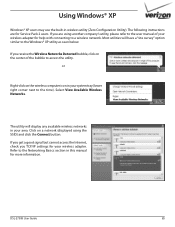
...Select View Available Wireless Networks.
The utility will display any available wireless networks in your area. Click on a network (displayed using the SSID) and click the Connect button.
If you get a good signal but cannot access the Internet, check you TCP/IP settings for your wireless adapter. Refer to the Networking Basics section in this manual for more information.
DSL-2750B User Guide
85
Manual - Page 86


... Connect.
3. The Wireless Network Connection box will appear. Enter the WPA/WPA2 passphrase and click Connect.
It may take 20-30 seconds to connect to the wireless network. If the connection fails, please verify that the WPA/WPA2 settings are correct. The WPA/WPA2 passphrase must be exactly the same as on the wireless router.
DSL-2750B User Guide
86
Manual - Page 87
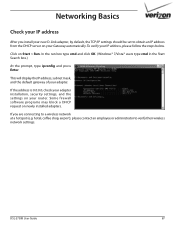
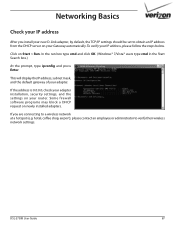
...the address is 0.0.0.0, check your adapter installation, security settings, and the settings on your router. Some firewall software programs may block a DHCP request on newly installed adapters.
If you are connecting to a wireless network at a hotspot (e.g. hotel, coffee shop, airport), please contact an employee or administrator to verify their wireless network settings.
DSL-2750B User Guide
87