D-Link DWA-121 driver and firmware
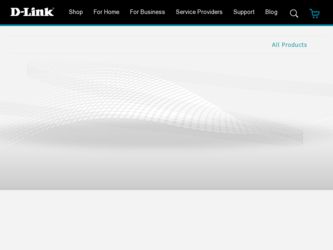
Related D-Link DWA-121 Manual Pages
Download the free PDF manual for D-Link DWA-121 and other D-Link manuals at ManualOwl.com
Product Manual - Page 2
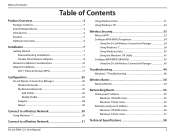
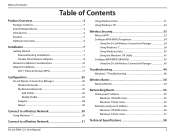
...Link Wireless Connection Manager 43
Troubleshooting 44
Windows® 7 Troubleshooting 48
Wireless Basics 50
Wireless Modes 54
Networking Basics 55
Check your IP address 55 Windows® XP/2000 Users 55 Windows 7/Vista® Users 55
Statically Assign an IP address 56 Windows® XP/2000 Users 56 Windows 7/Vista® Users 57
Technical Specifications 58
D-Link DWA-121 User Manual...
Product Manual - Page 3
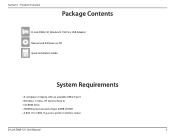
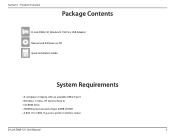
...
D-Link DWA-121 Wireless N 150 Pico USB Adapter Manual and Software on CD Quick Installation Guide
System Requirements
• A computer or laptop with an available USB 2.0 port • Windows® 7, Vista®, XP (Service Pack 2) • CD-ROM Drive • 300MHz processor and at least 64MB of RAM • A 802.11n or 802.11g access point or wireless router
D-Link DWA-121 User Manual...
Product Manual - Page 4
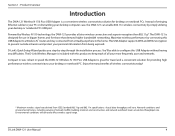
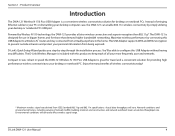
...The DWA-121 Wireless N 150 Pico USB Adapter is a convenient wireless connectivity solution for desktop or notebook PCs. Instead of stringing Ethernet cables to your PC or dismantling your desktop computer case, the DWA-121 can enable 802.11n wireless connectivity by simply utilizing your desktop or notebook PC's USB port.
Powered by Wireless N 150 technology, the DWA-121 provides a faster wireless...
Product Manual - Page 5
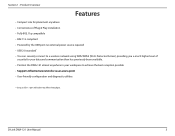
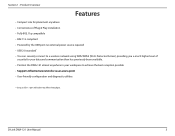
... level of
security for your data and communication than has previously been available. • Position the DWA-121 almost anywhere in your workspace to achieve the best reception possible • Supports Infrastructure networks via an access point • User-friendly configuration and diagnostic utilities
* Using a USB 1.1 port will adversely affect throughput.
D-Link DWA-121 User Manual
5
Product Manual - Page 7
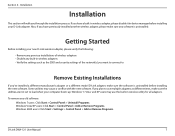
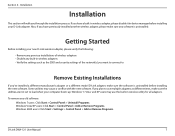
...your computer boots up. Windows® 7, Vista® and XP users may use the built-in wireless utility for all adapters.
To remove any old software: Windows 7 users: Click Start > Control Panel > Uninstall Programs. Windows Vista/XP users: Click Start > Control Panel > Add or Remove Programs. Windows 2000 users: Click Start > Settings > Control Panel > Add or Remove Programs.
D-Link DWA-121 User...
Product Manual - Page 8
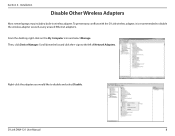
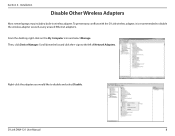
...the D-Link wireless adapter, it is recommended to disable the wireless adapter (as well as any unused Ethernet adapters).
From the desktop, right-click on the My Computer icon and select Manage. Then, click Device Manager. Scroll down the list and click the + sign to the left of Network Adapters.
Right-click the adapter you would like to disable and select Disable.
D-Link DWA-121 User Manual
8
Product Manual - Page 9
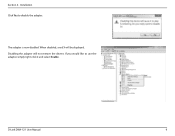
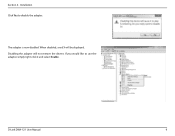
Section 2 - Installation Click Yes to disable the adapter.
The adapter is now disabled. When disabled, a red X will be displayed. Disabling the adapter will not remove the drivers. If you would like to use the adapter, simply right-click it and select Enable.
D-Link DWA-121 User Manual
9
Product Manual - Page 11
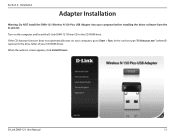
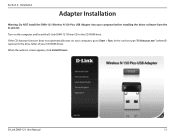
Section 2 - Installation
Adapter Installation
Warning: Do NOT install the DWA-121 Wireless N 150 Pico USB Adapter into your computer before installing the driver software from the D-Link CD.
Turn on the computer and Insert the D-Link DWA-121 Driver CD in the CD-ROM drive.
If the CD Autorun function does not automatically start on your computer, go to Start > Run. In the run box type "D:\Autorun....
Product Manual - Page 12
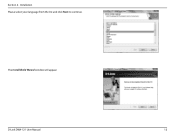
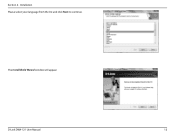
Section 2 - Installation Please select your language from the list and click Next to continue.
The InstallShield Wizard window will appear.
D-Link DWA-121 User Manual
12
Product Manual - Page 14
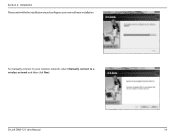
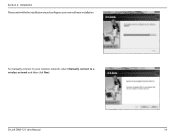
Section 2 - Installation Please wait while the installation wizard configures your new software installation.
To manually connect to your wireless network, select Manually connect to a wireless network and then click Next.
D-Link DWA-121 User Manual
14
Product Manual - Page 20
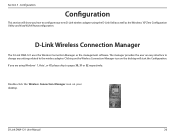
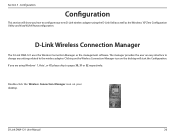
...and Vista WLAN Autoconfiguration.
D-Link Wireless Connection Manager
The D-Link DWA-121 uses the Wireless Connection Manager as the management software. The manager provides the user an easy interface to change any settings related to the wireless adapter. Clicking on the Wireless Connection Manager icon on the desktop will start the Configuration.
If you are using Windows® 7, Vista®, or...
Product Manual - Page 44
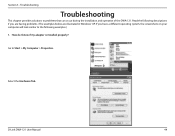
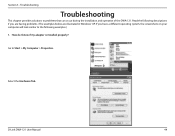
... following descriptions if you are having problems. (The examples below are illustrated in Windows® XP. If you have a different operating system, the screenshots on your computer will look similar to the following examples.) 1. How do I know if my adapter is installed properly?
Go to Start > My Computer > Properties.
Select the Hardware Tab.
D-Link DWA-121 User Manual
44
Product Manual - Page 45
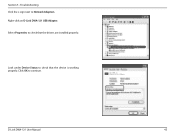
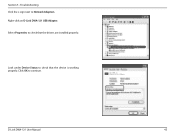
... 5 - Troubleshooting Click the + sign next to Network Adapters. Right-click on D-Link DWA-121 USB Adapter. Select Properties to check that the drivers are installed properly.
Look under Device Status to check that the device is working properly. Click OK to continue.
D-Link DWA-121 Wireless N 150 Pico USB Adapter
D-Link DWA-121 Wireless N 150 Pico USB Adapter
D-Link DWA-121 User Manual
45
Product Manual - Page 46
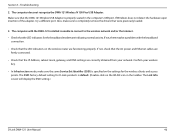
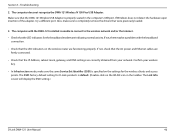
... the DWA-121 Wireless N 150 Pico USB Adapter. Make sure that the DWA-121 Wireless USB Adapter is properly seated in the computer's USB port. If Windows does not detect the hardware upon insertion of the adapter, try a different port. Also, make sure to completely remove the drivers that were previously loaded.
3. The computer with the DWA-121 installed is unable to connect to the wireless network...
Product Manual - Page 49
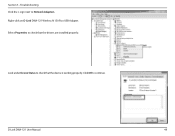
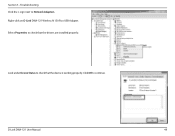
Section 5 - Troubleshooting Click the + sign next to Network Adapters. Right-click on D-Link DWA-121 Wireless N 150 Pico USB Adapter. Select Properties to check that the drivers are installed properly.
Look under Device Status to check that the device is working properly. Click OK to continue.
D-Link DWA-121 User Manual
49
Product Manual - Page 55
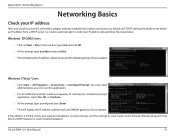
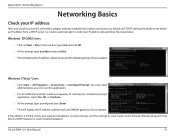
... Yes, OK, or Continue.
• At the prompt, type ipconfig and press Enter.
• This will display the IP address, subnet mask, and default gateway of your adapter.
If the address is 0.0.0.0, check your adapter installation, security settings, and the settings on your router. Some firewall software programs may block a DHCP request on newly installed adapters.
D-Link DWA-121 User Manual
55
Product Manual - Page 59
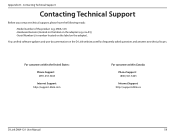
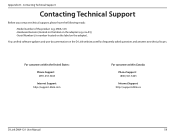
...).
You can find software updates and user documentation on the D-Link website as well as frequently asked questions and answers to technical issues.
For customers within the United States:
Phone Support: (877) 453-5465
Internet Support: http://support.dlink.com
For customers within Canada:
Phone Support: (800) 361-5265
Internet Support:
http://support.dlink.ca
D-Link DWA-121 User Manual
59
Product Manual - Page 61


... customer must obtain a Return Material Authorization ("RMA") number by completing the RMA form and entering the assigned Case ID Number at https:// rma.dlink.com/.
D-Link DWA-121 User Manual
61
Product Manual - Page 62


... installation, installation and removal of the product for repair, and shipping costs; Operational adjustments covered in the operating manual for the product, and normal maintenance; Damage that occurs in shipment, due to act of God, failures due to power surge, and cosmetic damage; Any hardware, software, firmware or other products or services provided by anyone other than D-Link...
Product Manual - Page 64
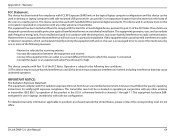
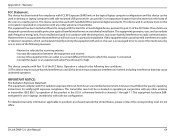
... or transmitter. IEEE 802.11g operation of this product in the U.S.A. is firmware-limited to channels 1 through 11. This equipment has been SARevaluated for use in laptops (notebooks) with side slot configuration.
For detailed warranty information applicable to products purchased outside the United States, please contact the corresponding local D-Link office.
D-Link DWA-121 User Manual
64

