D-Link DWL-AG132 driver and firmware
Drivers and firmware downloads for this D-Link item

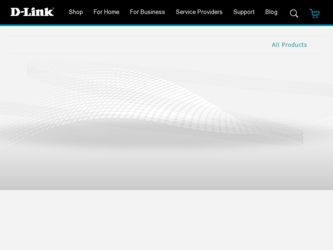
Related D-Link DWL-AG132 Manual Pages
Download the free PDF manual for D-Link DWL-AG132 and other D-Link manuals at ManualOwl.com
Manual - Page 2
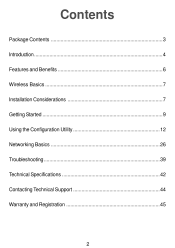
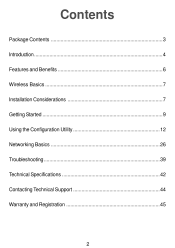
Contents
Package Contents ...3 Introduction...4 Features and Benefits ...6 Wireless Basics ...7 Installation Considerations ...7 Getting Started ...9 Using the Configuration Utility ...12 Networking Basics ...26 Troubleshooting ...39 Technical Specifications ...42 Contacting Technical Support ...44 Warranty and Registration ...45
2
Manual - Page 3
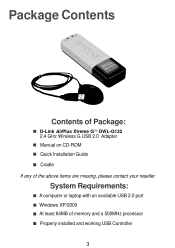
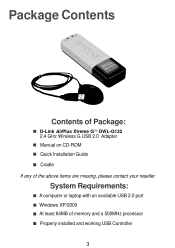
...
Contents of Package:
D-Link AirPlus Xtreme GTM DWL-G132 2.4 GHz Wireless G USB 2.0 Adapter Manual on CD-ROM Quick Installation Guide Cradle If any of the above items are missing, please contact your reseller.
System Requirements:
A computer or laptop with an available USB 2.0 port Windows XP/2000 At least 64MB of memory and a 500MHz processor Properly installed and working USB Controller
3
Manual - Page 4
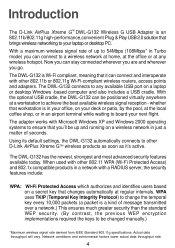
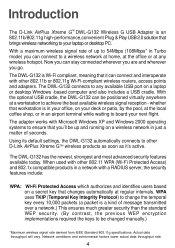
... that it can connect and interoperate with other 802.11b or 802.11g Wi-Fi-compliant wireless routers, access points and adapters. The DWL-G132 connects to any available USB port on a laptop or desktop Windows -based computer and also includes a USB cradle. With the optional USB cradle, the DWL-G132 can be positioned virtually anywhere at a workstation to achieve the best available...
Manual - Page 6
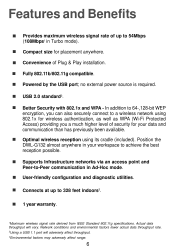
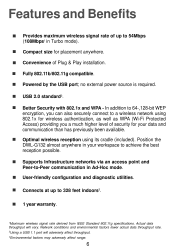
... anywhere. Convenience of Plug & Play installation. Fully 802.11b/802.11g compatible. Powered by the USB port; no external power source is required. USB 2.0 standard2. Better Security with 802.1x and WPA - In addition to 64-,128-bit WEP encryption, you can also securely connect to a wireless network using 802.1x for wireless authentication, as well as WPA (Wi...
Manual - Page 7
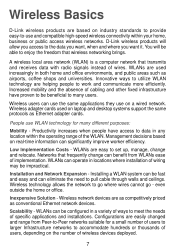
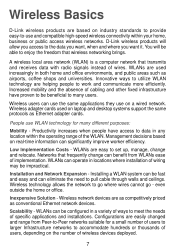
... to work and communicate more efficiently. Increased mobility and the absence of cabling and other fixed infrastructure have proven to be beneficial to many users. Wireless users can use the same applications they use on a wired network. Wireless adapter cards used on laptop and desktop systems support the same protocols as Ethernet adapter cards. People use WLAN technology for many different...
Manual - Page 8
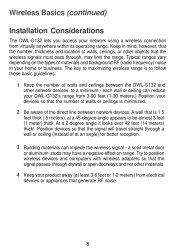
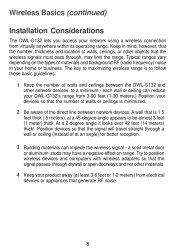
... a wall or ceiling (instead of at an angle) for better reception.
3 Building materials can impede the wireless signal - a solid metal door
or aluminum studs may have a negative effect on range. Try to position wireless devices and computers with wireless adapters so that the signal passes through drywall or open doorways and not other materials.
4 Keep your...
Manual - Page 10
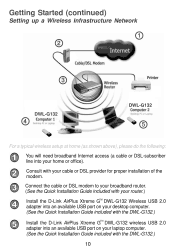
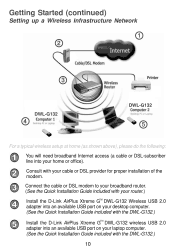
... Internet access (a cable or DSL-subscriber line into your home or office). Consult with your cable or DSL provider for proper installation of the modem. Connect the cable or DSL modem to your broadband router. (See the Quick Installation Guide included with your router.) Install the D-Link AirPlus Xtreme G DWL-G132 Wireless USB 2.0 adapter into an available USB port on your desktop computer...
Manual - Page 11
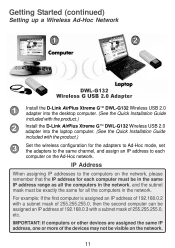
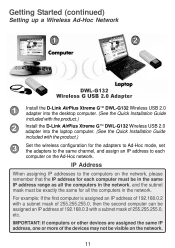
...Started (continued)
Setting up a Wireless Ad-Hoc Network
DWL-G132 Wireless G USB 2.0 Adapter
Install the D-Link AirPlus Xtreme GTM DWL-G132 Wireless USB 2.0 adapter into the desktop computer. (See the Quick Installation Guide included with the product.) Install the D-Link AirPlus Xtreme GTM DWL-G132 Wireless USB 2.0 adapter into the laptop computer. (See the Quick Installation Guide included with...
Manual - Page 12
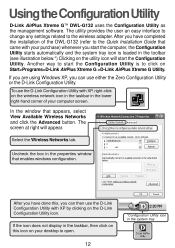
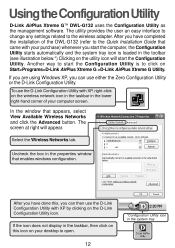
... Configuration Utility
D-Link AirPlus Xtreme GTM DWL-G132 uses the Configuration Utility as the management software. The utility provides the user an easy interface to change any settings related to the wireless adapter. After you have completed the installation of the DWL-G132 (refer to the Quick Installation Guide that came with your purchase) whenever you start the computer, the Configuration...
Manual - Page 16
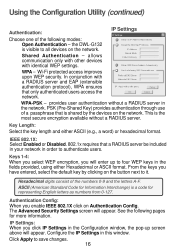
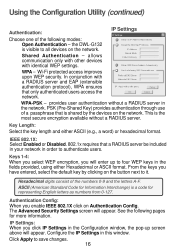
Using the Configuration Utility (continued)
Authentication: Choose one of the following modes: Open Authentication - the DWL-G132 is visible to all devices on the network. Shared Authentication - allows communication only with other devices with identical WEP settings. WPA - Wi-Fi protected access improves upon WEP security. In conjunction with a RADIUS server and EAP (extensible authentication ...
Manual - Page 18
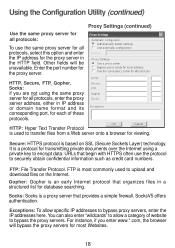
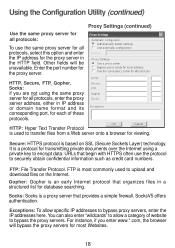
...Settings (continued)
Use the same proxy server for all protocols: To use the same proxy server for all protocols, select this option and enter the IP address for the proxy server in the HTTP field. Other fields will be unavailable. Enter the port... card numbers. FTP: File Transfer Protocol. FTP is most commonly used to upload and download files on the Internet. Gopher: Gopher is an early Internet ...
Manual - Page 21
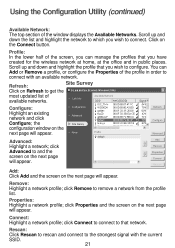
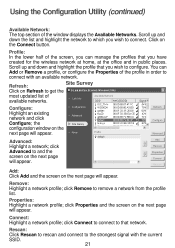
... top section of the window displays the Available Networks. Scroll up and down the list and highlight the network to which you wish to connect. Click on the Connect button. Profile: In the lower half of the screen, you can manage the profiles that you have created for the wireless network at home, at the office...
Manual - Page 22
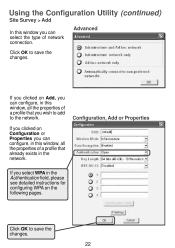
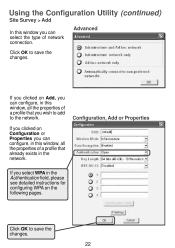
... you clicked on Configuration or Properties you can configure, in this window, all the properties of a profile that already exists in the network. If you select WPA in the Authentication field, please see detailed instructions for configuring WPA on the following pages.
Configuration, Add or Properties
Click OK to save the changes.
22
Manual - Page 24
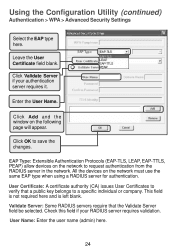
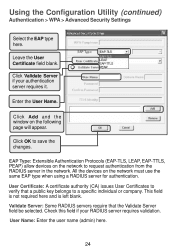
... Name. Click Add and the window on the following page will appear. Click OK to save the changes. EAP Type: Extensible Authentication Protocols (EAP-TLS, LEAP, EAP-TTLS, PEAP) allow devices on the network to request authentication from the RADIUS server in the network. All the devices on the network must use the same EAP type...
Manual - Page 25
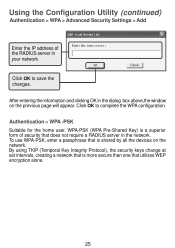
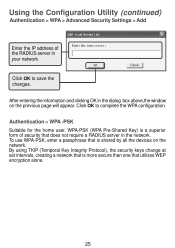
... Settings > Add
Enter the IP address of the RADIUS server in your network.
Click OK to save the changes.
After entering the information and clicking OK in the dialog box above,the window ...network. To use WPA-PSK, enter a passphrase that is shared by all the devices on the network. By using TKIP (Temporal Key Integrity Protocol), the security keys change at set intervals, creating a network...
Manual - Page 41
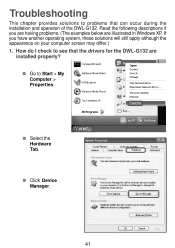
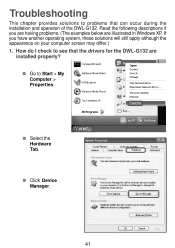
.... (The examples below are illustrated in Windows XP. If you have another operating system, these solutions will still apply although the appearance on your computer screen may differ.)
1. How do I check to see that the drivers for the DWL-G132 are installed properly?
Go to Start > My Computer > Properties.
Select the Hardware Tab.
Click Device Manager.
41
Manual - Page 42
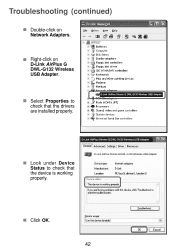
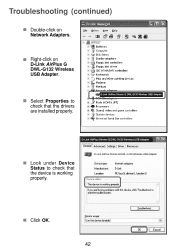
... (continued)
Double-click on Network Adapters.
Right-click on D-Link AirPlus G DWL-G132 Wireless USB Adapter.
D-Link AirPlus Xtreme G DWL-G132 Wireless USB Adapter
Select Properties to check that the drivers are installed properly.
D-Link AirPlus Xtreme G DWL-G132 Wireless USB Adapter
D-Link AirPlus Xtreme G DWL-G132 Wireless USB Adapter
Look under Device Status to check that the...
Manual - Page 46
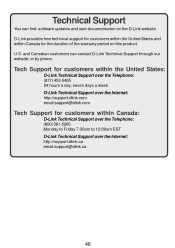
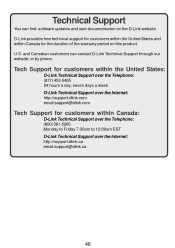
... find software updates and user documentation on the D-Link website. D-Link provides free technical support for customers within the United States and within Canada for the duration of the warranty period on this product. U.S. and Canadian customers can contact D-Link Technical Support through our website, or by phone.
Tech Support for customers within the United States:
D-Link Technical Support...
Manual - Page 47
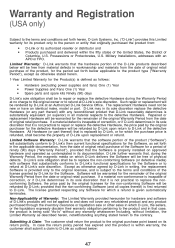
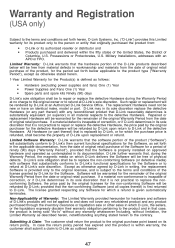
... Limited Software Warranty: D-Link warrants that the software portion of the product ("Software") will substantially conform to D-Link's then current functional specifications for the Software, as set forth in the applicable documentation, from the date of original retail purchase of the Software for a period of ninety (90) days ("Warranty Period"), provided that the Software is properly installed...
Manual - Page 48
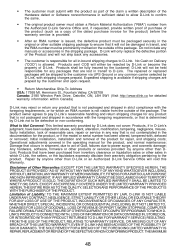
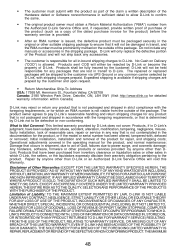
... removed; Initial installation, installation and removal of the product for repair, and shipping costs; Operational adjustments covered in the operating manual for the product, and normal maintenance; Damage that occurs in shipment, due to act of God, failures due to power surge, and cosmetic damage; Any hardware, software, firmware or other products or services provided by anyone...
