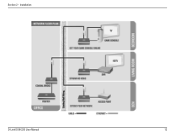D-Link DXN-221 - HD MediaBridge Coax Network Starter driver and firmware
Drivers and firmware downloads for this D-Link item

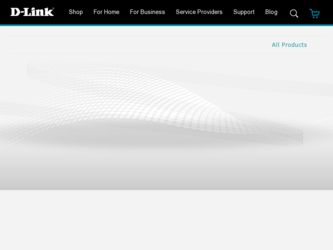
Related D-Link DXN-221 Manual Pages
Download the free PDF manual for D-Link DXN-221 and other D-Link manuals at ManualOwl.com
User Manual - Page 2
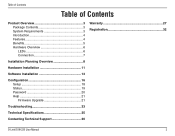
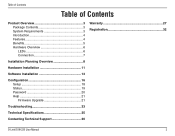
... 3 Introduction 4 Features 4 Benefits 5 Hardware Overview 6 LEDs 6 Connection 7
Installation Planning Overview 8
Hardware Installation 11
Software Installation 13
Configuration 16 Setup 18 Status 19 Password 20 Help 21 Firmware Upgrade 21
Troubleshooting 23
Technical Specifications 25
Contacting Technical Support 26
Warranty 27 Registration 32
D-Link DXN-220 User Manual
User Manual - Page 3


... 1 - Product Overview
PPraocdkuacgteOCvoenrtevnietsw
• D-Link DXN-220 Ethernet Coaxial Bridge • CAT5 Ethernet Cable • CD-ROM with Manual and Installation Wizard • Quick Installation Guide
System Requirements
• Windows Vista® or XP (with Service Pack 2) • PC with 233MHz Processor, 64MB Memory • Ethernet Adapter (100MBit/s)
D-Link DXN-220 User...
User Manual - Page 4
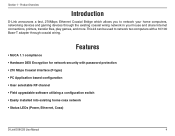
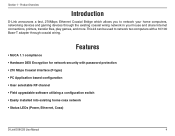
... • Hardware DES Encryption for network security with password protection • 270 Mbps Coaxial interface (F-type) • PC Application based configuration • User selectable RF channel • Field upgradable software utilizing a configuration switch • Easily installed into existing home coax network • Status LEDs (Power, Ethernet, Coax)
D-Link DXN-220 User Manual
User Manual - Page 5


... 1 - Product Overview
Benefits
• Seamlessly links consumer entertainment devices from room to room using existing coax wiring.
• Reliably accesses and distributes digital video content, including multiple streams of HDTV, SDTV and audio - without compromise.
• Enables Ethernet to coax bridge solution with no professional installation required.
D-Link DXN-220 User Manual
User Manual - Page 8


... more detail.
Proper Cable Installation The rooms qualified to be part of the DXN-220 network should have an existing coaxial connection and the following characteristics:
• The room is capable of receiving good quality analog television service (no set-top box required) over the coaxial cable.
• The room is capable of receiving digital television services using a set-top box.
If...
User Manual - Page 9
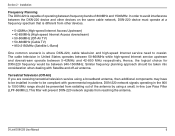
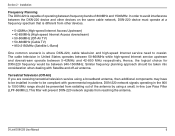
... network, DXN-220 device must operate at a frequency spectrum that is different from other devices.
• 5-42MHz (High-speed Internet Access Upstream) • 42-850MHz (High-speed Internet Access downstream) • 50-806MHz (Off-Air TV) • 50-860MHz (Cable TV) • 950-2150MHz (Satellite L-Band)
One common scenario is where DXN-220, cable television and high-speed Internet service...
User Manual - Page 10
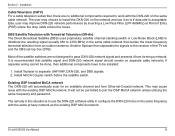
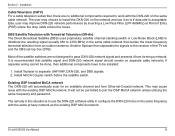
... OSP installed MoCA network The DXN-220 will automatically scan for an available channel and form Ethernet-Coaxial network. This may cause issue with the existing OSP MoCA network. It will not be permitted to join the OSP MoCA network unless utilizing the same frequency and password.
The remedy in this situation is to use the DXN-220 software utility to...
User Manual - Page 11


... there is TV service being received in the room and you wish to continue viewing the service, connect the other coax cable to the TV Out port on the DXN-220 and attach the other end of the coax cable to your television, Set-top Box (STB), or VCR as desired.
Refer to the diagram on the next page.
D-Link DXN-220 User Manual
11
User Manual - Page 13
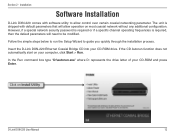
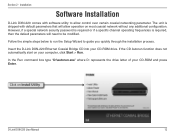
.... However, if a special network security password is required or if a specific channel operating frequencies is required, then the default parameters will need to be modified. Follow the simple steps below to run the Setup Wizard to guide you quickly through the installation process. Insert the D-Link DXN-220 Ethernet Coaxial Bridge CD into your CD-ROM drive. If the CD...
User Manual - Page 14
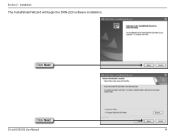
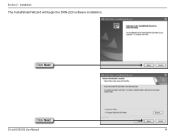
Section 2 - Installation
The InstallShield Wizard will begin the DXN-220 software installation.
Click Next
Click Next
D-Link DXN-220 User Manual
14
User Manual - Page 15
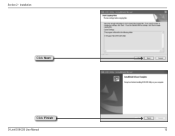
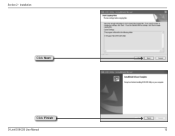
Section 2 - Installation
Click Next
Click Finish
D-Link DXN-220 User Manual
15
User Manual - Page 16
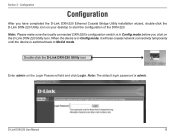
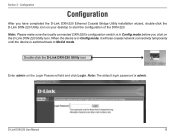
... click on the D-Link DXN-220 Utility Icon. When the device is in Config mode, it will lose coaxial network connectivity temporarily until the device is switched back to MoCA mode.
Double-click the D-Link DXN-220 Utility icon
Enter admin on the Login Password field and click Login. Note: The default login password is admin.
D-Link DXN-220 User Manual
16
User Manual - Page 19
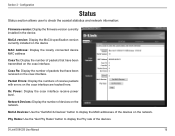
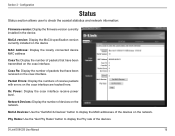
... with errors on the coax interface are tracked here.
Rx Power: Display the coax interface receive power level.
Network Devices: Display the number of devices on the network.
MoCA Devices: Use the "Get MoCA Devices" button to display the MAC addresses of the devices on the network.
Phy Rates: Use the "Get Phy Rates" button to display the Phy rate of the devices.
D-Link DXN-220 User Manual
19
User Manual - Page 20
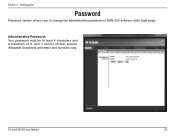
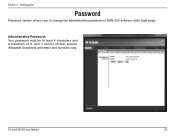
Section 3 - Configuration
Password
Password section allows user to change the administrative password on DXN-220 software utility login page:
Administrative Password: Your password must be at least 4 characters and a maximum of 8, and it cannot contain spaces. Allowable characters are letters and numbers only.
D-Link DXN-220 User Manual
20
User Manual - Page 21


... pop-up window and select the flash image file to be programmed on the device. Click on "Upgrade" button to begin the firmware update.
After a successful firmware upgrade, flip the Configuration Switch to MoCA mode. The DXN-220 will reboot itself with the new settings. The reboot process will take roughly 45 to 60 seconds to complete.
D-Link DXN-220 User Manual
21
User Manual - Page 24
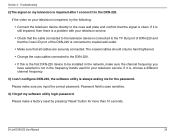
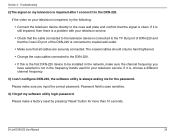
... coax cables connected to the DXN-220.
• If this is the first DXN-220 device to be installed in the network, make sure the channel frequency you have selected is not in the frequency bands used for your television service. If it is, choose a different channel frequency.
3) I can't configure DXN-220, the software utility is always asking me for the password...
User Manual - Page 26
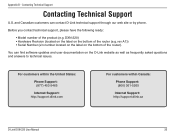
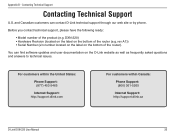
... find software updates and user documentation on the D-Link website as well as frequently asked questions and answers to technical issues.
For customers within the United States:
Phone Support: (877) 453-5465
Internet Support: http://support.dlink.com
For customers within Canada:
Phone Support: (800) 361-5265
Internet Support: http://support.dlink.ca
D-Link DXN-220 User Manual
26
User Manual - Page 28
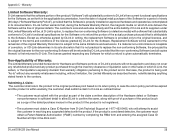
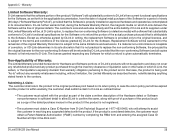
...Software Warranty:
D-Link warrants that the software portion of the product ("Software") will substantially conform to D-Link's then current functional specifications for the Software, as set forth in the applicable documentation, from the date of original retail purchase of the Software for a period of ninety (90) days ("Software Warranty Period"), provided that the Software is properly installed...
User Manual - Page 29
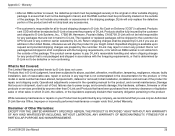
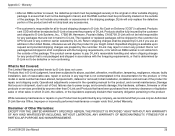
... installation, installation and removal of the product for repair, and shipping costs; Operational adjustments covered in the operating manual for the product, and normal maintenance; Damage that occurs in shipment, due to act of God, failures due to power surge, and cosmetic damage; Any hardware, software, firmware or other products or services provided by anyone other than D-Link...