Dell 1130 Laser Mono Printer driver and firmware
Drivers and firmware downloads for this Dell item

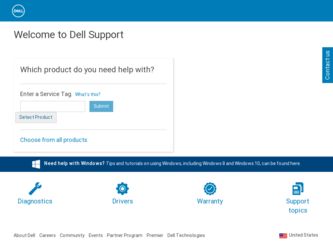
Related Dell 1130 Laser Mono Printer Manual Pages
Download the free PDF manual for Dell 1130 Laser Mono Printer and other Dell manuals at ManualOwl.com
User's Guide - Page 18
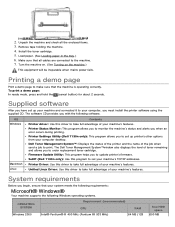
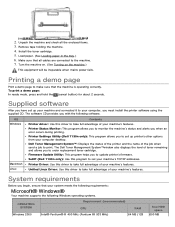
... when send a job to print. The Dell Toner Management System™window also displays the level of toner remaining and allows you to order replacement toner cartridge. Firmware Update Utility: This program helps you to update printer's firmware. SetIP (Dell 1130n only): Use this program to set your machine's TCP/IP addresses.
Printer Driver: Use this driver to take full advantage of your machine...
User's Guide - Page 19
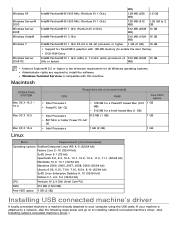
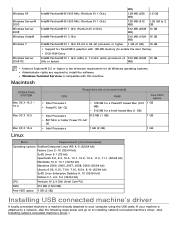
...
Support for DirectX® 9 graphics with 128 MB memory (to enable the Aero theme).
DVD-R/W Drive
Intel® Pentium® IV 1 GHz (x86) or 1.4 GHz (x64) processors (2 512 MB (2048 10 GB
GHz or faster)
MB)
Internet Explorer® 5.0 or higher is the minimum requirement for all Windows operating systems. Administrator rights are required to install the software. Windows Terminal Services...
User's Guide - Page 20
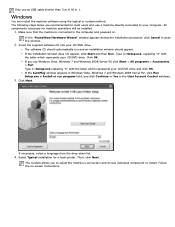
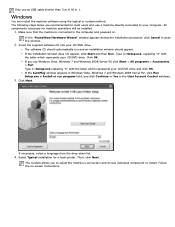
... to the computer and powered on.
If the "Found New Hardware Wizard" window appears during the installation procedure, click Cancel in close the window.
2. Insert the supplied software CD into your CD/DVD drive.
The software CD should automatically run and an installation window should appear. If the installation window does not appear, click Start and then Run. Type X:\Setup.exe, replacing...
User's Guide - Page 21
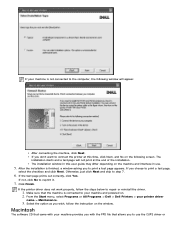
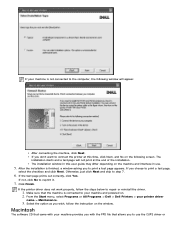
... sure that the machine is connected to your machine and powered on. 2. From the Start menu, select Programs or All Programs > Dell > Dell Printers > your printer driver
name > Maintenance.
3. Select the option as you wish, follow the instruction on the window.
Macintosh
The software CD that came with your machine provides you with the PPD file that allows you...
User's Guide - Page 22
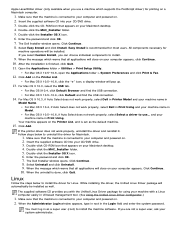
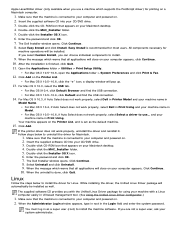
... sure that the machine is connected to your computer and powered on. 2. Insert the supplied software CD into your CD/DVD drive. 3. Double-click CD-ROM icon that appears on your Macintosh desktop. 4. Double-click the MAC_Installer folder. 5. Double-click the Installer OS X icon. 6. Enter the password and click OK. 7. The Dell Installer window opens. Click Continue. 8. Select Uninstall and click...
User's Guide - Page 23
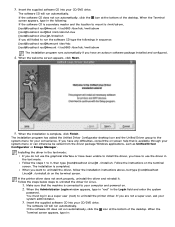
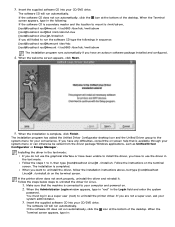
... your computer and powered on. 2. When the Administrator Login window appears, type in "root" in the Login field and enter the system
password. You must log in as a super user (root) to uninstall the printer driver. If you are not a super user, ask your system administrator.
3. Insert the supplied software CD into your CD/DVD drive.
The software CD...
User's Guide - Page 24
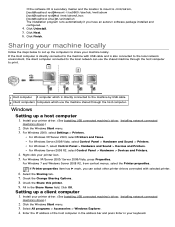
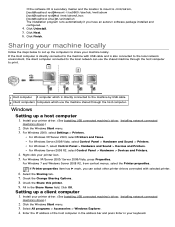
...printer driver. (See Installing USB connected machine's driver, Installing network connected
machine's driver.)
2. Click the Windows Start menu. 3. For Windows 2000, select Settings > Printers.
For Windows XP/Server 2003, select Printers and Faxes. For Windows Server 2008/Vista, select Control Panel > Hardware and Sound > Printers. For Windows 7, select Control Panel > Hardware and Sound > Devices...
User's Guide - Page 26
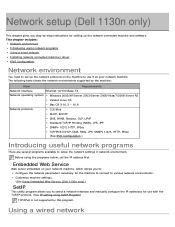
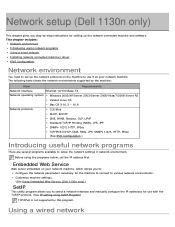
... programs Using a wired network Installing network connected machine's driver IPv6 Configuration
Network environment
You need to set up the network protocols on the machine to use it as your network machine. The following table shows the network environments supported by the machine:
Item
Requirements
Network interface
Ethernet 10/100 Base-TX
Network operating system Windows 2000/XP/Server...
User's Guide - Page 27
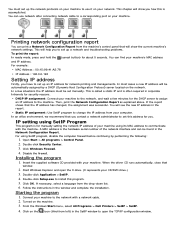
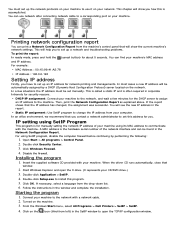
... is for manually setting the network IP address of your machine using its MAC address to communicate with the machine. A MAC address is the hardware serial number of the network interface and can be found in the Network Configuration Report. For using SetIP program, disable the computer firewall before continuing by performing the following:
1. Open Start > All programs > Control Panel. 2. Double...
User's Guide - Page 30


... is connected to your network and powered on. Also, your machine's IP address should
have been set.
2. Insert the supplied software CD into your CD/DVD drive. 3. Double-click the CD-ROM icon that appears on your Macintosh desktop. 4. Double-click the MAC_Installer folder. 5. Double-click the Installer OS X icon. 6. Enter the password and click OK. 7. The Dell Installer window opens. Click Continue...
User's Guide - Page 31
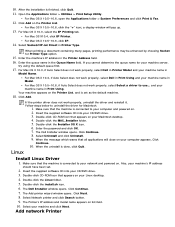
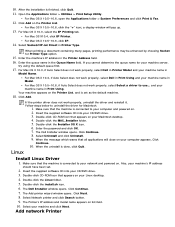
... and powered on. Also, your machine's IP address
should have been set.
2. Insert the supplied software CD into your CD/DVD drive. 3. Double-click CD-ROM icon that appears on your Linux desktop. 4. Double-click the Linux folder. 5. Double-click the install.sh icon. 6. The Dell Installer window opens. Click Continue. 7. The Add printer wizard window opens. Click Next. 8. Select Network printer and...
User's Guide - Page 34
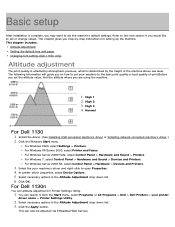
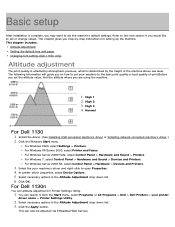
...
For Dell 1130
1. Install the driver. (See Installing USB connected machine's driver or Installing network connected machine's driver.) 2. Click the Windows Start menu.
For Windows 2000, select Settings > Printers. For Windows XP/Server 2003, select Printer and Faxes. For Windows Server 2008/Vista, select Control Panel > Hardware and Sound > Printers. For Windows 7, select Control Panel > Hardware...
User's Guide - Page 35
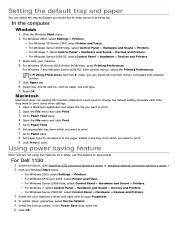
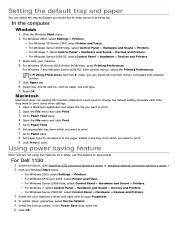
...save power.
For Dell 1130
1. Install the driver. (See Installing USB connected machine's driver or Installing network connected machine's driver.) 2. Click the Windows Start menu.
For Windows 2000, select Settings > Printers.
For Windows XP/Server 2003, select Printer and Faxes.
For Windows Server 2008/Vista, select Control Panel > Hardware and Sound > Printers.
For Windows 7, select Control Panel...
User's Guide - Page 36


...such as the DOS environment, you can change the font setting as follows:
1. Ensure that you have installed the printer driver with the provided software CD. 2. If you are a Windows user, you can launch it from the Start menu, select Programs or All Programs > Dell > Dell
Printers > your printer driver name > Printer Settings Utility.
3. Click Emulation Type. 4. Select your preferred font. 5. Click...
User's Guide - Page 48
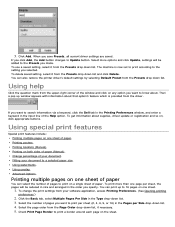
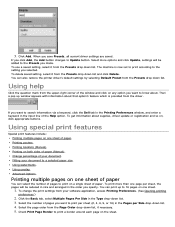
... from the Presets drop down list and click Delete. You can also restore the printer driver's default settings by selecting Default Preset from the Presets drop down list.
Using help
Click the question mark from the upper-right corner of the window and click on any option you want to know about. Then a pop up...
User's Guide - Page 53
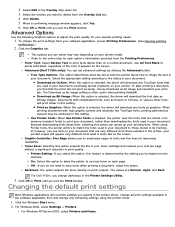
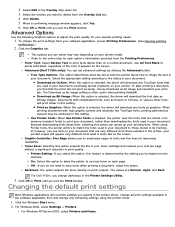
...Print window.
Changing the default print settings
Most Windows applications will override settings you specify in the printer driver. Change all print settings available in the software application first, and change any remaining settings using the printer driver.
1. Click the Windows Start menu. 2. For Windows 2000, select Settings > Printers.
For Windows XP/Server 2003, select Printers and Faxes...
User's Guide - Page 61
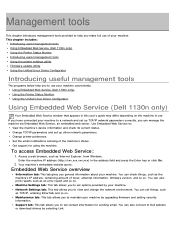
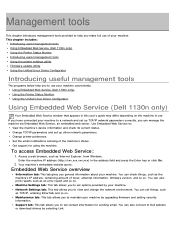
...:
View the machine's device information and check its current status. Change TCP/IP parameters and set up other network parameters. Change printer preference. Set the email notifications advising of the machine's status. Get support for using the machine.
To access Embedded Web Service:
1. Access a web browser, such as Internet Explorer, from Windows.
Enter the machine IP address (http://xxx.xxx...
User's Guide - Page 62
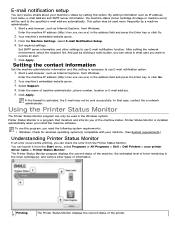
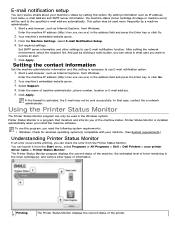
... setting is necessary to use E-mail notification option.
1. Start a web browser, such as Internet Explorer, from Windows.
Enter the machine IP address (http://xxx.xxx.xxx.xxx) in the address field and press the Enter key or click Go.
2. Your machine's embedded website opens. 3. Select Support. 4. Enter the name of machine administrator, phone number, location or E-mail address...
User's Guide - Page 63
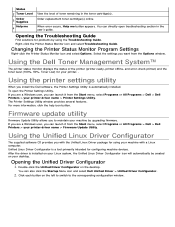
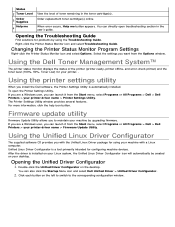
...the Start menu, select Programs or All Programs > Dell > Dell Printers > your printer driver name > Printer Settings Utility. The Printer Settings Utility window provides several features. For more information, click the help icon button.
Firmware update utility
Firmware Update Utility allows you to maintain your machine by upgrading firmware. If you are a Windows user, you can launch it from the...
User's Guide - Page 82
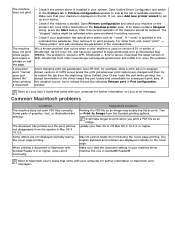
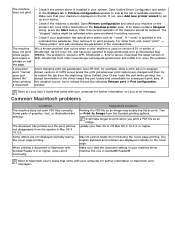
... higher.
Mac OS cannot create the font during the Cover page printing. The English alphabet and numbers are displayed normally on the Cover page. Make sure that the resolution setting in your machine driver matches the one in Acrobat® Reader®.
Refer to Macintosh User's Guide that came with your computer for further information on Macintosh error messages.
