Dell 1235cn Color Laser Printer driver and firmware
Drivers and firmware downloads for this Dell item

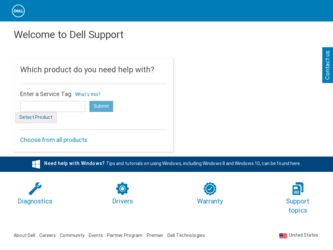
Related Dell 1235cn Color Laser Printer Manual Pages
Download the free PDF manual for Dell 1235cn Color Laser Printer and other Dell manuals at ManualOwl.com
User's Guide - Page 7
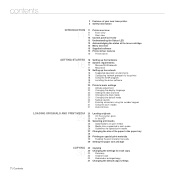
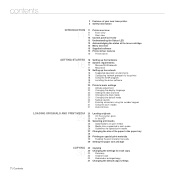
... the hardware
16 17 System requirements 17 Microsoft® Windows® 17 Macintosh
18 Setting up the network
18 Supported operation environments 18 Configuring network protocol via the printer 18 Using the SetIP program 18 Installing the driver software 19
20 Printer's basic settings
20 Altitude adjustment 20 Changing the display language 20 Setting the date and time 20 Changing the clock mode...
User's Guide - Page 15
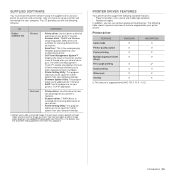
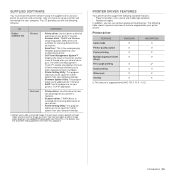
... your computer desktop.
• Firmware Update Utility: This program helps you to update printer's firmware.
• SetIP: Use this program to set your printer's TCP/IP addresses.
Macintosh • Printer driver: Use this driver to take full advantage of your printer's features.
• Scanner driver: TWAIN driver is available for scanning documents on your printer.
• Printer Setting...
User's Guide - Page 18
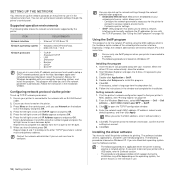
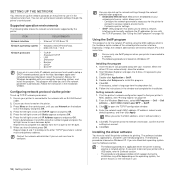
...; Dell 1235cn Color Laser MFP → SetIP.
3. Click to open the TCP/IP configuration window.
4. Enter the network card's MAC address, IP address, subnet mask, default gateway, and then click Apply.
When you enter the MAC address, enter it without colon(:).
5. Click OK. The printer prints the network information. Confirm that the settings are correct.
6. Click Exit.
Installing the driver software...
User's Guide - Page 19
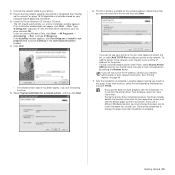
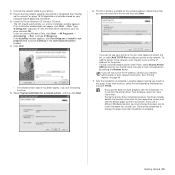
1. Connect the network cable to your printer. 2. Ensure that the network setup for your printer is completed. See "Setting
up the network" on page 18. All applications should be closed on your computer before beginning installation. 3. Insert the Printer Software CD into your CD drive. The CD should automatically run, and an installation window appears. If the installation window does not appear, ...
User's Guide - Page 33
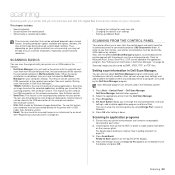
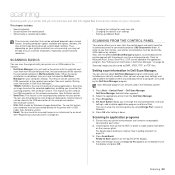
... being scanned, and bit depth settings. Thus, depending on your system and what you are scanning, you may not be able to scan at certain resolutions, especially using enhanced resolution.
SCANNING BASICS
You can scan the originals with your printer via an USB cable or the network. • Dell Scan Manager: You just walk to the printer with the originals and
scan them from the control panel...
User's Guide - Page 65
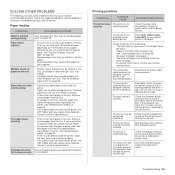
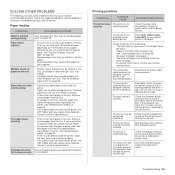
... printer.
Select Dell 1235cn Color Laser MFP as your default printer in Windows.
Check the printer for the following: • The front cover or rear cover is not closed. Close
the cover. • Paper is jammed. Clear the paper jam.
See "Clearing paper jams" on page 59. • No paper is loaded. Load paper. • The toner cartridge is not installed. Install...
User's Guide - Page 70


...
replaced. Contact a service representative.
Faxes are not received automatically
• The receiving mode should be set to Fax. • Ensure that there is paper in the tray. • Check to see if the display shows any error
message. If it does, clear the problem.
The printer does not • Ensure that the original is loaded in the ADF...
User's Guide - Page 83


... SECTION
CONTENTS
Chapter 1: INSTALLING PRINTER SOFTWARE IN WINDOWS
Installing Printer Software ...4 Installing Software for Local Printing 4 Installing Software for Network Printing 7
Reinstalling Printer Software ...9 Removing Printer Software ...10
Chapter 2: BASIC PRINTING
Printing a Document ...11 Printing to a file (PRN) ...12 Printer Settings ...12
Layout Tab ...13 Paper Tab ...13 Graphic...
User's Guide - Page 84
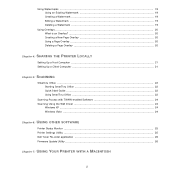
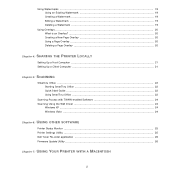
...Smarthru Office ...22 Starting SmarThru Office 22 Quick Start Guide ...22 Using SmarThru Office 22
Scanning Process with TWAIN-enabled Software 24 Scanning Using the WIA Driver 24
Windows XP ...24 Windows Vista ...24
Chapter 6: USING OTHER SOFTWARE
Printer Status Monitor ...25 Printer Settings Utility ...25 Dell Toner Re-order application 26 Firmware Update Utility ...26
Chapter 7: USING YOUR...
User's Guide - Page 86
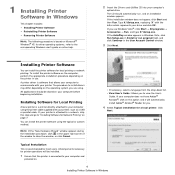
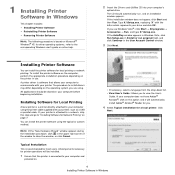
...
Software in Windows
This chapter includes: • Installing Printer Software • Reinstalling Printer Software • Removing Printer Software
NOTE: The following procedure is based on Microsoft® Windows® XP, for other operating systems, refer to the corresponding Windows user's guide or online help.
2 Insert the Drivers and Utilities CD into your computer's
optical drive...
User's Guide - Page 87
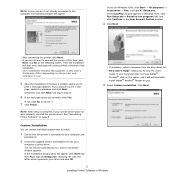
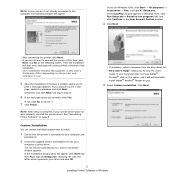
...the printer is connected to your computer and
powered on.
2 Insert the supplied Drivers and Utilities CD into your
computer's optical drive. The CD should automatically run, and an installation window appears. If the installation window does not appear, click Start and then Run. Type X:\Setup.exe, replacing "X" with the letter which represents your drive and click OK.
5 Installing Printer Software...
User's Guide - Page 88
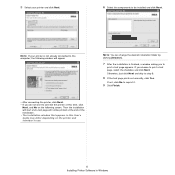
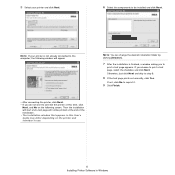
... page will not be printed at the end of the installation. • The installation window that appears in this User's Guide may differ depending on the printer and interface in use.
NOTE: You can change the desired installation folder by clicking [Browse].
7 After the installation is finished, a window asking you to
print a test page appears. If you choose...
User's Guide - Page 89
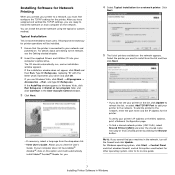
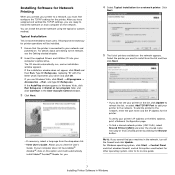
... the shared name manually or find a shared printer by clicking the Browse button.
NOTE: If you cannot find your machine in the network, turn off the firewall and click Update. For Windows operating system, click Start → Control Panel and start windows firewall, and set this option unactivated. For other operating system, refer to its on-line guide.
7 Installing Printer Software in Windows
User's Guide - Page 90
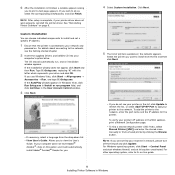
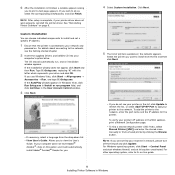
...the shared name manually or find a shared printer by clicking the Browse button.
NOTE: If you cannot find your machine in network, please turn off the firewall and click Update. For Windows operating system, click Start → Control Panel and start windows firewall, and set this option unactivated. For other operating system, refer to its on-line guide.
8 Installing Printer Software in Windows
User's Guide - Page 91


...address for the network printer.
c. Click Next.
6 Select the components to be installed. After selecting the
components, the following window appears. You can also change the printer name, set the printer to be shared on the network, set the printer as the default printer, and change the port name of each printer. Click Next.
To install this software on a server, select the Setting up this printer...
User's Guide - Page 92
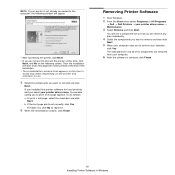
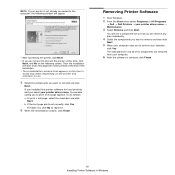
... printed at the end of the installation. • The reinstallation window that appears in this User's Guide may differ depending on the printer and interface in use.
5 Select the components you want to reinstall and click
Next. If you installed the printer software for local printing and you select your printer driver name, the window asking you to print a test...
User's Guide - Page 106
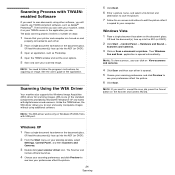
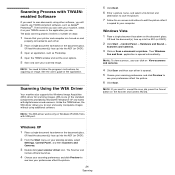
... to scan and easily manipulate images without using additional software.
NOTE: The WIA driver works only on Windows XP/2003/Vista with USB port.
Windows XP 1 Place a single document face down on the document glass.
OR load the document(s) face up into the ADF (or DADF).
2 From the Start menu on your desktop window, select
Settings, Control Panel, and then Scanners and Cameras...
User's Guide - Page 107
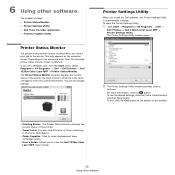
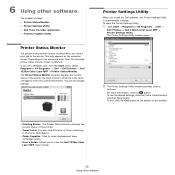
... settings.
Printer Settings Utility
When you install the Dell software, the Printer Settings Utility is automatically installed. To open the Printer Settings Utility.
1 Click Start → Programs or All Programs → Dell →
Dell Printers → Dell 1235cn Color Laser MFP → Printer Settings Utility. The Printer Settings Utility window opens.
2 The Printer Settings Utility window...
User's Guide - Page 109
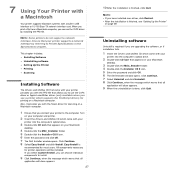
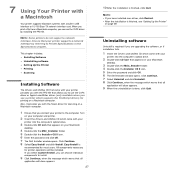
... scan driver, click Restart. • After the installation is finished, see "Setting Up the Printer"
on page 28
Uninstalling software
Uninstall is required if you are upgrading the software, or if installation fails.
1 Insert the Drivers and Utilities CD which came with your
printer into the computer's optical drive.
2 Double-click CD icon that appears on your Macintosh
desktop.
3 Double-click...
User's Guide - Page 110
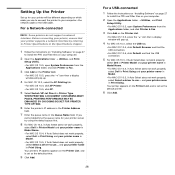
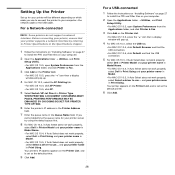
... a driver to use... and your printer name in Print Using. Your printer's IP address appears on the Printer List, and is set as the default printer.
9 Click Add.
28
For a USB-connected
1 Follow the instructions on "Installing Software" on page 27
to install the PPD and Filter files on your computer.
2 Open the Applications folder → Utilities, and Print
Setup Utility.
• For MAC OS...
