Dell 1355CN driver and firmware
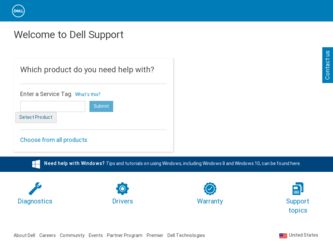
Related Dell 1355CN Manual Pages
Download the free PDF manual for Dell 1355CN and other Dell manuals at ManualOwl.com
User's Guide - Page 6
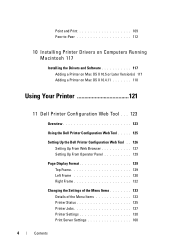
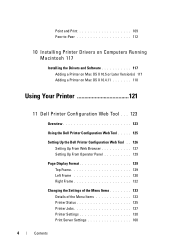
...112
10 Installing Printer Drivers on Computers Running Macintosh 117
Installing the Drivers and Software 117 Adding a Printer on Mac OS X 10.5 or Later Version(s) 117 Adding a Printer on Mac OS X 10.4.11 118
Using Your Printer 121
11 Dell Printer Configuration Web Tool . . . 123
Overview 123
Using the Dell Printer Configuration Web Tool . . . . . 125
Setting Up the Dell Printer Configuration...
User's Guide - Page 72
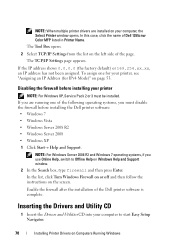
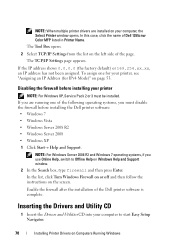
... Support window.
2 In the Search box, type firewall and then press Enter. In the list, click Turn Windows Firewall on or off and then follow the instructions on the screen. Enable the firewall after the installation of the Dell printer software is complete.
Inserting the Drivers and Utility CD
1 Insert the Drivers and Utilities CD into your computer to start Easy Setup...
User's Guide - Page 73
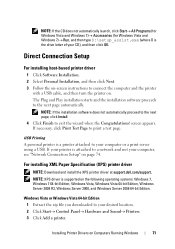
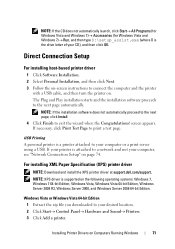
...server using a USB. If your printer is attached to a network and not your computer, see "Network Connection Setup" on page 74.
For installing XML Paper Specification (XPS) printer driver
NOTE: Download and install the XPS printer driver at support.dell.com/support. NOTE: XPS driver is supported on the following operating systems: Windows 7, Windows 7 64-bit Edition, Windows Vista, Windows Vista 64...
User's Guide - Page 74
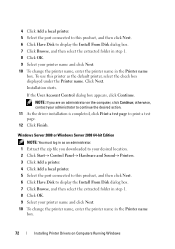
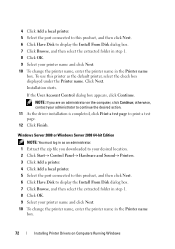
... printer. 5 Select the port connected to this product, and then click Next. 6 Click Have Disk to display the Install From Disk dialog box. 7 Click Browse, and then select the extracted folder in step 1. 8 Click OK. 9 Select your printer name and click Next. 10 To change the printer name, enter the printer name in the Printer name
box.
72
Installing Printer Drivers on Computers Running Windows
User's Guide - Page 75
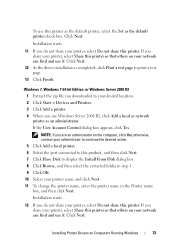
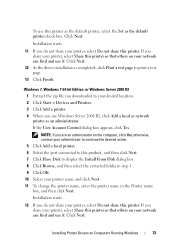
... or network printer as an administrator. If the User Account Control dialog box appears, click Yes. NOTE: If you are an administrator on the computer, click Yes; otherwise, contact your administrator to continue the desired action. 5 Click Add a local printer. 6 Select the port connected to this product, and then click Next. 7 Click Have Disk to display the Install From Disk...
User's Guide - Page 76
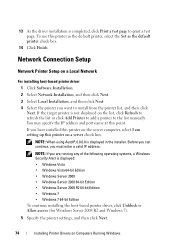
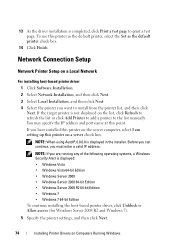
... to refresh the list or click Add Printer to add a printer to the list manually. You may specify the IP address and port name at this point. If you have installed this printer on the server computer, select I am setting up this printer on a server check box. NOTE: When using AutoIP, 0.0.0.0 is displayed in the installer. Before you can continue, you must...
User's Guide - Page 77
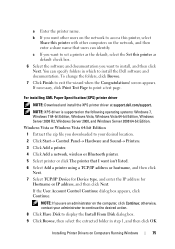
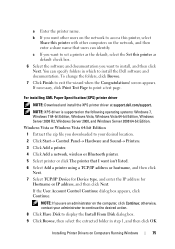
...Account Control Continue dialog box appears, click Continue. NOTE: If you are an administrator on the computer, click Continue; otherwise, contact your administrator to continue the desired action. 8 Click Have Disk to display the Install From Disk dialog box. 9 Click Browse, then select the extracted folder in step 1, and then click OK.
Installing Printer Drivers on Computers Running Windows
75
User's Guide - Page 78
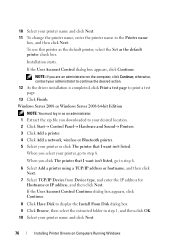
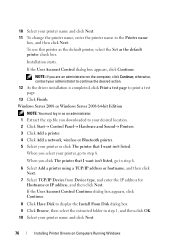
... the IP address for Hostname or IP address, and then click Next. If the User Account Control Continue dialog box appears, click Continue.
8 Click Have Disk to display the Install From Disk dialog box. 9 Click Browse, then select the extracted folder in step 1, and then click OK. 10 Select your printer name and click Next.
76
Installing Printer Drivers on Computers Running Windows
User's Guide - Page 79
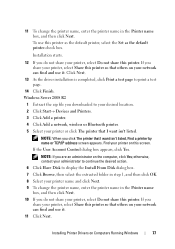
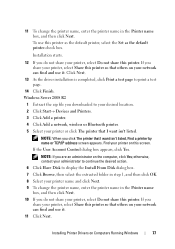
...Click Next.
13 As the driver installation is completed, click Print a test page to print a test page.
14 Click Finish. Windows Server 2008 R2
1 Extract the zip file you downloaded to your desired location. 2 Click Start Devices and Printers. 3 Click Add a printer. 4 Click Add a network, wireless or Bluetooth printer. 5 Select your printer or click The printer that I want isn't listed.
NOTE...
User's Guide - Page 80
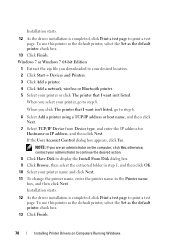
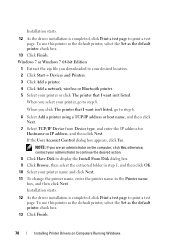
...As the driver installation is completed, click Print a test page to print a test page. To use this printer as the default printer, select the Set as the default printer check box.
13 Click Finish. Windows 7 or Windows 7 64-bit Edition
1 Extract the zip file you downloaded to your desired location. 2 Click Start Devices and Printers. 3 Click Add a printer. 4 Click Add a network, wireless or...
User's Guide - Page 86
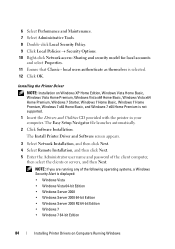
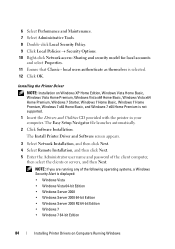
... Premium, Windows 7 x64 Home Basic, and Windows 7 x64 Home Premium is not supported. 1 Insert the Drivers and Utilities CD provided with the printer in your computer. The Easy Setup Navigator file launches automatically. 2 Click Software Installation. The Install Printer Driver and Software screen appears.
3 Select Network Installation, and then click Next. 4 Select Remote Installation, and then...
User's Guide - Page 87
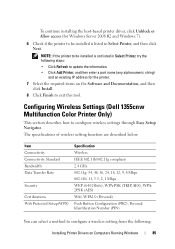
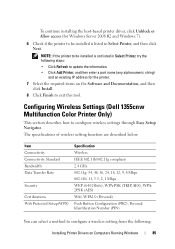
... Add Printer, and then enter a port name (any alphanumeric string)
and an existing IP address for the printer. 7 Select the required items on the Software and Documentation, and then
click Install. 8 Click Finish to exit this tool.
Configuring Wireless Settings (Dell 1355cnw Multifunction Color Printer Only)
This section describes how to configure wireless settings through Easy Setup Navigator...
User's Guide - Page 90
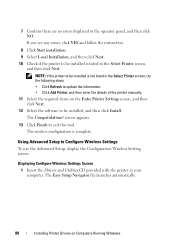
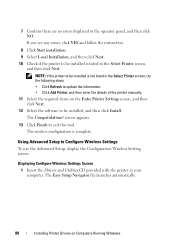
... configuration is complete.
Using Advanced Setup to Configure Wireless Settings
To use the Advanced Setup, display the Configuration Wireless Setting screen.
Displaying Configure Wireless Settings Screen
1 Insert the Drivers and Utilities CD provided with the printer in your computer. The Easy Setup Navigator file launches automatically.
88
Installing Printer Drivers on Computers Running Windows
User's Guide - Page 92
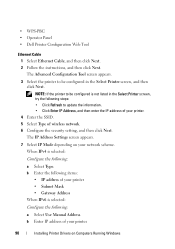
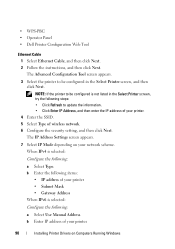
....
7 Select IP Mode depending on your network scheme. When IPv4 is selected: Configure the following:
a Select Type. b Enter the following items:
• IP address of your printer • Subnet Mask • Gateway Address When IPv6 is selected: Configure the following:
a Select Use Manual Address. b Enter IP address of your printer.
90
Installing Printer Drivers on Computers Running Windows
User's Guide - Page 93
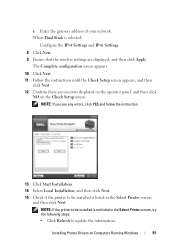
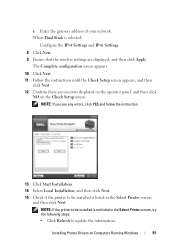
... Click Start Installation. 14 Select Local Installation, and then click Next. 15 Check if the printer to be installed is listed in the Select Printer screen,
and then click Next. NOTE: If the printer to be installed is not listed in the Select Printer screen, try the following steps: • Click Refresh to update the information.
Installing Printer Drivers on Computers Running Windows
91
User's Guide - Page 94
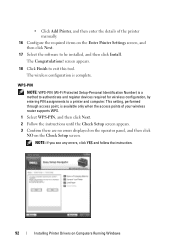
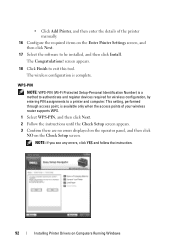
... when the access points of your wireless router supports WPS.
1 Select WPS-PIN, and then click Next. 2 Follow the instructions until the Check Setup screen appears. 3 Confirm there are no errors displayed on the operator panel, and then click
NO on the Check Setup screen. NOTE: If you see any errors, click YES and follow the instruction.
92
Installing Printer Drivers on Computers Running Windows
User's Guide - Page 95


... setting is available only when the access point supports WPS.
1 Select WPS-PBC, and then click Next. 2 Follow the instructions until the Check Setup screen appears. 3 Confirm there are no errors displayed on the operator panel, and then click
NO on the Check Setup screen. NOTE: If you see any errors, click YES and follow the instruction.
Installing Printer Drivers on Computers Running Windows...
User's Guide - Page 96
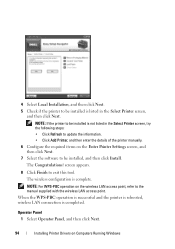
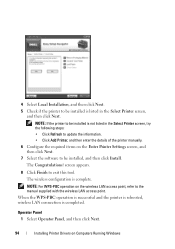
.... The wireless configuration is complete. NOTE: For WPS-PBC operation on the wireless LAN access point, refer to the manual supplied with the wireless LAN access point.
When the WPS-PBC operation is successful and the printer is rebooted, wireless LAN connection is completed.
Operator Panel 1 Select Operator Panel, and then click Next.
94
Installing Printer Drivers on Computers Running Windows
User's Guide - Page 97
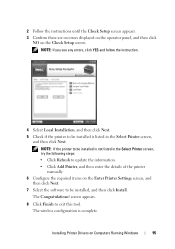
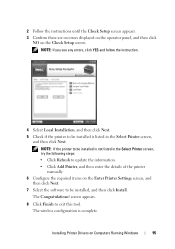
...; Click Add Printer, and then enter the details of the printer manually.
6 Configure the required items on the Enter Printer Settings screen, and then click Next.
7 Select the software to be installed, and then click Install. The Congratulations! screen appears.
8 Click Finish to exit this tool. The wireless configuration is complete.
Installing Printer Drivers on Computers Running Windows
95
User's Guide - Page 98
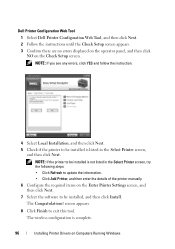
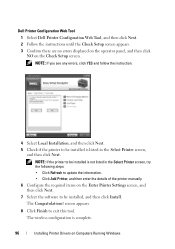
...; Click Add Printer, and then enter the details of the printer manually. 6 Configure the required items on the Enter Printer Settings screen, and then click Next. 7 Select the software to be installed, and then click Install. The Congratulations! screen appears.
8 Click Finish to exit this tool. The wireless configuration is complete.
96
Installing Printer Drivers on Computers Running Windows

