Dell 3110cn driver and firmware
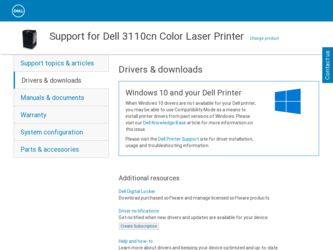
Related Dell 3110cn Manual Pages
Download the free PDF manual for Dell 3110cn and other Dell manuals at ManualOwl.com
User Guide - Page 73
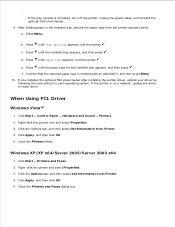
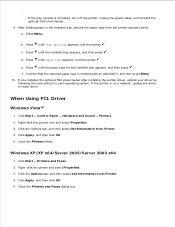
... press Menu. 10. If you installed the optional 550-sheet feeder after installing the printer driver, update your driver by following the instructions for each operating system. If the printer is on a network, update the driver for each client.
When Using PCL Driver
Windows Vista™
1. Click Start Control Panel Hardware and Sound Printers. 2. Right-click this printer icon and select Properties...
User Guide - Page 74
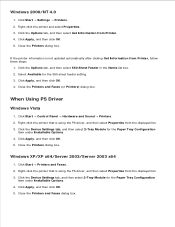
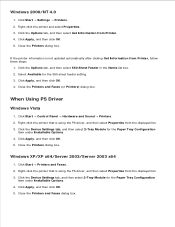
...OK. 4. Close the Printers and Faxes (or Printers) dialog box.
When Using PS Driver
Windows Vista
1. Click Start Control Panel Hardware and Sound Printers. 2. Right-click the printer that is using the PS driver, and then select Properties from the displayed list. 3. Click the Device Settings tab, and then select 2-Tray Module for the Paper Tray Configuration
item under Installable Options. 4. Click...
User Guide - Page 79
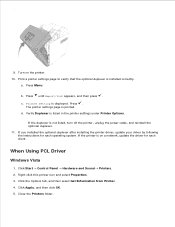
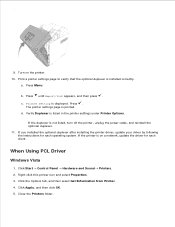
... listed, turn off the printer, unplug the power cable, and reinstall the optional duplexer. 11. If you installed the optional duplexer after installing the printer driver, update your driver by following the instructions for each operating system. If the printer is on a network, update the driver for each client.
When Using PCL Driver
Windows Vista
1. Click Start Control Panel Hardware and Sound...
User Guide - Page 80
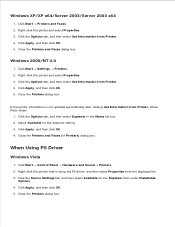
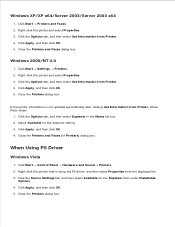
... click OK. 4. Close the Printers and Faxes (or Printers) dialog box.
When Using PS Driver
Windows Vista
1. Click Start Control Panel Hardware and Sound Printers. 2. Right-click the printer that is using the PS driver, and then select Properties from the displayed list. 3. Click the Device Settings tab, and then select Available for the Duplexer item under Installable
Options. 4. Click Apply, and...
User Guide - Page 84
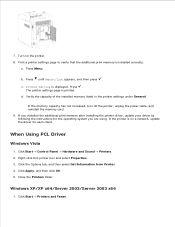
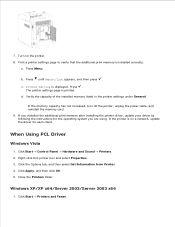
..., turn off the printer, unplug the power cable, and reinstall the memory card. 9. If you installed the additional print memory after installing the printer driver, update your driver by following the instructions for the operating system you are using. If the printer is on a network, update the driver for each client.
When Using PCL Driver
Windows Vista
1. Click Start Control Panel Hardware and...
User Guide - Page 85
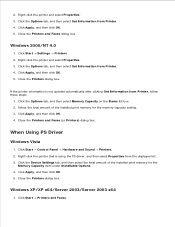
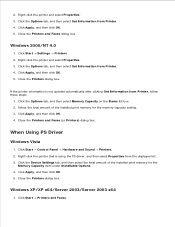
... of the installed print memory for the memory capacity setting. 3. Click Apply, and then click OK. 4. Close the Printers and Faxes (or Printers) dialog box.
When Using PS Driver
Windows Vista
1. Click Start Control Panel Hardware and Sound Printers. 2. Right-click the printer that is using the PS driver, and then select Properties from the displayed list. 3. Click the Device Settings tab, and...
User Guide - Page 91
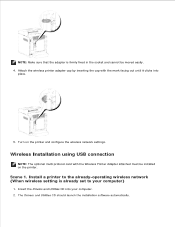
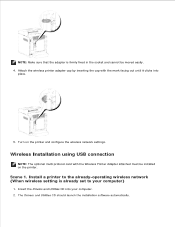
... using USB connection
NOTE: The optional multi protocol card with the Wireless Printer Adapter attached must be installed on the printer.
Scene 1. Install a printer to the already-operating wireless network (When wireless setting is already set to your computer)
1. Insert the Drivers and Utilities CD into your computer. 2. The Drivers and Utilities CD should launch the installation software...
User Guide - Page 92
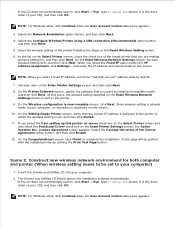
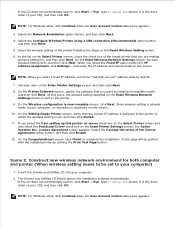
... click OK.
Run, type D:\Setup.exe (where D is the drive
NOTE: For Windows Vista, click Continue when the User Account Control dialog box appears.
3. Select the Network Installation option button, and then click Next.
4. Select the Configure Wireless Printer using a USB connection (Recommended) option button, and then click Next.
5. Reset the wireless setting of the printer following the steps on...
User Guide - Page 93
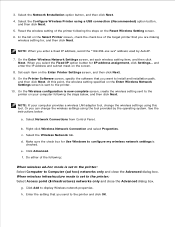
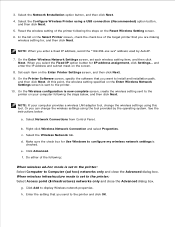
... wireless setting sent to the printer on your computer following the steps below, and then click Next.
NOTE: If your computer provides a wireless LAN adapter tool, change the wireless settings using this tool. Or you can change the wireless settings using the tool provided by the operating system. See the instructions below.
a. Select Network Connections from Control Panel.
b. Right-click Wireless...
User Guide - Page 95
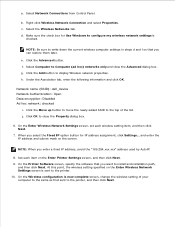
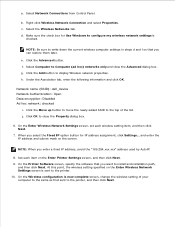
....254.xxx.xxx" address used by AutoIP.
8. Set each item on the Enter Printer Settings screen, and then click Next. 9. On the Printer Software screen, specify the software that you want to install and installation path,
and then click Next. At this point, the wireless setting specified on the Enter Wireless Network Settings screen is sent to the printer. 10. On the Wireless configuration is now...
User Guide - Page 98
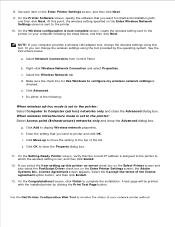
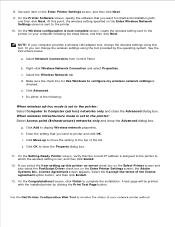
... wireless setting sent to the printer on your computer following the steps below, and then click Next.
NOTE: If your computer provides a wireless LAN adapter tool, change the wireless settings using this tool. Or you can change the wireless settings using the tool provided by the operating system. See the instructions below.
a. Select Network Connections from Control Panel.
b. Right-click Wireless...
User Guide - Page 185
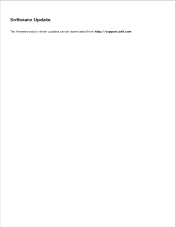
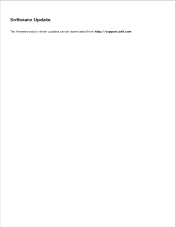
Software Update
The firmware and/or driver updates can be downloaded from http://support.dell.com.
User Guide - Page 248
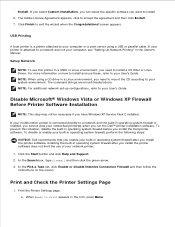
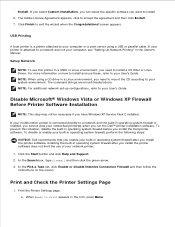
... a USB or parallel cable. If your printer is attached to a network and not your computer, see "Setting Up Network Printing" in the Owner's Manual.
Setup Network
NOTE: To use this printer in a UNIX or Linux environment, you need to install a UX Filter or Linux Driver. For more information on how to install and use these, refer to your User's Guide. NOTE: When using a CD drive in...
User Guide - Page 249
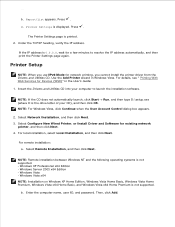
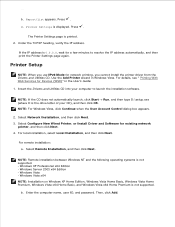
... the Printer Settings page again.
Printer Setup
NOTE: When you use IPv6 Mode for network printing, you cannot install the printer driver from the Drivers and Utilities CD. Use the Add Printer wizard in Windows Vista. For details, see " Printing With Web Services for Devices (WSD)" in the User's Guide.
1. Insert the Drivers and Utilities CD into your computer to launch the installation software...
User Guide - Page 250
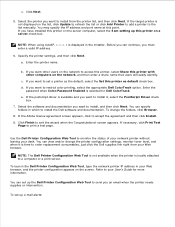
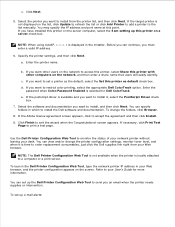
... click Next. If the target printer is not displayed on the list, click Update to refresh the list or click Add Printer to add a printer to the list manually. You may specify the IP address and port name at this point. If you have installed this printer on the server computer, select the I am setting up this printer on a server check box.
NOTE...
User Guide - Page 251
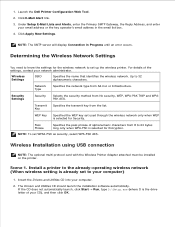
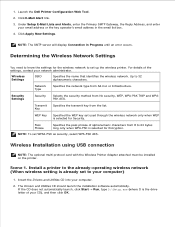
... using USB connection
NOTE: The optional multi protocol card with the Wireless Printer Adapter attached must be installed on the printer.
Scene 1. Install a printer to the already-operating wireless network (When wireless setting is already set to your computer)
1. Insert the Drivers and Utilities CD into your computer. 2. The Drivers and Utilities CD should launch the installation software...
User Guide - Page 252
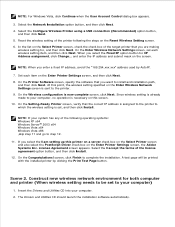
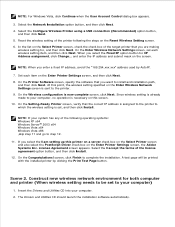
... setting is already made to your computer, no operation is necessary on this screen.
10. On the Setting-Ready Printer screen, verify that the correct IP address is assigned to the printer to which the wireless setting is set, and then click Install.
NOTE: If your system has any of the following operating systems: Windows XP x64 Windows Server® 2003 x64 Windows Vista x64 Windows Vista x86...
User Guide - Page 253
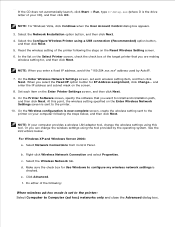
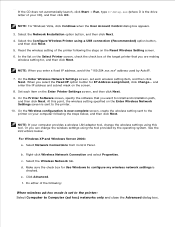
...setting sent to the printer on your computer following the steps below, and then click Next.
NOTE: If your computer provides a wireless LAN adapter tool, change the wireless settings using this tool. Or you can change the wireless settings using the tool provided by the operating system. See the instructions below.
For Windows XP and Windows Server 2003: a. Select Network Connections from Control...
User Guide - Page 256
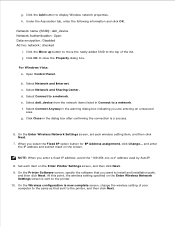
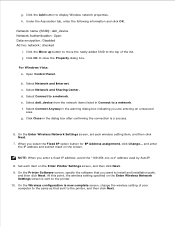
....254.xxx.xxx" address used by AutoIP.
8. Set each item on the Enter Printer Settings screen, and then click Next. 9. On the Printer Software screen, specify the software that you want to install and installation path,
and then click Next. At this point, the wireless setting specified on the Enter Wireless Network Settings screen is sent to the printer. 10. On the Wireless configuration is now...
User Guide - Page 260
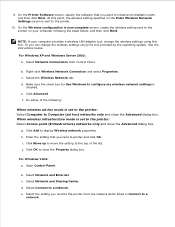
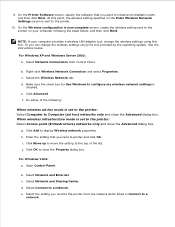
... setting sent to the printer on your computer following the steps below, and then click Next.
NOTE: If your computer provides a wireless LAN adapter tool, change the wireless settings using this tool. Or you can change the wireless settings using the tool provided by the operating system. See the instructions below.
For Windows XP and Windows Server 2003: a. Select Network Connections from Control...

