Dell 5535dn Laser driver and firmware
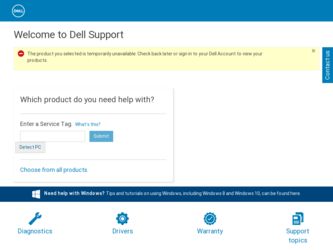
Related Dell 5535dn Laser Manual Pages
Download the free PDF manual for Dell 5535dn Laser and other Dell manuals at ManualOwl.com
Quick Reference Guide - Page 9
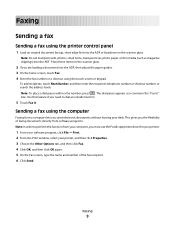
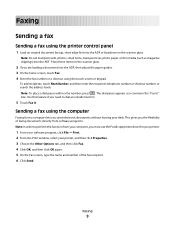
... line first.
5 Touch Fax It.
Sending a fax using the computer
Faxing from a computer lets you send electronic documents without leaving your desk. This gives you the flexibility of faxing documents directly from software programs. Note: In order to perform this function from your computer, you must use the PostScript printer driver for your printer.
1 From your software program, click File Œ...
User's Guide - Page 2
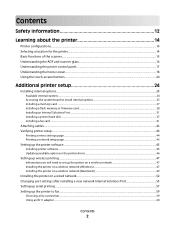
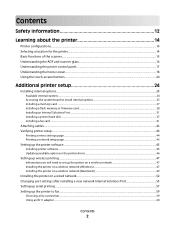
... board to install internal options...25 Installing a memory card ...27 Installing a flash memory or firmware card...28 Installing an Internal Solutions Port...31 Installing a printer hard disk ...37 Installing a fax card ...41
Attaching cables...43 Verifying printer setup...44
Printing a menu settings page...44 Printing a network setup page ...45
Setting up the printer software...45
Installing...
User's Guide - Page 45
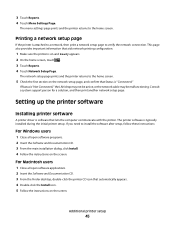
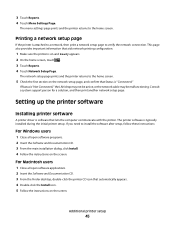
... a system support person for a solution, and then print another network setup page.
Setting up the printer software
Installing printer software
A printer driver is software that lets the computer communicate with the printer. The printer software is typically installed during the initial printer setup. If you need to install the software after setup, follow these instructions:
For Windows users...
User's Guide - Page 46
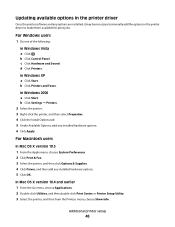
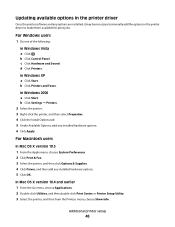
... software and any options are installed, it may be necessary to manually add the options in the printer driver to make them available for print jobs.
For Windows users
1 Do one of the following:
In Windows Vista a Click . b Click Control Panel. c Click Hardware and Sound. d Click Printers.
In Windows XP a Click Start. b Click Printers and Faxes.
In Windows 2000 a Click Start. b Click Settings...
User's Guide - Page 47
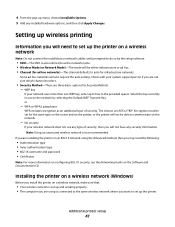
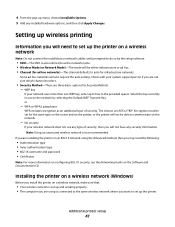
...; 802.1X username and password • Certificates
Note: For more information on configuring 802.1X security, see the Networking Guide on the Software and Documentation CD.
Installing the printer on a wireless network (Windows)
Before you install the printer on a wireless network, make sure that:
• Your wireless network is set up and working properly. • The computer you are using is...
User's Guide - Page 52
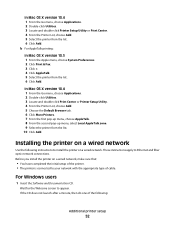
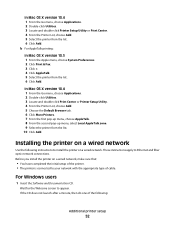
...the following instructions to install the printer on a wired network. These instructions apply to Ethernet and fiber optic network connections.
Before you install the printer on a wired network, make sure that:
• You have completed the initial setup of the printer. • The printer is connected to your network with the appropriate type of cable.
For Windows users
1 Insert the Software and...
User's Guide - Page 53
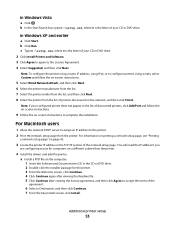
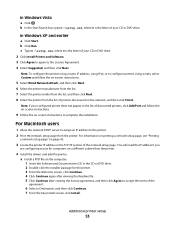
...
a network setup page" on page 45.
3 Locate the printer IP address in the TCP/IP section of the network setup page. You will need the IP address if you
are configuring access for computers on a different subnet than the printer.
4 Install the drivers and add the printer. a Install a PPD file on the computer: 1 Insert the Software and Documentation CD in the CD or DVD drive. 2 Double...
User's Guide - Page 55
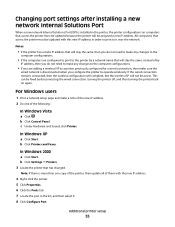
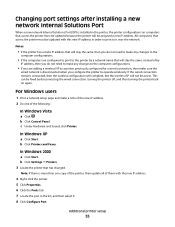
Changing port settings after installing a new network Internal Solutions Port
When a new network Internal Solutions Port (ISP) is installed in the printer, the printer configurations on computers that access the printer must be updated because the printer will be assigned a new IP address. All computers that access the printer must be updated with this new IP address in order to print to it over ...
User's Guide - Page 57
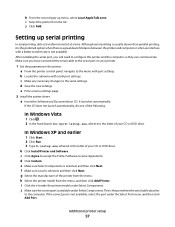
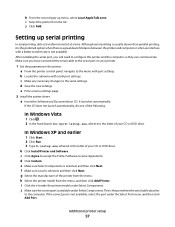
...connected the serial cable to the serial port on your printer.
1 Set the parameters in the printer: a From the printer control panel, navigate to the menu with port settings. b Locate the submenu with serial port settings. c Make any necessary changes to the serial settings. d Save the new settings. e Print a menu settings page.
2 Install the printer driver: a Insert the Software and Documentation...
User's Guide - Page 58
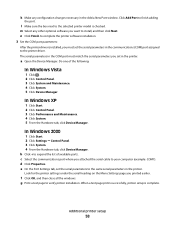
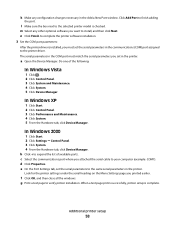
...the printer software installation. 3 Set the COM port parameters:
After the printer driver is installed, you must set the serial parameters in the communications (COM) port assigned to the printer driver. The serial parameters in the COM port must match the serial parameters you set in the printer.
a Open the Device Manager. Do one of the following:
In Windows Vista
1 Click . 2 Click Control Panel...
User's Guide - Page 112
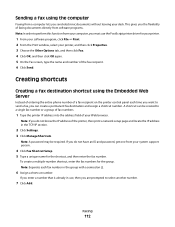
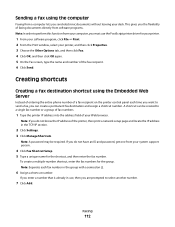
... you do not know the IP address of the printer, then print a network setup page and locate the IP address in the TCP/IP section.
2 Click Settings. 3 Click Manage Shortcuts.
Note: A password may be required. If you do not have an ID and password, get one from your system support person.
4 Click Fax Shortcut Setup. 5 Type a unique name for the shortcut...
User's Guide - Page 217
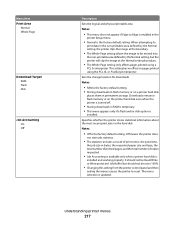
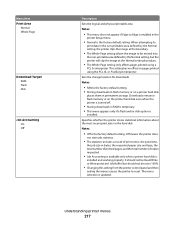
...8226; RAM is the factory default setting. • Storing downloads in flash memory or on a printer hard disk
places them in permanent storage. Downloads remain in flash memory or on the printer hard disk even when the printer is turned off.
• Storing downloads in RAM is temporary. • This menu appears only if a flash and/or disk option is
installed.
Specifies whether the printer stores...
User's Guide - Page 218
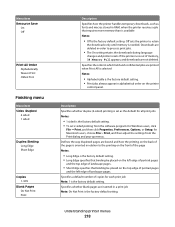
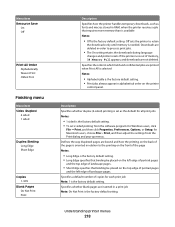
... Short Edge
Copies 1-999
Blank Pages Do Not Print Print
Description Specifies how the printer handles temporary downloads, such as fonts and macros stored in RAM, when the printer receives a job that requires more memory than is available Notes:
• Off is the factory default setting. Off sets the printer to retain
the downloads only until memory is needed. Downloads are deleted...
User's Guide - Page 241
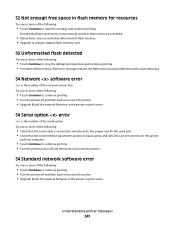
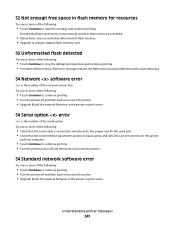
... set correctly on the printer
and host computer.
• Touch Continue to continue printing. • Turn the printer power off and then back on to reset the printer.
54 Standard network software error
Try one or more of the following:
• Touch Continue to continue printing. • Turn the printer off and then back on to reset the printer. • Upgrade (flash) the network firmware...
User's Guide - Page 243
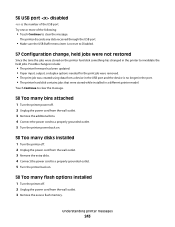
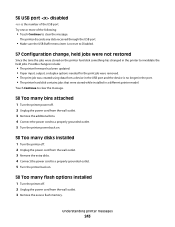
...:
• The printer firmware has been updated. • Paper input, output, or duplex options needed for the print job were removed. • The print job was created using data from a device in the USB port and the device is no longer in the port. • The printer hard disk contains jobs that were stored while installed in a different printer model.
Touch Continue...
User's Guide - Page 269
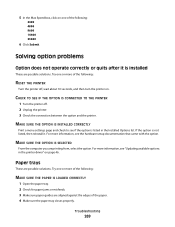
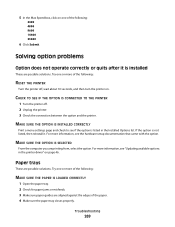
... in the Installed Options list. If the option is not listed, then reinstall it. For more information, see the hardware setup documentation that came with the option.
MAKE SURE THE OPTION IS SELECTED
From the computer you are printing from, select the option. For more information, see "Updating available options in the printer driver" on page...
User's Guide - Page 274
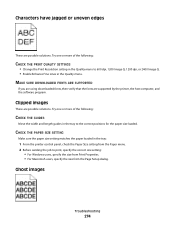
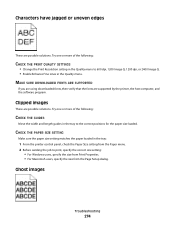
... QUALITY SETTINGS
• Change the Print Resolution setting in the Quality menu to 600 dpi, 1200 Image Q, 1200 dpi, or 2400 Image Q. • Enable Enhance Fine Lines in the Quality menu.
MAKE SURE DOWNLOADED FONTS ARE SUPPORTED
If you are using downloaded fonts, then verify that the fonts are supported by the printer, the host computer, and the software program...
User's Guide - Page 295
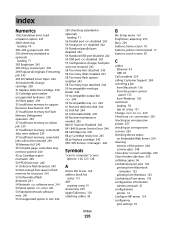
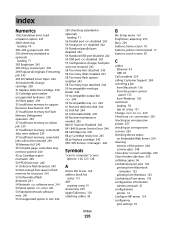
... 900-999 Service 246
Symbols
"scan to computer" screen options 126, 127, 128
A
Active NIC menu 164 address book, fax
using 113 ADF
copying using 91 Answering 229 AppleTalk menu 170 attaching cables 43
Index
295
B
Bin Setup menu 161 brightness, adjusting 255 Busy 229 buttons, home screen 18 buttons, printer control panel 17 buttons, touch screen 20
C
cables Ethernet 43 USB 43...
User's Guide - Page 297
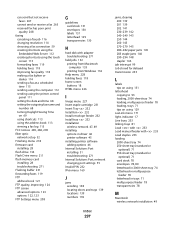
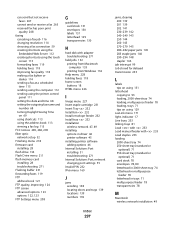
...using the computer 112 sending using the printer control
panel 111 setting the date and time 68 setting the outgoing fax name and
number 68 turning Daylight Saving Time
on 69 using shortcuts 113 using the address book 113 viewing a fax log 115 FCC notices 285, 286, 290 fiber optic network setup 52 Finishing menu 218 firmware card installing 28 flash drive 134 Flash Drive menu 211 flash memory card...
User's Guide - Page 302
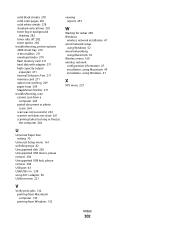
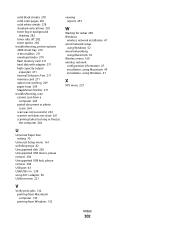
... trays 82 Unsupported disk 238 Unsupported USB device, please remove 238 Unsupported USB hub, please remove 238 USB port 43 USB/USB 238 using RJ11 adapter 60 Utilities menu 221
V
Verify print jobs 132 printing from Macintosh computer 133 printing from Windows 132
viewing reports 255
W
Waiting for redial 238 Windows
wireless network installation 47 wired network setup
using Windows 52 wired...

