Dell 725 Personal Inkjet Printer driver and firmware
Drivers and firmware downloads for this Dell item

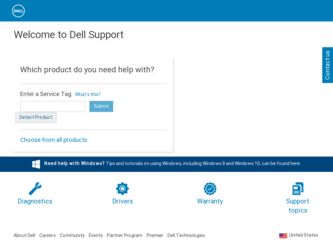
Related Dell 725 Personal Inkjet Printer Manual Pages
Download the free PDF manual for Dell 725 Personal Inkjet Printer and other Dell manuals at ManualOwl.com
User's Guide - Page 1


Dell™ Color Printer 725 User's Guide
Click the links to the left for information on the features and operation of your printer. For information on other documentation included with your printer, see Finding Information.
To order ink or supplies from Dell: 1. Double-click the icon on your desktop.
2. Visit Dell's website: www.dell.com/supplies 3. Order Dell printer supplies by phone. See ...
User's Guide - Page 2
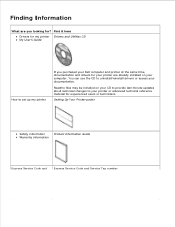
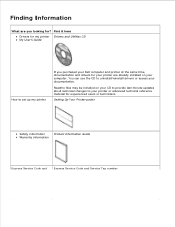
... printer Drivers and Utilities CD My User's Guide
How to set up my printer
If you purchased your Dell computer and printer at the same time, documentation and drivers for your printer are already installed on your computer. You can use the CD to uninstall/reinstall drivers or access your documentation.
Readme files may be included on your CD to provide last-minute updates...
User's Guide - Page 3


... in all countries.
Latest drivers for my printer Answers to technical service and support questions Documentation for my printer
Dell Support Website
The Dell Support website provides several online tools, including:
Solutions - Troubleshooting hints and tips, articles from technicians, and online courses Upgrades - Upgrade information for components, such as memory Customer Care - Contact...
User's Guide - Page 4
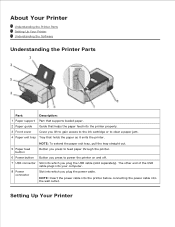
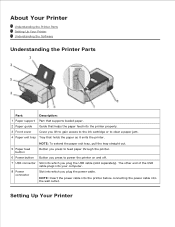
... through the printer.
6 Power button Button you press to power the printer on and off.
7 USB connector Slot into which you plug the USB cable (sold separately). The other end of the USB cable plugs into your computer.
8 Power connector
Slot into which you plug the power cable.
NOTE: Insert the power cable into the printer before connecting the power cable into the wall outlet.
Setting Up Your...
User's Guide - Page 5
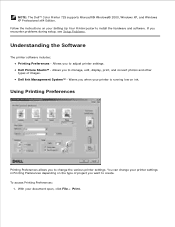
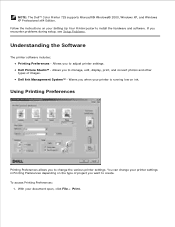
... Printer 725 supports Microsoft® Windows® 2000, Windows XP, and Windows XP Professional x64 Edition. Follow the instructions on your Setting Up Your Printer poster to install the hardware and software. If you encounter problems during setup, see Setup Problems.
Understanding the Software
The printer software includes: Printing Preferences - Allows you to adjust printer settings. Dell...
User's Guide - Page 6
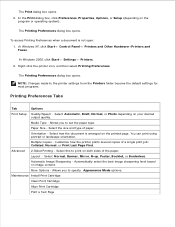
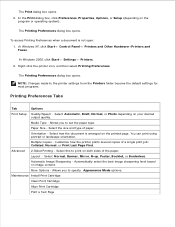
... Start Control Panel Printers and Other Hardware Printers and Faxes.
In Windows 2000, click Start Settings Printers. 2. Right-click the printer icon, and then select Printing Preferences.
The Printing Preferences dialog box opens. NOTE: Changes made to the printer settings from the Printers folder become the default settings for most programs.
Printing Preferences Tabs
Tab
Options
Print Setup...
User's Guide - Page 7
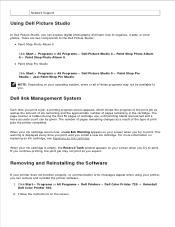
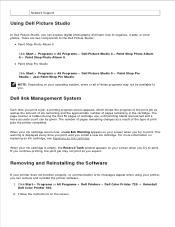
... the print job may not print as you expect.
Removing and Reinstalling the Software
If your printer does not function properly, or communication error messages appear when using your printer, you can remove and reinstall the printer software.
1. Click Start Programs or All Programs Dell Printers Dell Color Printer 725 Uninstall Dell Color Printer 725.
2. Follow the instructions on the screen. 3. 4.
User's Guide - Page 8
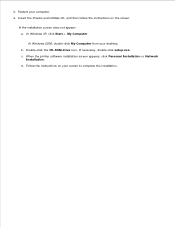
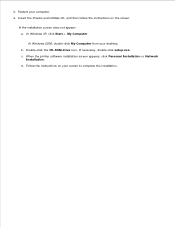
... the Drivers and Utilities CD, and then follow the instructions on the screen.
If the installation screen does not appear: a. In Windows XP, click Start My Computer.
In Windows 2000, double-click My Computer from your desktop. b. Double-click the CD-ROM drive icon. If necessary, double-click setup.exe. c. When the printer software installation screen appears, click Personal Installation or Network...
User's Guide - Page 14
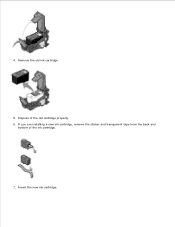
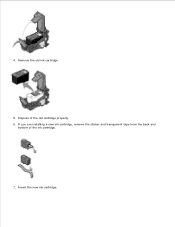
3.
4. Remove the old ink cartridge.
5. Dispose of the old cartridge properly. 6. If you are installing a new ink cartridge, remove the sticker and transparent tape from the back and
bottom of the ink cartridge.
7. Insert the new ink cartridge.
User's Guide - Page 16
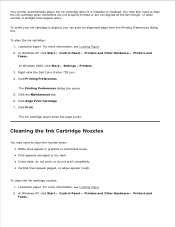
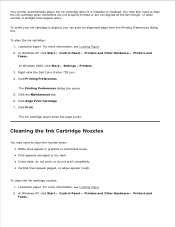
... page from the Printing Preferences dialog box.
To align the ink cartridge: 1. Load plain paper. For more information, see Loading Paper. 2. In Windows XP, click Start Control Panel Printers and Other Hardware Printers and Faxes.
In Windows 2000, click Start Settings Printers. 3. Right-click the Dell Color Printer 725 icon. 4. Click Printing Preferences.
The Printing Preferences dialog box opens...
User's Guide - Page 17
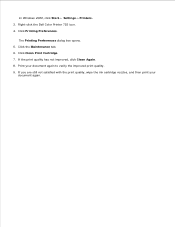
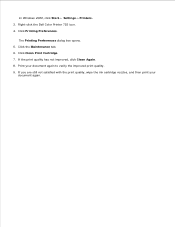
2.
In Windows 2000, click Start Settings Printers. 3. Right-click the Dell Color Printer 725 icon. 4. Click Printing Preferences.
The Printing Preferences dialog box opens. 5. Click the Maintenance tab. 6. Click Clean Print Cartridge. 7. If the print quality has not improved, ...
User's Guide - Page 18
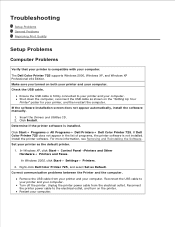
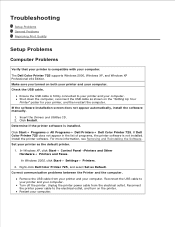
... the Software. Set your printer as the default printer.
1. In Windows XP, click Start Control Panel Printers and Other Hardware Printers and Faxes.
In Windows 2000, click Start Settings Printers.
2. Right-click Dell Color Printer 725, and select Set as Default. Correct communication problems between the Printer and the computer.
Remove the USB cable from your printer and your computer. Reconnect...
User's Guide - Page 19
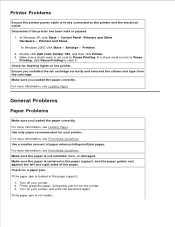
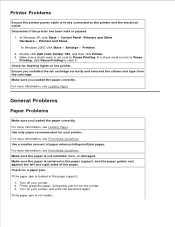
... Problems
Ensure the printer power cable is firmly connected to the printer and the electrical outlet. Determine if the printer has been held or paused.
1. In Windows XP, click Start Control Panel Printers and Other Hardware Printers and Faxes. In Windows 2000, click Start Settings Printers.
2. Double-click Dell Color Printer 725, and then click Printer. 3. Make sure a check mark is not next...
User's Guide - Page 22
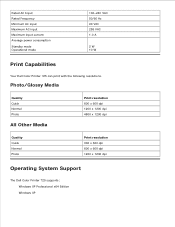
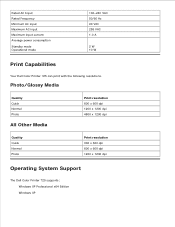
...
Your Dell Color Printer 725 can print with the following resolutions.
Photo/Glossy Media
Quality Quick Normal Photo
All Other Media
Print resolution 600 x 600 dpi 1200 x 1200 dpi 4800 x 1200 dpi
Quality Quick Normal Photo
Print resolution 300 x 600 dpi 600 x 600 dpi 1200 x 1200 dpi
Operating System Support
The Dell Color Printer 725 supports: Windows XP Professional x64 Edition Windows XP
User's Guide - Page 23
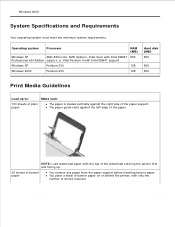
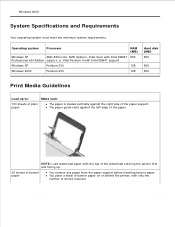
... meet the minimum system requirements.
Operating system
Processor
RAM (MB)
Windows XP
AMD Athlon 64, AMD Opteron, Intel Xeon with Intel EM64T 256
Professional x64 Edition support, or Intel Pentium 4 with Intel EM64T support
Windows XP
Pentium 300
128
Windows 2000
Pentium 233
128
Hard disk (MB) 500
500 500
Print Media Guidelines
Load up to:
Make sure:
100 sheets...
User's Guide - Page 26
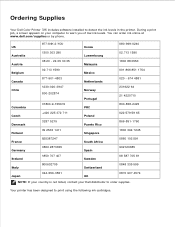
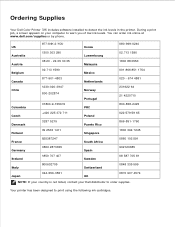
Ordering Supplies
Your Dell Color Printer 725 includes software installed to detect the ink levels in the printer. During a print job, a screen appears on your computer to warn you of low ink levels. You can order ink online at www.dell.com/supplies or by phone.
877-INK-2-YOU
080-999-0240
US
Korea
Australia
1300 303 290
Luxembourg
02...
User's Guide - Page 42
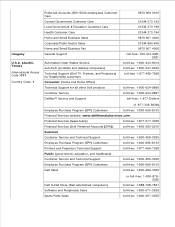
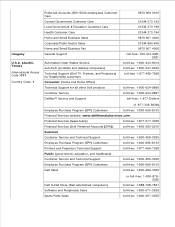
... Corporate/Public Sector Sales Home and Small Business Fax General Support
Automated Order-Status Service AutoTech (portable and desktop computers) Technical Support (Dell TV, Printers, and Projectors) for Relationship customers Consumer (Home and Home Office) Technical Support for all other Dell products Customer Service DellNet™ Service and Support
0870 906 0010
01344 373 193 01344 373...
User's Guide - Page 44
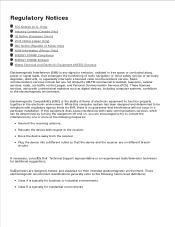
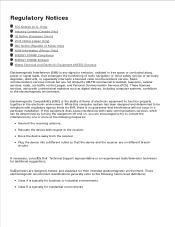
... but are not limited to AM/FM commercial broadcast, television, cellular services, radar, air-traffic control, pager, and Personal Communication Services (PCS). These licensed services, along with unintentional radiators such as digital devices, including computer systems, contribute to the electromagnetic environment.
Electromagnetic Compatibility (EMC) is the ability of items of electronic...
User's Guide - Page 57
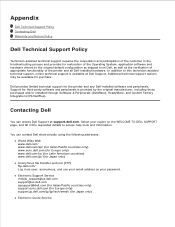
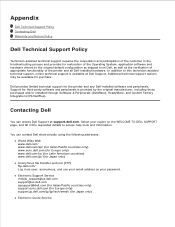
...the Operating System, application software and hardware drivers to the original default configuration as shipped from Dell, as well as the verification of appropriate functionality of the printer and all Dell-installed hardware. In addition to this technician assisted technical support, online technical support is available at Dell Support. Additional technical support options may be available for...
User's Guide - Page 59
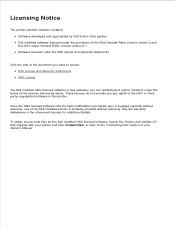
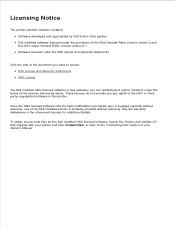
... of the Dell modified version is similarly provided without warranty. See the warranty disclaimers in the referenced licenses for additional details.
To obtain source code files for the Dell modified GNU licensed software, launch the Drivers and Utilities CD that shipped with your printer and click Contact Dell, or refer to the "Contacting Dell" section of your Owner's Manual.
