Dell 968w All In One Wireless Photo Printer driver and firmware
Drivers and firmware downloads for this Dell item

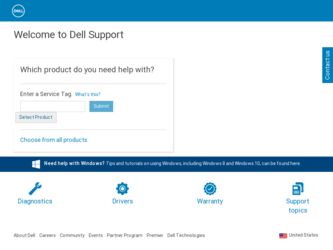
Related Dell 968w All In One Wireless Photo Printer Manual Pages
Download the free PDF manual for Dell 968w All In One Wireless Photo Printer and other Dell manuals at ManualOwl.com
User's Guide - Page 1
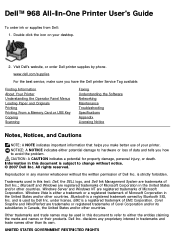
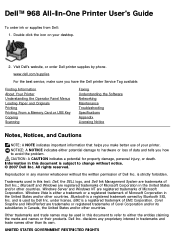
... desktop.
2. Visit Dell's website, or order Dell printer supplies by phone.
www.dell.com/supplies
For the best service, make sure you have the Dell printer Service Tag available.
Finding Information About Your Printer Understanding the Operator Panel Menus Loading Paper and Originals Printing Printing From a Memory Card or USB Key Copying Scanning
Faxing Understanding the Software Networking...
User's Guide - Page 3
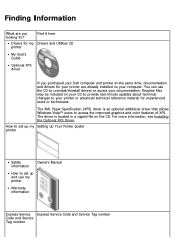
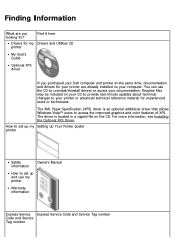
... allows Windows Vista™ users to access the improved graphics and color features of XPS. The driver is located in a zipped file on the CD. For more information, see Installing the Optional XPS Driver.
How to set up my Setting Up Your Printer poster printer
Safety information
Owner's Manual
How to set up and use my printer
Warranty information
Express Service Express Service...
User's Guide - Page 4
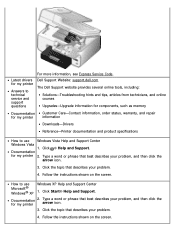
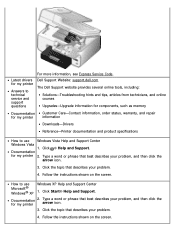
... Service Code. Dell Support Website: support.dell.com
The Dell Support website provides several online tools, including:
Solutions-Troubleshooting hints and tips, articles from technicians, and online courses
Upgrades-Upgrade information for components, such as memory
Documentation for my printer
Customer Care-Contact information, order status, warranty, and repair information
Downloads-Drivers...
User's Guide - Page 5
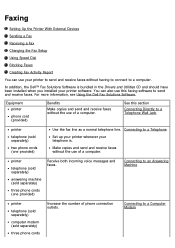
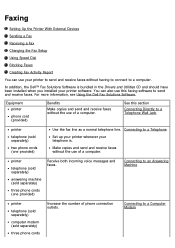
Faxing
Setting Up the Printer With External Devices Sending a Fax Receiving a Fax Changing the Fax Setup Using Speed Dial Blocking Faxes Creating Fax Activity Report You can use your printer to send and receive faxes without having to connect to a computer. In addition, the Dell™ Fax Solutions Software is bundled in the Drivers and Utilities CD and should have been installed ...
User's Guide - Page 31
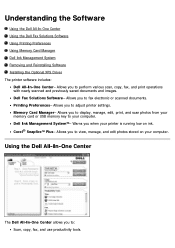
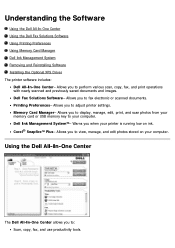
...-One Center- Allows you to perform various scan, copy, fax, and print operations with newly scanned and previously saved documents and images. Dell Fax Solutions Software- Allows you to fax electronic or scanned documents. Printing Preferences- Allows you to adjust printer settings. Memory Card Manager- Allows you to display, manage, edit, print, and scan photos from your memory card or USB memory...
User's Guide - Page 38
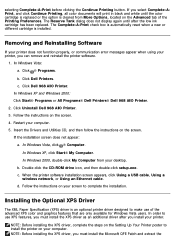
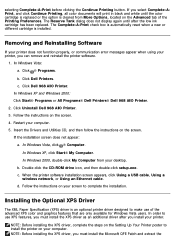
...; My Computer. In Windows 2000, double-click My Computer from your desktop. b. Double-click the CD-ROM drive icon, and then double-click setup.exe. c. When the printer software installation screen appears, click Using a USB cable, Using a wireless network, or Using an Ethernet cable. d. Follow the instructions on your screen to complete the installation.
Installing the Optional XPS Driver
The XML...
User's Guide - Page 80
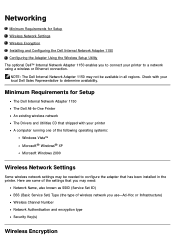
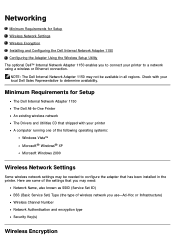
...Adapter 1150 The Dell All-In-One Printer An existing wireless network The Drivers and Utilities CD that shipped with your printer A computer running one of the following operating systems:
Windows Vista™ Microsoft® Windows® XP Microsoft Windows 2000
Wireless Network Settings
Some wireless network settings may be needed to configure the adapter that has been installed in the printer...
User's Guide - Page 83
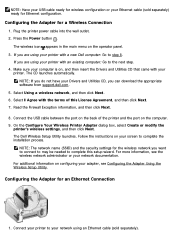
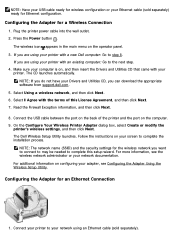
... Drivers and Utilities CD, you can download the appropriate software from support.dell.com.
5. Select Using a wireless network, and then click Next. 6. Select I Agree with the terms of this License Agreement, and then click Next. 7. Read the Firewall Exception information, and then click Next.
8. Connect the USB cable between the port on the back of the printer and the port on the computer...
User's Guide - Page 84
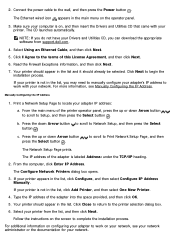
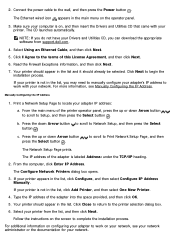
... on the operator panel.
3. Make sure your computer is on, and then insert the Drivers and Utilities CD that came with your printer. The CD launches automatically.
NOTE: If you do not have your Drivers and Utilities CD, you can download the appropriate software from support.dell.com.
4. Select Using an Ethernet Cable, and then click Next.
5. Click I Agree to...
User's Guide - Page 87
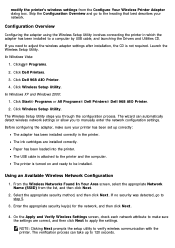
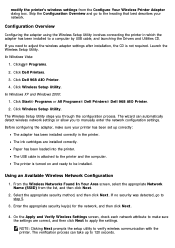
...the printer in which the adapter has been installed to a computer by USB cable, and launching the Drivers and Utilities CD. If you need to adjust the wireless adapter settings after installation, the CD is not required. Launch the Wireless Setup Utility. In Windows Vista:
1. Click ® Programs.
2. Click Dell Printers. 3. Click Dell 968 AIO Printer. 4. Click Wireless Setup Utility. In Windows XP...
User's Guide - Page 90
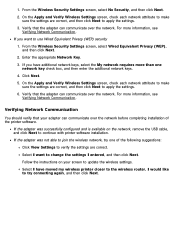
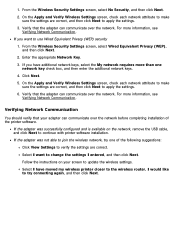
... with printer software installation.
If the adapter was not able to join the wireless network, try one of the following suggestions:
Click View Settings to verify the settings are correct.
Select I want to change the settings I entered, and then click Next.
Follow the instructions on your screen to update the wireless settings.
Select I have moved my wireless printer closer to the wireless router...
User's Guide - Page 109
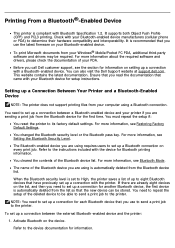
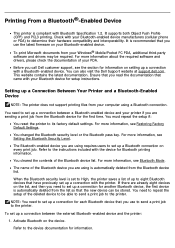
.... You can also visit the Dell Support website at support.dell.com. This website contains the latest documentation. Ensure that you read the documentation that came with your Bluetooth device for setup instructions.
Setting up a Connection Between Your Printer and a Bluetooth-Enabled Device
NOTE: The printer does not support printing files from your computer using a Bluetooth connection.
You need...
User's Guide - Page 120
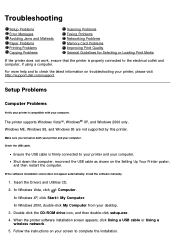
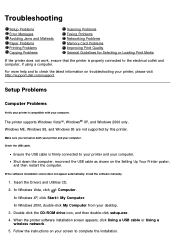
..., install the software manually.
1. Insert the Drivers and Utilities CD. 2. In Windows Vista, click ® Computer.
In Windows XP, click Start® My Computer. In Windows 2000, double-click My Computer from your desktop. 3. Double-click the CD-ROM drive icon, and then double-click setup.exe. 4. When the printer software installation screen appears, click Using a USB cable or Using a wireless...
User's Guide - Page 121
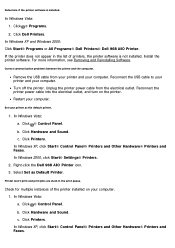
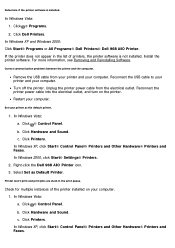
...
Remove the USB cable from your printer and your computer. Reconnect the USB cable to your printer and your computer. Turn off the printer. Unplug the printer power cable from the electrical outlet. Reconnect the printer power cable into the electrical outlet, and turn on the printer. Restart your computer.
Set your printer as the default printer.
1. In Windows Vista: a. Click ® Control Panel...
User's Guide - Page 122
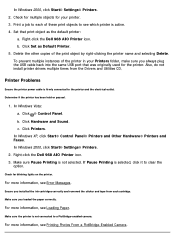
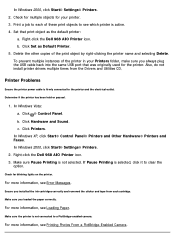
... plug the USB cable back into the same USB port that was originally used for the printer. Also, do not install printer drivers multiple times from the Drivers and Utilities CD.
Printer Problems
Ensure the printer power cable is firmly connected to the printer and the electrical outlet.
Determine if the printer has been held or paused.
1. In Windows Vista: a. Click ® Control Panel. b. Click...
User's Guide - Page 134
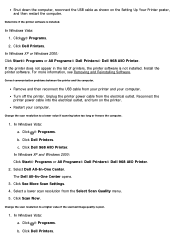
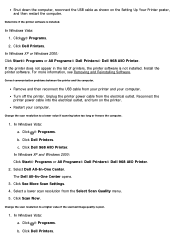
Shut down the computer, reconnect the USB cable as shown on the Setting Up Your Printer poster, and then restart the computer.
Determine if the printer software is installed.
In Windows Vista: 1. Click ® Programs. 2. Click Dell Printers.
In Windows XP or Windows 2000: Click Start® Programs or All Programs® Dell Printers® Dell 968 AIO Printer. If the printer does not appear in ...
User's Guide - Page 157
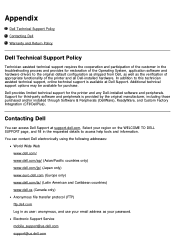
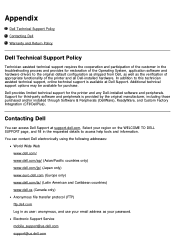
...the Operating System, application software and hardware drivers to the original default configuration as shipped from Dell, as well as the verification of appropriate functionality of the printer and all Dell-installed hardware. In addition to this technician assisted technical support, online technical support is available at Dell Support. Additional technical support options may be available for...
User's Guide - Page 162
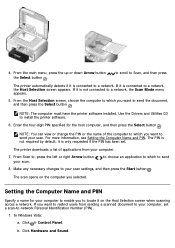
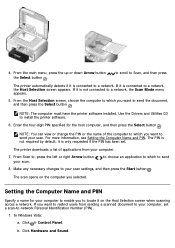
... have the printer software installed. Use the Drivers and Utilities CD to install the printer software.
6. Enter the four-digit PIN specified for the host computer, and then press the Select button .
NOTE: You can view or change the PIN or the name of the computer to which you want to send your scan. For more information, see Setting the Computer Name and...
User's Guide - Page 163
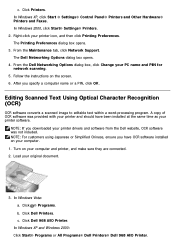
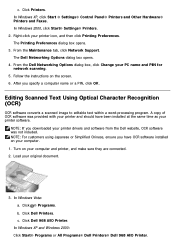
...a computer name or a PIN, click OK.
Editing Scanned Text Using Optical Character Recognition (OCR)
OCR software converts a scanned image to editable text within a word-processing program. A copy of OCR software was provided with your printer and should have been installed at the same time as your printer software.
NOTE: If you downloaded your printer drivers and software from the Dell website, OCR...
User's Guide - Page 166
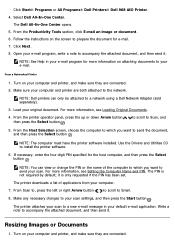
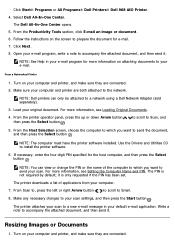
... the printer software installed. Use the Drivers and Utilities CD to install the printer software.
6. If necessary, enter the four-digit PIN specified for the host computer, and then press the Select button .
NOTE: You can view or change the PIN or the name of the computer to which you want to send your scan. For more information, see Setting the Computer Name...
