Dell Aero Mobile driver and firmware
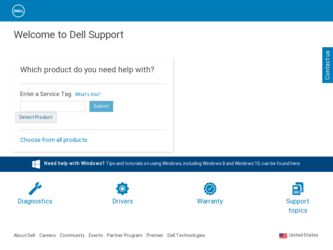
Related Dell Aero Mobile Manual Pages
Download the free PDF manual for Dell Aero Mobile and other Dell manuals at ManualOwl.com
Information Update Dell Latitude 10 - ST2/ST2E - Page 1
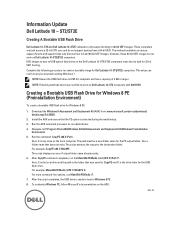
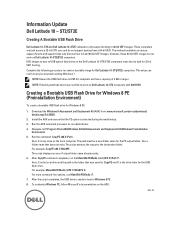
... on Dell Latitude 10-ST2 computers with A02 BIOS.
Creating a Bootable USB Flash Drive for Windows 8 PE (Preinstallation Environment)
To create a bootable USB flash drive for Windows 8 PE:
1. Download the Windows 8 Assessment and Deployment Kit (ADK) from: www.microsoft.com/en-us/download/ details.aspx?id=30652 .
2. Install the ADK and ensure that the PE option is selected during the install setup...
Information Update Dell Latitude 10 - ST2/ST2E - Page 2
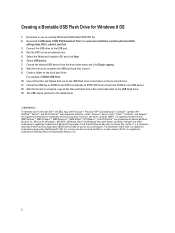
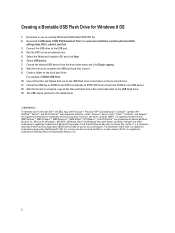
...a Bootable USB Flash Drive for Windows 8 OS
1. Download or use an existing Windows 8 (x86) Install DVD ISO file. 2. Download theWindows 7 USB DVD Download Tool from: www.microsoftstore.com/store/msstore/html/
pbPage.Help_Win7_usbdvd_dwnTool . 3. Connect the USB drive to the USB port. 4. Run the DVD tool as an administrator. 5. Select the Windows 8 installer ISO and click Next. 6. Select USB device...
Dell Latitude 10 - ST2 Owner's Manual - Page 2
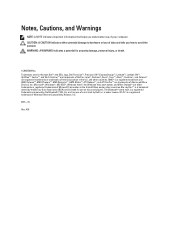
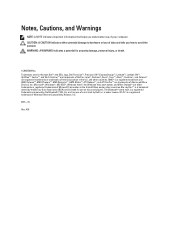
...™ are trademarks of Advanced Micro Devices, Inc. Microsoft®, Windows®, MS-DOS®, Windows Vista®, the Windows Vista start button, and Office Outlook®...players. The Bluetooth® word mark is a registered trademark and owned by the Bluetooth® SIG, Inc. and any use of such mark by Dell Inc. is under license. Wi-Fi® is a registered trademark of Wireless Ethernet...
Dell Latitude 10 - ST2 Owner's Manual - Page 3
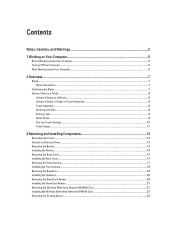
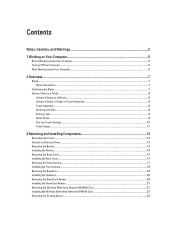
... Removing the Base Cover...15 Installing the Base Cover...17 Removing the Front Camera...17 Installing the Front Camera...18 Removing the Speakers...18 Installing the Speakers...20 Removing the SmartCard Reader ...20 Installing the SmartCard Reader ...21 Removing the Wireless Wide Area Network (WWAN) Card 21 Installing the Wireless Wide Area Network (WWAN) Card 22 Removing the Docking Board...22
Dell Latitude 10 - ST2 Owner's Manual - Page 4
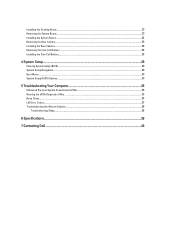
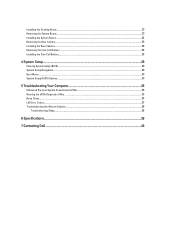
... the Docking Board...23 Removing the System Board...23 Installing the System Board...24 Removing the Rear Camera...25 Installing the Rear Camera...25 Removing the Coin-Cell Battery...26 Installing the Coin-Cell Battery...26
4 System Setup...29
Entering System Setup (BIOS)...29 System Setup Navigation...29 Boot Menu...30 System Setup (BIOS) Options...30
5 Troubleshooting Your Computer 35
Enhanced...
Dell Latitude 10 - ST2 Owner's Manual - Page 5
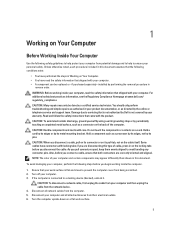
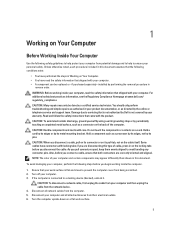
... from being scratched. 2. Turn off your computer. 3. If the computer is connected to a docking device (docked), undock it.
CAUTION: To disconnect a network cable, first unplug the cable from your computer and then unplug the cable from the network device. 4. Disconnect all network cables from the computer. 5. Disconnect your computer and all attached devices from their electrical outlets. 6. Turn...
Dell Latitude 10 - ST2 Owner's Manual - Page 6
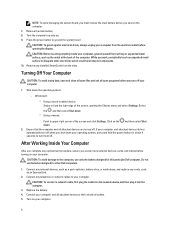
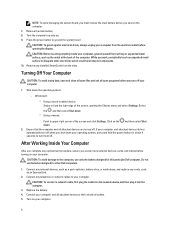
... designed for this particular Dell computer. Do not use batteries designed for other Dell computers.
1. Connect any external devices, such as a port replicator, battery slice, or media base, and replace any cards, such as an ExpressCard.
2. Connect any telephone or network cables to your computer.
CAUTION: To connect a network cable, first plug the cable into the network device and then plug it...
Dell Latitude 10 - ST2 Owner's Manual - Page 7
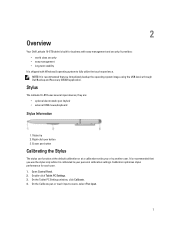
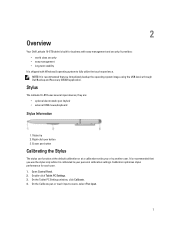
...Windows 8 operating system to fully utilize the touch experience. NOTE: It is recommended that you immediately backup the operating system image using the USB device through Dell Backup and Recovery... personal calibration settings. Calibration optimizes stylus performance for each user. 1. Open Control Panel. 2. Double-click Tablet PC Settings. 3. On the Tablet PC Settings window, click Calibrate...
Dell Latitude 10 - ST2 Owner's Manual - Page 8
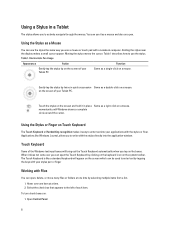
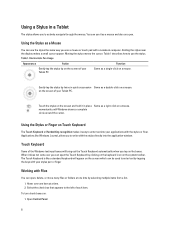
...the stylus the same way you use a mouse or touch pad with a notebook computer. Holding the stylus near the display makes a small cursor appear. Moving the stylus moves the cursor. Table 1 ... hold it in place Same as a right-click on a mouse. momentarily until Windows draws a complete circle around the cursor.
Using the Stylus or Finger on Touch ...To turn check boxes on: 1. Open Control Panel.
8
Dell Latitude 10 - ST2 Owner's Manual - Page 13
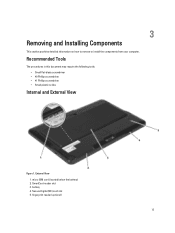
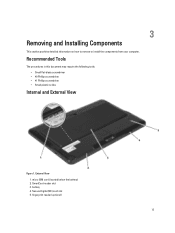
... from your computer.
Recommended Tools
The procedures in this document may require the following tools: • Small flat-blade screwdriver • #0 Phillips screwdriver • #1 Phillips screwdriver • Small plastic scribe
Internal and External View
Figure 1. External View 1. micro SIM card (located below the battery) 2. SmartCard reader slot 3. battery 4. Secure Digital (SD) card slot...
Dell Latitude 10 - ST2 Owner's Manual - Page 15
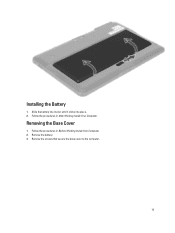
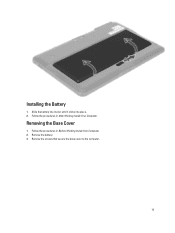
Installing the Battery
1. Slide the battery into its slot until it clicks into place. 2. Follow the procedures in After Working Inside Your Computer.
Removing the Base Cover
1. Follow the procedures in Before Working Inside Your Computer. 2. Remove the battery. 3. Remove the screws that secure the base cover to the computer.
15
Dell Latitude 10 - ST2 Owner's Manual - Page 17
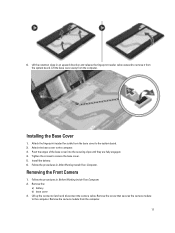
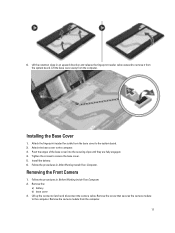
... in an upward direction and release the fingerprint reader cable outward to remove it from the system board. Lift the base cover away from the computer.
Installing the Base Cover
1. Attach the fingerprint reader flex cable from the base cover to the system board. 2. Attach the base cover to the computer. 3. Push the edges of the base cover into...
Dell Latitude 10 - ST2 Owner's Manual - Page 18
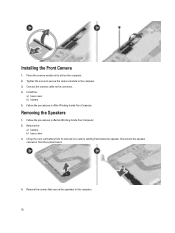
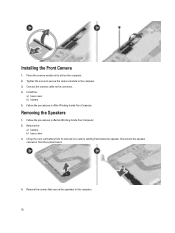
... the Front Camera
1. Place the camera module in its slot on the computer. 2. Tighten the screw to secure the camera module to the computer. 3. Connect the camera cable to the connector. 4. Install the:
a) base cover b) battery 5. Follow the procedures in After Working Inside Your Computer.
Removing the Speakers
1. Follow the procedures in Before Working Inside Your Computer. 2. Remove the...
Dell Latitude 10 - ST2 Owner's Manual - Page 20
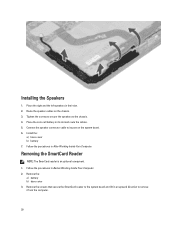
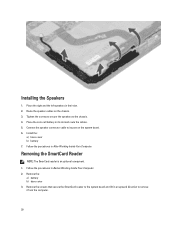
... chassis. 4. Place the coin-cell battery in its slot and route the cables. 5. Connect the speaker connector cable to its port on the system board. 6. Install the :
a) base cover b) battery 7. Follow the procedures in After Working Inside Your Computer.
Removing the SmartCard Reader
NOTE: The SmarCard reader is an optional component. 1. Follow the procedures in Before Working Inside...
Dell Latitude 10 - ST2 Owner's Manual - Page 21
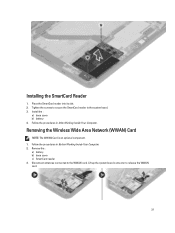
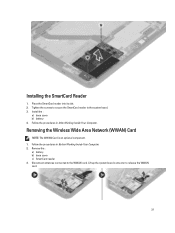
.... 2. Tighten the screws to secure the SmartCard reader to the system board. 3. Install the :
a) base cover b) battery 4. Follow the procedures in After Working Inside Your Computer.
Removing the Wireless Wide Area Network (WWAN) Card
NOTE: The WWAN Card is an optional component. 1. Follow the procedures in Before Working Inside Your Computer. 2. Remove the :
a) battery b) base cover c) SmartCard...
Dell Latitude 10 - ST2 Owner's Manual - Page 22
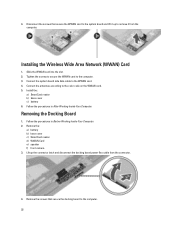
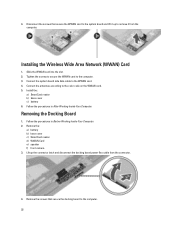
... to remove it from the computer.
Installing the Wireless Wide Area Network (WWAN) Card
1. Slide the WWAN card into the slot. 2. Tighten the screws to secure the WWAN card to the computer. 3. Connect the system board side data cable to the WWAN card. 4. Connect the antennae according to the color code on the WWAN card. 5. Install the :
a) SmartCard reader b) base cover c) battery 6. Follow the...
Dell Latitude 10 - ST2 Owner's Manual - Page 23
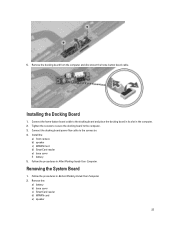
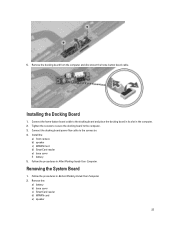
... the home-button board cable.
Installing the Docking Board
1. Connect the home-button board cable to the docking board and place the docking board in its slot in the computer. 2. Tighten the screws to secure the docking board to the computer. 3. Connect the docking board power flex cable to the connector. 4. Install the:
a) front camera b) speaker c) WWAN Card d) SmartCard reader e) base cover...
Dell Latitude 10 - ST2 Owner's Manual - Page 24
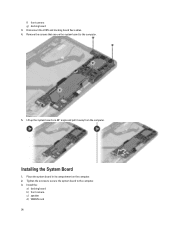
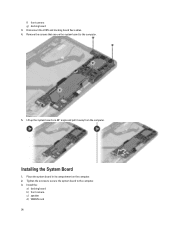
... board flex cables. 4. Remove the screws that secure the system board to the computer.
5. Lift up the system board at a 45° angle and pull it away from the computer.
Installing the System Board
1. Place the system board in its compartment on the computer. 2. Tighten the screws to secure the system board to the computer. 3. Install the:
a) docking board b) front camera c) speaker d) WWAN card...
Dell Latitude 10 - ST2 Owner's Manual - Page 25
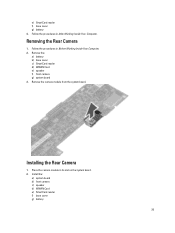
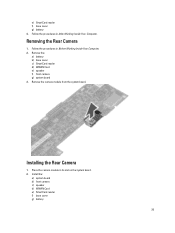
...Working Inside Your Computer. 2. Remove the:
a) battery b) base cover c) SmartCard reader d) WWAN Card e) speaker f) front camera g) system board 3. Remove the camera module from the system board.
Installing the Rear Camera
1. Place the camera module in its slot on the system board. 2. Install the:
a) system board b) front camera c) speaker d) WWAN Card e) SmartCard reader f) base cover g) battery...
Dell Latitude 10 - ST2 Owner's Manual - Page 38
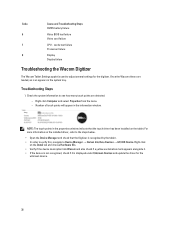
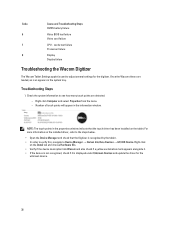
... card failure
CPU - cache test failure Processor failure
Display Display failure
Troubleshooting the Wacom Digitizer
The Wacom Tablet Settings applet is used to adjust several settings for the digitizer. Once the Wacom drivers are loaded, an icon appears in the system tray.
Troubleshooting Steps
1. Check the system information to see how many touch points are detected. - Right click Computer...

