Dell Alienware 18 driver and firmware
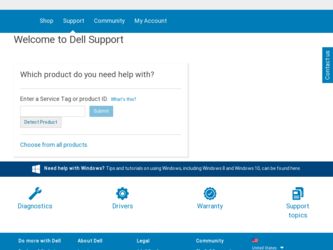
Related Dell Alienware 18 Manual Pages
Download the free PDF manual for Dell Alienware 18 and other Dell manuals at ManualOwl.com
Owner's Manual - Page 2
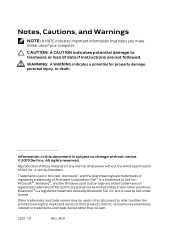
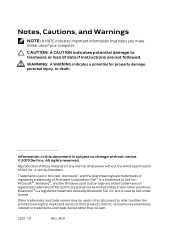
...better use of your computer.
CAUTION: A CAUTION indicates potential damage to hardware or loss of data if instructions are not followed.
...Dell Inc. is strictly forbidden.
Trademarks used in this text: Alienware™ and the AlienHead logo are trademarks or registered trademarks of Alienware Corporation; Dell™ is a trademark of Dell Inc.; Microsoft®, Windows®, and the Windows...
Owner's Manual - Page 11
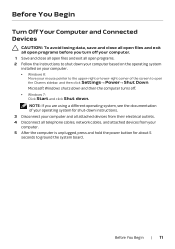
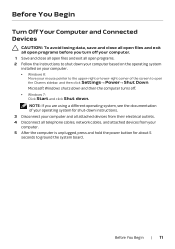
... system, see the documentation of your operating system for shut-down instructions. 3 Disconnect your computer and all attached devices from their electrical outlets. 4 Disconnect all telephone cables, network cables, and attached devices from your computer. 5 After the computer is unplugged, press and hold the power button for about 5 seconds to ground the system board.
Before You Begin | 11
Owner's Manual - Page 20
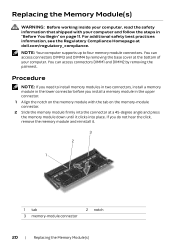
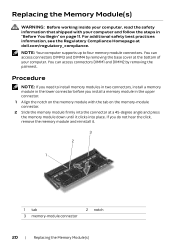
... Homepage at dell.com/regulatory_compliance. NOTE: Your computer supports up to four memory module connectors. You can access connectors DIMM3 and DIMM4 by removing the base cover at the bottom of your computer. You can access connectors DIMM1 and DIMM2 by removing the palmrest.
Procedure
NOTE: If you need to install memory modules in two connectors, install a memory module...
Owner's Manual - Page 28
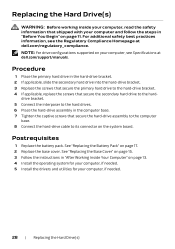
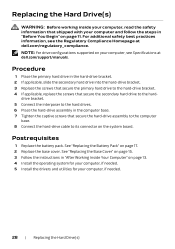
... hard-drive cable to its connector on the system board.
Postrequisites
1 Replace the battery pack. See "Replacing the Battery Pack" on page 17. 2 Replace the base cover. See "Replacing the Base Cover" on page 15. 3 Follow the instructions in "After Working Inside Your Computer" on page 13. 4 Install the operating system for your computer, if needed. 5 Install the drivers...
Owner's Manual - Page 36
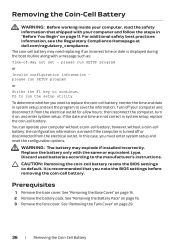
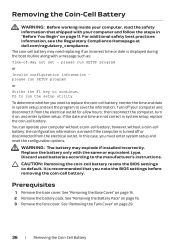
... enter system setup and reset the configuration options. WARNING: The battery may explode if installed incorrectly. Replace the battery only with the same or equivalent type. Discard used batteries according to the manufacturer's instructions. CAUTION: Removing the coin-cell battery resets the BIOS settings to default. It is recommended that you note the BIOS settings before removing...
Owner's Manual - Page 38
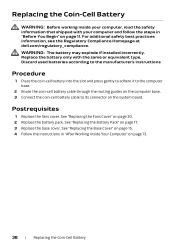
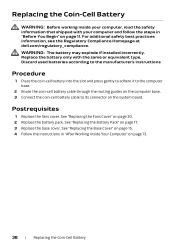
... batteries according to the manufacturer's instructions
Procedure
1 Place the coin-cell battery into the slot and press gently to adhere it to the computer base.
2 Route the coin-cell battery cable through the routing guides on the computer base. 3 Connect the coin-cell battery cable to its connector on the system board.
Postrequisites
1 Replace the fans cover...
Owner's Manual - Page 39
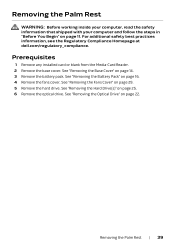
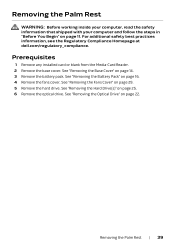
... the safety information that shipped with your computer and follow the steps in "Before You Begin" on page 11. For additional safety best practices information, see the Regulatory Compliance Homepage at dell.com/regulatory_compliance.
Prerequisites
1 Remove any installed card or blank from the Media-Card Reader. 2 Remove the base cover. See "Removing the Base Cover" on...
Owner's Manual - Page 45
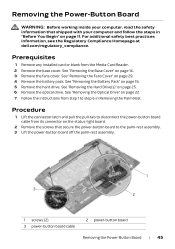
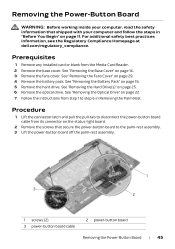
... the Power-Button Board
WARNING: Before working inside your computer, read the safety information that shipped with your computer and follow the steps in "Before You Begin" on page 11. For additional safety best practices information, see the Regulatory Compliance Homepage at dell.com/regulatory_compliance.
Prerequisites
1 Remove any installed card or blank from the Media-Card Reader. 2 Remove...
Owner's Manual - Page 47
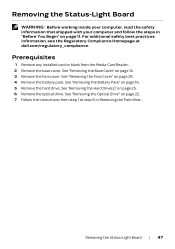
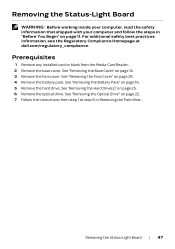
... Status-Light Board
WARNING: Before working inside your computer, read the safety information that shipped with your computer and follow the steps in "Before You Begin" on page 11. For additional safety best practices information, see the Regulatory Compliance Homepage at dell.com/regulatory_compliance.
Prerequisites
1 Remove any installed card or blank from the Media-Card Reader. 2 Remove the...
Owner's Manual - Page 50
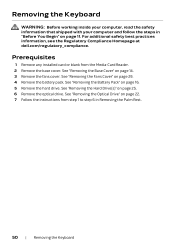
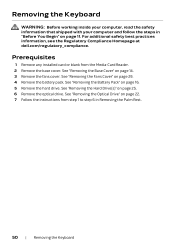
... the safety information that shipped with your computer and follow the steps in "Before You Begin" on page 11. For additional safety best practices information, see the Regulatory Compliance Homepage at dell.com/regulatory_compliance.
Prerequisites
1 Remove any installed card or blank from the Media-Card Reader. 2 Remove the base cover. See "Removing the Base Cover" on...
Owner's Manual - Page 56
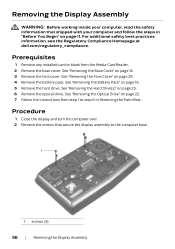
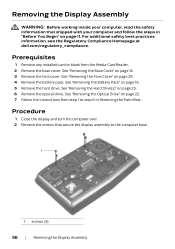
... the Display Assembly
WARNING: Before working inside your computer, read the safety information that shipped with your computer and follow the steps in "Before You Begin" on page 11. For additional safety best practices information, see the Regulatory Compliance Homepage at dell.com/regulatory_compliance.
Prerequisites
1 Remove any installed card or blank from the Media-Card Reader. 2 Remove...
Owner's Manual - Page 61
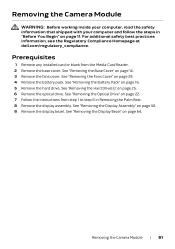
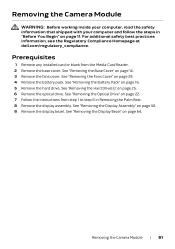
Removing the Camera Module
WARNING: Before working inside your computer, read the safety information that shipped with your computer and follow the steps in "Before You Begin" on page 11. For additional safety best practices information, see the Regulatory Compliance Homepage at dell.com/regulatory_compliance.
Prerequisites
1 Remove any installed card or blank from the Media-Card Reader. 2 Remove ...
Owner's Manual - Page 64
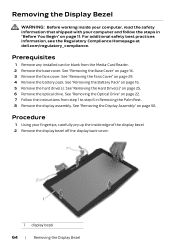
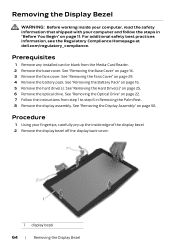
Removing the Display Bezel
WARNING: Before working inside your computer, read the safety information that shipped with your computer and follow the steps in "Before You Begin" on page 11. For additional safety best practices information, see the Regulatory Compliance Homepage at dell.com/regulatory_compliance.
Prerequisites
1 Remove any installed card or blank from the Media-Card Reader. 2 Remove ...
Owner's Manual - Page 66
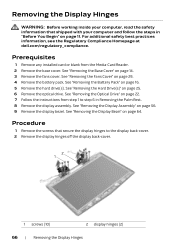
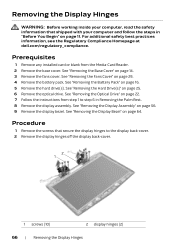
Removing the Display Hinges
WARNING: Before working inside your computer, read the safety information that shipped with your computer and follow the steps in "Before You Begin" on page 11. For additional safety best practices information, see the Regulatory Compliance Homepage at dell.com/regulatory_compliance.
Prerequisites
1 Remove any installed card or blank from the Media-Card Reader. 2 Remove...
Owner's Manual - Page 68
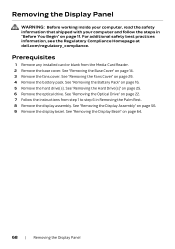
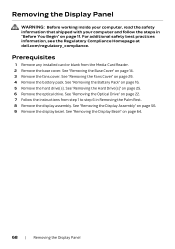
Removing the Display Panel
WARNING: Before working inside your computer, read the safety information that shipped with your computer and follow the steps in "Before You Begin" on page 11. For additional safety best practices information, see the Regulatory Compliance Homepage at dell.com/regulatory_compliance.
Prerequisites
1 Remove any installed card or blank from the Media-Card Reader. 2 Remove ...
Owner's Manual - Page 73


Removing the Logo Board
WARNING: Before working inside your computer, read the safety information that shipped with your computer and follow the steps in "Before You Begin" on page 11. For additional safety best practices information, see the Regulatory Compliance Homepage at dell.com/regulatory_compliance.
Prerequisites
1 Remove any installed card or blank from the Media-Card Reader. 2 Remove the...
Owner's Manual - Page 109
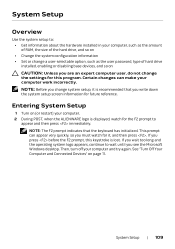
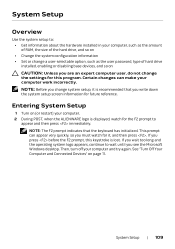
System Setup
Overview
Use the system setup to: • Get information about the hardware installed in your computer, such as the amount of RAM, the size of the hard drive, and so on • Change the system configuration information • Set or change a user-selectable option, such as the user password, type of hard drive installed, enabling or disabling base devices, and...
Owner's Manual - Page 110
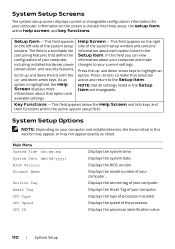
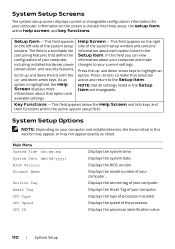
...) BIOS Version Product Name
Service Tag Asset Tag CPU Type CPU Speed CPU ID
Displays the system time. Displays the system date. Displays the BIOS version. Displays the model number of your computer. Displays the service tag of your computer. Displays the Asset Tag of your computer. Displays the type of processor installed. Displays the speed of the processor. Displays the processor identification...
Owner's Manual - Page 118
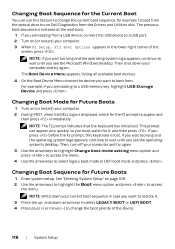
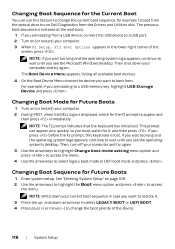
... boot sequence, for example, to boot from the optical drive to run Dell Diagnostics from the Drivers and Utilities disc. The previous boot sequence is restored at the next boot.
1 If you are booting from a USB device, connect the USB device to a USB port. 2 Turn on (or restart) your computer. 3 When F2 Setup, F12 Boot Options appears in the lower-right corner...
Owner's Manual - Page 119
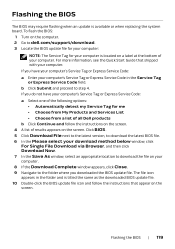
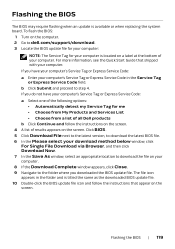
... BIOS
The BIOS may require flashing when an update is available or when replacing the system board. To flash the BIOS:
1 Turn on the computer. 2 Go to dell.com/support/download. 3 Locate the BIOS update file for your computer:
NOTE: The Service Tag for your computer is located on a label at the bottom of your computer. For more information, see the Quick Start Guide that shipped with your computer...

