Dell Alienware Area-51 driver and firmware
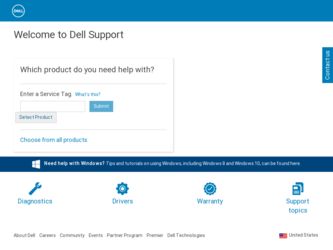
Related Dell Alienware Area-51 Manual Pages
Download the free PDF manual for Dell Alienware Area-51 and other Dell manuals at ManualOwl.com
Alienware Desktop Manual - Page 3
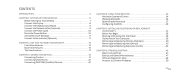
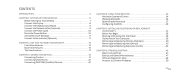
... Display 8 Connect the Keyboard and Mouse 9 Connect the Network Cable (Optional 9 Connect the Power Cable 10 Press the Power Button 10 Set Up Microsoft Windows 11 Connect to the Internet (Optional 11
CHAPTER 2: GETTING TO KNOW YOUR DESKTOP 13 Front View Features 14 Back View Features 15 Top View Features 17
CHAPTER 3: CONNECTING DEVICES 19 Connecting Printers 21 Connecting USB Devices...
Alienware Desktop Manual - Page 21
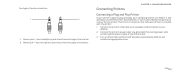
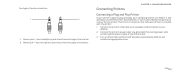
...Play Printer
If your printer supports plug and play, your operating system will detect it and attempt to install the printer automatically. In some cases, Windows may require a driver for the printer. This driver is located on the software CD that is included with the printer.
1. Connect the printer's USB cable to an available USB connector, on your desktop.
2. Connect the printer's power cable to...
Alienware Desktop Manual - Page 22


...Control Panel. 2. Click Hardware and Sound→ Devices and Printers→ Add a printer. 3. Follow the instructions on the screen.
For further information, see the documentation that shipped with your printer.
CHAPTER 3: CONNECTING DEVICES
Connecting USB Devices
Connect USB devices into an available USB connector on your desktop. Microsoft Windows will detect the device and attempt to install...
Alienware Desktop Manual - Page 24
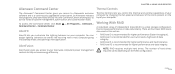
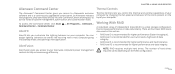
... to your Alienware computer's power management controls to help increase energy efficiency.
CHAPTER 4: USING YOUR DESKTOP
Thermal Controls
Thermal Controls lets you control the thermal and venting capabilities of your computer by changing the fan speed and behavior of the vents present on the top of your computer.
Working With RAID
A redundant array of independent disks (RAID) is a disk storage...
Alienware Desktop Manual - Page 28
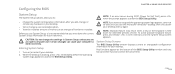
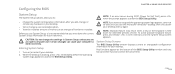
Configuring the BIOS
CHAPTER 4: USING YOUR DESKTOP
System Setup
The System Setup options allow you to:
• Change the system configuration information after you add, change, or remove any hardware in your desktop.
• Set or change a user-selectable option. • View the installed amount of memory or set the type of hard drive installed.
Before you use System Setup, it is recommended...
Alienware Desktop Manual - Page 29
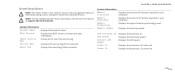
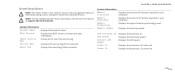
... on your computer model and installed devices.
NOTE: For the updated system setup information, see the Service Manual at support.dell.com/manuals.
System Information
Product Name
Displays the product name.
BIOS Version
Displays the BIOS version, number, and date information.
Input Service Tag
Allows you to input the service tag.
Service Tag
Displays the service tag of the computer.
Asset...
Alienware Desktop Manual - Page 35


...This chapter provides guidelines and instructions for increasing the processing power and storage space by upgrading equipment. You can purchase components for your desktop at www.dell.com or www.alienware.com.
NOTE: See the Service Manual at support.dell.com/manuals for installation instructions of all serviceable components. Parts purchased from Dell and Alienware ship with specific replacement...
Alienware Desktop Manual - Page 41
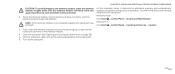
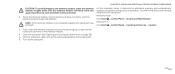
....
NOTE: If the memory module is not installed properly, the computer may not boot.
CHAPTER 5: INSTALLING ADDITIONAL OR REPLACEMENT COMPONENTS
As the computer boots, it detects the additional memory and automatically updates the system configuration information. To confirm the amount of memory installed in the computer: Windows Vista®
Click Start → Control Panel→ System and...
Alienware Desktop Manual - Page 47
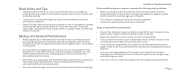
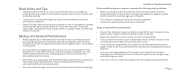
... your operating system, or buy more powerful, dedicated programs to do so.
• Write down your passwords and keep them safe (away from your computer). This is especially important if you choose to password-protect your computer's BIOS and operating system.
• Document vital settings such as network, dialup, mail and Internet settings.
CHAPTER 6: TROUBLESHOOTING
When troubleshooting your...
Alienware Desktop Manual - Page 49


... recovery.
NOTE: The Support CD/DVD contains drivers for your computer. You can also download the latest drivers and software for your computer from support.dell.com.
Review your desktop's configuration information, and ensure that the device that you want to test appears in the system setup program and is active. Start the Alienware Diagnostics from the Support CD/DVD.
Starting Alienware...
Alienware Desktop Manual - Page 50
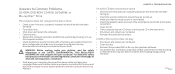
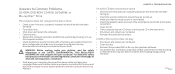
... conflict with the drive if the encoding
on the DVD or Blu-ray disc does not match the encoding recognized by the drive.
• Shut down your computer, disconnect the power cable, and open your computer. Make sure that the cables are properly connected to the drive and the SATA connector on your system board or controller card (see the Service Manual).
050 /050
Alienware Desktop Manual - Page 51


..."CONTACTING ALIENWARE" on page 70).
NOTE: To replace parts, see the Service Manual at support.dell.com/manuals.
Beep code One Two
Three Four Five Six
Possible problem Possible motherboard failure - BIOS ROM checksum failure
No RAM detected NOTE: If you installed or replaced the memory module, ensure that the memory module is seated properly. Possible motherboard failure - chipset error
RAM read...
Alienware Desktop Manual - Page 52


..., click Next.
Follow the instructions on the screen. Windows® 7
1. Click Start → Control Panel→ Programs→ Programs and Features→ Use an older program with this version of Windows.
2. In the welcome screen, click Next.
Follow the instructions on the screen.
Other software problems
Back up your files immediately
Use a virus-scanning program to check the...
Alienware Desktop Manual - Page 53
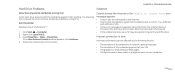
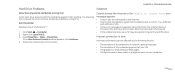
...; Computer. 2. Right-click Local Disk C: 3. Click Properties→ Tools→ Check Now.
If the User Account Control window appears, click Continue. 4. Follow the instructions on the screen.
CHAPTER 6: TROUBLESHOOTING
Internet
Cannot browse the Internet or the Unable to locate host error message appears
• Check if you are connected to the Internet. • Check if the web address typed...
Alienware Desktop Manual - Page 55
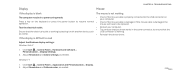
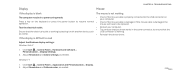
... your computer. • Try a mouse that you know works in the same connector, to ensure that the
USB connector is working.
• Reinstall the device driver.
Adjust the Windows display settings: Windows Vista®
1. Click Start → Control Panel→ Hardware and Software→ Personalization→ Display Settings.
2. Adjust Resolution and Colors settings, as needed.
Windows®...
Alienware Desktop Manual - Page 58


CHAPTER 7: SYSTEM RECOVERY
CHAPTER 7: SYSTEM RECOVERY
CHAPTER 7: SYSTEM RECOVERY
Your computer ships with the following media:
• Recovery CD or DVD - Contains operating system installation media. • Support CD or DVD - Contains drivers for your computer. You can also
download the latest drivers and software for your computer from support. dell.com.
• Optional AlienRespawn v2.0 ...
Alienware Desktop Manual - Page 59


... settings without permanently losing your saved data.
If AlienRespawn v2.0 is unable to resolve your problem, contact Alienware Technical Support (for more information, see "CONTACTING ALIENWARE" on page 70).
CHAPTER 7: SYSTEM RECOVERY
Using AlienRespawn v2.0
1. Remove any CD or DVD media from your optical drive. 2. Turn on or restart your computer.
NOTE: When your computer boots, it displays...
Alienware Desktop Manual - Page 60


... method completely reformats your hard drive and returns your computer to its configuration as shipped. This is a complete system recovery - the entire configuration is restored to its factory default state, resolving all software and configuration issues. Viruses or spyware will be eliminated. However, it is advised that you scan all external storage media to prevent re...
Service Manual - Page 28
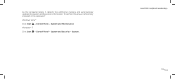
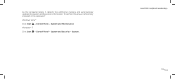
As the computer boots, it detects the additional memory and automatically updates the system configuration information. To confirm the amount of memory installed in the computer:
Windows Vista®
Click Start → Control Panel→ System and Maintenance.
Windows® 7
Click Start → Control Panel→ System and Security→ System.
CHAPTER 5: MEMORY MODULE(S)
028 /028
Service Manual - Page 103
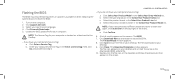
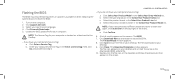
... the system board. To flash the BIOS:
1. Turn on the computer. 2. Visit support.dell.com. 3. Select your country and language. 4. Click Drivers & Downloads. 5. Locate the BIOS update file for your computer:
NOTE: The Service Tag for your computer is located on a label next to the FlexBay.
- If you have your computer's Service Tag: a. Click Enter a Service Tag. b. Enter your computer's Service Tag...

