Dell Alienware Aurora - R2 driver and firmware
Drivers and firmware downloads for this Dell item

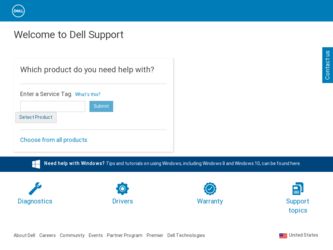
Related Dell Alienware Aurora - R2 Manual Pages
Download the free PDF manual for Dell Alienware Aurora - R2 and other Dell manuals at ManualOwl.com
Desktop Manual - Page 3
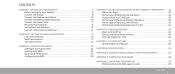
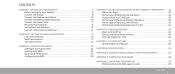
... 10 Connect the Network Cable (Optional 10 Connect the Power Cable 11 Press the Power Button 11 Set Up Microsoft Windows 12 Connect to the Internet (Optional 12
CHAPTER 2: GETTING TO KNOW YOUR DESKTOP 15 Front View Features 16 Back View Features 17 Top View Features 21
CHAPTER 4: USING YOUR DESKTOP 23 Alienware Command Center 24 Working With RAID 24 Optimizing Performance...
Desktop Manual - Page 12
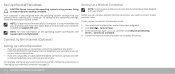
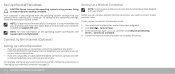
...it is recommended that you download and install the latest BIOS and drivers for your computer available at support.dell.com.
NOTE: For more information on the operating system and features, see support.dell.com/MyNewDell.
Connect to the Internet (Optional)
Setting Up a Wireless Connection
NOTE: To set up your wireless router, see the documentation that shipped with your router.
Before you can use...
Desktop Manual - Page 24
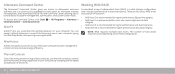
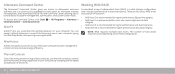
... and data integrity.
NOTE: RAID requires multiple hard drives. The number of hard drives required varies depending on the RAID configuration.
AlienFusion
AlienFusion gives you access to your Alienware computer's power management controls to help increase energy efficiency.
Thermal Controls
If you have vents present on top of your computer, use thermal controls to control the thermal and venting...
Desktop Manual - Page 28
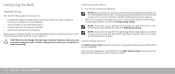
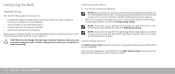
Configuring the BIOS
System Setup
The System Setup options allow you to:
• Change the system configuration information after you add, change, or remove any hardware in your desktop.
• Set or change a user-selectable option. • View the amount of memory installed. • Set the type of hard drive installed.
Before you use System Setup, it is recommended that you write...
Desktop Manual - Page 29
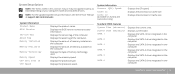
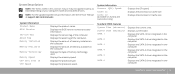
... your computer model and installed devices.
NOTE: For the updated system setup information, see the Service Manual at support.dell.com/manuals.
System Information Product Name BIOS Version
Service Tag Asset Tag Memory Installed
Memory Available
Memory Technology
Memory Speed CPU ID/u Code ID CPU Speed
Displays the product name.
Displays the BIOS version number and date information.
Displays the...
Desktop Manual - Page 35
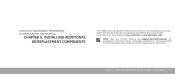
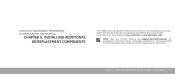
...increasing the processing power and storage capacity, by upgrading equipment. You can purchase components for your desktop at www.dell.com or www.alienware.com.
NOTE: See the Service Manual at support.dell.com/manuals for installation instructions of all serviceable components. Parts purchased from Dell and Alienware ship with specific replacement instructions.
CHAPTER 5: INSTALLING ADDITIONAL OR...
Desktop Manual - Page 36
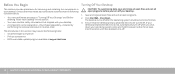
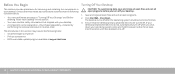
...; A component can be replaced or-if purchased separately-installed by
performing the removal procedure in reverse order.
The procedures in this section may require the following tools: • Small flat-blade screwdriver • Phillips screwdriver • BIOS executable update program available at support.dell.com
Turning Off Your Desktop
CAUTION: To avoid losing data, save and...
Desktop Manual - Page 41
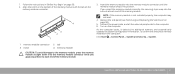
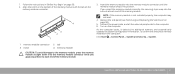
... and Replacing the Side Panel" on page 38).
5. Connect the power cable, and all the external peripherals to the computer. 6. Turn on the computer.
As the computer boots, it detects the additional memory and automatically updates the system configuration information. To confirm the amount of memory installed in the computer:
Click Start → Control Panel→ System and Security→ System...
Desktop Manual - Page 48
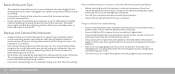
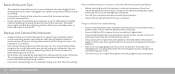
... system, or buy more powerful, dedicated programs to do so.
• Write down your passwords and keep them safe (away from your computer). This is especially important if you choose to password-protect your computer's BIOS and operating system.
• Document vital settings such as network, dialup, mail and Internet settings.
When troubleshooting your computer, remember the following safety...
Desktop Manual - Page 49
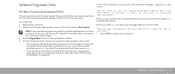
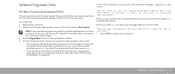
Software Diagnostic Tools
If the PSA completes successfully, the following message appears on your screen.
Pre-Boot System Assessment (PSA)
The computer runs the Pre-boot System Assessment (PSA), a series of initial tests for the system board, keyboard, display, memory, hard drive, and so on.
To invoke PSA: 1. Restart the computer. 2. When the Alienware logo appears, press to access...
Desktop Manual - Page 50
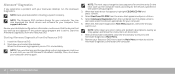
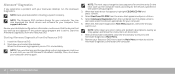
... data before initiating a system recovery.
NOTE: The Resource DVD contains drivers for your computer. You can also download the latest drivers and software for your computer from support.dell.com.
Review your desktop's configuration information, and ensure that the device that you want to test appears in the system setup program and is active. Start the Alienware Diagnostics from the Resource DVD...
Desktop Manual - Page 52
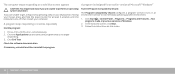
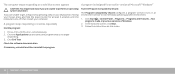
....
Check the software documentation.
If necessary, uninstall and then reinstall the program.
A program is designed for an earlier version of Microsoft® Windows®
Run the Program Compatibility Wizard:
The Program Compatibility Wizard configures a program so that it runs in an environment similar to non-Windows operating system environment.
1. Click Start → Control Panel→...
Desktop Manual - Page 53
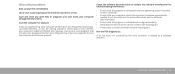
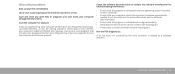
... to the Internet, your computer might be infected with spyware. Use an anti-virus program that includes anti-spyware protection (your program may require an upgrade) to scan the computer and remove spyware.
Check the software documentation or contact the software manufacturer for troubleshooting information:
• Ensure that the program is compatible with the operating system installed on...
Desktop Manual - Page 54
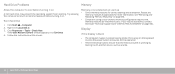
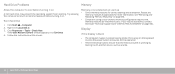
... to return to room temperature before turning it on.
Run Check Disk
1. Click Start → Computer. 2. Right-click Local Disk C:. 3. Click Properties→ Tools→ Check Now.
If the User Account Control window appears, click Continue. 4. Follow the instructions on the screen.
Memory errors detected on start up
• Check memory modules for correct seating and orientation. Reseat the...
Desktop Manual - Page 57
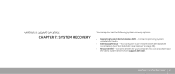
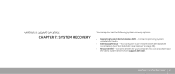
... system recovery options:
• Operating System Reinstallation DVD - Contains operating system installation media.
• Dell Datasafe local - Your computer is pre-installed with Dell DataSafe Local Backup (see "Dell DataSafe Local Backup" on page 58).
• Resource DVD - Contains drivers for your computer. You can also download the latest system drivers from support.dell.com.
CHAPTER...
Desktop Manual - Page 67


... card's HDMI output is limited to single-card configurations only.
• When Quad SLI is enabled on a GeForce GTX 295 graphics card, the video quality can be optimized using the Dual Link DVI.
• When you utilize a single GeForce GTX 295 graphics card with HDMI output and not DVI or VGA, no image is displayed for about 30 seconds until Windows loads the display driver...
Service Manual (English only) - Page 21
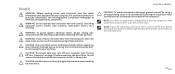
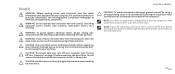
... periodically touching an unpainted metal surface (such as a connector on the back of the computer). NOTE: Dell does not guarantee compatibility or provide support for hard drives from sources other than Dell or Alienware. NOTE: If you are installing a hard drive from a source other than Dell or Alienware, you need to install an operating system, drivers, and utilities on the new hard...
Service Manual (English only) - Page 39
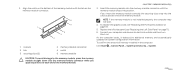
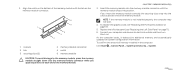
... the Left Side-Panel" on page 11). 6. Connect your computer and devices to electrical outlets and then turn
them on.
As the computer boots, it detects the additional memory and automatically updates the system configuration information.
To confirm the amount of memory installed in the computer:
Click Start → Control Panel→ System and Security→ System.
CAUTION: To...
Service Manual (English only) - Page 107
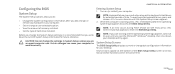
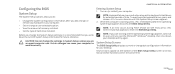
Configuring the BIOS
System Setup
The System Setup options allow you to:
• Change the system configuration information after you add, change, or remove any hardware in your computer.
• Set or change a user-selectable option. • View the amount of memory installed. • Set the type of hard drive installed.
Before you change the System Setup settings, it is recommended that you...
Service Manual (English only) - Page 116
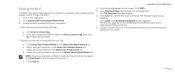
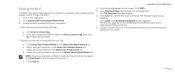
Flashing the BIOS
The BIOS may require flashing when an update is available or when replacing the system board. To flash the BIOS: 1. Turn on the computer. 2. Go to support.dell.com/support/downloads. 3. Locate the BIOS update file for your computer:
- If you have your computer's Service Tag:
a. Click Enter a Service Tag. b. Enter your computer's Service Tag in the Enter a service tag: field, ...
