Dell Alienware M15x - GAMING NOTEBOOK - COSMIC driver and firmware
Drivers and firmware downloads for this Dell item

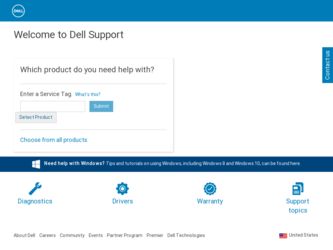
Related Dell Alienware M15x Manual Pages
Download the free PDF manual for Dell Alienware M15x and other Dell manuals at ManualOwl.com
Manual - Page 2
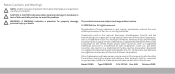
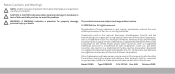
... information that helps you make better use of your computer.
CAUTION: A CAUTION indicates either potential damage to hardware...Dell Inc. is strictly prohibited.
Trademarks used in this manual: Alienware, AlienRespawn, AlienFX, and the AlienHead logo are trademarks or registered trademarks of Alienware Corporation. Dell is a trademark of Dell Inc. Microsoft, Windows, Windows Vista, and Windows...
Manual - Page 3
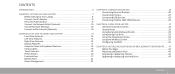
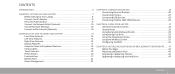
...) Devices 29
CHAPTER 4: USING YOUR LAPTOP 31 Alienware Command Center 32 Stealth Mode 32 Using Removable Media and Cards 32 Using the Optical Drive 33 Using the Integrated Camera 33 Using the Wireless Control 33 Configuring the BIOS 34
CHAPTER 5: INSTALLING ADDITIONAL OR REPLACEMENT COMPONENTS . . . . . 41 Before You Begin 42 Replacing the Battery Pack 44 Upgrading or Replacing Memory...
Manual - Page 20
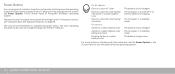
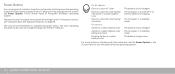
...; Windows® operating system.
The power button is located in the center of the hinge cover. For the exact location, see "Computer Base and Keyboard Features" on page 18.
The color of the AlienHead rim indicates the power status. The color indicating the power status can be changed through the AlienFX® software.
On AC adapter:
Blue...
Manual - Page 23
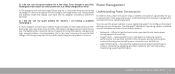
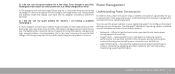
...Always keep the battery inside the laptop and have the AC adapter connected whenever possible.
Q: I ...power settings on your computer. The Microsoft® Windows® operating system installed on your computer provides three default options:
• Balanced - Offers full performance when you need it and saves power during periods of inactivity.
• Power Saver - Saves power on your computer...
Manual - Page 28
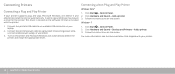
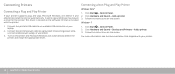
... and Play Printer
If your printer supports plug and play, Microsoft Windows will detect it and attempt to install the printer automatically. In some cases, Windows may require a driver for the printer. This driver is located on the software CD that is included with the printer.
1. Connect the printer's USB cable to an available USB connector on your laptop.
2. Connect the printer's power cable to...
Manual - Page 29
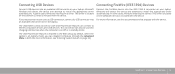
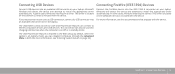
... shipped with the device. an available USB connector on the laptop.
The USB/eSATA combo connector with USB PowerShare feature can connect to eSATA compatible devices and USB devices. This connector can also be used for charging USB devices when the computer is on/off or in standby mode.
The USB PowerShare feature is enabled in the BIOS setup by default. When the laptop is on battery...
Manual - Page 32
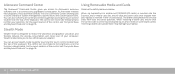
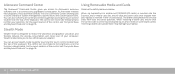
... blank cards). Inserting a blank card upside down may damage your laptop.
Stealth Mode
Stealth mode is designed to reduce the processor and graphics utilization and thereby reduces the energy consumption and noise level of your computer. Stealth mode helps you to use a 65 W auto/air adapter.
You can access Stealth mode by gently touching the touch control...
Manual - Page 34
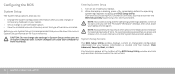
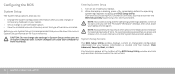
Configuring the BIOS
System Setup
The System Setup options allow you to:
• Change the system configuration information after you add, change, or remove any hardware in your laptop.
• Set or change a user-selectable option. • View the installed amount of memory or set the type of hard drive installed.
Before you use System Setup, it is recommended that you write...
Manual - Page 35
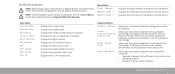
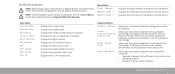
...the Service Manual on the Dell Support website at support.dell.com/manuals.
Main Menu Total Memory Memory Bank 0 Memory Bank 1
Displays the total memory available in your computer. Displays the memory size installed in memory bank 0. Displays the memory size installed in memory bank 1.
Main Menu System Time System Date Alienware Service Tag BIOS Version EC Version CPU CPU Speed CPU Cache CPU ID...
Manual - Page 41
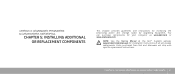
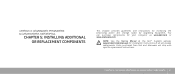
...provides guidelines and instructions for increasing the processing power and storage space, by upgrading equipment. You can purchase components for your computer at www.dell.com or www.alienware.com.
NOTE: See the Service Manual at the Dell™ Support website, support.dell.com/manuals for installation instructions of all serviceable components. Parts purchased from Dell and Alienware will ship...
Manual - Page 45
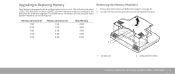
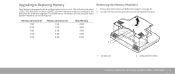
Upgrading or Replacing Memory
Your laptop is equipped with a configurable memory unit. The industry standard JEDEC PC3-8500/PC3-10600 (DDR3) SODIMM memory module connectors are available for memory upgrade. The table below illustrates all the possible ways system memory can be configured.
Removing the Memory Module(s)
1. Follow the instructions in "Before You Begin" on page 42. 2. Loosen the two ...
Manual - Page 47
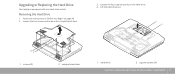
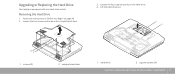
... Hard Drive
Your laptop is equipped with one hard drive socket.
Removing the Hard Drive
1. Follow the instructions in "Before You Begin" on page 42. 2. Loosen the two screws and remove the compartment door.
3. Loosen the four captive screws on the hard drive. 4. Lift the hard drive out.
1 2
21 1 screws (2)
2 compartment door
1 hard drive
2 captive screws (4)
CHAPTER 5: INSTALLING ADDITIONAL...
Manual - Page 52
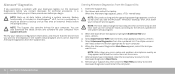
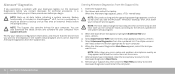
....
NOTE: The Support disc contains drivers for your computer. You can also download the latest drivers and software for your computer from support.dell.com.
Review your laptop's configuration information, and ensure that the device that you want to test displays in the system setup program and is active. Start the Alienware Diagnostics from the Support disc.
Starting Alienware Diagnostics From the...
Manual - Page 55
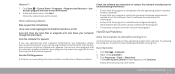
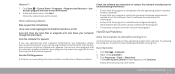
... Start → Control Panel→ Programs→ Programs and Features→ Use an older program with this version of Windows.
2. In the welcome screen, click Next. Follow the instructions on the screen.
Other software problems
Back up your files immediately
Use a virus-scanning program to check the hard drive, or CDs
Save and close any open files...
Manual - Page 58
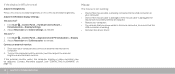
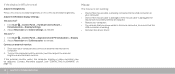
... the Windows display settings: Windows Vista®
1. Click Start → Control Panel→ Hardware and Software→ Personalization→ Display Settings.
2. Adjust Resolution and Colors settings, as needed. Windows® 7
Mouse
The mouse is not working
• Check if the mouse cable is properly connected to the USB connector on your computer.
• Check if the mouse cable is...
Manual - Page 61
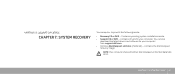
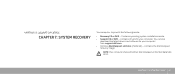
CHAPTER 7: SYSTEM RECOVERY
CHAPTER 7: SYSTEM RECOVERY
Your computer ships with the following media:
• Recovery CD or DVD - Contains operating system installation media. • Support CD or DVD - Contains drivers for your computer. You can also
download the latest drivers and software for your computer from support.dell.com. • Optional AlienRespawn v2.0 disc (if ordered) - Contains ...
Manual - Page 62


... default settings without permanently losing your saved data.
If AlienRespawn v2.0 is unable to resolve your problem, contact Alienware Technical Support (see "CONTACTING ALIENWARE" on page 73).
Using AlienRespawn v2.0
1. Remove any CD/DVD media from your optical drive. 2. Turn on your computer (If the system is currently in Windows, restart). 3. When your computer boots, it will display a prompt...
Manual - Page 63
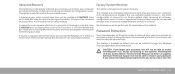
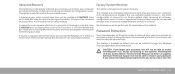
... will completely reformat your hard drive and return your computer to its configuration as shipped. This is a complete system recovery - the entire configuration is restored to its factory default state, resolving all software/ configuration issues. Viruses or spyware will be eliminated. However, it is advised that you scan all external storage media to prevent re-infection...
Service Manual - Page 24
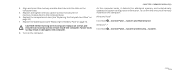
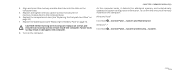
...stray screws remain inside the computer. Failure to do so may result in damage to the computer.
8. Turn on the computer.
CHAPTER 5: MEMORY MODULE(S)
As the computer boots, it detects the additional memory and automatically updates the system configuration information. To confirm the amount of memory installed in the computer:
Windows Vista®
Click Start → Control Panel→ System and...
Service Manual - Page 118
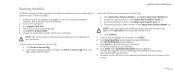
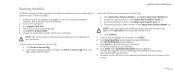
... or when replacing the system board. To flash the BIOS:
1. Ensure that the AC adapter is plugged in, the main battery is properly installed, and a network cable is attached.
2. Turn on the computer. 3. Visit support.dell.com. 4. Select your country and language. 5. Click Drivers & Downloads. 6. Locate the latest BIOS update file for your computer:
NOTE: The Service Tag is located on a barcode...
