Dell Alienware M17X R2 driver and firmware
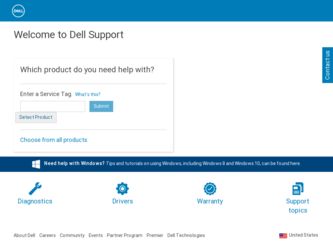
Related Dell Alienware M17X R2 Manual Pages
Download the free PDF manual for Dell Alienware M17X R2 and other Dell manuals at ManualOwl.com
Mobile Manual - Page 3
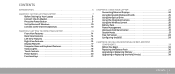
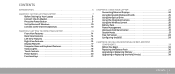
... and Cards 25 Using the Optical Drive 25 Using the Integrated Camera 26 Using the Wireless Control 26 Battery Pack 26 Power Management 26 Alienware Command Center 27 Stealth Mode 27 Free Fall Sensor 28 Configuring the BIOS 28
CHAPTER 4: INSTALLING ADDITIONAL OR REPLACEMENT COMPONENTS 33 Before You Begin 34 Replacing the Battery Pack 36 Upgrading or Replacing Memory 37 Upgrading or...
Mobile Manual - Page 4
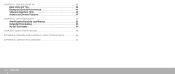
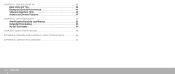
... 43 Basic Hints and Tips 44 Backup and General Maintenance 44 Software Diagnostic Tools 45 Answers to Common Problems 47
CHAPTER 6: SYSTEM RECOVERY 51 AlienRespawn/DataSafe Local Backup 52 DataSafe Online Backup 53 My Dell Downloads 54
CHAPTER 7: BASIC SPECIFICATIONS 55 APPENDIX A: GENERAL AND ELECTRICAL SAFETY PRECAUTIONS 59 APPENDIX B: CONTACTING ALIENWARE 61
4 CONTENTS
Mobile Manual - Page 10
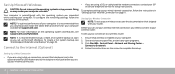
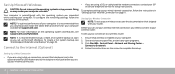
... (Optional)
• If you are using a DSL or cable/satellite modem connection, contact your ISP or cellular telephone service for setup instructions.
To complete setting up your wired Internet connection, follow the instructions in "Setting Up Your Internet Connection" on page 11.
Setting Up a Wireless Connection NOTE: To set up your wireless router, see the documentation that shipped with your...
Mobile Manual - Page 20
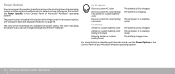
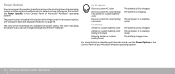
...; Windows® operating system.
The power button is located in the center of the hinge cover. For the exact location, see "Computer Base and Keyboard Features" on page 18.
The color of the AlienHead rim indicates the power status. The color indicating the power status can be changed through the AlienFX® software.
On AC adapter:
Blue...
Mobile Manual - Page 26
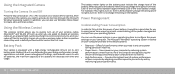
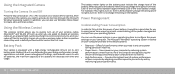
... touching it again returns your wireless radios to their respective states they were in before you touched the control the first time.
Battery Pack
Your laptop is equipped with a high-energy rechargeable lithium ion (Li-ion) battery pack. Battery life will vary depending on your laptop configuration, model, applications installed, power management settings, and features used. As...
Mobile Manual - Page 27
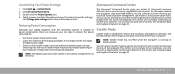
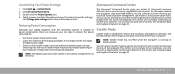
... a reboot depending on your computer configuration and the operating system.
NOTE: The battery pack should be locked in the battery compartment all the time.
Alienware Command Center
The Alienware® Command Center gives you access to Alienware's exclusive software and is a continuously upgradable control panel. As Alienware releases new programs, they download directly into the Command Center...
Mobile Manual - Page 28
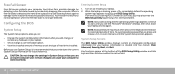
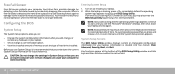
... longer detected.
Configuring the BIOS
System Setup
The System Setup options allow you to:
• Change the system configuration information after you add, change, or remove any hardware in your laptop.
• Set or change a user-selectable option. • View the installed amount of memory or set the type of hard drive installed.
Before you use System Setup, it is recommended...
Mobile Manual - Page 29
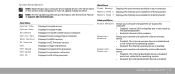
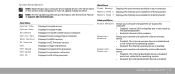
... Depending on your computer and installed devices, the items listed in this section may not appear, or may not appear exactly as listed.
NOTE: For the updated system setup information, see the Service Manual at support.dell.com/manuals.
Main Menu System Time System Date Alienware Service Tag BIOS Version EC Version CPU CPU Speed CPU Cache CPU ID
Displays the system time. Displays the system date...
Mobile Manual - Page 33
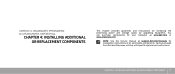
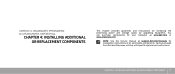
...
This chapter provides guidelines and instructions for increasing the processing power and storage space, by upgrading equipment. You can purchase components for your computer at www.dell.com or www.alienware.com.
NOTE: See the Service Manual at support.dell.com/manuals for installation instructions of all serviceable components. Parts purchased from Dell and Alienware will ship with specific...
Mobile Manual - Page 37
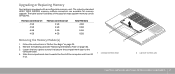
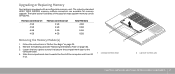
.... The industry standard JEDEC DDR3 SODIMM memory module connectors are available for memory upgrade. The table below illustrates all the possible ways system memory can be configured.
Memory connector #1 Memory connector #2
Total Memory
2 GB
2 GB
4 GB
2 GB
4 GB
6 GB
4 GB
2 GB
6 GB
4 GB
4 GB
8 GB
1
Removing the Memory Module(s)
2
1. Follow the instructions in "Before You Begin" on...
Mobile Manual - Page 39
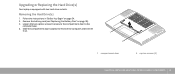
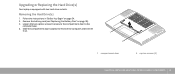
Upgrading or Replacing the Hard Drive(s)
Your laptop is equipped with two hard drive sockets.
Removing the Hard Drive(s)
1. Follow the instructions in "Before You Begin" on page 34. 2. Remove the battery pack (see "Replacing the Battery Pack" on page 36). 3. Loosen the two captive screws that secure the compartment door to the
computer base. 4. Slide the compartment...
Mobile Manual - Page 45
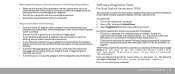
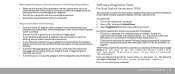
... prior to calling Technical Support to aid in diagnosing and resolving your issue. • If an error occurs in a specific program, see the program's documentation.
Software Diagnostic Tools
Pre-Boot System Assessment (PSA)
The computer runs the Pre-boot System Assessment (PSA), a series of initial tests of your system board, keyboard, display, memory, hard drive, etc.
To invoke...
Mobile Manual - Page 46
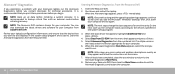
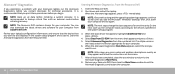
... an external media before initiating recovery.
NOTE: The Resource DVD contains drivers for your computer. You can also download the latest drivers and software for your computer from support.dell.com.
Review your laptop's configuration information, and ensure that the device that you want to test displays in the system setup program and is active. Start the Alienware Diagnostics from the Resource...
Mobile Manual - Page 47
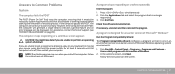
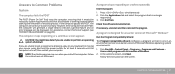
... of the boot process. If the computer passes the POST, the computer will continue to start normally. However, if the computer fails the POST, the computer will generate a single beep to indicate a general failure and an error message will be displayed. For assistance, contact Technical Support (see "CONTACTING ALIENWARE" on page 61).
The computer stops responding or a solid blue...
Mobile Manual - Page 48
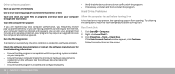
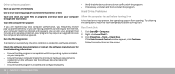
... may require an upgrade) to scan the computer and remove spyware.
Run the PSA Diagnostics:
If all tests run successfully, the error condition is related to a software problem.
Check the software documentation or contact the software manufacturer for troubleshooting information:
• Ensure that the program is compatible with the operating system installed on your computer.
• Ensure that...
Mobile Manual - Page 51
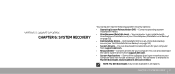
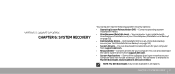
... data backup service (see "Dell DataSafe Online Backup" on page 53). • System Drivers - You can download the latest drivers for your computer from support.dell.com. • Resource DVD - Contains drivers for your computer. You can also download the latest system drivers from support.dell.com. • System Applications - Some of the software that is pre-installed on your computer does not...
Mobile Manual - Page 52
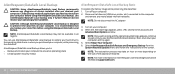
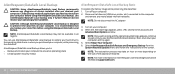
... Backup Basic
To restore the factory image while preserving the data files: 1. Turn off your computer. 2. Disconnect all devices (USB drive, printer, etc.) connected to the computer
and remove any newly added internal hardware.
NOTE: Do not disconnect the AC adapter
3. Turn on your computer. 4. When the Alienware logo appears, press several times to access the
Advanced Boot Options...
Mobile Manual - Page 53
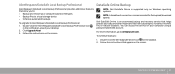
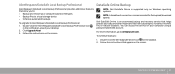
... icon
in the notification area of your desktop. 2. Click Upgrade Now! 3. Follow the instructions on the screen.
DataSafe Online Backup
NOTE: Dell DataSafe Online is supported only on Windows operating systems.
NOTE: A broadband connection is recommended for fast upload/download speeds.
Dell DataSafe Online is an automated backup and recovery service that helps protect your data and other...
Mobile Manual - Page 54
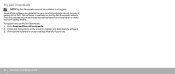
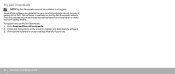
.... Some of the software pre-installed on your new Dell computer do not include a backup CD or DVD. This software is available on the My Dell Downloads website. From this website you can download available software for reinstallation or create your own backup media. To register and use My Dell Downloads: 1. Go to DownloadStore.dell.com/media. 2. Follow the instructions on the screen...
Service Manual - Page 118
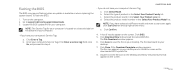
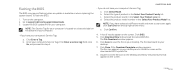
Flashing the BIOS
The BIOS may require flashing when an update is available or when replacing the system board. To flash the BIOS:
1. Turn on the computer. 2. Go to support.dell.com/support/downloads. 3. Locate the BIOS update file for your computer:
NOTE: The Service Tag for your computer is located on a barcode label on the bottom of your computer.
- If you have your computer's Service Tag:
a. ...

