Dell Alienware M18x driver and firmware
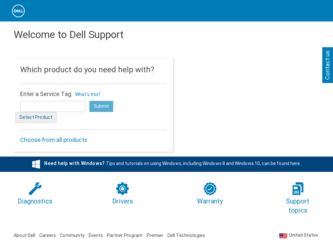
Related Dell Alienware M18x Manual Pages
Download the free PDF manual for Dell Alienware M18x and other Dell manuals at ManualOwl.com
Mobile Manual - Page 3
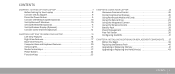
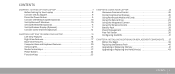
... Adapter 9 Press the Power Button 9 Connect the Network Cable (Optional 10 Set Up Microsoft Windows 10 Set Up WirelessHD (Optional 11 Set Up Wireless Display (Optional 11 Connect to the Internet (Optional 12
CHAPTER 2: GETTING TO KNOW YOUR LAPTOP 15 Left View Features 16 Right View Features 17 Back View Features 18 Computer Base and Keyboard Features 20 Status Lights 21 Media Control...
Mobile Manual - Page 4
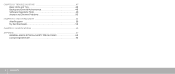
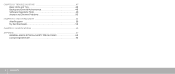
CHAPTER 5: TROUBLESHOOTING 47 Basic Hints and Tips 48 Backup and General Maintenance 48 Software Diagnostic Tools 49 Answers to Common Problems 50
CHAPTER 6: SYSTEM RECOVERY 55 AlienRespawn 56 My Dell Downloads 58
CHAPTER 7: SPECIFICATIONS 59 APPENDIX 67
GENERAL AND ELECTRICAL SAFETY PRECAUTIONS 68 Contacting Alienware 70
4 CONTENTS
Mobile Manual - Page 10
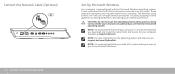
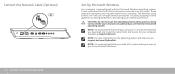
..., setting preferences, and setting up an Internet connection.
CAUTION: Do not interrupt the operating system's setup process. Doing so may render your computer unusable and you will need to reinstall the operating system.
NOTE: For optimal performance of your computer, it is recommended that you download and install the latest BIOS and drivers for your computer available at support.dell.com...
Mobile Manual - Page 11
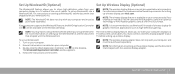
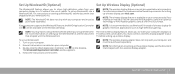
... shipped with the WirelessHD kit.
TV before setting up wireless display.
To set up WirelessHD: 1. Turn on your computer. 2. Ensure that wireless is enabled on your computer. 3. Double-click the WiHD Application Controller icon on the desktop.
The WirelessHD Application Controller window appears. 4. Follow the instructions on the screen.
NOTE: The wireless display adapter does not ship with your...
Mobile Manual - Page 22
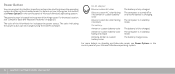
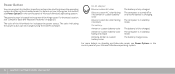
... control panel of Microsoft Windows operating system.
The power button is located in the center of the hinge cover. For the exact location, see "Computer Base and Keyboard Features" on page 20.
The color of the AlienHead rim indicates the power status. The color indicating the power status can be changed using the AlienFX software.
On AC adapter...
Mobile Manual - Page 26
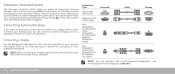
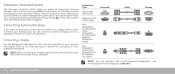
....
Connection Type
VGA-to-VGA (VGA cable)
Computer
Cable
Display
HDMI-to-HDMI (HDMI cable)
MiniDisplayPortto-DisplayPort (MiniDisplayPortto-DisplayPort adapter + DisplayPort Cable)
MiniDisplayPortto-DVI (MiniDisplayPort-toDVI adapter + DVI cable)
NOTE: You can purchase the mini-DisplayPort-to-DisplayPort and mini-DisplayPort-to-DVI adapters at dell.com.
26 CHAPTER 3: USING YOUR LAPTOP
Mobile Manual - Page 29
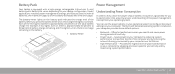
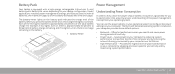
... options in your operating system to configure the power settings on your computer. The Microsoft Windows operating system installed on your computer provides three default options:
• Balanced - Offers full performance when you need it and saves power during periods of inactivity.
• Power Saver - Saves power on your computer by reducing system performance to maximize the life of the...
Mobile Manual - Page 31
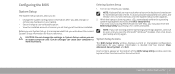
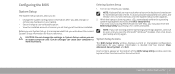
... an error occurs during POST (Power On Self Test), you may also enter the BIOS Setup Utility by pressing when prompted.
NOTE: If you wait too long and the operating system logo appears, continue to wait until you see the Microsoft® Windows® desktop, then shut down your laptop and try again.
System Setup Screens
The BIOS Setup Utility window displays...
Mobile Manual - Page 32
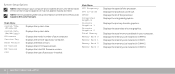
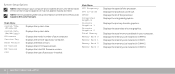
... on your computer and installed devices, the items listed in this section may not appear, or may not appear exactly as listed.
NOTE: For the updated system setup information, see the Service Manual at support.dell.com/manuals.
Main Menu System Time (hh:mm:ss) System Date (mm/dd/yyyy) Alienware Service Tag BIOS Version EC Version ME Version CPU
Displays the system time.
Displays the system...
Mobile Manual - Page 41
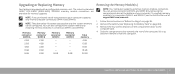
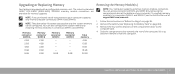
... connectors. You can access connectors DIMM A and DIMM B by removing the compartment door at the bottom of your computer. To upgrade memory module(s) in connectors DIMM C and DIMM D, see the Service Manual at support.dell.com/manuals.
1. Follow the instructions in "Before You Begin" on page 38. 2. Remove the battery (see "Replacing the Battery Pack" on page 40). 3. Remove...
Mobile Manual - Page 43
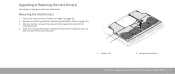
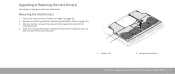
Upgrading or Replacing the Hard Drive(s)
Your laptop is equipped with two hard drives.
Removing the Hard Drive(s)
1. Follow the instructions in "Before You Begin" on page 38. 2. Remove the battery pack (see "Replacing the Battery Pack" on page 40). 3. Remove the four screws that secure the compartment door to the
computer base. 4. Slide the compartment door towards...
Mobile Manual - Page 49
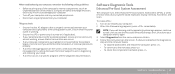
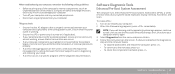
... prior to calling Alienware Technical Support to aid in diagnosing and resolving your issue. • If an error occurs in a specific program, see the program's documentation.
Software Diagnostic Tools
Enhanced Pre-Boot System Assessment
The computer runs the Enhanced Pre-boot System Assessment (ePSA), a series of initial tests of your system board, keyboard, display, memory, hard drive, and so...
Mobile Manual - Page 51
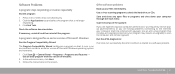
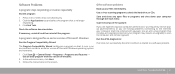
... require an upgrade) to scan the computer and remove spyware.
Run the ePSA diagnostics:
If all tests run successfully, the error condition is related to a software problem.
1. Click Start → Control Panel→ Programs→ Programs and Features→ Use an older program with this version of Windows.
2. In the welcome screen, click Next. 3. Follow the instructions on the...
Mobile Manual - Page 52
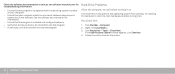
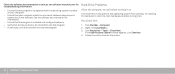
... on
A hot hard drive may prevent the operating system from starting. Try allowing the computer to return to room temperature before turning it on.
Run Check Disk
1. Click Start → Computer. 2. Right-click Local Disk C:. 3. Click Properties→ Tools→ Check Now.
If the User Account Control window appears, click Continue. 4. Follow the instructions on the screen.
52...
Mobile Manual - Page 53
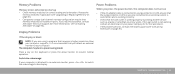
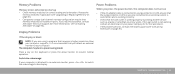
... Replacing Memory" on page 41).
• Computers using a dual-channel memory configuration require that memory modules be installed in pairs. If you require assistance, contact Alienware Technical Support (for more information, see "Contacting Alienware" on page 70).
Display Problems
Power Problems
When you press the power button, the computer does not turn on
• If the AC adapter cable is...
Mobile Manual - Page 56
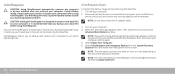
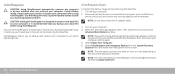
... factory image while preserving the data files: 1. Turn off your computer. 2. Disconnect all the devices connected to the computer (such as USB drive,
printer, and so on) and remove any recently added internal hardware.
NOTE: Do not disconnect the AC adapter cable.
3. Turn on your computer. 4. When the Alienware logo appears, press several times to access the
Advanced Boot Options...
Mobile Manual - Page 57
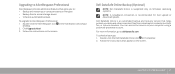
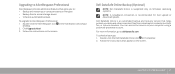
... in the notification area of your
desktop. 2. Click Upgrade Now! 3. Follow the instructions on the screen.
Dell DataSafe Online Backup (Optional)
NOTE: Dell DataSafe Online is supported only on Windows operating systems.
NOTE: A broadband connection is recommended for fast upload or download speeds.
Dell DataSafe Online is an automated backup and recovery service that helps protect your data and...
Mobile Manual - Page 58
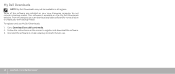
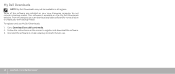
... regions. Some of the software pre-installed on your new Alienware computer do not include a backup media. This software is available on the My Dell Downloads website. From this website, you can download available software for reinstallation or create your own backup media. To register and use My Dell Downloads: 1. Go to DownloadStore.dell.com/media. 2. Follow the instructions on the screen to...
Service Manual - Page 6
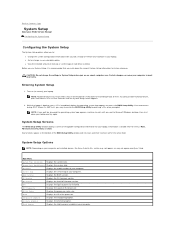
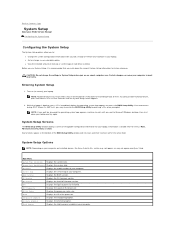
...
Alienware
Displays the model number of your computer.
Service Tag
Displays the service tag of your computer.
BIOS Version
Displays the BIOS version.
EC Version
Displays the EC firmware version.
ME version
Displays the Intel ME firmware version.
CPU
Displays the type of processor installed.
CPU Frequency
Displays the speed of the processor.
CPU L3 Cache
Displays the processor cache...
Service Manual - Page 23
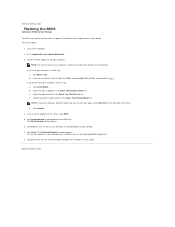
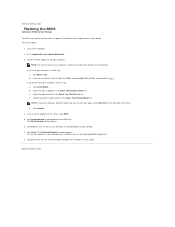
...
Flashing the BIOS
Alienware M18x Service Manual
The BIOS may require flashing when an update is available or when replacing the system board. To flash the BIOS:
1. Turn on the computer. 2. Go to support.dell.com/support/downloads. 3. Locate the BIOS update file for your computer:
NOTE: The Service Tag for your computer is located on a label at the bottom of the computer. If you have your computer...

