Dell B1160w Wireless Mono Laser Printer driver and firmware
Drivers and firmware downloads for this Dell item

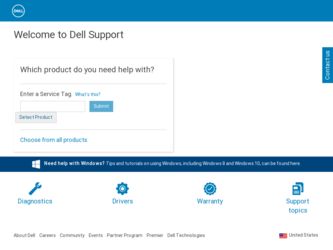
Related Dell B1160w Wireless Mono Laser Printer Manual Pages
Download the free PDF manual for Dell B1160w Wireless Mono Laser Printer and other Dell manuals at ManualOwl.com
User's Guide - Page 6
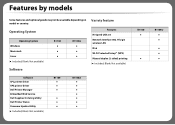
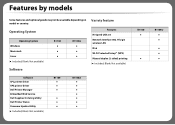
...;
B1160w ● ● ●
Variety feature
Features Hi-Speed USB 2.0 Network Interface 802.11b/g/n wireless LAN IPv6 Wi-Fi Protected Setup™ (WPS) Manual duplex (2-sided) printing (●: Included, Blank: Not available)
Software SPL printer driver XPS printer driver Dell Printer Manager Embedded Web Service Dell Supplies Ordering Utility Dell Printer Status Firmware Update Utility...
User's Guide - Page 7
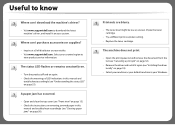
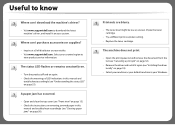
...
Where can I download the machine's driver?
• Visit www.support.dell.com to download the latest machine's driver, and install it on your system.
Where can I purchase accessories or supplies?
• Inquire at a Dell distributor or your retailer. • Visit www.support.dell.com. Select your country/region to
view product service information.
The status LED flashes or remains constantly...
User's Guide - Page 18
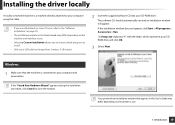
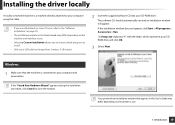
... allows you to choose which programs to install.
• Only use a USB cable no longer than 3 meters (118 inches).
2 Insert the supplied software CD into your CD-ROM drive.
The software CD should automatically run and an installation window will appear.
If the installation window does not appear, click Start > All programs > Accessories > Run.
X:\Setup.exe replacing "X" with the letter, which...
User's Guide - Page 20
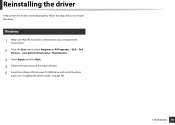
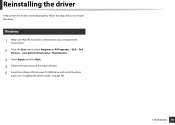
... machine is connected to your computer and powered on.
2 From the Start menu, select Programs or All Programs > Dell > Dell Printers > your printer driver name > Maintenance.
3 Select Repair and click Next. 4 Follow the instructions in the repair window. 5 Insert the software CD into your CD-ROM drive and install the driver
again (see "Installing the driver locally" on page 18).
1. Introduction...
User's Guide - Page 69
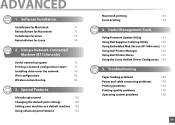
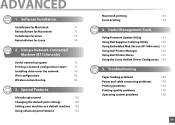
... 77
Installing driver over the network
78
IPv6 configuration
82
Wireless network setup
83
3. Special Features
Altitude adjustment
107
Changing the default print settings
108
Setting your machine as a default machine 109
Using advanced print features
110
Macintosh printing
116
Linux printing
118
4. Useful Management Tools
Using Firmware Update Utility
121
Using Dell Supplies...
User's Guide - Page 70
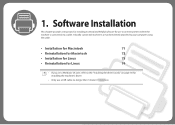
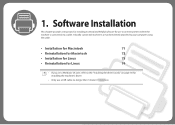
... machine directly attached to your computer using the cable.
• Installation for Macintosh
71
• Reinstallation for Macintosh
72
• Installation for Linux
73
• Reinstallation for Linux
74
• If you are a Windows OS user, refer to the "Installing the driver locally" on page 18 for installing the machine's driver.
• Only use a USB cable no longer then 3 meter...
User's Guide - Page 71
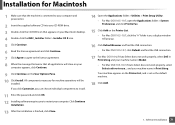
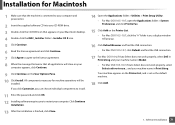
... to install.
11 Enter the password and click OK. 12 Installing software requires you to restart your computer. Click Continue
Installation.
13 After the installation is finished, click Close.
14 Open the Applications folder > Utilities > Print Setup Utility.
• For Mac OS X 10.5 -10.7, open the Applications folder > System Preferences and click Print & Fax.
15 Click Add on the Printer List...
User's Guide - Page 73
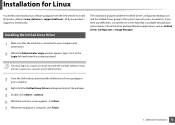
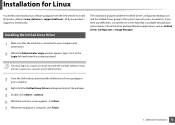
... connected to your computer and powered on.
2 When the Administrator Login window appears, type "root" in the Login field and enter the system password.
You must log in as a super user (root) to install the machine software. If you are not a super user, ask your system administrator.
3 From the Dell website, download the Unified Linux Driver package to your...
User's Guide - Page 74
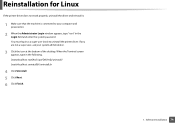
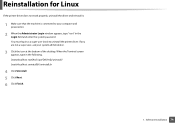
... reinstall it.
1 Make sure that the machine is connected to your computer and powered on.
2 When the Administrator Login window appears, type "root" in the Login field and enter the system password. You must log in as a super user (root) to uninstall the printer driver. If you are not a super user, ask your system administrator.
3 Click...
User's Guide - Page 78
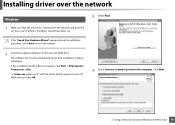
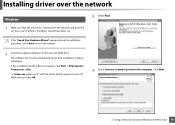
... connected to the network and powered on. Also, your machine's IP address should have been set.
3 Select Next.
If the "Found New Hardware Wizard" appears during the installation procedure, click Cancel to close the window.
2 Insert the supplied software CD into your CD-ROM drive.
The software CD should automatically run and an installation window will appear.
If the installation window does not...
User's Guide - Page 79
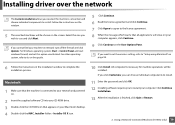
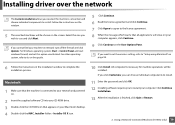
...want to set the wireless setting, refer to "Setup using Macintosh" on page 94.
6 Follow the instructions in the installation window to complete the installation process.
3
Macintosh
1 Make sure that the machine is connected to your network and powered on.
2 Insert the supplied software CD into your CD-ROM drive. 3 Double-click the CD-ROM icon that appears on your Macintosh desktop. 4 Double-click...
User's Guide - Page 80
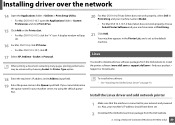
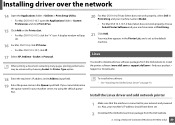
... first.
To install other software: • See "Installing the Unified Linux Driver" on page 73.
Install the Linux driver and add network printer
1 Make sure that the machine is connected to your network and powered on. Also, your machine's IP address should have been set.
2 Download the Unified Linux Driver package from the Dell website.
2. Using a Network-Connected Machine (B1160w only) 80
User's Guide - Page 88
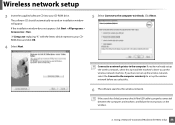
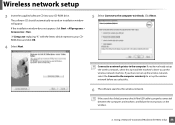
...machine's driver to use the wireless network machine. If you have not set up the wireless network, select the Connect to the computer wirelessly to set up the wireless network before you select this.
6 The software searches the wireless network.
If the search has failed, you may check if the USB cable is properly connected between the computer and machine, and follow the instructions on the window...
User's Guide - Page 92
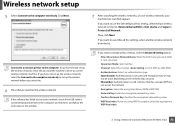
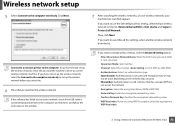
...have already set up the wireless network, select this to install the machine's driver to use the wireless network machine. If you have not set up the wireless network, select the Connect to the computer wirelessly to set up the wireless network before you select this.
6 The software searches the wireless network.
If the software has failed to search the network, check if the USB cable is connected...
User's Guide - Page 100
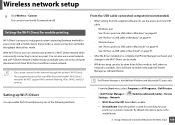
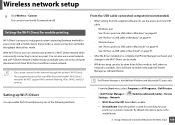
... "Ad hoc via USB cable in Windows" on page 91. - Macintosh user See "Access point via USB cable in Macintosh" on page 95. See "Ad hoc via USB cable in Macintosh" on page 97.
• After the driver installation is complete, Dell Printer Manager can be set and changes in the Wi-Fi Direct can be made.
• Wifi direct setup can also be...
User's Guide - Page 103
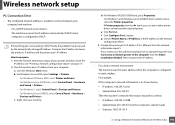
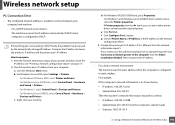
... a network configuration report" on page 77). 2 Check the printer port's IP address from your computer.
a Click the Windows Start menu. b For Windows Server 2000, select Settings > Printers.
• For Windows XP/Server 2003, select Printer and Faxes. • For Windows Server 2008/Vista, select Control Panel > Hardware
and Sound > Printers. • For Windows 7, select Control Panel > Devices...
User's Guide - Page 113
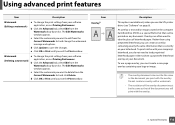
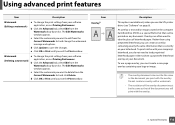
...Update to save the changes. e Click OK or Print until you exit the Print window.
Watermark (Deleting a watermark)
a To change the print settings from your software...window.
Item Overlaya
Description
This option is available only when you use the SPL printer driver (see "Software" on page 6).
An overlay is text and/or images stored in the computer hard disk drive...need to load preprinted letterhead...
User's Guide - Page 121
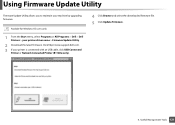
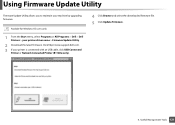
... machine by upgrading firmware.
Availabe for Windows OS users only.
1 From the Start menu, select Programs or All Programs > Dell > Dell Printers > your printer driver name > Firmware Update Utility.
2 Download the latest firmware. Click http://www.support.dell.com. 3 If your printer is connected with an USB cable, click USB Connected
Printer or Network Connected Printer (B1160w only).
4 Click...
User's Guide - Page 127
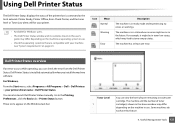
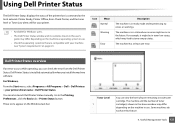
... occurs while operating, you can check the error from the Dell Printer Status. Dell Printer Status is installed automatically when you install the machine software. For Windows, From the Start menu, select Programs or All Programs > Dell > Dell Printers > your printer driver name > Dell Printer Status. You can also launch Dell Printer Status manually. Go to the Printing Preferences , click the...
User's Guide - Page 163
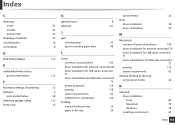
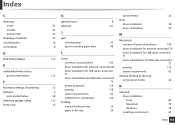
...driver installation for USB cable connected
system requirements
62
123
73
manual feeding in the tray
driver reinstallation for USB cable connected 74
using special media
26
printer properties 33
119 N
printing
118
4
system requirements
62 network
58
unifled driver configurator
129
driver installation
121 loading
Linux
80
15
manual feeding in tray
Macintosh 26
79
Windows...
