Dell B1260dn Laser Printer driver and firmware
Drivers and firmware downloads for this Dell item

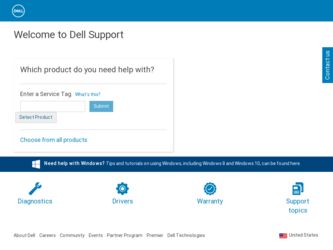
Related Dell B1260dn Laser Printer Manual Pages
Download the free PDF manual for Dell B1260dn Laser Printer and other Dell manuals at ManualOwl.com
User's Guide - Page 6
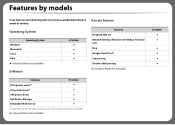
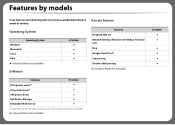
...
Features Hi-Speed USB 2.0 Network Interface Ethernet 10/100 Base TX wired LAN IPv6 Google Cloud Print™ Eco printing Double-sided printing (●: Included, Blank: Not available)
Software PCL6 printer drivera SPL printer drivera XPS printer driver Dell Printer Manager Embedded Web Service
B1260dn
a. Depending on the operating system you use, the installed printer driver may differ...
User's Guide - Page 7
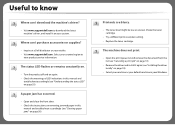
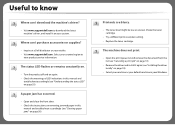
...
Where can I download the machine's driver?
• Visit www.support.dell.com to download the latest machine's driver, and install it on your system.
Where can I purchase accessories or supplies?
• Inquire at a Dell distributor or your retailer. • Visit www.support.dell.com. Select your country/region to
view product service information.
The status LED flashes or remains constantly...
User's Guide - Page 14
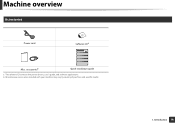
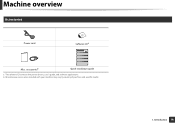
Machine overview
9
Accessories
Power cord
Software CDa
Misc. accessoriesb
Quick installation guide
a. The software CD contains the printer drivers, user's guide, and software applications. b. Miscellaneous accessories included with your machine may vary by country of purchase and specific model.
1. Introduction 14
User's Guide - Page 18
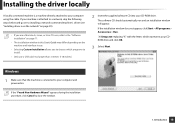
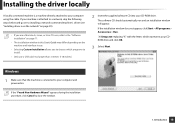
... to your computer using the cable. If your machine is attached to a network, skip the following steps below and go on to installing a network connected machine's driver (see "Installing driver over the network" on page 81).
• If you are a Macintosh, Linux, or Unix OS user, refer to the "Software installation" on page 71.
• The installation window in this User's Guide may differ...
User's Guide - Page 20
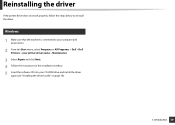
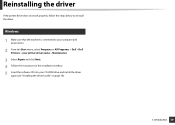
... is connected to your computer and powered on.
2 From the Start menu, select Programs or All Programs > Dell > Dell Printers > your printer driver name > Maintenance.
3 Select Repair and click Next. 4 Follow the instructions in the installation window. 5 Insert the software CD into your CD-ROM drive and install the driver
again (see "Installing the driver locally" on page 18).
1. Introduction...
User's Guide - Page 70
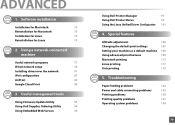
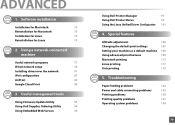
...
75
2. Using a network-connected machine
Useful network programs
77
Wired network setup
78
Installing driver over the network
81
IPv6 configuration
87
AirPrint
89
Google Cloud Print
90
3. Useful management tools
Using Firmware Update Utility
93
Using Dell Supplies Ordering Utility
94
Using Embedded Web Service
95
Using Dell Printer Manager
97
Using Dell Printer Status
99...
User's Guide - Page 71
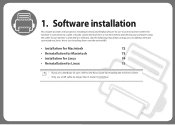
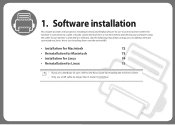
...chapter provides instructions for installing essential and helpful software for use in an environment where the machine is connected via a cable. A locally connected machine is a machine directly attached to your computer using the cable. If your machine is attached to a network, skip the following steps below and go on to installing a network connected machine's driver (see Installing driver over...
User's Guide - Page 72
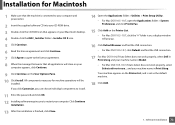
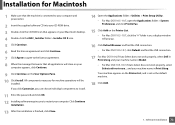
... to install.
11 Enter the password and click OK. 12 Installing software requires you to restart your computer. Click Continue
Installation.
13 After the installation is finished, click Close.
14 Open the Applications folder > Utilities > Print Setup Utility.
• For Mac OS X 10.5 -10.7, open the Applications folder > System Preferences and click Print & Fax.
15 Click Add on the Printer List...
User's Guide - Page 74
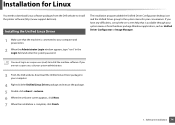
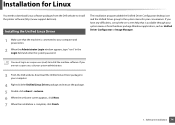
... connected to your computer and powered on.
2 When the Administrator Login window appears, type "root" in the Login field and enter the system password.
You must log in as a super user (root) to install the machine software. If you are not a super user, ask your system administrator.
3 From the Dell website, download the Unified Linux Driver package to your...
User's Guide - Page 75
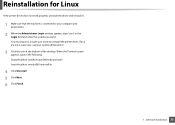
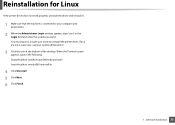
... (root) to uninstall the printer driver. If you are not a super user, ask your system administrator.
3 Click the icon at the bottom of the desktop. When the Terminal screen appears, type in the following. [root@localhost root]#cd /opt/Dell/mfp/uninstall/ [root@localhost uninstall]#./uninstall.sh
4 Click Uninstall. 5 Click Next. 6 Click Finish.
1. Software installation 75
User's Guide - Page 81
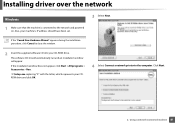
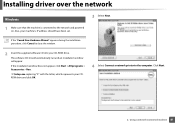
Installing driver over the network
5
Windows
1 Make sure that the machine is connected to the network and powered on. Also, your machine's IP address should have been set.
3 Select Next.
If the "Found New Hardware Wizard" appears during the installation procedure, click Cancel to close the window.
2 Insert the supplied software CD into your CD-ROM drive.
The software CD should automatically ...
User's Guide - Page 82
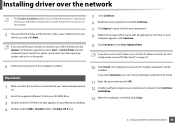
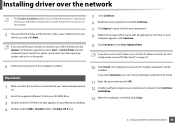
... not set the IP address yet, click Set IP address and refer to "IPv4 configuration using SetIP (Macintosh)" on page 79.
6 Follow the instructions in the installation window.
6
Macintosh
1 Make sure that the machine is connected to your network and powered on.
2 Insert the supplied software CD into your CD-ROM drive. 3 Double-click the CD-ROM icon that appears on your Macintosh desktop...
User's Guide - Page 83
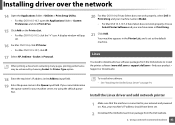
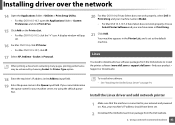
... the default queue first.
To install other software: • See "Installing the Unified Linux Driver" on page 74.
Install the Linux driver and add network printer
1 Make sure that the machine is connected to your network and powered on. Also, your machine's IP address should have been set.
2 Download the Unified Linux Driver package from the Dell website.
2. Using a network-connected machine 83
User's Guide - Page 84
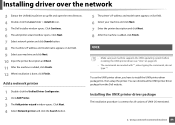
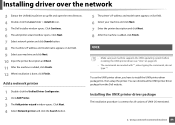
... supports the UNIX operating system before installing the UNIX printer driver (see "Unix" on page 63).
• The commands are marked with "", when typing the commands, do not type "".
To use the UNIX printer driver, you have to install the UNIX printer driver package first, then setup the printer. You can download the UNIX printer driver package from the Dell website.
Installing the UNIX printer...
User's Guide - Page 85
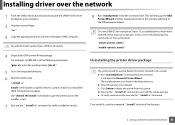
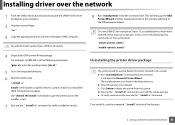
Installing driver over the network
1 From the Dell website, download and unpack the UNIX Printer Driver package to your computer.
2 Acquire root privileges.
"su -"
3 Copy the appropriate driver archive to the target UNIX computer.
See administration guide of your UNIX OS for details.
4 Unpack the UNIX printer driver package.
For example, on IBM AIX, use the following commands. "gzip -d < enter ...
User's Guide - Page 94
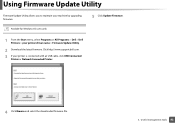
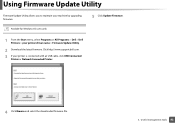
... machine by upgrading firmware.
Availabe for Windows OS users only.
5 Click Update Firmware.
1 From the Start menu, select Programs or All Programs > Dell > Dell Printers > your printer driver name > Firmware Update Utility.
2 Download the latest firmware. Click http://www.support.dell.com. 3 If your printer is connected with an USB cable, click USB Connected
Printer or Network Connected Printer...
User's Guide - Page 97
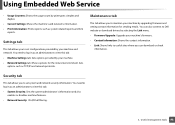
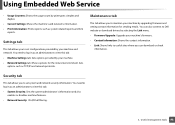
...machine. • Network Settings tab: Shows options for the network environment. Sets
options such as TCP/IP and network protocols.
Maintenance tab
This tab allows you to maintain your machine by upgrading firmware and setting contact information for sending emails. You can also connect to Dell website or download drivers by selecting the Link menu. • Firmware Upgrade: Upgrade your machine...
User's Guide - Page 100
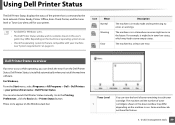
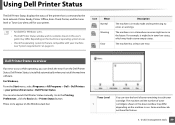
... occurs while operating, you can check the error from the Dell Printer Status. Dell Printer Status is installed automatically when you install the machine software. For Windows, From the Start menu, select Programs or All Programs > Dell > Dell Printers > your printer driver name > Dell Printer Status. You can also launch Dell Printer Status manually. Go to the Printing Preferences , click the...
User's Guide - Page 110


Using advanced print features
XPS printer driver: used to print XPS file format. • The XPS printer driver can be installed only on Windows Vista OS or
higher. • You can install the XPS printer driver when you insert the software CD
into your CD-ROM drive. When you install the Dell software, the XPS printer driver is automatically installed.
1
Printing to a file (PRN)
You will ...
User's Guide - Page 114
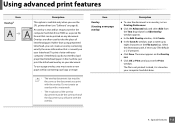
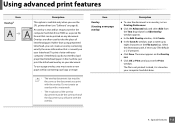
... use the SPL printer driver (see "Software" on page 6).
An overlay is text and/or images stored in the computer hard disk drive (HDD) as ...a letter with your company's letterhead, you do not need to load preprinted letterhead paper in the machine: just print the letterhead overlay ...Do not create an overlay with a watermark.
• The resolution of the overlay document must be the same as that of ...
