Dell B2360dn Mono Laser Printer driver and firmware
Drivers and firmware downloads for this Dell item

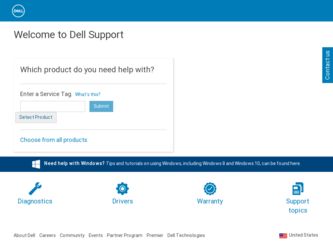
Related Dell B2360dn Mono Laser Printer Manual Pages
Download the free PDF manual for Dell B2360dn Mono Laser Printer and other Dell manuals at ManualOwl.com
User Guide - Page 7
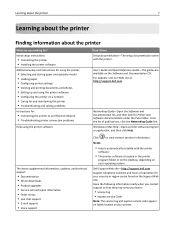
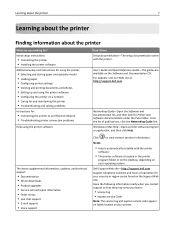
... • Troubleshooting and solving problems
Instructions for:
• Connecting the printer to an Ethernet network • Troubleshooting printer connection problems
Help using the printer software
The latest supplemental information, updates, and technical support:
• Documentation • Driver downloads • Product upgrades • Service call and repair information • Order...
User Guide - Page 8
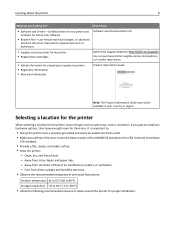
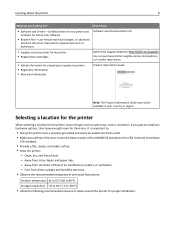
...8
What are you looking for?
• Software and Drivers-Certified drivers for my printer and
installers for Dell printer software
• Readme files-Last‑minute technical changes, or advanced
technical reference materials for experienced users or technicians
• Supplies and accessories for my printer • Replacement cartridges
• Safety information for preparing to operate...
User Guide - Page 16
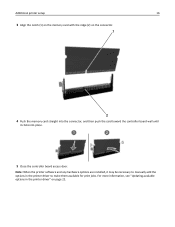
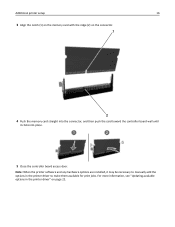
... the memory card straight into the connector, and then push the card toward the controller board wall until
it clicks into place.
1
2
5 Close the controller board access door.
Note: When the printer software and any hardware options are installed, it may be necessary to manually add the options in the printer driver to make them available for print jobs. For more information, see "Updating...
User Guide - Page 18
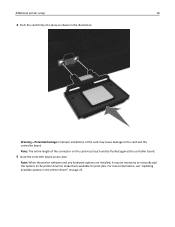
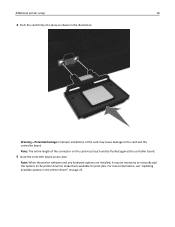
... connector on the card must touch and be flushed against the controller board.
5 Close the controller board access door.
Note: When the printer software and any hardware options are installed, it may be necessary to manually add the options in the printer driver to make them available for print jobs. For more information, see "Updating available options in the printer driver" on page 22...
User Guide - Page 20
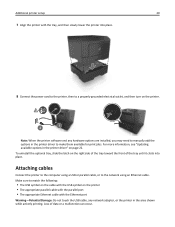
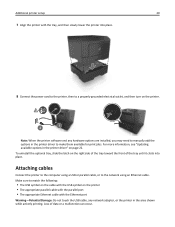
...to the computer using a USB or parallel cable, or to the network using an Ethernet cable. Make sure to match the following:
• The USB symbol on the cable with the USB symbol on the printer • The appropriate parallel cable with the parallel port • The appropriate Ethernet cable with the Ethernet port
Warning-Potential Damage: Do not touch the USB cable, any network adapter, or the...
User Guide - Page 21
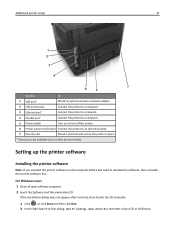
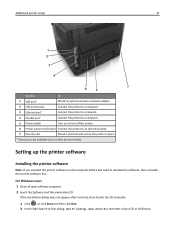
Additional printer setup
21
1 2
3
4
7
5
6
Use the
To
1 USB port*
Attach an optional wireless network adapter.
2 USB printer port
Connect the printer to a computer.
3 Ethernet port*
Connect the printer to a network.
4 Parallel port*
Connect the printer to a computer.
5 Power switch
Turn on or turn off the printer.
6 Printer power cord socket Connect the printer to an electrical ...
User Guide - Page 22
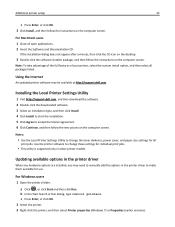
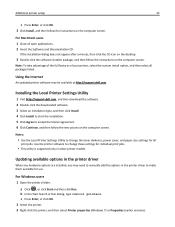
...
print jobs. Use the printer software to change these settings for individual print jobs.
• This utility is supported only in select printer models.
Updating available options in the printer driver
When any hardware options are installed, you may need to manually add the options in the printer driver to make them available for use.
For Windows users
1 Open the printers folder.
a Click , or...
User Guide - Page 23
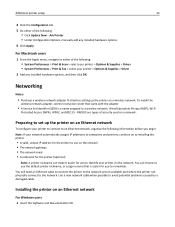
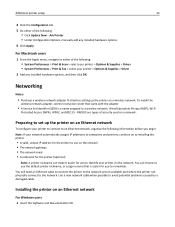
...System Preferences > Print & Fax > select your printer > Options & Supplies > Driver
2 Add any installed hardware options, and then click OK.
Networking
Notes:
• Purchase a wireless network adapter first before setting up the printer on a wireless network. To install the
wireless network adapter, see the instruction sheet that came with the adapter.
• A Service Set Identifier (SSID) is...
User Guide - Page 24
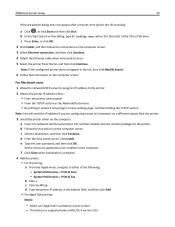
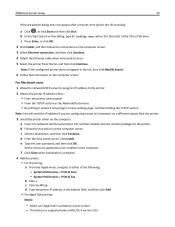
... address either: • From the printer control panel • From the TCP/IP section in the Network/Ports menu • By printing a network setup page or menu settings page, and then finding the TCP/IP section
Note: You will need the IP address if you are configuring access for computers on a different subnet than the printer.
3 Install the printer driver on the computer. a Insert the Software...
User Guide - Page 26
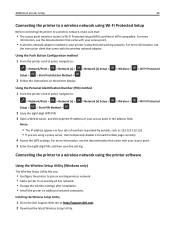
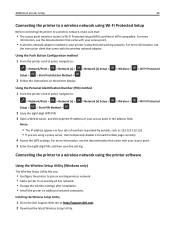
...Windows only)
The Wireless Setup Utility lets you:
• Configure the printer to join an existing wireless network. • Add a printer to an existing ad hoc network. • Change the wireless settings after installation. • Install the printer on additional network computers.
Installing the Wireless Setup Utility
1 Go to the Dell Support Web site at http://support.dell.com. 2 Download...
User Guide - Page 27
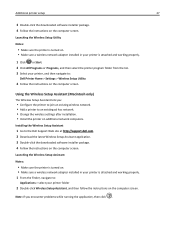
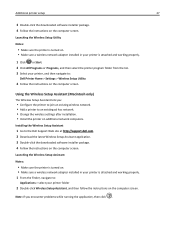
...; Change the wireless settings after installation. • Install the printer on additional network computers.
Installing the Wireless Setup Assistant
1 Go to the Dell Support Web site at http://support.dell.com. 2 Download the latest Wireless Setup Assistant application. 3 Double‑click the downloaded software installer package. 4 Follow the instructions on the computer screen.
Launching...
User Guide - Page 79
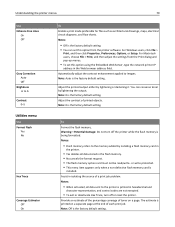
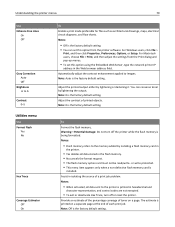
... of printed objects. Note: 0 is the factory default setting.
To Format the flash memory. Warning-Potential Damage: Do not turn off the printer while the flash memory is being formatted. Notes:
• Flash memory refers to the memory added by installing a flash memory card in
the printer.
• Yes deletes all data stored in the flash memory. • No cancels the format request. • The...
User Guide - Page 97
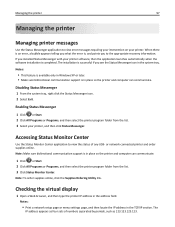
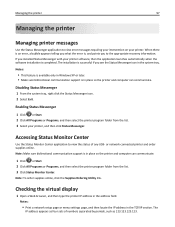
... you what the error is, and points you to the appropriate recovery information. If you installed Status Messenger with your printer software, then the application launches automatically when the software installation is completed. The installation is successful if you see the Status Messenger icon in the system tray.
Notes:
• This feature is available only in Windows XP or...
User Guide - Page 118
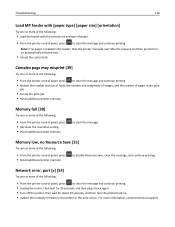
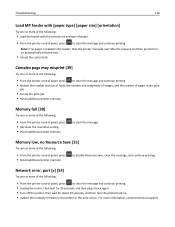
... panel, press • Decrease the resolution setting. • Install additional printer memory.
to clear the message.
Memory low, no Resource Save [35]
Try one or more of the following:
• From the printer control panel, press • Install additional printer memory.
to disable Resource Save, clear the message, and continue printing.
Network error, port [x] [54]
Try one or more...
User Guide - Page 119
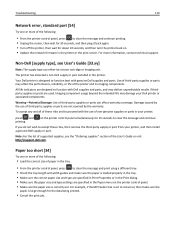
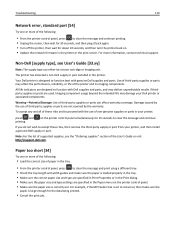
... turn the printer back on. • Update the network firmware in the printer or the print server. For more information, contact technical support.
Non‑Dell [supply type], see User's Guide [33.xy]
Note: The supply type can either be a toner cartridge or imaging unit.
The printer has detected a non‑Dell supply or part installed in the printer.
Your Dell printer is designed...
User Guide - Page 124
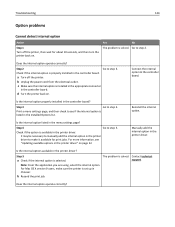
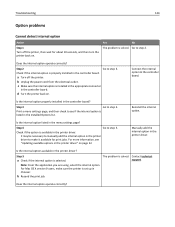
... the printer driver" on page 22.
Manually add the internal option in the printer driver.
Is the internal option available in the printer driver?
Step 5
a Check if the internal option is selected.
The problem is solved. Contact technical support.
Note: From the application you are using, select the internal option. For Mac OS X version 9 users, make sure the printer is set up...
User Guide - Page 125
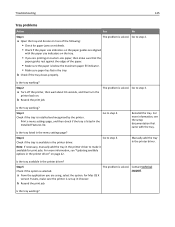
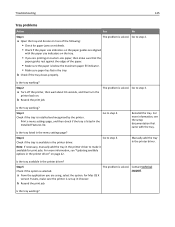
... the tray.
Manually add the tray in the printer driver.
Is the tray available in the printer driver?
Step 5 Check if the option is selected.
a From the application you are using, select the option. For Mac OS X
version 9 users, make sure the printer is set up in Chooser.
b Resend the print job.
The problem is solved. Contact technical support.
Is...
User Guide - Page 128
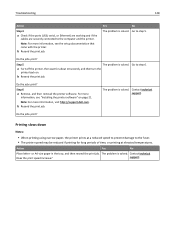
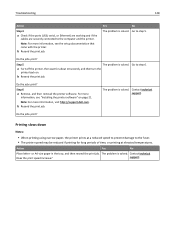
Troubleshooting
128
Action
Step 4
a Check if the ports (USB, serial, or Ethernet) are working and if the
cables are securely connected to the computer and the printer.
Note: For more information, see the setup documentation that came with the printer.
b Resend the print job.
Yes
No
The problem is solved. Go to step 5.
Do the jobs print?
Step 5
a Turn off...
User Guide - Page 151
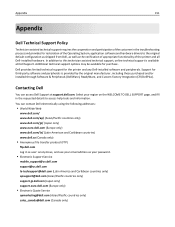
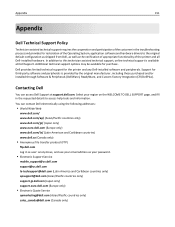
... Operating System, application software and hardware drivers to the original default configuration as shipped from Dell, as well as the verification of appropriate functionality of the printer and all Dell‑installed hardware. In addition to this technician assisted technical support, online technical support is available at Dell Support. Additional technical support options may be available...
User Guide - Page 154
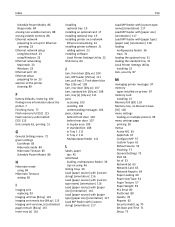
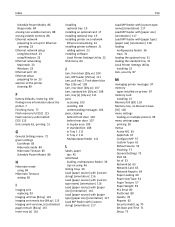
...Windows 23 Ethernet port 20 Ethernet setup preparing for an 23 exterior of the printer cleaning 89
F
factory defaults, restoring 100 finding more information about the printer 7 Finishing menu 77 Flash memory full [52] 115 Flash memory unformatted [53] 115 font sample list, printing 51
G
General Settings menu 72 green settings
Eco‑Mode 83 Hibernate mode 84 Hibernate Timeout 85 Schedule Power...
