Dell B3460dn driver and firmware
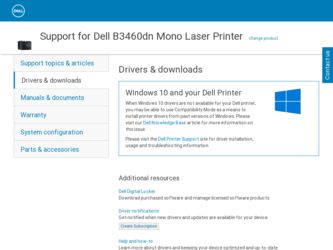
Related Dell B3460dn Manual Pages
Download the free PDF manual for Dell B3460dn and other Dell manuals at ManualOwl.com
User's Guide - Page 8
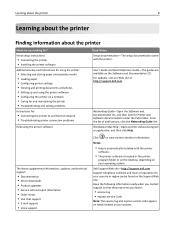
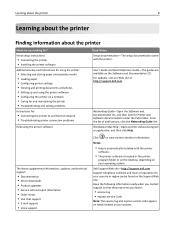
... • Troubleshooting and solving problems
Instructions for:
• Connecting the printer to an Ethernet network • Troubleshooting printer connection problems
Help using the printer software
The latest supplemental information, updates, and technical support:
• Documentation • Driver downloads • Product upgrades • Service call and repair information • Order...
User's Guide - Page 9
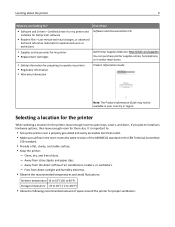
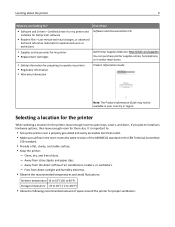
...9
What are you looking for?
• Software and Drivers-Certified drivers for my printer and
installers for Dell printer software
• Readme files-Last‑minute technical changes, or advanced
technical reference materials for experienced users or technicians
• Supplies and accessories for my printer • Replacement cartridges
• Safety information for preparing to operate...
User's Guide - Page 15
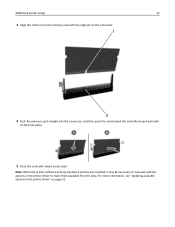
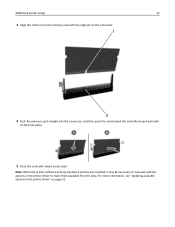
... the memory card straight into the connector, and then push the card toward the controller board wall until
it clicks into place.
1
2
5 Close the controller board access door.
Note: When the printer software and any hardware options are installed, it may be necessary to manually add the options in the printer driver to make them available for print jobs. For more information, see "Updating...
User's Guide - Page 17
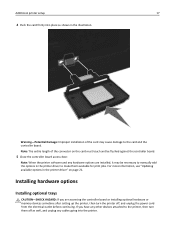
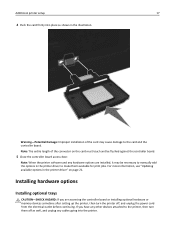
... necessary to manually add the options in the printer driver to make them available for print jobs. For more information, see "Updating available options in the printer driver" on page 21.
Installing hardware options
Installing optional trays
CAUTION-SHOCK HAZARD: If you are accessing the controller board or installing optional hardware or memory devices sometime after setting up the printer, then...
User's Guide - Page 19
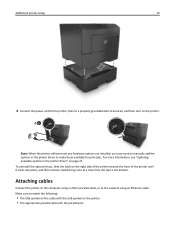
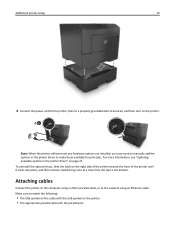
... printer setup
19
2
8 Connect the power cord to the printer, then to a properly grounded electrical outlet, and then turn on the printer.
1 2
Note: When the printer software and any hardware options are installed, you may need to manually add the options in the printer driver to make them available for print jobs. For more information, see "Updating available options in the printer driver...
User's Guide - Page 20
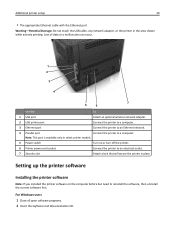
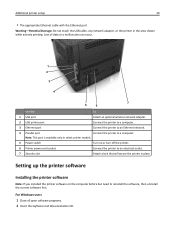
...can occur.
1 2
3
4
7
5
6
Use the
To
1 USB port
Attach an optional wireless network adapter.
2 USB printer port
Connect the printer to a computer.
3 Ethernet port
Connect the printer to an Ethernet network.
4 Parallel port
Connect the printer to a computer.
Note: This port is available only in select printer models.
5 Power switch 6 Printer power cord socket 7 Security slot
Turn on...
User's Guide - Page 21
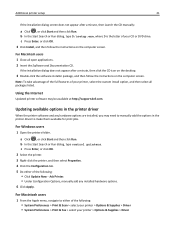
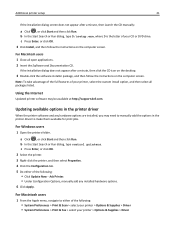
... instructions on the computer screen.
Note: To take advantage of the full features of your printer, select the custom install option, and then select all packages listed.
Using the Internet
Updated printer software may be available at http://support.dell.com.
Updating available options in the printer driver
When the printer software and any hardware options are installed, you may need to manually...
User's Guide - Page 22
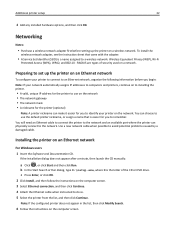
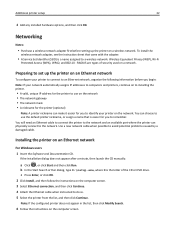
... the printer on a wireless network. To install the
wireless network adapter, see the instruction sheet that came with the adapter.
• A Service Set Identifier (SSID) is a name assigned to a wireless network. Wireless Equivalent Privacy (WEP), Wi-Fi
Protected Access (WPA), WPA2, and 802.1X - RADIUS are types of security used on a network.
Preparing to set up the printer on an Ethernet network...
User's Guide - Page 23
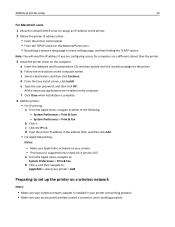
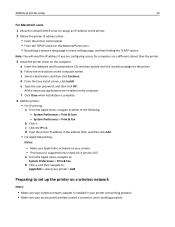
... address either: • From the printer control panel • From the TCP/IP section in the Network/Ports menu • By printing a network setup page or menu settings page, and then finding the TCP/IP section
Note: You will need the IP address if you are configuring access for computers on a different subnet than the printer.
3 Install the printer driver on the computer. a Insert the Software...
User's Guide - Page 79
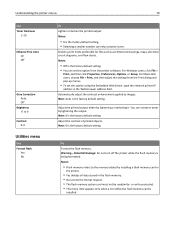
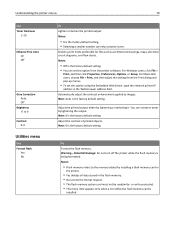
... of printed objects. Note: 0 is the factory default setting.
To Format the flash memory. Warning-Potential Damage: Do not turn off the printer while the flash memory is being formatted. Notes:
• Flash memory refers to the memory added by installing a flash memory card in
the printer.
• Yes deletes all data stored in the flash memory. • No cancels the format request. • The...
User's Guide - Page 101
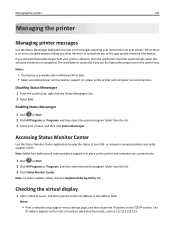
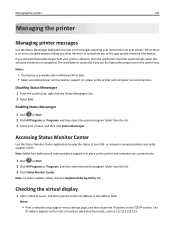
... the application launches automatically when the software installation is completed. The installation is successful if you see the Status Messenger icon in the system tray.
Notes:
• This feature is available only in Windows XP or later. • Make sure bidirectional communication support is in place so the printer and computer can communicate.
Disabling Status Messenger
1 From...
User's Guide - Page 123
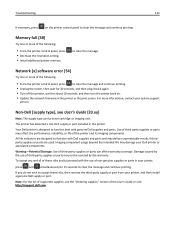
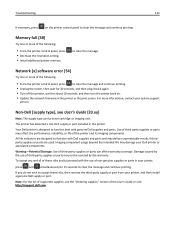
... more of the following:
• From the printer control panel, press • Decrease the resolution setting. • Install additional printer memory.
to clear the message.
Network [x] software error [54]
Try one or more of the following:
• From the printer control panel, press to clear the message and continue printing. • Unplug the router, then wait for 30 seconds, and then plug...
User's Guide - Page 126
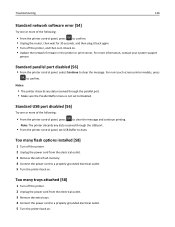
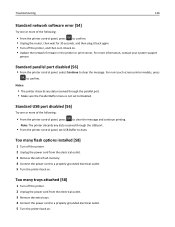
... to clear the message and continue printing.
Note: The printer discards any data received through the USB port.
• From the printer control panel, set USB Buffer to Auto.
Too many flash options installed [58]
1 Turn off the printer. 2 Unplug the power cord from the electrical outlet. 3 Remove the extra flash memory. 4 Connect the power cord to a properly grounded electrical outlet. 5 Turn the...
User's Guide - Page 129
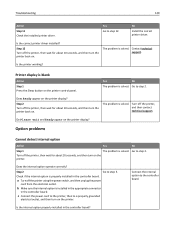
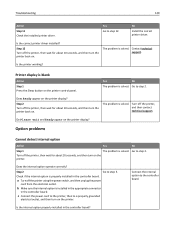
... the installed printer driver.
Yes Go to step 12.
No
Install the correct printer driver.
Is the correct printer driver installed?
Step 12 Turn off the printer, then wait for about 10 seconds, and then turn the printer back on.
The problem is solved. Contact technical support.
Is the printer working?
Printer display is blank
Action Step 1 Press the Sleep button on the printer control panel...
User's Guide - Page 130
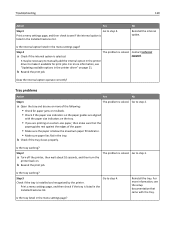
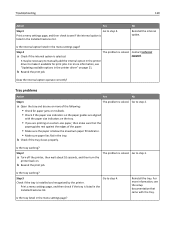
... Installed Features list.
No
Reinstall the internal option.
Is the internal option listed in the menu settings page?
Step 4
a Check if the internal option is selected.
It may be necessary to manually add the internal option in the printer driver to make it available for print jobs. For more information, see "Updating available options in the printer driver...
User's Guide - Page 135
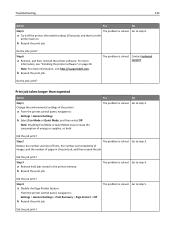
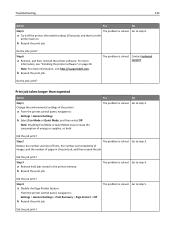
... the printer software. For more
information, see "Installing the printer software" on page 20. Note: For more information, visit http://support.dell.com.
b Resend the print job.
The problem is solved. Contact technical support.
Do the jobs print?
Print job takes longer than expected
Action
Step 1 Change the environmental settings of the printer.
a From the printer control panel, navigate...
User's Guide - Page 159
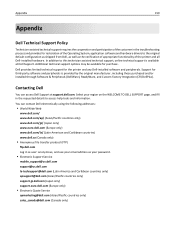
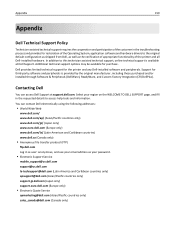
... Operating System, application software and hardware drivers to the original default configuration as shipped from Dell, as well as the verification of appropriate functionality of the printer and all Dell‑installed hardware. In addition to this technician assisted technical support, online technical support is available at Dell Support. Additional technical support options may be available...
User's Guide - Page 162
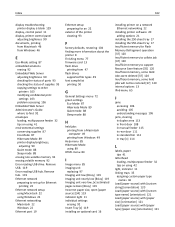
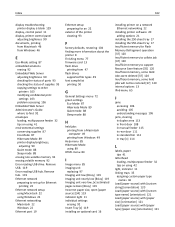
... 89 printer display brightness,
adjusting 90 Quiet mode 88 Sleep mode 88 erasing non‑volatile memory 92 erasing volatile memory 92 Error reading USB drive. Remove USB. 119 Error reading USB hub. Remove hub. 119 Ethernet network preparing to set up for Ethernet
printing 22 Ethernet network setup
using Macintosh 22 using Windows 22 Ethernet networking Macintosh 22 Windows 22 Ethernet port 19...
User's Guide - Page 163
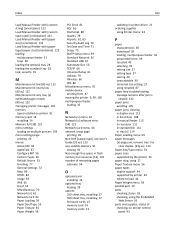
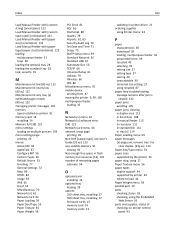
... USB 67 Substitute Size 56 TCP/IP 64 Universal Setup 61 Utilities 79 Wireless 66 XPS 80 Miscellaneous menu 70 mobile device printing from 47 moving the printer 9, 99, 100 multipurpose feeder loading 32
N
Network [x] menu 62 Network [x] software error [54] 123 Network Card menu 64 network setup page
printing 26 Non‑Dell [supply type], see User's Guide [33.xy] 123 non‑volatile memory...
User's Guide - Page 166
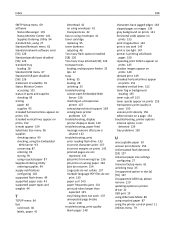
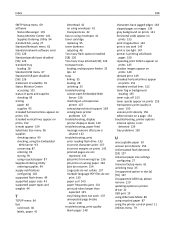
... 39 uneven print density 156 Unformatted flash detected [53] 127 Universal paper size settings
configuring 27 Universal Setup menu 61 unlinking trays 35 Unsupported option in slot [x] [55] 127 Unsupported USB hub, please remove 119 updating options in printer driver 21 USB port 19 using Hibernate Mode 89 using recycled paper 87 using the printer control panel 11 Utilities menu 79

