Dell B5460dn driver and firmware
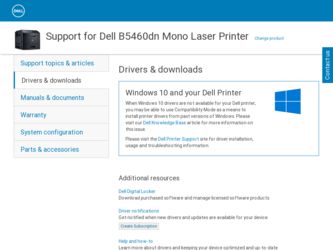
Related Dell B5460dn Manual Pages
Download the free PDF manual for Dell B5460dn and other Dell manuals at ManualOwl.com
Dell Laser Printer Users Guide - Page 8


... • Troubleshooting and solving problems
Instructions for:
• Connecting the printer to an Ethernet network • Troubleshooting printer connection problems
Help using the printer software
The latest supplemental information, updates, and technical support:
• Documentation • Driver downloads • Product upgrades • Service call and repair information • Order...
Dell Laser Printer Users Guide - Page 9


... it here
• Software and Drivers-Certified drivers for my printer and
installers for Dell printer software
• Readme files-Last‑minute technical changes, or advanced
technical reference materials for experienced users or
technicians
Software and Documentation CD
• Supplies and accessories for my printer • Replacement cartridges
Dell Printer Supplies Web site-http...
Dell Laser Printer Users Guide - Page 24
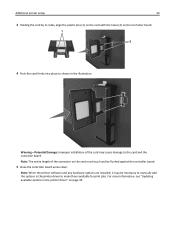
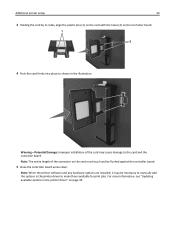
... connector on the card must touch and be flushed against the controller board.
5 Close the controller board access door.
Note: When the printer software and any hardware options are installed, it may be necessary to manually add the options in the printer driver to make them available for print jobs. For more information, see "Updating available options in the printer driver" on page 35...
Dell Laser Printer Users Guide - Page 32
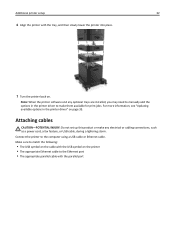
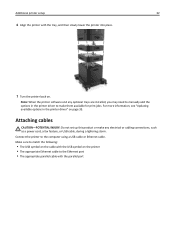
... jobs. For more information, see "Updating available options in the printer driver" on page 35.
Attaching cables
CAUTION-POTENTIAL INJURY: Do not set up this product or make any electrical or cabling connections, such
as a power cord, a fax feature, or USB cable, during a lightning storm.
Connect the printer to the computer using a USB cable or Ethernet cable.
Make sure to match the following...
Dell Laser Printer Users Guide - Page 34
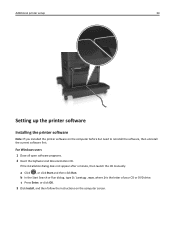
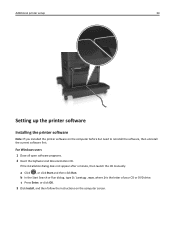
Additional printer setup
34
Setting up the printer software
Installing the printer software
Note: If you installed the printer software on the computer before but need to reinstall the software, then uninstall the current software first.
For Windows users 1 Close all open software programs. 2 Insert the Software and Documentation CD.
If the installation dialog does not appear after a minute, ...
Dell Laser Printer Users Guide - Page 35
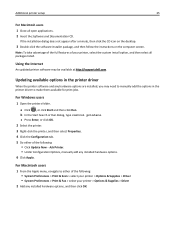
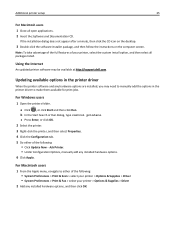
... all packages listed.
Using the Internet
An updated printer software may be available at http://support.dell.com.
Updating available options in the printer driver
When the printer software and any hardware options are installed, you may need to manually add the options in the printer driver to make them available for print jobs.
For Windows users
1 Open the printers folder.
a Click , or click...
Dell Laser Printer Users Guide - Page 36
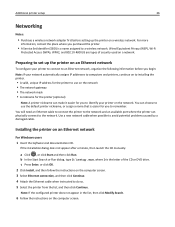
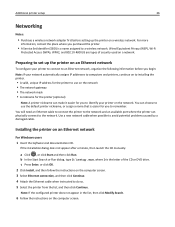
... to the network and an available port where the printer can physically connect to the network. Use a new network cable when possible to avoid potential problems caused by a damaged cable.
Installing the printer on an Ethernet network
For Windows users 1 Insert the Software and Documentation CD.
If the installation dialog does not appear after a minute, then launch the CD manually:
a Click , or...
Dell Laser Printer Users Guide - Page 37
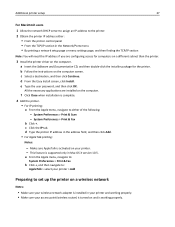
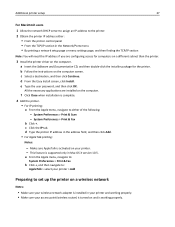
... address either: • From the printer control panel • From the TCP/IP section in the Network/Ports menu • By printing a network setup page or menu settings page, and then finding the TCP/IP section
Note: You will need the IP address if you are configuring access for computers on a different subnet than the printer.
3 Install the printer driver on the computer. a Insert the Software...
Dell Laser Printer Users Guide - Page 40
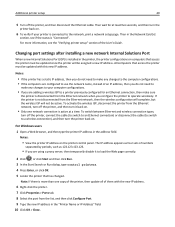
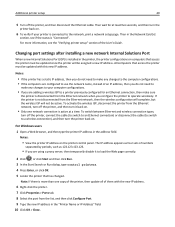
..."Verifying printer setup" section of the User's Guide.
Changing port settings after installing a new network Internal Solutions Port
When a new Internal Solutions Port (ISP) is installed in the printer, the printer configurations on computers that access the printer must be updated since the printer will be assigned a new IP address. All computers that access the printer must be updated with this...
Dell Laser Printer Users Guide - Page 41
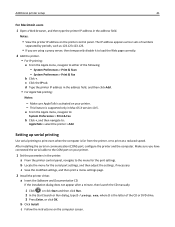
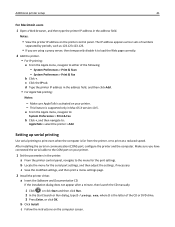
... supported only in Mac OS X version 10.5.
a From the Apple menu, navigate to:
System Preferences > Print & Fax
b Click +, and then navigate to:
AppleTalk > select the printer > Add
Setting up serial printing
Use serial printing to print even when the computer is far from the printer, or to print at a reduced speed.
After installing the serial or communication (COM) port, configure the printer...
Dell Laser Printer Users Guide - Page 116
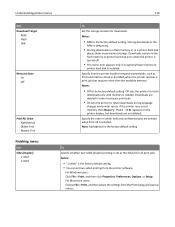
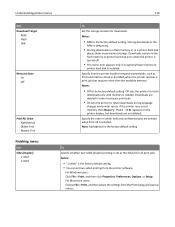
...RAM is the factory default setting. Storing downloads in the
RAM is temporary.
• Storing downloads in a flash memory or in a printer hard disk
places them in permanent storage. Downloads remain in the flash memory or printer hard disk even when the printer is turned off.
• This menu item appears only if an optional flash memory or
printer hard disk is installed.
Specify how the printer...
Dell Laser Printer Users Guide - Page 119
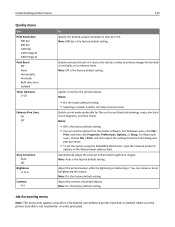
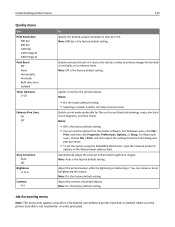
... setting. • You can set this option from the printer software. For Windows users, click File >
Print, and then click Properties, Preferences, Options, or Setup. For Macintosh users, choose File > Print, and then adjust the settings from the Print dialog and pop‑up menus.
• To set this option using the Embedded Web Server, type the network printer IP
address...
Dell Laser Printer Users Guide - Page 149
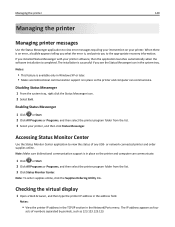
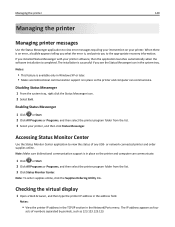
... online, click the Supplies Ordering Utility link.
Checking the virtual display
1 Open a Web browser, and then type the printer IP address in the address field.
Notes:
• View the printer IP address in the TCP/IP section in the Network/Ports menu. The IP address appears as four
sets of numbers separated by periods, such as 123.123.123.123...
Dell Laser Printer Users Guide - Page 174
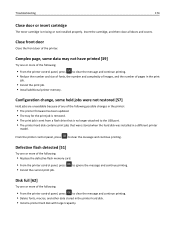
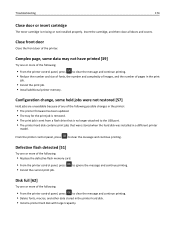
... from a flash drive that is no longer attached to the USB port. • The printer hard disk contains print jobs that were stored when the hard disk was installed in a different printer
model.
From the printer control panel, press to clear the message and continue printing.
Defective flash detected [51]
Try one or more of the following:
• Replace the defective flash memory card.
•...
Dell Laser Printer Users Guide - Page 181


... support or your Dell
printer dealer, and then report the message. If necessary, press and continue printing.
on the printer control panel to clear the message
Memory full [38]
Try one or more of the following:
• From the printer control panel, press • Decrease the resolution setting. • Install additional printer memory.
to clear the message.
Network [x] software error...
Dell Laser Printer Users Guide - Page 187
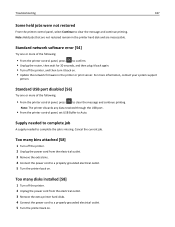
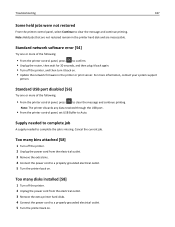
...; Update the network firmware in the printer or print server. For more information, contact your system support
person.
Standard USB port disabled [56]
Try one or more of the following:
• From the printer control panel, press to clear the message and continue printing.
Note: The printer discards any data received through the USB port.
• From the printer control panel, set USB Buffer...
Dell Laser Printer Users Guide - Page 192
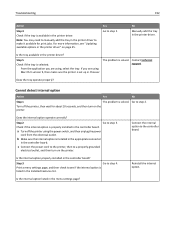
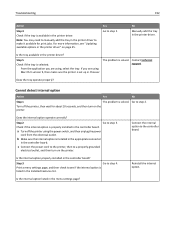
... "Updating available options in the printer driver" on page 35.
Yes Go to step 5.
No
Manually add the tray in the printer driver.
Is the tray available in the printer driver?
Step 5
Check if the tray is selected. From the application you are using, select the tray. If you are using Mac OS X version 9, then make sure the printer is set up...
Dell Laser Printer Users Guide - Page 202
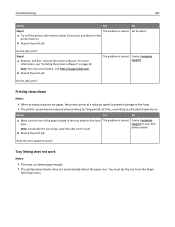
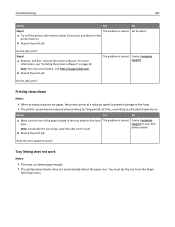
...the printer software. For more
information, see "Installing the printer software" on page 34. Note: For more information, visit http://support.dell.com.
b Resend the print job.
The problem is solved. Contact technical support.
....
b Resend the print job.
The problem is solved.
Contact technical support or your Dell printer dealer.
Does the print speed increase?
Tray linking does not work
Notes...
Dell Laser Printer Users Guide - Page 228
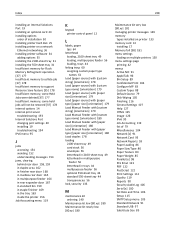
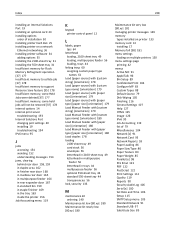
...
228
installing an Internal Solutions
Port 19
installing an optional card 23
installing options
order of installation 30
installing printer hard disk 25
installing printer on a network
Ethernet networking 36
installing printer software 34
adding options 35
installing the 2100‑sheet tray 31
installing the 550‑sheet tray 31
Insufficient memory for Flash
Memory Defragment...
Dell Laser Printer Users Guide - Page 229
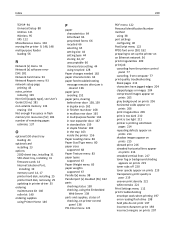
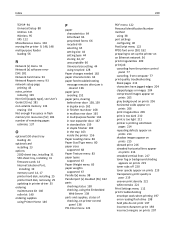
...
estimate 137
O
optional 550‑sheet tray
loading 44
optional card
installing 23
options
2100‑sheet tray, installing 31
550‑sheet tray, installing 31
firmware cards 14
Internal Solutions Port,
installing 19
memory card 14, 17
printer hard disk, installing 25
printer hard disk, removing 29
updating in printer driver 35
ordering
maintenance kit 140
roller kit 140...

