Dell C1760NW Color Laser Printer driver and firmware
Drivers and firmware downloads for this Dell item

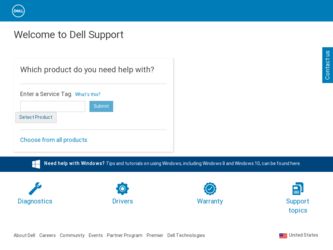
Related Dell C1760NW Color Laser Printer Manual Pages
Download the free PDF manual for Dell C1760NW Color Laser Printer and other Dell manuals at ManualOwl.com
User Guide - Page 4
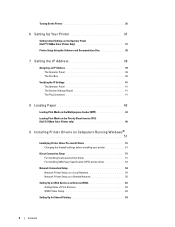
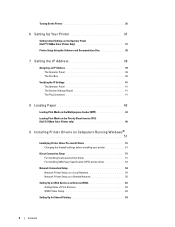
... (MPF 43 Loading Print Media in the Priority Sheet Inserter (PSI) (Dell C1760nw Color Printer only 48
9 Installing Printer Drivers on Computers Running Windows® 51
Identifying Printer Driver Pre-install Status 51 Changing the firewall settings before installing your printer 51
Direct Connection Setup 51 For installing host-based printer driver 51 For installing XML Paper Specification...
User Guide - Page 5
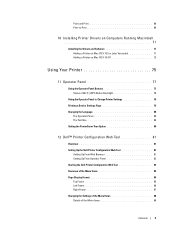
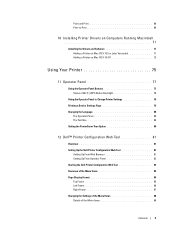
... Installing Printer Drivers on Computers Running Macintosh 71
Installing the Drivers and Software 71 Adding a Printer on Mac OS X 10.5 or Later Version(s 71 Adding a Printer on Mac OS X 10.4.11 72
Using Your Printer 75
11 Operator Panel 77
Using the Operator Panel Buttons 77 Status of Wi-Fi | WPS Button Backlight 78
Using the Operator Panel to Change Printer Settings 79 Printing a Device...
User Guide - Page 8
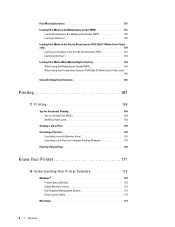
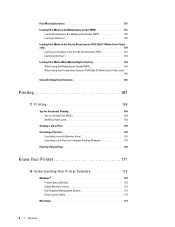
... Print Media in the Priority Sheet Inserter (PSI) (Dell C1760nw Color Printer only 159 Loading an Envelope in the Priority Sheet Inserter (PSI 161 Loading Letterhead 163 Loading Print Media When Manual Duplex Printing 164 When Using the Multipurpose Feeder (MPF 164 When Using the Priority Sheet Inserter (PSI) (Dell C1760nw Color Printer only 165 Using the Output Tray Extension 166
Printing...
User Guide - Page 29
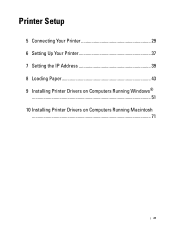
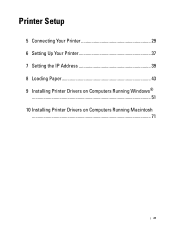
Printer Setup
5 Connecting Your Printer 29 6 Setting Up Your Printer 37 7 Setting the IP Address 39 8 Loading Paper 43 9 Installing Printer Drivers on Computers Running Windows®
...51 10 Installing Printer Drivers on Computers Running Macintosh
...71
27
User Guide - Page 53
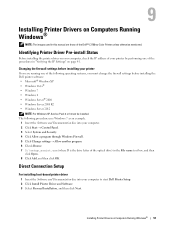
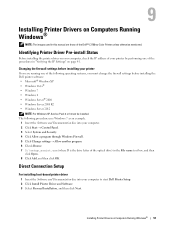
9
Installing Printer Drivers on Computers Running Windows®
NOTE: The images used in this manual are those of the Dell™ C1760nw Color Printer unless otherwise mentioned.
Identifying Printer Driver Pre-install Status
Before installing the printer driver on your computer, check the IP address of your printer by performing one of the procedures in "Verifying the IP Settings" on page 41.
...
User Guide - Page 54
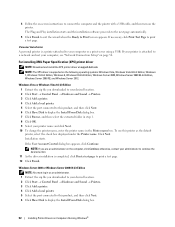
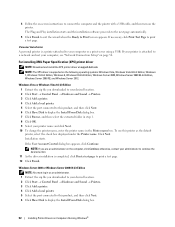
...server using a USB. If your printer is attached to a network and not your computer, see "Network Connection Setup" on page 54.
For installing XML Paper Specification (XPS) printer driver
NOTE: Download and install the XPS printer driver at support.dell.com. NOTE: The XPS driver is supported on the following operating systems: Windows Vista, Windows Vista 64-bit Edition, Windows 7, Windows 7 64-bit...
User Guide - Page 55
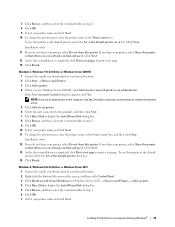
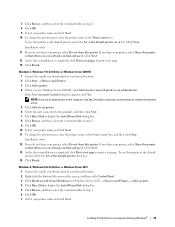
... screen, and then click Control Panel. 3 Click Hardware and Sound (Hardware for Windows Server 2012) → Devices and Printers → Add a printer. 4 Click Have Disk to display the Install From Disk dialog box. 5 Click Browse, and then select the extracted folder in step 1. 6 Click OK. 7 Select your printer name and click Next.
Installing Printer Drivers on Computers Running Windows® 53
User Guide - Page 56
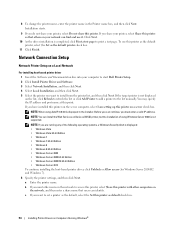
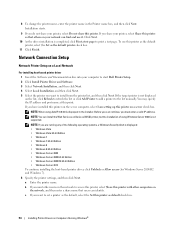
... port name at this point. If you have installed this printer on the server computer, select I am setting up this printer on a server check box.
NOTE: When using AutoIP, 0.0.0.0 is displayed in the installer. Before you can continue, you must enter a valid IP address. NOTE: You can install the Web Services on Devices (WSD) printer, but the installation of using Windows Server 2008 is not supported...
User Guide - Page 57
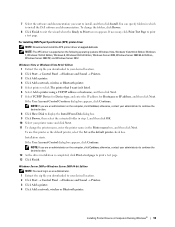
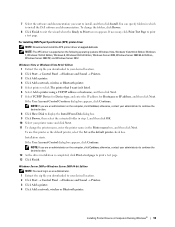
... Finish.
Windows Server 2008 or Windows Server 2008 64-bit Edition NOTE: You must log in as an administrator.
1 Extract the zip file you downloaded to your desired location. 2 Click Start → Control Panel → Hardware and Sound → Printers. 3 Click Add a printer. 4 Click Add a network, wireless or Bluetooth printer.
Installing Printer Drivers on Computers Running Windows® 55
User Guide - Page 58
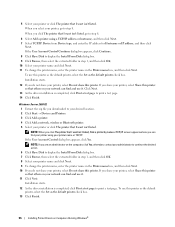
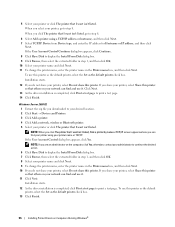
...Click Next.
13 As the driver installation is completed, click Print a test page to print a test page. 14 Click Finish.
Windows Server 2008 R2 1 Extract the zip file you downloaded to your desired location. 2 Click Start → Devices and Printers. 3 Click Add a printer. 4 Click Add a network, wireless or Bluetooth printer. 5 Select your printer or click The printer that I want isn't listed. NOTE...
User Guide - Page 59
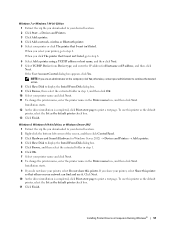
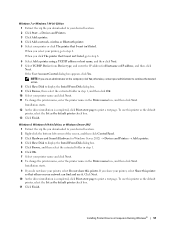
.... 13 Click Finish.
Windows 8, Windows 8 64-bit Edition, or Windows Server 2012 1 Extract the zip file you downloaded to your desired location. 2 Right-click the bottom left corner of the screen, and then click Control Panel. 3 Click Hardware and Sound (Hardware for Windows Server 2012) → Devices and Printers → Add a printer. 4 Click Have Disk to display the Install From Disk dialog box...
User Guide - Page 60
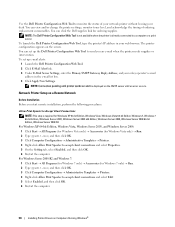
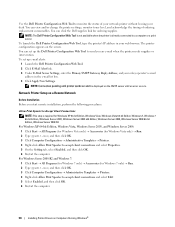
...mail address in the e-mail list box. 4 Click Apply New Settings.
NOTE: Connection pending until printer sends an alert is displayed on the SMTP server until an error occurs.
Network Printer Setup on a Remote Network
Before Installation Before you start remote installation, perform the following procedures.
Allow Print Spooler to Accept Client Connections
NOTE: This step is required for Windows XP...
User Guide - Page 61
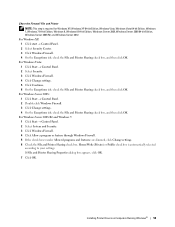
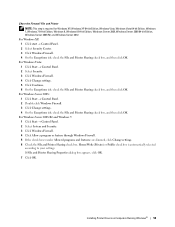
... through Windows Firewall. 5 If the check boxes under Allowed programs and features: are dimmed, click Change settings. 6 Check the File and Printer Sharing check box. Home/Work (Private) or Public check box is automatically selected according to your settings. If File and Printer Sharing Properties dialog box appears, click OK. 7 Click OK.
Installing Printer Drivers on Computers Running Windows...
User Guide - Page 62
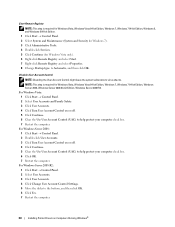
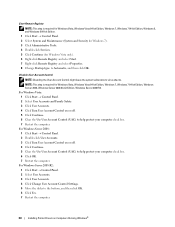
... Control (UAC) to help protect your computer check box. 6 Click OK. 7 Restart the computer.
For Windows Server 2008 R2: 1 Click Start → Control Panel. 2 Select User Accounts. 3 Click User Accounts. 4 Click Change User Account Control Settings. 5 Move the slider to the bottom, and then click OK. 6 Click Yes. 7 Restart the computer.
60
Installing Printer Drivers on Computers Running Windows...
User Guide - Page 63
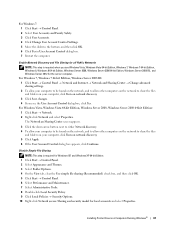
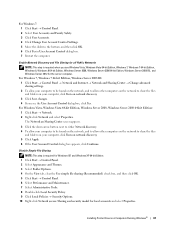
..., Windows 8, Windows 8 64-bit Edition, Windows Server 2008, Windows Server 2008 64-bit Edition, Windows Server 2008 R2, and Windows Server 2012 for the server computer.
For Windows 7, Windows 7 64-bit Edition, Windows Server 2008 R2: 1 Click Start → Control Panel → Network and Internet → Network and Sharing Center → Change advanced sharing settings. 2 To allow your computer...
User Guide - Page 64
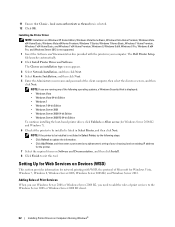
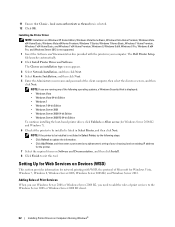
... 8 x64, Windows 8 Pro, Windows 8 x64 Pro, and Windows Server 2012 is not supported. 1 Insert the Software and Documentation disc provided with the printer in your computer. The Dell Printer Setup file launches automatically. 2 Click Install Printer Driver and Software. The Choose an installation type screen appears.
3 Select Network Installation, and then click Next. 4 Select Remote Installation...
User Guide - Page 65
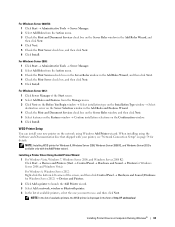
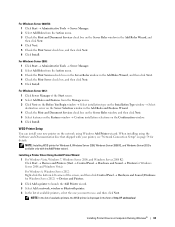
... → Devices and Printers. 2 Click Add a printer to launch the Add Printer wizard. 3 Select Add a network, wireless or Bluetooth printer. 4 In the list of available printers, select the one you want to use, and then click Next. NOTE: In the list of available printers, the WSD printer is displayed in the form of http://IP address/ws/.
Installing Printer Drivers on Computers Running Windows®...
User Guide - Page 66
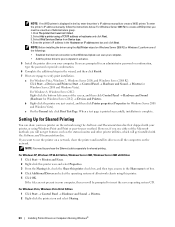
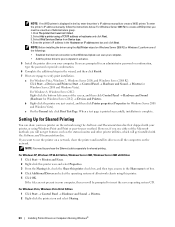
... 3. Select Web Services Device from Device type. 4. Enter the printer's IP address in the Hostname or IP address text box and click Next.
NOTE: Before installing the driver using the Add Printer wizard on Windows Server 2008 R2 or Windows 7, perform one of the followings: • Establish the Internet connection so that Windows Update can scan your computer. • Add the printer driver to your...
User Guide - Page 67
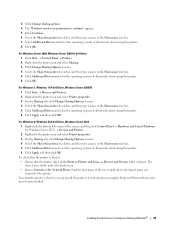
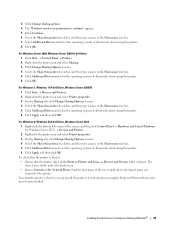
... Additional Drivers and select the operating systems of all network clients using this printer. 6 Click Apply, and then click OK.
For Windows 8, Windows 8 64-bit Edition, Windows Server 2012 1 Right-click the bottom left corner of the screen, and then click Control Panel → Hardware and Sound (Hardware for Windows Server 2012) → Devices and Printers. 2 Right-click the printer icon...
User Guide - Page 68
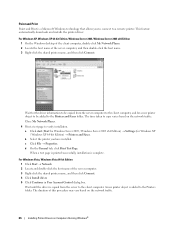
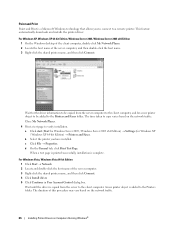
Point and Print
Point and Print is a Microsoft Windows technology that allows you to connect to a remote printer. This feature automatically downloads and installs the printer driver.
For Windows XP, Windows XP 64-bit Edition, Windows Server 2003, Windows Server 2003 x64 Edition 1 On the Windows desktop of the client computer, double-click My Network Places. 2 Locate the host name of the server ...
