Dell C1765NFW MFP Laser Printer driver and firmware
Drivers and firmware downloads for this Dell item

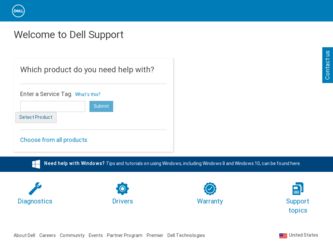
Related Dell C1765NFW MFP Laser Printer Manual Pages
Download the free PDF manual for Dell C1765NFW MFP Laser Printer and other Dell manuals at ManualOwl.com
User's Guide - Page 4
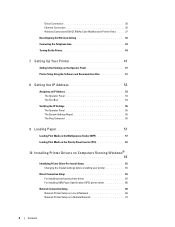
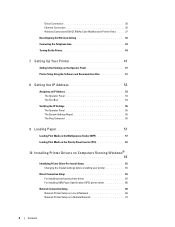
... Connection 36 Ethernet Connection 36 Wireless Connection (Dell C1765nfw Color Multifunction Printer Only) . . . . 37 Reconfiguring the Wireless Setting 42 Connecting the Telephone Line 43 Turning On the Printer 44
7 Setting Up Your Printer 47
Setting Initial Settings on the Operator Panel 47 Printer Setup Using the Software and Documentation Disc 51
8 Setting the IP Address 53
Assigning...
User's Guide - Page 5
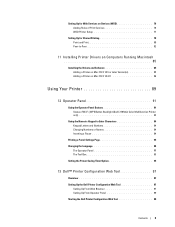
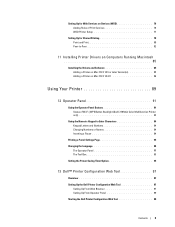
... for Web Services on Devices (WSD 76 Adding Roles of Print Services 76 WSD Printer Setup 77
Setting Up for Shared Printing 78 Point and Print 80 Peer-to-Peer 82
11 Installing Printer Drivers on Computers Running Macintosh 85
Installing the Drivers and Software 85 Adding a Printer on Mac OS X 10.5 or Later Version(s 85 Adding a Printer on Mac OS X 10.4.11 86
Using Your Printer 89
12...
User's Guide - Page 33
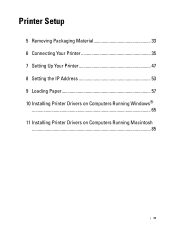
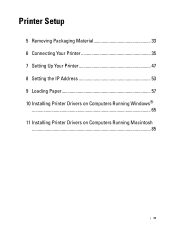
Printer Setup
5 Removing Packaging Material 33 6 Connecting Your Printer 35 7 Setting Up Your Printer 47 8 Setting the IP Address 53 9 Loading Paper 57 10 Installing Printer Drivers on Computers Running Windows®
...65 11 Installing Printer Drivers on Computers Running Macintosh
...85
31
User's Guide - Page 67
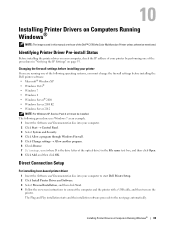
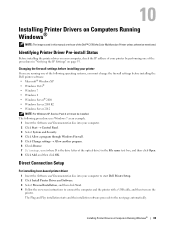
...; Control Panel. 3 Select System and Security. 4 Click Allow a program through Windows Firewall. 5 Click Change settings → Allow another program. 6 Check Browse. 7 D:\setup.exe (where D is the drive letter of the optical drive) in the File name text box, and then click Open. 8 Click Add, and then click OK.
Direct Connection Setup
For installing host-based printer driver 1 Insert the Software...
User's Guide - Page 68
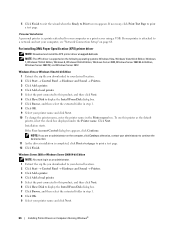
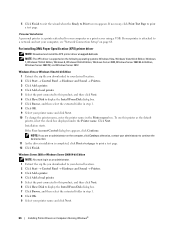
...server using a USB. If your printer is attached to a network and not your computer, see "Network Connection Setup" on page 68.
For installing XML Paper Specification (XPS) printer driver
NOTE: Download and install the XPS printer driver at support.dell.com. NOTE: The XPS driver is supported on the following operating systems: Windows Vista, Windows Vista 64-bit Edition, Windows 7, Windows 7 64-bit...
User's Guide - Page 69
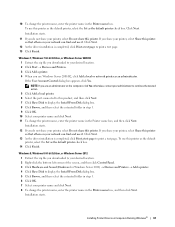
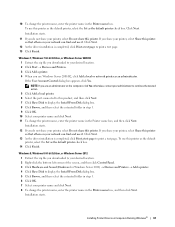
.... 14 Click Finish.
Windows 8, Windows 8 64-bit Edition, or Windows Server 2012 1 Extract the zip file you downloaded to your desired location. 2 Right-click the bottom left corner of the screen, and then click Control Panel. 3 Click Hardware and Sound (Hardware for Windows Server 2012) → Devices and Printers → Add a printer. 4 Click Have Disk to display the Install From Disk dialog box...
User's Guide - Page 70
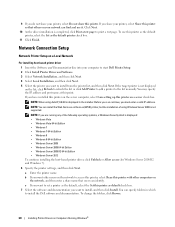
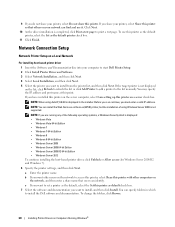
... port name at this point. If you have installed this printer on the server computer, select I am setting up this printer on a server check box.
NOTE: When using AutoIP, 0.0.0.0 is displayed in the installer. Before you can continue, you must enter a valid IP address.
NOTE: You can install the Web Services on Devices (WSD) printer, but the installation of using Windows Server 2008 is not supported...
User's Guide - Page 71
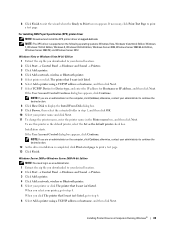
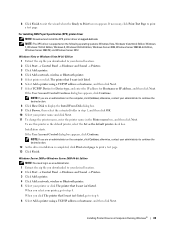
...(XPS) printer driver NOTE: Download and install the XPS printer driver at support.dell.com. NOTE: The XPS driver is supported on the following operating systems: Windows Vista, Windows Vista 64-bit Edition, Windows 7, Windows 7 64-bit Edition, Windows 8, Windows 8 64-bit Edition, Windows Server 2008, Windows Server 2008 64-bit Edition, Windows Server 2008 R2, and Windows Server 2012.
Windows Vista...
User's Guide - Page 72
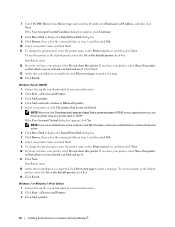
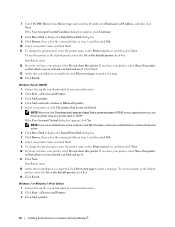
...Click Next.
13 As the driver installation is completed, click Print a test page to print a test page. 14 Click Finish.
Windows Server 2008 R2 1 Extract the zip file you downloaded to your desired location. 2 Click Start → Devices and Printers. 3 Click Add a printer. 4 Click Add a network, wireless or Bluetooth printer. 5 Select your printer or click The printer that I want isn't listed. NOTE...
User's Guide - Page 73
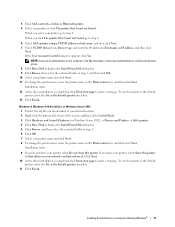
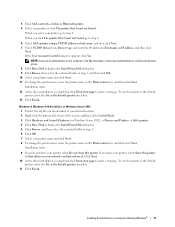
.... 13 Click Finish.
Windows 8, Windows 8 64-bit Edition, or Windows Server 2012 1 Extract the zip file you downloaded to your desired location. 2 Right-click the bottom left corner of the screen, and then click Control Panel. 3 Click Hardware and Sound (Hardware for Windows Server 2012) → Devices and Printers → Add a printer. 4 Click Have Disk to display the Install From Disk dialog box...
User's Guide - Page 74
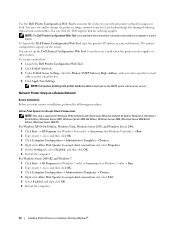
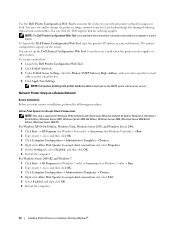
...mail address in the e-mail list box. 4 Click Apply New Settings.
NOTE: Connection pending until printer sends an alert is displayed on the SMTP server until an error occurs.
Network Printer Setup on a Remote Network
Before Installation Before you start remote installation, perform the following procedures.
Allow Print Spooler to Accept Client Connections
NOTE: This step is required for Windows XP...
User's Guide - Page 75
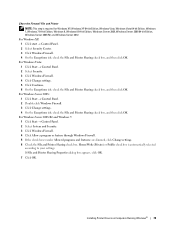
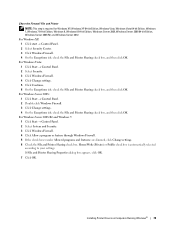
... through Windows Firewall. 5 If the check boxes under Allowed programs and features: are dimmed, click Change settings. 6 Check the File and Printer Sharing check box. Home/Work (Private) or Public check box is automatically selected according to your settings. If File and Printer Sharing Properties dialog box appears, click OK. 7 Click OK.
Installing Printer Drivers on Computers Running Windows...
User's Guide - Page 76
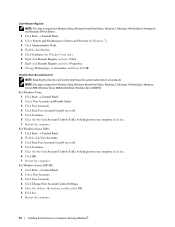
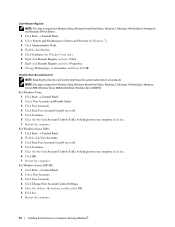
... Control (UAC) to help protect your computer check box. 6 Click OK. 7 Restart the computer.
For Windows Server 2008 R2: 1 Click Start → Control Panel. 2 Select User Accounts. 3 Click User Accounts. 4 Click Change User Account Control Settings. 5 Move the slider to the bottom, and then click OK. 6 Click Yes. 7 Restart the computer.
74
Installing Printer Drivers on Computers Running Windows...
User's Guide - Page 77
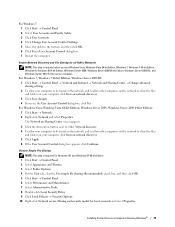
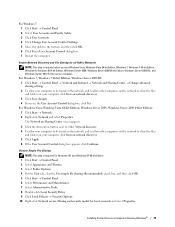
..., Windows 8, Windows 8 64-bit Edition, Windows Server 2008, Windows Server 2008 64-bit Edition, Windows Server 2008 R2, and Windows Server 2012 for the server computer.
For Windows 7, Windows 7 64-bit Edition, Windows Server 2008 R2: 1 Click Start → Control Panel → Network and Internet → Network and Sharing Center → Change advanced sharing settings. 2 To allow your computer...
User's Guide - Page 78
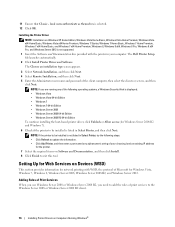
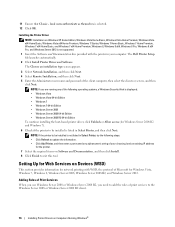
... 8 x64, Windows 8 Pro, Windows 8 x64 Pro, and Windows Server 2012 is not supported. 1 Insert the Software and Documentation disc provided with the printer in your computer. The Dell Printer Setup file launches automatically. 2 Click Install Printer Driver and Software. The Choose an installation type screen appears.
3 Select Network Installation, and then click Next. 4 Select Remote Installation...
User's Guide - Page 79
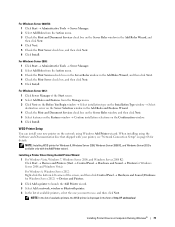
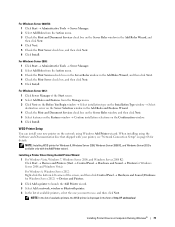
... → Devices and Printers. 2 Click Add a printer to launch the Add Printer wizard. 3 Select Add a network, wireless or Bluetooth printer. 4 In the list of available printers, select the one you want to use, and then click Next. NOTE: In the list of available printers, the WSD printer is displayed in the form of http://IP address/ws/.
Installing Printer Drivers on Computers Running Windows®...
User's Guide - Page 80
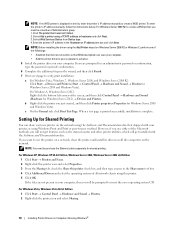
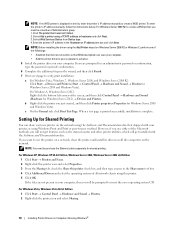
... 3. Select Web Services Device from Device type. 4. Enter the printer's IP address in the Hostname or IP address text box and click Next.
NOTE: Before installing the driver using the Add Printer wizard on Windows Server 2008 R2 or Windows 7, perform one of the followings: • Establish the Internet connection so that Windows Update can scan your computer. • Add the printer driver to your...
User's Guide - Page 82
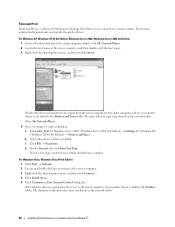
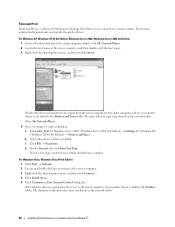
Point and Print
Point and Print is a Microsoft Windows technology that allows you to connect to a remote printer. This feature automatically downloads and installs the printer driver.
For Windows XP, Windows XP 64-bit Edition, Windows Server 2003, Windows Server 2003 x64 Edition 1 On the Windows desktop of the client computer, double-click My Network Places. 2 Locate the host name of the server ...
User's Guide - Page 111
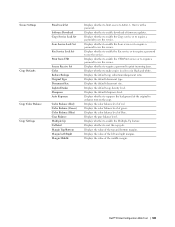
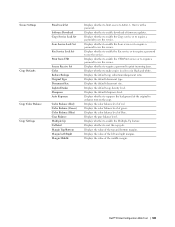
... Menu with a password. Displays whether to enable download of firmware updates. Displays whether to enable the Copy service or to require a password to use the service. Displays whether to enable the Scan service or to require a password to use the service. Displays whether to enable the Fax service or to require a password to use the service. Displays whether to enable the USB-Print service or to...
User's Guide - Page 200
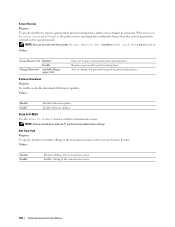
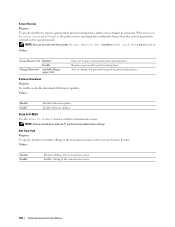
... Range: 0000-9999
Does not require a password to print incoming faxes. Requires a password to print incoming faxes. Sets or changes the password required to print incoming faxes.
Software Download Purpose: To enable or disable download of firmware updates. Values:
Disable Enable*
Disables firmware updates. Enables firmware updates.
Scan to E-Mail
Use the Scan to E-Mail menu to edit the...
