Dell Dimension 2400 driver and firmware
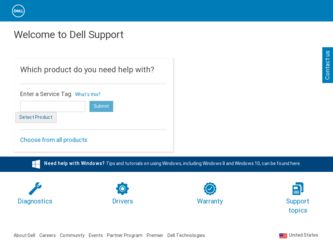
Related Dell Dimension 2400 Manual Pages
Download the free PDF manual for Dell Dimension 2400 and other Dell manuals at ManualOwl.com
Owner's Manual - Page 4
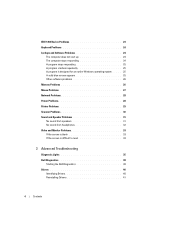
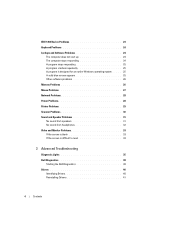
...Lockups and Software Problems 24 The computer does not start up 24 The computer stops responding 24 A program stops responding 25 A program crashes repeatedly 25 A program is designed for an earlier Windows operating system. . . . . 25 A solid blue screen appears 25 Other software problems 26
Memory Problems 26
Mouse Problems 27
Network Problems 28
Power Problems 28
Printer Problems 29...
Owner's Manual - Page 5
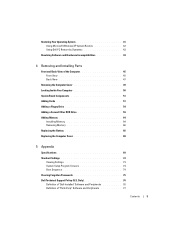
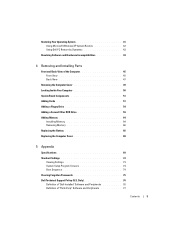
... Board Components 51 Adding Cards 51 Adding a Floppy Drive 54 Adding a Second CD or DVD Drive 59 Adding Memory 64
Installing Memory 64 Removing Memory 66 Replacing the Battery 66 Replacing the Computer Cover 68
5 Appendix
Specifications 69
Standard Settings 72 Viewing Settings 73 System Setup Program Screens 74 Boot Sequence 74
Clearing Forgotten Passwords 75
Dell Technical Support...
Owner's Manual - Page 10
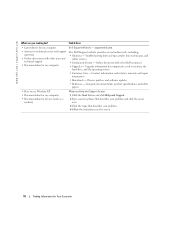
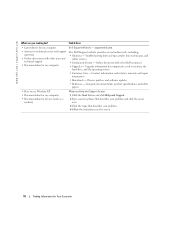
... other Dell customers • Upgrades - Upgrade information for components, such as memory, the
hard drive, and the operating system • Customer Care - Contact information, order status, warranty, and repair
information • Downloads - Drivers, patches, and software updates • Reference - Computer documentation, product specifications, and white
papers
• How to use Windows XP...
Owner's Manual - Page 11
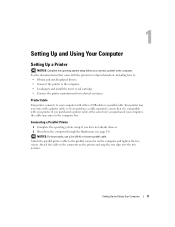
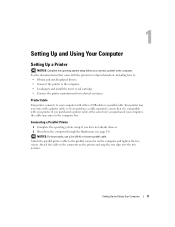
... Up and Using Your Computer
Setting Up a Printer
NOTICE: Complete the operating system setup before you connect a printer to the computer. See the documentation that came with the printer for setup information, including how to: • Obtain and install updated drivers. • Connect the printer to the computer. • Load paper and install the toner or ink cartridge. • Contact the...
Owner's Manual - Page 12
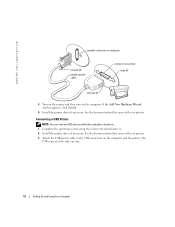
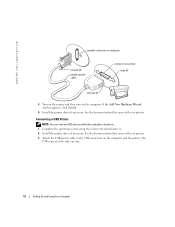
...
Connecting a USB Printer
NOTE: You can connect USB devices while the computer is turned on. 1 Complete the operating system setup if you have not already done so. 2 Install the printer driver if necessary. See the documentation that came with your printer. 3 Attach the USB printer cable to the USB connectors on the computer and the printer. The
USB connectors fit only one way.
12
Setting Up and...
Owner's Manual - Page 16
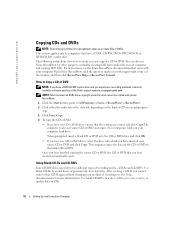
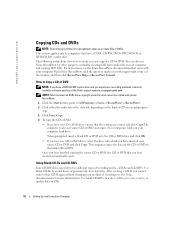
... your computer. Open Sonic RecordNow, click the question mark icon in the upper-right corner of the window, and then click RecordNow Help or RecordNow Tutorial.
How to Copy a CD or DVD
NOTE: If you have a DVD/CD-RW combo drive and you experience recording problems, check for available software patches at the Sonic support website at support.sonic...
Owner's Manual - Page 17
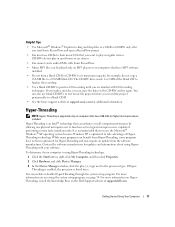
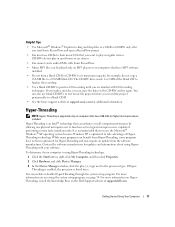
... played only on MP3 players or on computers that have MP3 software installed.
• Do not burn a blank CD-R or CD-RW to its maximum capacity; for example, do not copy a 650-MB file to a 650-MB blank CD. The CD-RW drive needs 1 or 2 MB of the blank CD to finalize the recording.
• Use a blank...
Owner's Manual - Page 19
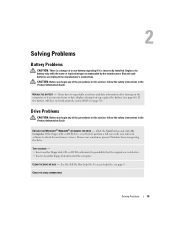
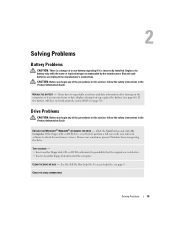
... Dell (see page 78).
Drive Problems
CAUTION: Before you begin any of the procedures in this section, follow the safety instructions in the Product Information Guide
ENSURE THAT MICROSOFT® WINDOWS® RECOGNIZES THE DRIVE - Click the Start button and click My Computer. If the floppy, CD, or DVD drive, is not listed, perform a full scan with your antivirus software...
Owner's Manual - Page 22
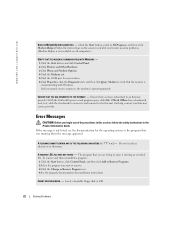
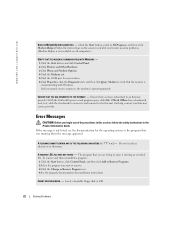
www.dell.com | support.dell.com
RUN THE MODEM HELPER DIAGNOSTICS - Click the Start button, point to All Programs, and then click Modem Helper. Follow the instructions on the screen to identify and resolve modem problems. (Modem Helper is not available on all computers.)
VERIFY THAT THE MODEM IS COMMUNICATING WITH WINDOWS - 1 Click the Start button and click Control Panel. 2 Click Printers and ...
Owner's Manual - Page 25
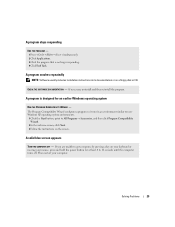
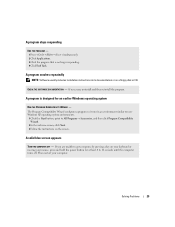
...Software usually includes installation instructions in its documentation or on a floppy disk or CD.
CHECK THE SOFTWARE DOCUMENTATION - If necessary, uninstall and then reinstall the program.
A program is designed for an earlier Windows... In the welcome screen, click Next. 3 Follow the instructions on the screen.
A solid blue screen appears
TURN THE COMPUTER OFF - If you are unable to get a response ...
Owner's Manual - Page 26
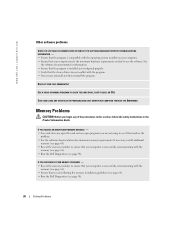
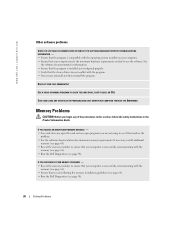
... run the software. See
the software documentation for information. • Ensure that the program is installed and configured properly. • Verify that the device drivers do not conflict with the program. • If necessary, uninstall and then reinstall the program.
BACK UP YOUR FILES IMMEDIATELY
USE A VIRUS-SCANNING PROGRAM TO CHECK THE HARD DRIVE, FLOPPY DISKS, OR CDS...
Owner's Manual - Page 30
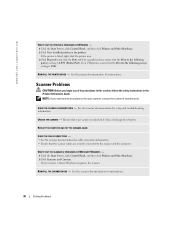
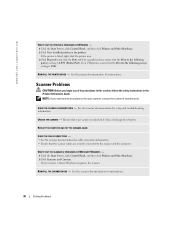
...installed printers or fax printers. If the printer is listed, right-click the printer icon. 3 Click Properties and click the Ports tab. For a parallel printer, ensure that the Print to the following port(s): setting is LPT1 (Printer Port). For a USB printer, ensure that the Print to the following port(s): setting is USB.
REINSTALL THE PRINTER DRIVER - See the printer documentation for instructions...
Owner's Manual - Page 32
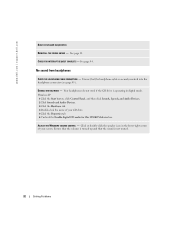
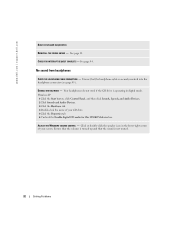
... the CD drive is operating in digital mode. Windows XP
1 Click the Start button, click Control Panel, and then click Sounds, Speech, and Audio Devices. 2 Click Sounds and Audio Devices. 3 Click the Hardware tab. 4 Double-click the name of your CD drive. 5 Click the Properties tab. 6 Uncheck the Enable digital CD audio for this CD-ROM device box.
ADJUST THE WINDOWS VOLUME CONTROL - Click or...
Owner's Manual - Page 36
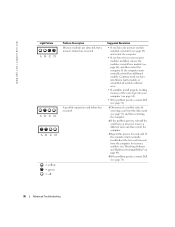
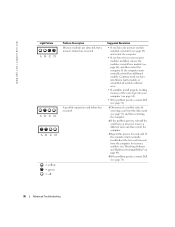
www.dell.com | support.dell.com
Light Pattern ABCD
ABCD ABCD
= yellow = green = off
Problem Description Memory modules are detected, but a memory failure has occurred.
A possible expansion card failure has occurred.
Suggested Resolution
• If you have one memory module installed, reinstall it (see page 64) and restart the computer.
• If you have two or more memory modules installed, ...
Owner's Manual - Page 40
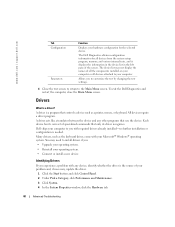
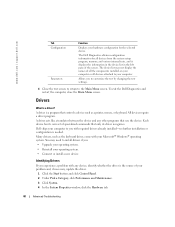
...Drivers
What Is a Driver?
A driver is a program that controls a device such as a printer, mouse, or keyboard. All devices require a driver program. A driver acts like a translator between the device and any other programs that use the device. Each device has its own set of specialized commands that only its driver recognizes. Dell ships your computer to you with required drivers already installed...
Owner's Manual - Page 41
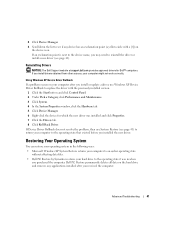
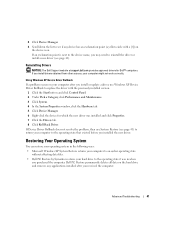
... Dell Support website at support.dell.com provides approved drivers for Dell™ computers. If you install drivers obtained from other sources, your computer might not work correctly.
Using Windows XP Device Driver Rollback If a problem occurs on your computer after you install or update a driver, use Windows XP Device Driver Rollback to replace the driver with the previously installed version...
Owner's Manual - Page 42
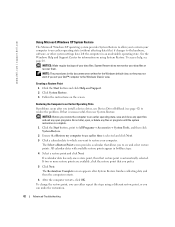
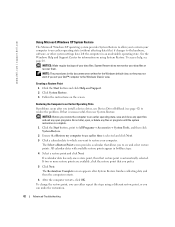
... they may not work if you set your Dell™ computer to the Windows Classic view.
Creating a Restore Point
1 Click the Start button and click Help and Support. 2 Click System Restore. 3 Follow the instructions on the screen.
Restoring the Computer to an Earlier Operating State
If problems occur after you install a device driver, use Device Driver Rollback (see page 42) to resolve...
Owner's Manual - Page 43
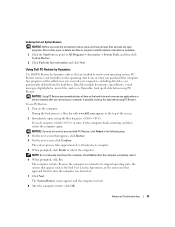
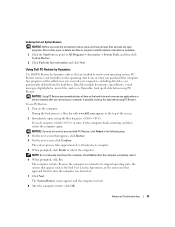
... Restore permanently deletes all data on the hard drive and removes any applications or drivers installed after you received your computer. If possible, back up the data before using PC Restore.
To use PC Restore: 1 Turn on the computer. During the boot process, a blue bar with www.dell.com appears at the top of the screen...
Owner's Manual - Page 59
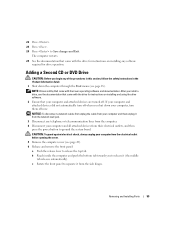
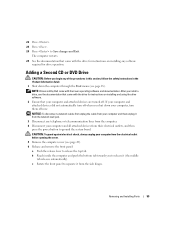
... the documentation that came with the drive for instructions on installing and using the drive software.
2 Ensure that your computer and attached devices are turned off. If your computer and attached devices did not automatically turn off when you shut down your computer, turn them off now.
NOTICE: To disconnect a network cable, first unplug the cable from your computer and then unplug it from...
Owner's Manual - Page 76
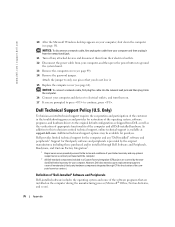
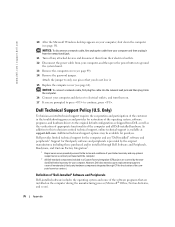
www.dell.com | support.dell.com
10 After the Microsoft Windows desktop appears on your computer, shut down the computer (see page 18).
NOTICE: To disconnect a network cable, first unplug the cable from your computer and then unplug it from the network wall jack.
11 Turn off any attached devices and disconnect them from their electrical outlets.
12 Disconnect the power cable from your computer, ...

