Dell Dimension 4600 driver and firmware
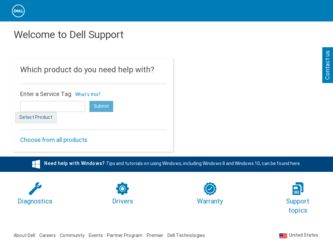
Related Dell Dimension 4600 Manual Pages
Download the free PDF manual for Dell Dimension 4600 and other Dell manuals at ManualOwl.com
Owner's Manual - Page 4
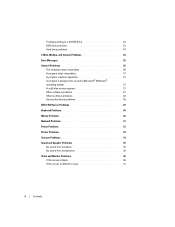
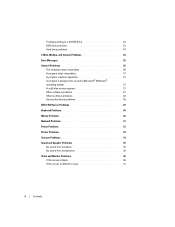
... a CD-RW drive 23 DVD drive problems 23 Hard drive problems 24
E-Mail, Modem, and Internet Problems 24
Error Messages 25
General Problems 26 The computer stops responding 26 A program stops responding 27 A program crashes repeatedly 27 A program is designed for an earlier Microsoft® Windows® operating system 27 A solid blue screen appears 27 Other software problems 27...
Owner's Manual - Page 5
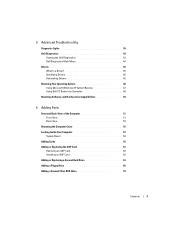
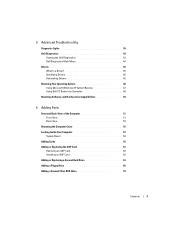
... Reinstalling Drivers 45 Restoring Your Operating System 46 Using Microsoft Windows XP System Restore 47 Using Dell PC Restore by Symantec 48 Resolving Software and Hardware Incompatibilities 49
4 Adding Parts
Front and Back View of the Computer 51 Front View 51 Back View 53
Removing the Computer Cover 55 Looking Inside Your Computer 57
System Board 58 Adding Cards...
Owner's Manual - Page 6
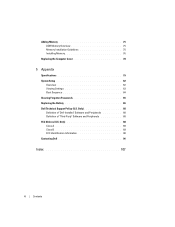
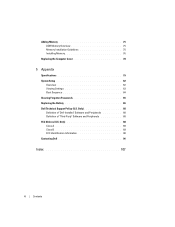
Adding Memory 75 DDR Memory Overview 75 Memory Installation Guidelines 75 Installing Memory 76
Replacing the Computer Cover 78
5 Appendix
Specifications 79 System Setup 82
Overview 82 Viewing Settings 83 Boot Sequence 84 Clearing Forgotten Passwords 85 Replacing the Battery 86 Dell Technical Support Policy (U.S. Only 88 Definition of "Dell-Installed" Software and Peripherals 88 ...
Owner's Manual - Page 10
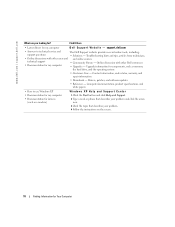
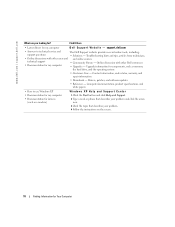
...
technical support
• Community Forum - Online discussion with other Dell customers
• Documentation for my computer
• Upgrades - Upgrade information for components, such as memory,
the hard drive, and the operating system
• Customer Care - Contact information, order status, warranty, and repair information
• Downloads - Drivers, patches, and software updates...
Owner's Manual - Page 11
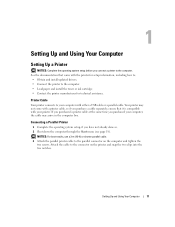
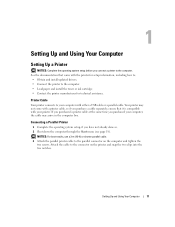
... Up and Using Your Computer
Setting Up a Printer
NOTICE: Complete the operating system setup before you connect a printer to the computer. See the documentation that came with the printer for setup information, including how to: • Obtain and install updated drivers. • Connect the printer to the computer. • Load paper and install the toner or ink cartridge. • Contact the...
Owner's Manual - Page 12
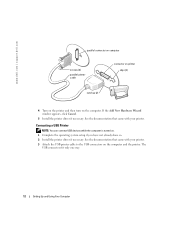
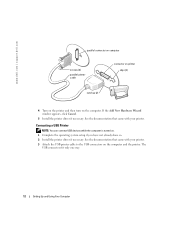
...
Connecting a USB Printer
NOTE: You can connect USB devices while the computer is turned on. 1 Complete the operating system setup if you have not already done so. 2 Install the printer driver if necessary. See the documentation that came with your printer. 3 Attach the USB printer cable to the USB connectors on the computer and the printer. The
USB connectors fit only one way.
12
Setting Up and...
Owner's Manual - Page 16
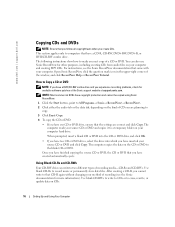
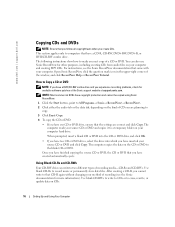
... with your computer. Open Sonic RecordNow, click the question mark icon in the upper-right corner of the window, and click RecordNow Help or RecordNow Tutorial.
How to Copy a CD or DVD
NOTE: If you have a DVD/CD-RW combo drive and you experience recording problems, check for available software patches at the Sonic support website at support.sonic...
Owner's Manual - Page 17
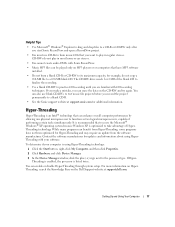
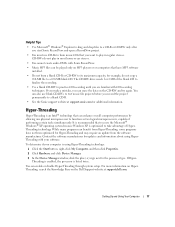
... and click Device Manager.
3 In the Device Manager window, click the plus (+) sign next to the processor type. If HyperThreading is enabled, the processor is listed twice.
You can enable or disable Hyper-Threading through system setup. For more information on HyperThreading, search the Knowledge Base on the Dell Support website at support.dell.com.
Setting Up and Using Your Computer
17
Owner's Manual - Page 21
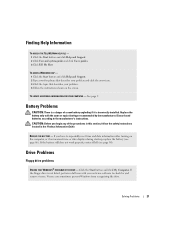
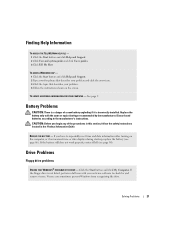
... or date displays during start-up, replace the battery (see page 86). If the battery still does not work properly, contact Dell (see page 90).
Drive Problems
Floppy drive problems
ENSURE THAT WINDOWS® RECOGNIZES THE DRIVE - Click the Start button and click My Computer. If the floppy drive is not listed, perform a full scan with your antivirus software to...
Owner's Manual - Page 23
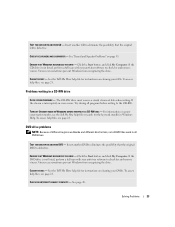
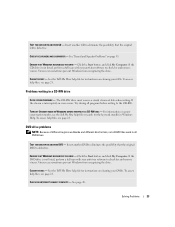
... the Start button and click My Computer. If the DVD drive is not listed, perform a full scan with your antivirus software to check for and remove viruses. Viruses can sometimes prevent Windows from recognizing the drive.
CLEAN THE DISC - See the Tell Me How help file for instructions on cleaning your DVDs. To access help files, see...
Owner's Manual - Page 26
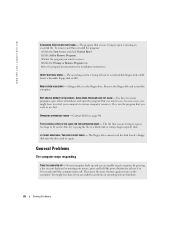
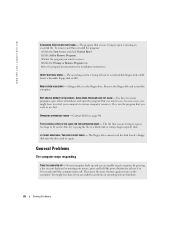
... Program icon. 5 See the program documentation for installation instructions.
INSERT BOOTABLE MEDIA - The operating system is trying to boot to a nonbootable floppy disk or CD. Insert a bootable floppy disk or CD.
NON-SYSTEM DISK ERROR - A floppy disk is in the floppy drive. Remove the floppy disk and restart the computer.
NOT ENOUGH MEMORY OR RESOURCES. CLOSE SOME PROGRAMS AND TRY AGAIN...
Owner's Manual - Page 27
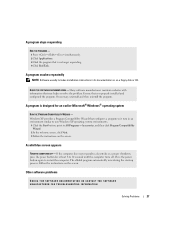
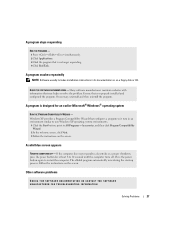
... includes installation instructions in its documentation or on a floppy disk or CD.
CHECK THE SOFTWARE DOCUMENTATION - Many software manufacturers maintain websites with information that may help you solve the problem. Ensure that you properly installed and configured the program. If necessary, uninstall and then reinstall the program.
A program is designed for an earlier Microsoft® Windows...
Owner's Manual - Page 28
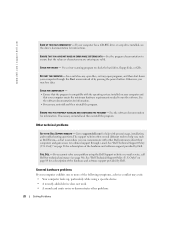
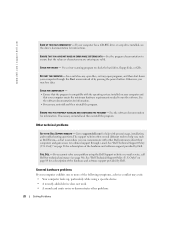
www.dell.com | support.dell.com
BACK UP YOUR FILES IMMEDIATELY - If your computer has a CD-RW drive or a zip drive installed, see the drive's documentation for instructions.
ENSURE THAT YOU HAVE NOT MADE AN ERROR WHILE ENTERING DATA - See the program documentation to ensure that the values or characters you are entering are valid.
CHECK FOR VIRUSES - Use a virus-scanning program...
Owner's Manual - Page 34
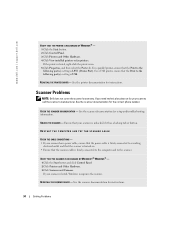
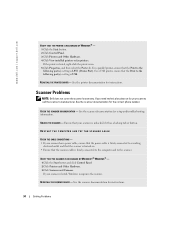
... following port(s): setting is USB.
REINSTALL THE PRINTER DRIVER - See the printer documentation for instructions.
Scanner Problems
NOTE: Dell does not cover the scanner's warranty. If you need technical assistance for your scanner, call the scanner's manufacturer. See the scanner documentation for the correct phone number.
CHECK THE SCANNER DOCUMENTATION - See the scanner documentation for setup...
Owner's Manual - Page 45
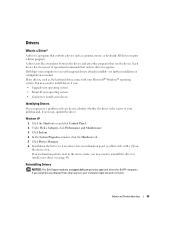
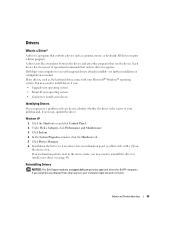
Drivers
What Is a Driver?
A driver is a program that controls a device such as a printer, mouse, or keyboard. All devices require a driver program. A driver acts like a translator between the device and any other programs that use the device. Each device has its own set of specialized commands that only its driver recognizes. Dell ships your computer to you with required drivers already installed-...
Owner's Manual - Page 46
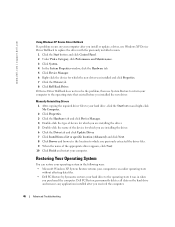
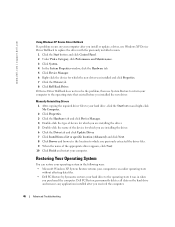
www.dell.com | support.dell.com
Using Windows XP Device Driver Rollback If a problem occurs on your computer after you install or update a driver, use Windows XP Device Driver Rollback to replace the driver with the previously installed version.
1 Click the Start button and click Control Panel. 2 Under Pick a Category, click Performance and Maintenance. 3 Click System. 4 In the System Properties ...
Owner's Manual - Page 47
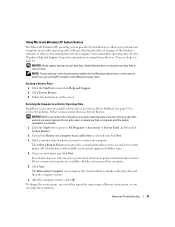
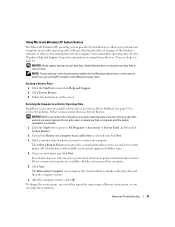
... they may not work if you set your Dell™ computer to the Windows Classic view.
Creating a Restore Point
1 Click the Start button and click Help and Support. 2 Click System Restore. 3 Follow the instructions on the screen.
Restoring the Computer to an Earlier Operating State
If problems occur after you install a device driver, use Device Driver Rollback (see page 47) to resolve...
Owner's Manual - Page 70
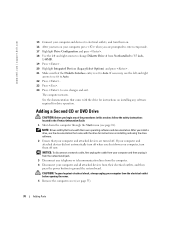
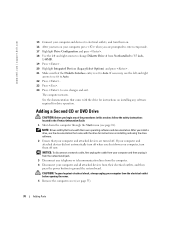
... the documentation that came with the drive for instructions on installing and using the drive software.
2 Ensure that your computer and attached devices are turned off. If your computer and attached devices did not automatically turn off when you shut down your computer, turn them off now.
NOTICE: To disconnect a network cable, first unplug the cable from your computer and then unplug it from...
Owner's Manual - Page 88
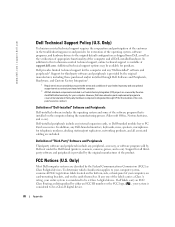
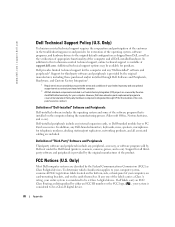
... peripheral, accessory, or software program sold by Dell not under the Dell brand (printers, scanners, cameras, games, and so on). Support for all thirdparty software and peripherals is provided by the original manufacturer of the product.
FCC Notices (U.S. Only)
Most Dell computer systems are classified by the Federal Communications Commission (FCC) as Class B digital devices. To determine which...
Owner's Manual - Page 109
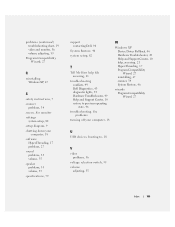
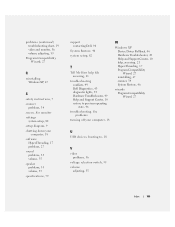
... Compatibility Wizard, 27
R
reinstalling Windows XP, 47
S
safety instructions, 7 scanner
problems, 34 screen. See monitor settings
system setup, 82 setup diagram, 9 shutting down your
computer, 18 software
Hyper-Threading, 17 problems, 27 sound problems, 35 volume, 35 speaker problems, 35 volume, 35 specifications, 79
support contacting Dell, 90
System Restore, 46 system setup, 82
T
Tell Me How...

