Dell E157FPT - 15" LCD Monitor driver and firmware
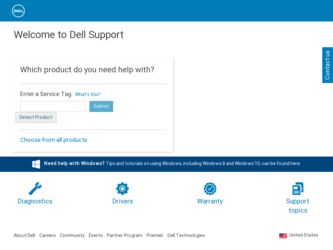
Related Dell E157FPT Manual Pages
Download the free PDF manual for Dell E157FPT and other Dell manuals at ManualOwl.com
User Guide - Page 1
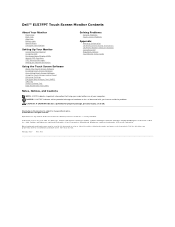
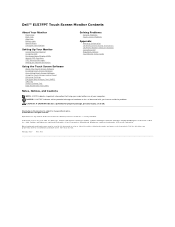
... Monitor
Connecting Your Monitor Using the OSD On-Screen Menu/Display (OSD) Special OSD Functions OSD Warning Messages Setting the Optimal Resolution
Using the Touch Screen Software
About Your Touch Screen Software Installing Touch Screen Software Uninstalling Touch Screen Software Using the Touch Screen Control Panel Advanced Settings Dell Right Mouse Button Tool (RMBT) Tool Tray Center Desktop...
User Guide - Page 7
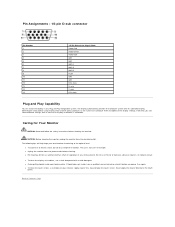
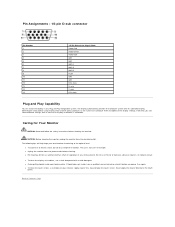
... 11 12 13 14 15
15-Pin Side of the Signal Cable Video-Red Video-Green Video-Blue GND GND GND-R GND-G GND-B PC5V GND GND DDC data H-sync V-sync DDC clock
Plug and Play Capability
You can install the display in any Plug and Play-compatible system. The display automatically provides the computer system with its...
User Guide - Page 8
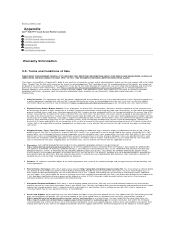
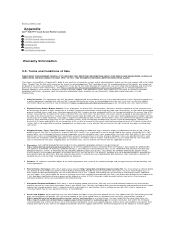
Back to Contents Page
Appendix
Dell™ E157FPT Touch Screen Monitor Contents
Warranty Information CAUTION:General Safety Instructions CAUTION: Monitor Safety Instructions Contacting Dell Regulatory Notices Your Monitor Setup Guide
Warranty Information
U.S. Terms and Conditions of Sale
PLEASE READ THIS DOCUMENT CAREFULLY! IT CONTAINS VERY IMPORTANT INFORMATION ABOUT YOUR RIGHTS AND OBLIGATIONS,...
User Guide - Page 9
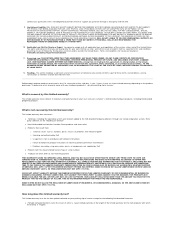
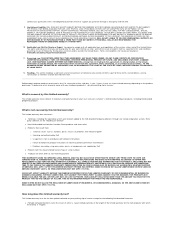
... NOT ACCEPT LIABILITY BEYOND THE REMEDIES SET FORTH HEREIN, INCLUDING BUT NOT LIMITED TO ANY LIABILITY FOR PRODUCT NOT BEING AVAILABLE FOR USE, LOST PROFITS, LOSS OF BUSINESS OR FOR LOST OR CORRUPTED DATA OR SOFTWARE, OR THE PROVISION OF SERVICES AND SUPPORT. EXCEPT AS EXPRESSLY PROVIDED HEREIN, DELL WILL NOT BE LIABLE FOR ANY...
User Guide - Page 10
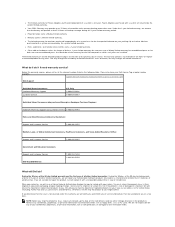
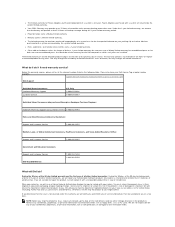
... of service alternatives that are available to you on a fee basis.
NOTE: Before you ship the product(s) to us, make sure to back up the data on the hard drive(s) and any other storage device(s) in the product(s). Remove any confidential, proprietary, or personal information and removable media such as floppy disks, CDs, or PC Cards...
User Guide - Page 11
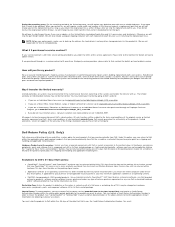
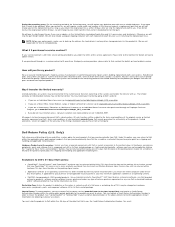
...drive(s) and any other storage device(s) in the product(s). We are not responsible for lost or corrupted data.
What if I purchased a service contract?
If your service contract is with Dell, service will be provided to you under the terms of the service...
l Application software or an operating system that has been installed by Dell may not be returned unless you return the entire computer under the ...
User Guide - Page 12
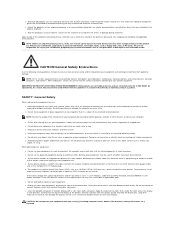
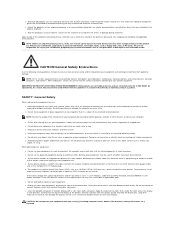
... the remote
risk of electric shock from lightning via the telephone line. l If your device includes a modem, the cable used with the modem should be manufactured with a minimum wire size of 26 American wire gauge (AWG)
and an FCC compliant RJ-11 modular plug. l This product may contain Optical Disk Drives (ODD), such as a CD-ROM, CDR/W, DVD drive, etc...
User Guide - Page 13
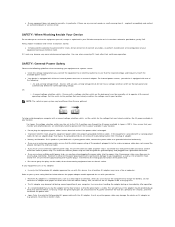
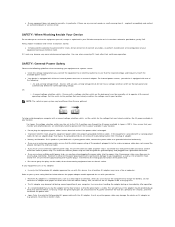
... Dell. Always follow installation and service instructions closely.
l To help avoid the potential hazard of electric shock, do not connect or disconnect any cables, or perform maintenance or reconfiguration of your equipment during an electrical storm.
PC Cards may become very warm during normal operation. Use care when removing PC Cards after their continuous operation.
SAFETY: General Power...
User Guide - Page 25
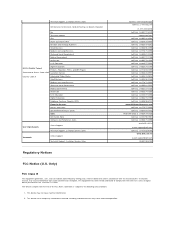
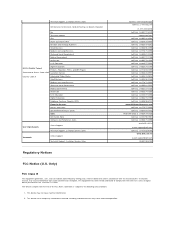
Technical Support, Customer Service, Sales
Dell Services for the Deaf, Hard-of-Hearing, or Speech-Impaired
Fax
Technical Support
XPS
Home and Home Office
Portable and Desktop AutoTech
Small Business
Medium and Large Business
State and Local Government
Federal Government
Healthcare
K-12 Education
U.S.A. (Austin, Texas)
Higher Education Printers, Projectors, PDAs, and MP3 Players
...
User Guide - Page 26
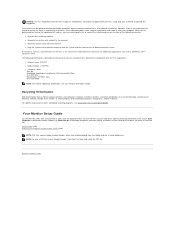
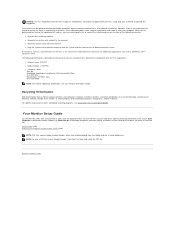
... choose Save Target As in Microsoft Internet Explorer, or Save Link As in Netscape Navigator, and then specify a location on your hard drive to which you want to save the files. Setup Guide (.pdf) Attaching the Magnetic Stripe Reader (MSR) (.pdf)
NOTE: PDF files require Adobe Acrobat Reader, which can be downloaded from the Adobe website at...
User Guide - Page 39
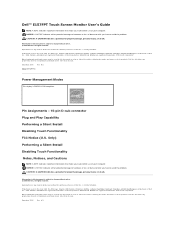
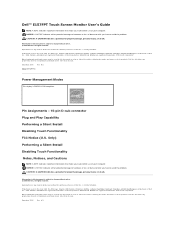
... the marks and names or their products. Dell Inc. disclaims any proprietary interest in trademarks and trade names other than its own.
December 2006
Rev. A01
Model E157FPTe
Power Management Modes
This display is ENERGY STAR-compliant.
Pin Assignments - 15-pin D-sub connector Plug and Play Capability Performing a Silent Install Disabling Touch Functionality FCC Notice (U.S. Only...
User Guide - Page 40


...your monitor. The Dell Xpu driver supports the E157FPT Touch screen Monitor. While the touch screen software supports both Windows XP and Windows 2000, this manual uses the terminology and descriptions for Windows XP in cases where Windows XP and Windows 2000 differ. The Dell Touch Screen Software package contains:
l Native 32-bit drivers, for both serial and USB touch screen controllers, designed...
User Guide - Page 41
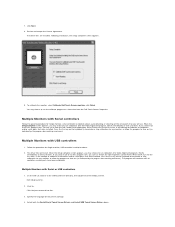
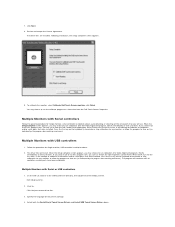
.../or ports have been calibrated.
Multiple Monitors with Serial or USB controllers
1. On the Dell CD, browse to the DellTouchDriver directory, then double-click the DellXpu.exe file. Dell Setup launches.
2. Click Yes. Click Unzip to extract driver files.
3. Specify the language for Xpu driver package. 4. Select both the Install Serial Touch Screen Drivers and Install USB Touch Screen Drivers boxes...
User Guide - Page 42
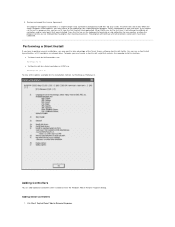
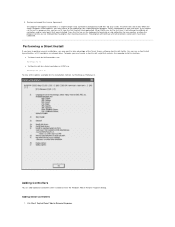
... to take advantage of the Touch Screen software silent install facility. You can run a silent install from diskettes, a CD, hard drive, or network drive. To begin, you must create a silent install script that contains the recorded install instructions.
l To Silent install for USB controllers use: EloSetup /iu /s
l To Silent install for a Serial controller on COM1 use EloSetup /is /P:1 /s
To view...
User Guide - Page 43
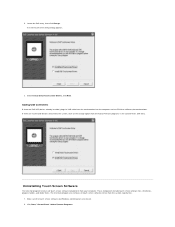
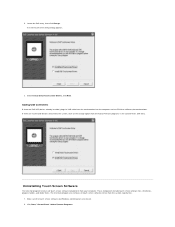
... entry, then click Change. The Dell Touchscreen Setup dialog appears.
3. Select Install Serial Touchscreen Drivers, click Next.
Adding USB Controllers
If there are Dell USB devices already installed, plug the USB cable from the touchmonitor into the computer and run EloVA to calibrate the touchmonitors. If there are no Dell USB devices attached to the system, click on the Change option from the...
User Guide - Page 44
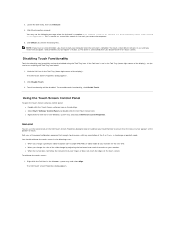
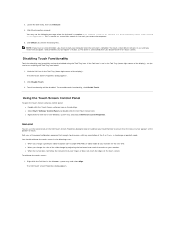
..., click Enable Touch.
Using the Touch Screen Control Panel
To open the Touch Screen software control panel: l Double-click the Touch Screen software icon on the desktop. l Select Start "Settings" Control Panel and double-click the Dell Touch Screen icon. l Right-click the Dell icon in the Windows system tray and choose Dell Touch screen Properties.
General
You can use the...
User Guide - Page 47
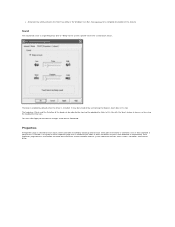
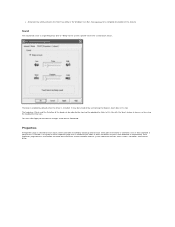
... installed by EloSetup and for each serial port reserved for a controller, even if that controller is not present. A number is assigned to each Properties page that is related to the order in which controllers or ports were detected or enumerated. Each Properties page contains information extracted from the touch screen controller and the system about the monitor, touch screen, controller...
User Guide - Page 48
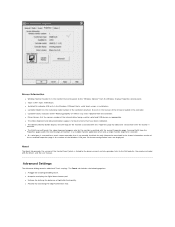
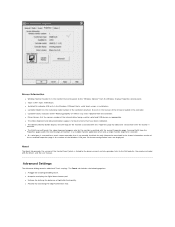
... On indicates USB or lists the Windows COM port that a serial touch screen is installed on. l Controller Model lists the marketing model number of the controller attached. It also lists the revision of the firmware loaded in the controller. l Controller Status indicates either "Working properly" or reflects any errors reported from the controller. l Driver Version lists the version number of...
User Guide - Page 50
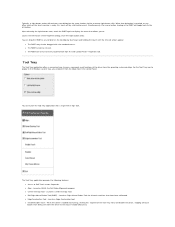
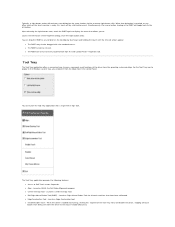
... RMBT can be run for every touchmonitor from the Dell Control Panel " Properties tab.
Tool Tray
The Tool Tray application offers a convenient way to access commonly used functions of the driver from the operating system desktop. For the Tool Tray icon to appear in the Windows system tray, you enabled it from the Mode tab...
User Guide - Page 51
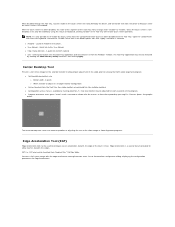
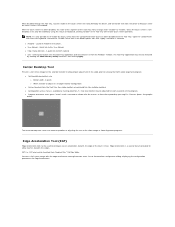
..."Options tab, click "Apply" and touch is restored. l Readme - Launches Readme instructions. l User Manual - Quick link to this User Manual. l http://www.dell.com - A quick link to Dell's website l Exit - Clicking this button exits the Tool Tray application and also removes it from the Windows Taskbar. The Tool Tray application may also be removed
by clearing...

