Dell Inspiron 1121 driver and firmware
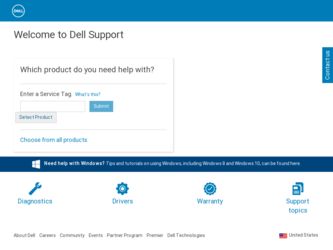
Related Dell Inspiron 1121 Manual Pages
Download the free PDF manual for Dell Inspiron 1121 and other Dell manuals at ManualOwl.com
Service Manual - Page 7
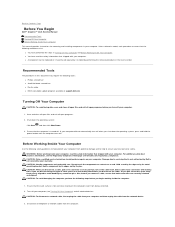
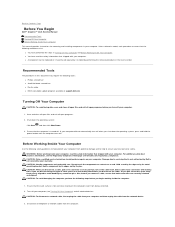
Back to Contents Page
Before You Begin
Dell™ Inspiron™ 1121 Service Manual Recommended Tools Turning Off Your Computer Before Working Inside Your Computer
This manual provides instructions for removing and installing components in your computer. Unless otherwise noted, each procedure assumes that the following conditions exist:
l You have performed the steps in Turning Off Your ...
Service Manual - Page 9
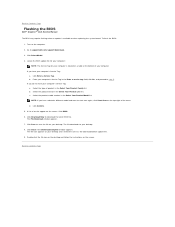
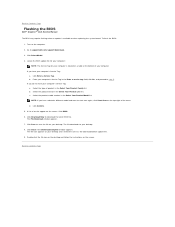
Back to Contents Page
Flashing the BIOS
Dell™ Inspiron™ 1121 Service Manual
The BIOS may require flashing when an update is available or when replacing the system board. To flash the BIOS:
1. Turn on the computer. 2. Go to support.dell.com/support/downloads. 3. Click Select Model. 4. Locate the BIOS update file for your computer:
NOTE: The Service Tag for your computer is located on a ...
Service Manual - Page 26
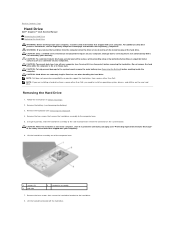
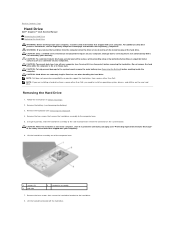
.... Exercise care when handling the hard drive. NOTE: Dell does not guarantee compatibility or provide support for hard drives from sources other than Dell. NOTE: If you are installing a hard drive from a source other than Dell, you need to install an operating system, drivers, and utilities on the new hard drive.
Removing the Hard Drive
1. Follow the instructions in Before You Begin.
2. Remove...
Service Manual - Page 27
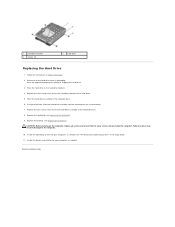
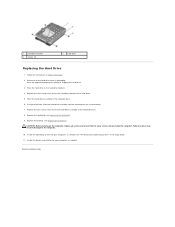
...: Before turning on the computer, replace all screws and ensure that no stray screws remain inside the computer. Failure to do so may result in damage to the computer.
10. Install the operating system for your computer, as needed. See "Restoring Your Operating System" in the Setup Guide. 11. Install the drivers and utilities for your computer, as needed.
Back...
Service Manual - Page 36
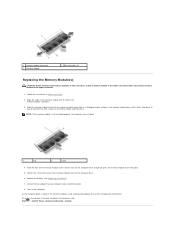
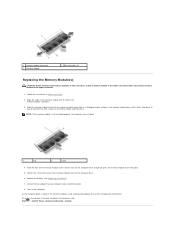
.... 6. Replace the battery (see Replacing the Battery). 7. Connect the AC adapter to your computer and an electrical outlet. 8. Turn on the computer. As the computer boots, it detects the memory module(s) and automatically updates the system configuration information. To confirm the amount of memory installed in the computer, click Start ® Control Panel® System and Security® System.
Service Manual - Page 39


... the slot on the system board and replace the screw that secures the Mini-Card to the system board.
5. Connect the appropriate antenna cables to the Mini-Card you are installing. The following table provides the antenna cable color scheme for the MiniCards supported by your computer.
Connectors on the Mini-Card WWAN (2 antenna cables)
Antenna Cable Color Scheme
Main WWAN (white...
Service Manual - Page 40
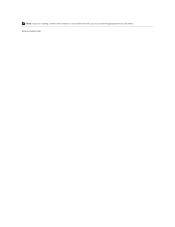
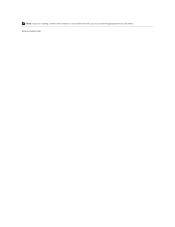
NOTE: If you are installing a wireless Mini-Card from a source other than Dell, you must install the appropriate drivers and utilities. Back to Contents Page
Setup Guide - Page 5
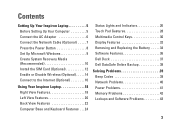
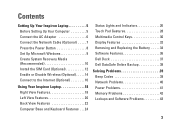
...;
Contents
Setting Up Your Inspiron Laptop 5 Before Setting Up Your Computer 5 Connect the AC Adapter 6 Connect the Network Cable (Optional 7 Press the Power Button 8 Set Up Microsoft Windows 9 Create System Recovery Media (Recommended 10 Install the SIM Card (Optional 12 Enable or Disable Wireless (Optional 14 Connect to the Internet (Optional 16
Using Your Inspiron Laptop 18 Right...
Setup Guide - Page 11
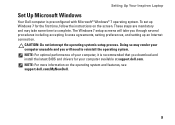
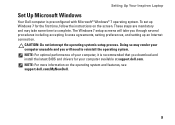
..., setting preferences, and setting up an Internet connection.
CAUTION: Do not interrupt the operating system's setup process. Doing so may render your computer unusable and you will need to reinstall the operating system. NOTE: For optimal performance of your computer, it is recommended that you download and install the latest BIOS and drivers for your computer available at support.dell.com...
Setup Guide - Page 12
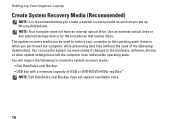
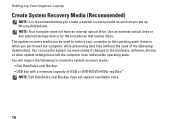
... Up Your Inspiron Laptop
Create System Recovery Media (Recommended)
NOTE: It is recommended that you create a system recovery media as soon as you set up Microsoft Windows. NOTE: Your computer does not have an internal optical drive. Use an external optical drive or any external storage device for the procedures that involve discs. The system recovery media can be used to restore your computer to...
Setup Guide - Page 38
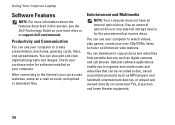
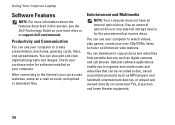
... Dell Technology Guide on your hard drive or at support.dell.com/manuals.
Productivity and Communication
You can use your computer to create presentations, brochures, greeting cards, fliers, and spreadsheets. You can also edit and view digital photographs and images. Check your purchase order for software installed on your computer.
After connecting to the Internet, you can access websites, setup...
Setup Guide - Page 44


... power strips connected to the same electrical outlet.
Memory Problems
If you receive an insufficient memory message -
• Save and close any open files and exit any open programs you are not using to see if that resolves the problem.
• See the software documentation for minimum memory requirements. If necessary, install additional memory (see the Service Manual at support.dell...
Setup Guide - Page 46


... Compatibility Wizard: 1. Click Start → Control Panel→
Programs→ Run programs made for previous versions of Windows. 2. In the welcome screen, click Next. 3. Follow the instructions on the screen. If you have other software problems - • Back up your files immediately. • Use a virus-scanning program to check the hard drive or CDs. • Save and...
Setup Guide - Page 48
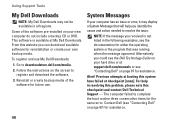
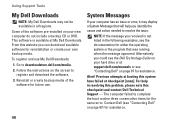
Using Support Tools
My Dell Downloads
NOTE: My Dell Downloads may not be available in all regions.
Some of the software pre-installed on your new computer do not include a backup CD or DVD. This software is available at My Dell Downloads. From this website you can download available software for reinstallation or create your own backup media.
To register and use My Dell Downloads:
1. Go...
Setup Guide - Page 57
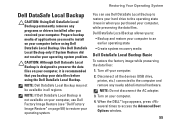
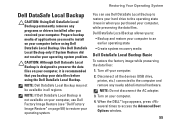
...
To restore the factory image while preserving the data files:
1. Turn off your computer.
2. Disconnect all the devices (USB drive, printer, etc.) connected to the computer and remove any newly added internal hardware.
NOTE: Do not disconnect the AC adapter.
3. Turn on your computer. 4. When the DELL™ logo appears, press
several times to access the Advanced Boot Options...
Setup Guide - Page 58
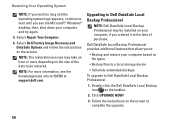
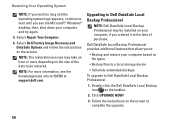
... at support.dell.com.
Upgrading to Dell DataSafe Local Backup Professional
NOTE: Dell DataSafe Local Backup Professional may be installed on your computer, if you ordered it at the time of purchase.
Dell DataSafe Local Backup Professional provides additional features that allow you to:
• Backup and restore your computer based on file types
• Backup files to a local storage device...
Setup Guide - Page 60
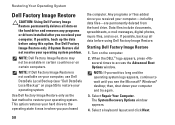
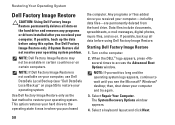
... Restore permanently deletes all data on the hard drive and removes any programs or drivers installed after you received your computer. If possible, back up the data before using this option. Use Dell Factory Image Restore only if System Restore did not resolve your operating system problem.
NOTE: Dell Factory Image Restore may not be available...
Setup Guide - Page 70
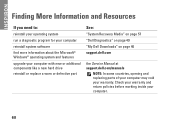
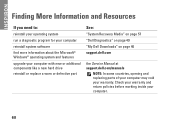
... system software find more information about the Microsoft® Windows® operating system and features
upgrade your computer with new or additional components like a new hard drive reinstall or replace a worn or defective part
See:
"System Recovery Media" on page 57 "Dell Diagnostics" on page 49 "My Dell Downloads" on page 46 support.dell.com
the Service Manual at support.dell.com/manuals...
Setup Guide - Page 71
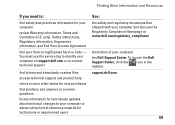
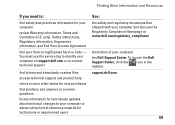
... Agreement
find your Service tag/Express Service Code - You must use the service tag to identify your computer on support.dell.com or to contact technical support
find drivers and downloads; readme files
access technical support and product help
check on your order status for new purchases
find solutions and answers to common questions
locate information for last-minute updates about technical...
Setup Guide - Page 72
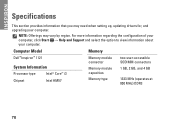
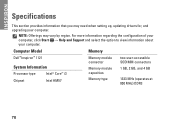
...that you may need when setting up, updating drivers for, and upgrading your computer.
NOTE: Offerings may vary by region. For more information regarding the configuration of your computer, click Start → Help and Support and select the option to view information about your computer.
Computer Model
Memory
Dell™ Inspiron™ 1121
System Information
Processor type
Intel® Core...

