Dell Inspiron 1150 driver and firmware
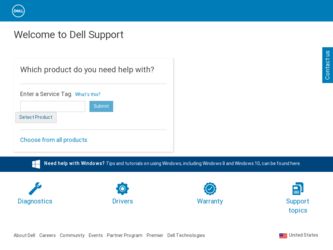
Related Dell Inspiron 1150 Manual Pages
Download the free PDF manual for Dell Inspiron 1150 and other Dell manuals at ManualOwl.com
Owner's Manual - Page 4
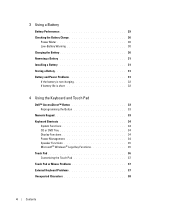
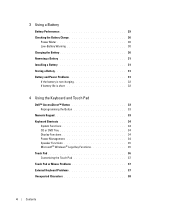
... is short 32
4 Using the Keyboard and Touch Pad
Dell™ AccessDirect™ Button 33 Reprogramming the Button 33
Numeric Keypad 33 Keyboard Shortcuts 34
System Functions 34 CD or DVD Tray 34 Display Functions 34 Power Management 34 Speaker Functions 35 Microsoft® Windows® Logo Key Functions 35 Touch Pad 36 Customizing...
Owner's Manual - Page 6
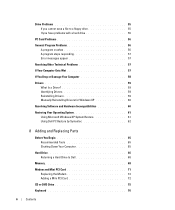
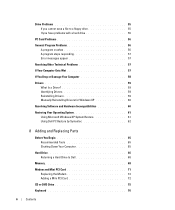
... Drivers for Windows XP 60
Resolving Software and Hardware Incompatibilities 60
Restoring Your Operating System 61 Using Microsoft Windows XP System Restore 61 Using Dell PC Restore by Symantec 62
8 Adding and Replacing Parts
Before You Begin 65 Recommended Tools 65 Shutting Down Your Computer 65
Hard Drive 66 Returning a Hard Drive to Dell 68
Memory 68
Modem and Mini PCI Card...
Owner's Manual - Page 7
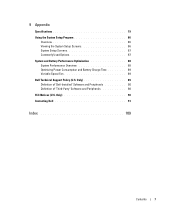
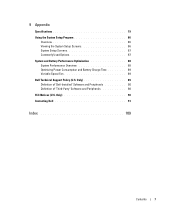
... Program 86
Overview 86 Viewing the System Setup Screens 86 System Setup Screens 87 Commonly Used Options 87 System and Battery Performance Optimization 88 System Performance Overview 88 Optimizing Power Consumption and Battery Charge Time 89 Variable Speed Fan 89 Dell Technical Support Policy (U.S. Only 89 Definition of "Dell-Installed" Software and Peripherals 90 Definition of "Third...
Owner's Manual - Page 11
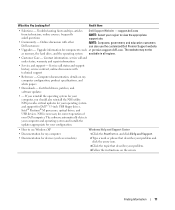
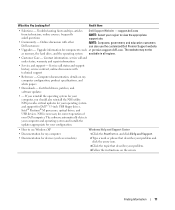
...® M processors, optical drives, and USB devices. NSS is necessary for correct operation of your Dell computer. The software automatically detects your computer and operating system and installs the updates appropriate for your configuration.
• How to use Windows XP • Documentation for my computer • Documentation for devices (such as a modem)
Windows Help and Support Center...
Owner's Manual - Page 21
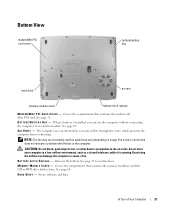
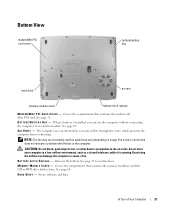
Bottom View
modem/Mini PCI card cover
battery/battery bay
hard drive
air vent
memory module cover
battery latch release
M O D E M / M I N I P C I C A R D C O V E R - Covers the compartment that contains the modem and Mini PCI card. See page 71.
B A T T E R Y / B A T T E R Y B A Y - When a battery is installed, you can use the computer without connecting the computer to an electrical outlet. ...
Owner's Manual - Page 26
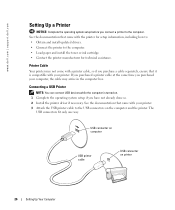
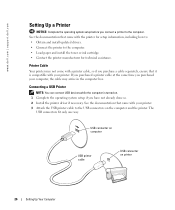
www.dell.com | support.dell.com
Setting Up a Printer
NOTICE: Complete the operating system setup before you connect a printer to the computer. See the documentation that came with the printer for setup information, including how to: • Obtain and install updated drivers. • Connect the printer to the computer. • Load paper and install the toner or ink cartridge. • Contact ...
Owner's Manual - Page 27
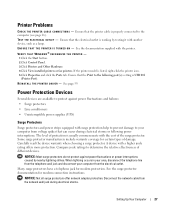
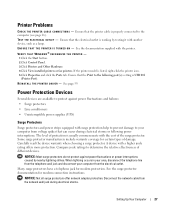
... Control Panel. 3 Click Printers and Other Hardware. 4 Click View installed printers or fax printers. If the printer model is listed, right-click the printer icon. 5 Click Properties and click the Ports tab. Ensure that the Print to the following port(s): setting is USB 001 (Printer Port).
R E I N S T A L L T H E P R I N T E R D R I V E R - See page 59.
Power Protection Devices
Several devices...
Owner's Manual - Page 30
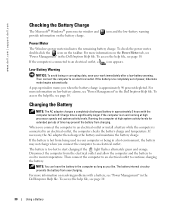
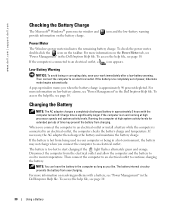
...-battery alarms, see "Power Management" in the Dell Inspiron Help file. To access the help file, see page 10.
Charging the Battery
NOTE: The AC adapter charges a completely discharged battery in approximately 3 hours with the computer turned off. Charge time is significantly longer if the computer is on and running at high processor speeds and system activity...
Owner's Manual - Page 39
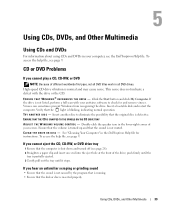
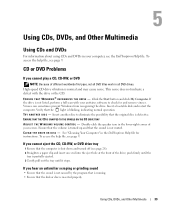
...A T W I N D O W S ® R E C O G N I Z E S T H E D R I V E - Click the Start button and click My Computer. If the drive is not listed, perform a full scan with your antivirus software to check for and remove viruses. Viruses can sometimes prevent Windows from recognizing the drive. Insert a bootable disk and restart the computer. Verify that the light is blinking, indicating normal operation. TR...
Owner's Manual - Page 40
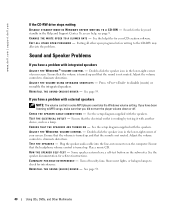
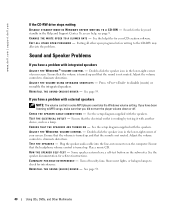
... have a problem with external speakers
NOTE: The volume control in some MP3 players overrides the Windows volume setting. If you have been listening to MP3 songs, make sure that you did not turn the player volume down or off.
C H E C K T H E S P E A K E R C A B L E C O N N E C T I O N S - See the setup diagram supplied with the speakers. TE S T T H E E L E C T R I C A L O U T L E T - Ensure that...
Owner's Manual - Page 41
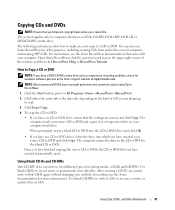
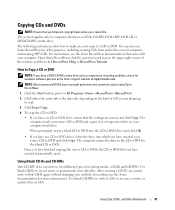
... your computer. Open Sonic RecordNow, click the question mark icon in the upper-right corner of the window, and then click RecordNow Help or RecordNow Tutorial.
How to Copy a CD or DVD
NOTE: If you have a DVD/CD-RW combo drive and you experience recording problems, check for available software patches at the Sonic support website at support.sonic...
Owner's Manual - Page 42
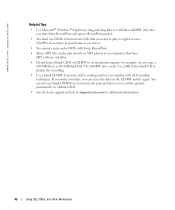
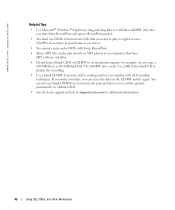
www.dell.com | support.dell.com
Helpful Tips
• Use Microsoft® Windows® Explorer to drag and drop files to a CD-R or CD-RW ...players or on computers that have MP3 software installed.
• Do not burn a blank CD-R or CD-RW to its maximum capacity; for example, do not copy a 650-MB file to a 650-MB blank CD. The CD-RW drive needs 1 or 2 MB of the blank CD to finalize the recording...
Owner's Manual - Page 45
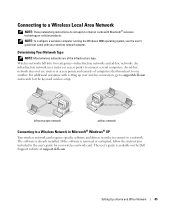
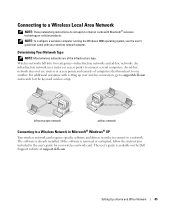
... in Microsoft® Windows® XP
Your wireless network card requires specific software and drivers in order to connect to a network. The software is already installed. If the software is removed or corrupted, follow the instructions included in the user's guide for your wireless network card. The user's guide is available on the Dell Support website at support.dell.com.
Setting Up a Home and...
Owner's Manual - Page 56
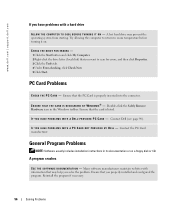
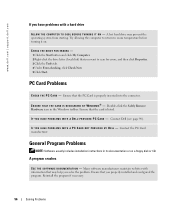
... turning it on.
CHECK THE DRIVE FOR ERRORS - 1 Click the Start button and click My Computer. 2 Right-click the drive letter (local disk) that you want to scan for errors, and then click Properties. 3 Click the Tools tab. 4 Under Error-checking, click Check Now. 5 Click Start.
PC Card Problems
C H E C K T H E P C C A R D - Ensure that the PC Card is properly inserted into the connector...
Owner's Manual - Page 59
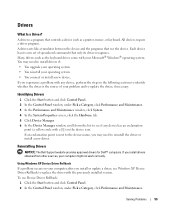
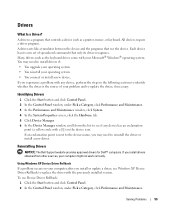
...Dell Support website provides approved drivers for Dell™ computers. If you install drivers obtained from other sources, your computer might not work correctly.
Using Windows XP Device Driver Rollback If a problem occurs on your computer after you install or update a driver, use Windows XP Device Driver Rollback to replace the driver with the previously installed version. To use Device Driver...
Owner's Manual - Page 60
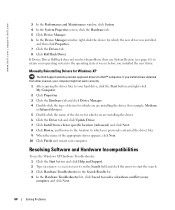
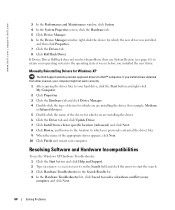
... driver.
Manually Reinstalling Drivers for Windows XP
The Dell Support website provides approved drivers for Dell™ computers. If you install drivers obtained from other sources, your computer might not work correctly.
1 After copying the driver files to your hard drive, click the Start button and right-click My Computer.
2 Click Properties. 3 Click the Hardware tab and click Device Manager...
Owner's Manual - Page 61
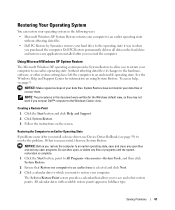
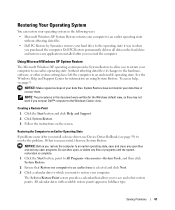
... they may not work if you set your Dell™ computer to the Windows Classic view.
Creating a Restore Point
1 Click the Start button and click Help and Support. 2 Click System Restore. 3 Follow the instructions on the screen.
Restoring the Computer to an Earlier Operating State
If problems occur after you install a device driver, use Device Driver Rollback (see page 59) to resolve...
Owner's Manual - Page 89
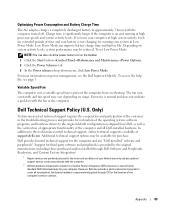
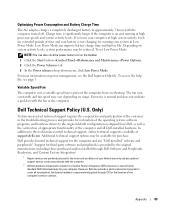
... by the original manufacturer, including those purchased and/or installed through Dell Software and Peripherals, Readyware, and Custom Factory Integration2.
1 Repair services are provided pursuant to the terms and conditions of your limited warranty and any optional support service contract purchased with the computer.
2 All Dell-standard components included in a Custom Factory Integration (CFI...
Owner's Manual - Page 109
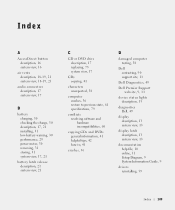
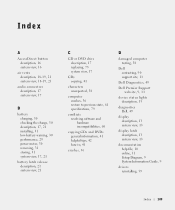
...41
crashes, 56
D
damaged computer testing, 58
Dell contacting, 90 support site, 11
Dell Diagnostics, 49
Dell Premier Support website, 9, 11
device status lights description, 15
diagnostics Dell, 49
display description, 13 system view, 13
display latch description, 13 system view, 13
documentation help file, 10 online, 11 Setup Diagram, 9 System Information Guide, 9
drivers reinstalling, 59
Index...
Owner's Manual - Page 111
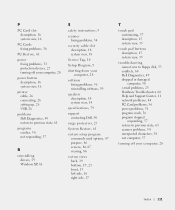
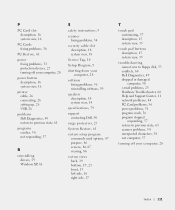
..., 16
printer cable, 26 connecting, 26 setting up, 26 USB, 26
problems Dell Diagnostics, 49 restore to previous state, 61
programs crashes, 56 not responding, 57
R
reinstalling drivers, 59 Windows XP, 61
S
safety instructions, 9
scanner fixing problems, 54
security cable slot description, 18 system view, 18
Service Tag, 10
Setup Diagram, 9
shutting down your computer, 28
software fixing problems...

