Dell Inspiron 4100 driver and firmware
Drivers and firmware downloads for this Dell item

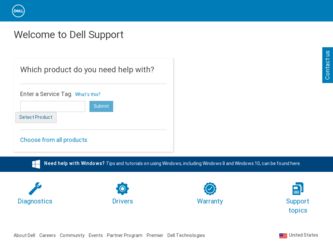
Related Dell Inspiron 4100 Manual Pages
Download the free PDF manual for Dell Inspiron 4100 and other Dell manuals at ManualOwl.com
Solutions Guide - Page 3
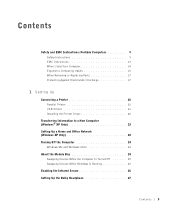
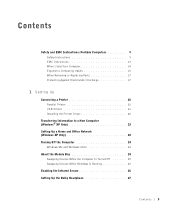
...Electrostatic Discharge 17
1 Setting Up
Connecting a Printer 20 Parallel Printer 20 USB Printer 21 Installing the Printer Driver 22
Transferring Information to a New Computer (Windows® XP Only 23 Setting Up a Home and Office Network (Windows XP Only 23 Turning Off the Computer 24
Windows Me and Windows 2000 24 About the Module Bay 24
Swapping Devices While the Computer Is Turned Off...
Solutions Guide - Page 5
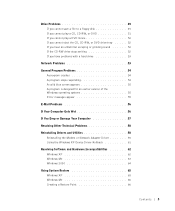
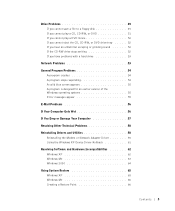
... 55 Error messages appear 55
E-Mail Problems 56
If Your Computer Gets Wet 56
If You Drop or Damage Your Computer 57
Resolving Other Technical Problems 58
Reinstalling Drivers and Utilities 58 Reinstalling the Modem or Network Adapter Driver 59 Using the Windows XP Device Driver Rollback 61
Resolving Software and Hardware Incompatibilities 62 Windows XP 62 Windows Me 63 Windows 2000...
Solutions Guide - Page 21
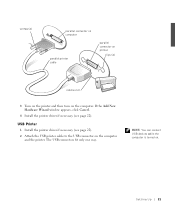
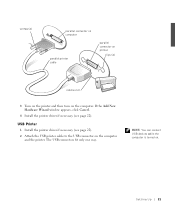
... turn on the computer. If the Add New Hardware Wizard window appears, click Cancel.
4 Install the printer driver if necessary (see page 22).
USB Printer 1 Install the printer driver if necessary (see page 22). 2 Attach the USB printer cable to the USB connector on the computer and the printer. The USB connectors fit only one way.
HINT: You can connect USB devices while the computer is turned on...
Solutions Guide - Page 22
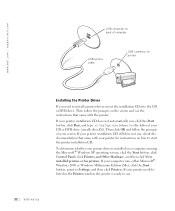
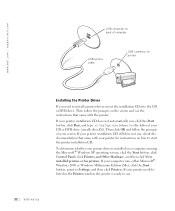
www.dell.com | support.dell.com
USB connector on back of computer
USB printer cable
USB connector on printer
Installing the Printer Driver If you need to install a printer driver, insert the installation CD into the CD or DVD drive. Then follow the prompts on the screen and use the instructions that came with the printer. If your printer installation CD does not automatically run, click the ...
Solutions Guide - Page 27
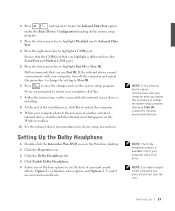
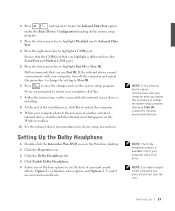
...the screen while the infrared sensor driver is installing.
8 At the end of the install process, click Yes to restart the computer.
9 When your computer detects the presence of another activated infrared device, double-click the infrared icon that appears on the Windows taskbar.
10 See the infrared device documentation for device setup instructions.
Setting Up the Dolby Headphone
1 Double-click...
Solutions Guide - Page 31
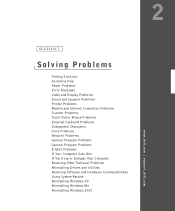
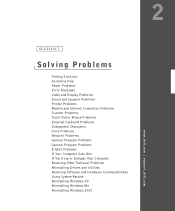
...
Finding Solutions Accessing Help Power Problems Error Messages Video and Display Problems Sound and Speaker Problems Printer Problems Modem and Internet Connection Problems Scanner Problems Touch Pad or Mouse Problems External Keyboard Problems Unexpected Characters Drive Problems Network Problems General Program Problems General Program Problems E-Mail Problems If Your Computer Gets Wet If You...
Solutions Guide - Page 51
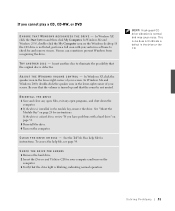
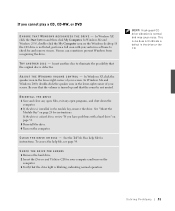
..., click the Start button and then click My Computer. In Windows Me and Windows 2000, double-click the My Computer icon on the Windows desktop. If the CD drive is not listed, perform a full scan with your antivirus software to check for and remove viruses. Viruses can sometimes prevent Windows from recognizing the drive.
TR Y A NO TH ER D IS C - Insert another...
Solutions Guide - Page 54
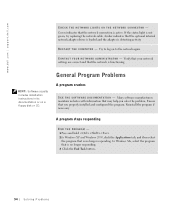
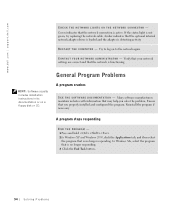
... the network cable. Amber indicates that the optional internal network adapter driver is loaded and the adapter is detecting activity.
RE S TA R T T HE C OM PU TE R - Try to log on to the network again.
C ON TA C T Y OU R N E TW O R K A D MIN IS T RA T OR - Verify that your network settings are correct and that the network is functioning.
HINT: Software usually includes installation instructions...
Solutions Guide - Page 58
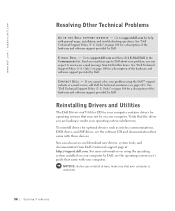
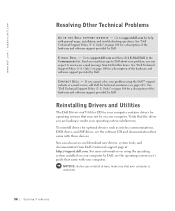
... such as wireless communications, DVD drives, and ZIP drives, see the software CD and documentation that came with those devices. You can also access and download new drivers, system tools, and documentation from Dell's technical support page at http://support.dell.com. For more information on using the operating system installed on your computer by Dell, see the operating system user's guide that...
Solutions Guide - Page 59
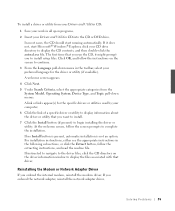
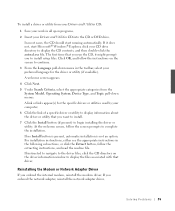
.... For installation instructions, either see the appropriate instructions in the following subsections, or click the Extract button, follow the extracting instructions, and read the readme file. If instructed to navigate to the driver files, click the CD directory on the driver information window to display the files associated with that driver.
Reinstalling the Modem or Network Adapter Driver If...
Solutions Guide - Page 60
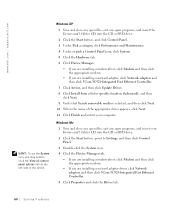
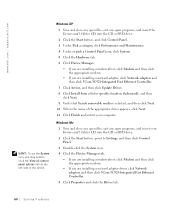
... or DVD drive.
2 Click the Start button, point to Settings, and then click Control Panel.
3 Double-click the System icon. 4 Click the Device Manager tab.
• If you are installing a modem driver, click Modem and then click the appropriate modem.
• If you are installing a network adapter driver, click Network adapters and then click 3Com 3C920 Integrated Fast Ethernet Controller.
5 Click...
Solutions Guide - Page 61
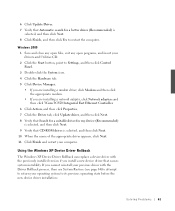
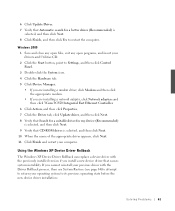
... appropriate modem. • If you are installing a network adapter, click Network adapters and then click 3Com 3C920 Integrated Fast Ethernet Controller. 6 Click Action, and then click Properties. 7 Click the Driver tab, click Update driver, and then click Next. 8 Verify that Search for a suitable driver for my device (Recommended) is selected, and then click Next. 9 Verify that CD-ROM drives is...
Solutions Guide - Page 62
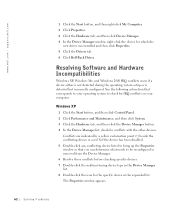
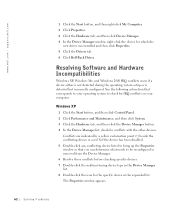
www.dell.com | support.dell.com
1 Click the Start button, and then right-click My Computer. 2 Click Properties. 3 Click the Hardware tab, and then click Device Manager. 4 In the Device Manager window, right-click the device for which the
new driver was installed and then click Properties. 5 Click the Drivers tab. 6 Click Roll Back Driver.
Resolving Software and Hardware Incompatibilities
Windows ...
Solutions Guide - Page 65
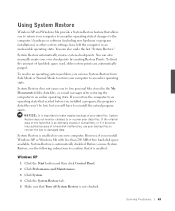
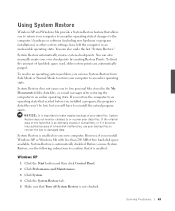
... an earlier operating state if changes to the computer's hardware or software (including new hardware or program installations) or other system settings, have left the computer in an undesirable operating state. You can also undo the last "System Restore."
System Restore automatically creates system checkpoints. You can also manually create your own checkpoints by creating Restore...
Solutions Guide - Page 67


... description of the new restore point.
5 Click Create (click Next in Windows Me). 6 Click OK (click Close in Windows Me).
Restoring the Computer to an Earlier Operating State
If problems occur after you install a device driver, first try using Device Driver Rollback (see page 59). If Device Driver Rollback does not resolve the problem, then use System Restore.
NOTICE: Before...
Solutions Guide - Page 69
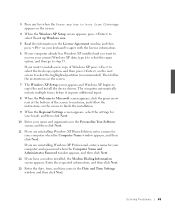
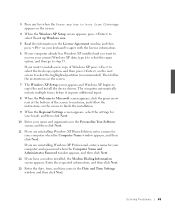
..., and then press on the next screen to select the highlighted partition (recommended). Then follow the instructions on the screen.
7 The Windows XP Setup screen appears and Windows XP begins to copy files and install the device drivers. The computer automatically restarts multiple times before it requires additional input.
8 When the Welcome to Microsoft screen appears, click the green...
Solutions Guide - Page 70
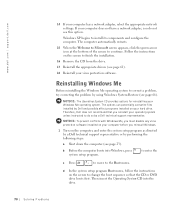
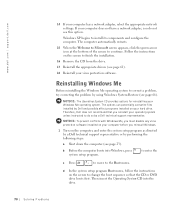
... hard drive. Therefore, Dell does not recommend that you reinstall your operating system unless instructed to do so by a Dell technical support representative.
NOTICE: To prevent conflicts with Windows Me, you must disable any virus protection software installed on your computer before you reinstall Windows.
1 Turn on the computer, and enter the system setup program as directed by a Dell technical...
Solutions Guide - Page 71
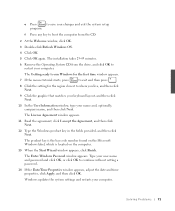
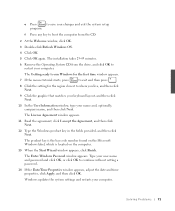
... the Start Wizard window appears, click Finish.
The Enter Windows Password window appears. Type your user name and password and click OK, or click OK to continue without setting a password.
14 If the Date/Time Properties window appears, adjust the date and time properties, click Apply, and then click OK.
Windows updates the system settings and restarts your computer.
So l v i ng P r o bl...
Solutions Guide - Page 72
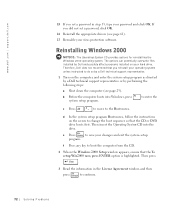
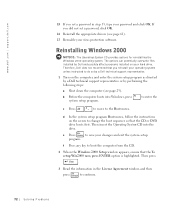
... Windows 2000 operating system. The options can potentially overwrite files installed by Dell and possibly affect programs installed on your hard drive. Therefore, Dell does not recommend that you reinstall your operating system unless instructed to do so by a Dell technical support representative.
1 Turn on the computer, and enter the system setup program as directed by a Dell technical support...
Solutions Guide - Page 73
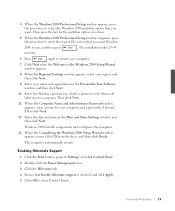
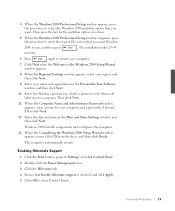
...Time Settings window, and then click Next.
Windows 2000 installs components and configures the computer.
13 When the Completing the Windows 2000 Setup Wizard window appears, remove the CD from the drive, and then click Finish.
The computer automatically restarts.
Enabling Hibernate Support 1 Click the Start button, point to Settings, and click Control Panel. 2 Double-click the Power Management...
