Dell Inspiron 5000e driver and firmware
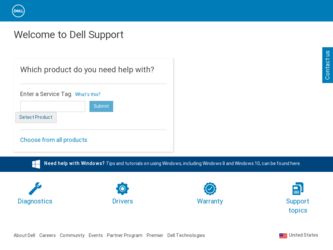
Related Dell Inspiron 5000e Manual Pages
Download the free PDF manual for Dell Inspiron 5000e and other Dell manuals at ManualOwl.com
User Guide - Page 10
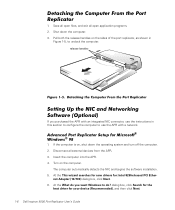
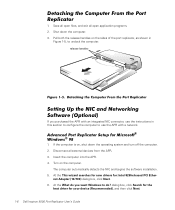
... computer.
The computer automatically detects the NIC and begins the software installation. 5. At the This wizard searches for new drivers for: Intel 8255x-based PCI Ether-
net Adapter (10/100) dialog box, click Next. 6. At the What do you want Windows to do? dialog box, click Search for the
best driver for your device (Recommended), and then click Next. 1-6 Dell Inspiron 5000 Port...
User Guide - Page 11
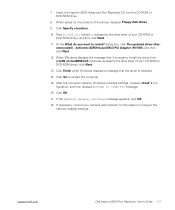
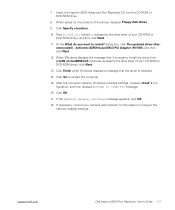
... the driver is installed.
14. Click Yes to restart the computer.
15. After the computer restarts, Windows modifies settings, creates a Dock 1 con-
figuration, and then displays a
message.
16. Click OK.
17. If the
message appears, click OK.
18. If necessary, consult your network administrator for the steps to configure the network adapter settings.
support.dell.com
Dell Inspiron 5000 Port...
User Guide - Page 28
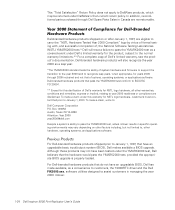
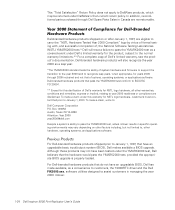
... would pass the YMARK2000 test, provided the appropriate BIOS upgrade is properly loaded.
For Dell-branded hardware products that do not have an upgradable BIOS, Dell has made available, as a convenience to customers, the Y2000RTC driver and the Dell FIX2000.exe, software utilities designed to assist customers in managing the year 2000 rollover.
1-24 Dell Inspiron 5000 Port Replicator User's Guide
Reference Guide - Page 9
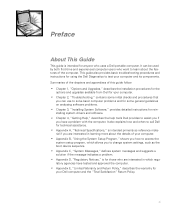
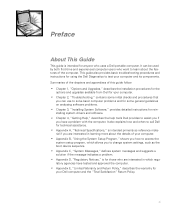
...
options and upgrades available from Dell for your computer.
• Chapter 2, "Troubleshooting," contains some initial checks and procedures that
you can use to solve basic computer problems and for some general guidelines on analyzing software problems.
• Chapter 3, "Installing System Software," provides detailed instructions for rein-
stalling system drivers and software.
• Chapter...
Reference Guide - Page 14
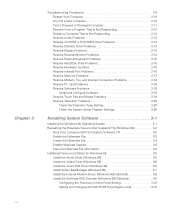
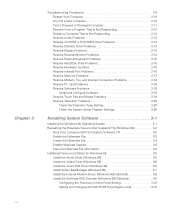
...3-5 Install the Audio Driver (Windows 98 3-5 Install the Video Driver (Windows 98 3-6 Install the Touch Pad Driver (Windows 98 3-6 Install Softex BayManager (Windows 98 3-7 Install the Internal Modem Driver (Windows 98) (Optional 3-8 Install the Software DVD Decoder (Windows 98) (Optional 3-9
Configuring the Television Control Panel Setting 3-10 Setting and Changing the DVD-ROM Drive Region...
Reference Guide - Page 15
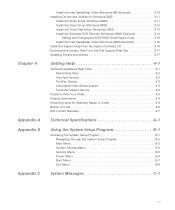
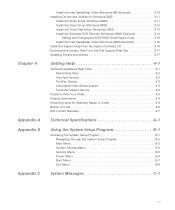
...Driver (Windows 2000 3-12 Install the Touch Pad Driver (Windows 2000 3-13 Install the Software DVD Decoder (Windows 2000) (Optional 3-14
Setting and Changing the DVD-ROM Drive Region Code 3-15 Install the Intel SpeedStep Utility (Windows 2000) (Optional 3-15 Install the System Help From the System Software CD 3-16 Download the System Help From the Dell Support Web Site 3-17 Updating Drivers...
Reference Guide - Page 22
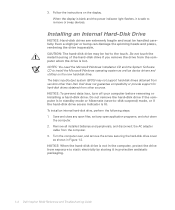
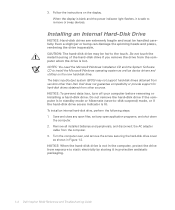
... hard-disk drive if you remove the drive from the computer when the drive is hot. NOTES: You need the Microsoft Windows Installation CD and the System Software CD to install the Microsoft Windows operating system as well as device drivers and utilities on the new hard-disk drive. The basic input/output system (BIOS) may not support hard-disk drives obtained from vendors other than Dell. Dell does...
Reference Guide - Page 23


...Diagnostics" in Chapter 2. 9. Install the Dell-provided operating system as well as the drivers and utilities. See Chapter 3, "Installing System Software," for instructions.
Returning a Hard-Disk Drive to Dell
To return your hard-disk drive to Dell, you must ship it in its original foam packaging. Otherwise, the hard-disk drive may be damaged in transit.
support.dell.com
Options and Upgrades 1-5
Reference Guide - Page 47
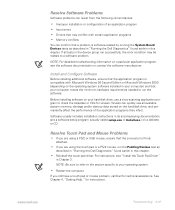
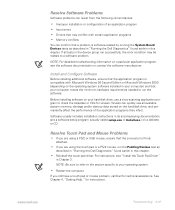
... Edition or Microsoft Windows 2000 (depending on the operating system software installed in your computer) and that your computer meets the minimum hardware requirements needed to run the software.
Before installing software on your hard-disk drive, use a virus-scanning application program to check the diskettes or CDs for viruses. Viruses can quickly use all available system memory, damage and/or...
Reference Guide - Page 51
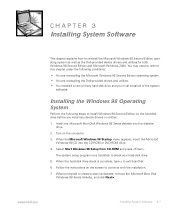
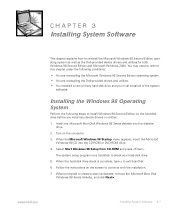
... to install Windows 98 Second Edition on the hard-disk drive before you install any device drivers or utilities:
1. Insert the Microsoft Boot Disk Windows 98 Series diskette into the diskette drive.
2. Turn on the computer.
3. When the Microsoft Windows 98 Startup menu appears, insert the Microsoft Windows 98 CD into the CD-ROM or DVD-ROM drive.
4. Select Start Windows 98 Setup from CD-ROM and...
Reference Guide - Page 55
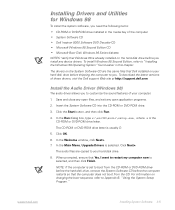
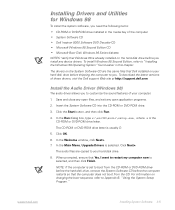
...-disk drive before shipping the computer to you. To download the latest versions of these drivers, visit the Dell support Web site at http://support.dell.com.
Install the Audio Driver (Windows 98)
The audio driver allows you to customize the sound features of your computer.
1. Save and close any open files, and exit any open application programs.
2. Insert the System Software CD into the CD-ROM...
Reference Guide - Page 56
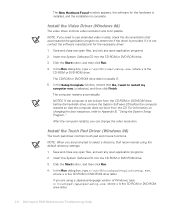
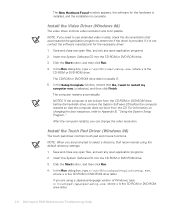
...-ROM or DVD-ROM drive before the hard-disk drive, remove the System Software CD before the computer restarts so that the computer does not boot from the CD. For information on changing the boot sequence, refer to Appendix B, "Using the System Setup Program."
After the computer restarts, you can change the video resolution.
Install the Touch Pad Driver (Windows 98)
The touch pad driver controls...
Reference Guide - Page 57
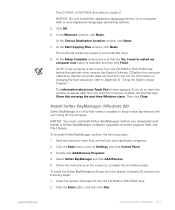
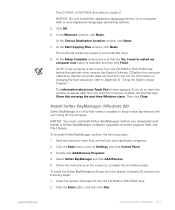
... Copying Files window, click Next>.
The touch pad drivers are copied to your hard-disk drive.
8. At the Setup Complete window, be sure that the Yes, I want to restart my computer now button is selected, and then click Finish.
NOTE: If the computer is set to boot from the CD-ROM or DVD-ROM drive before the hard-disk drive, remove the System Software CD before the computer...
Reference Guide - Page 58
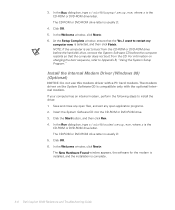
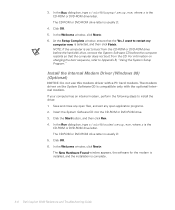
... CD-ROM or DVD-ROM drive before the hard-disk drive, remove the System Software CD before the computer restarts so that the computer does not boot from the CD. For information on changing the boot sequence, refer to Appendix B, "Using the System Setup Program."
Install the Internal Modem Driver (Windows 98) (Optional)
NOTICE: Do not use this modem driver with a PC Card modem. The modem driver on...
Reference Guide - Page 59
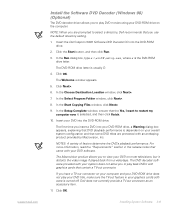
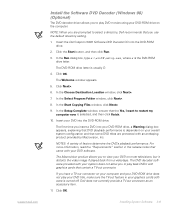
support.dell.com
Install the Software DVD Decoder (Windows 98) (Optional)
The DVD decoder driver allows you to play DVD movies using your DVD-ROM drive on the computer.
NOTE: When you are prompted to select a directory, Dell recommends that you use the default directory setting.
1. Insert the Dell Inspiron 5000 Software DVD Decoder CD into the DVD-ROM drive.
2. Click the Start button, and then ...
Reference Guide - Page 61
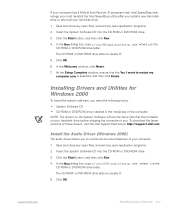
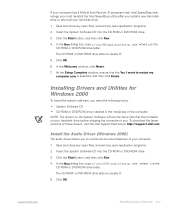
... Software CD • CD-ROM or DVD-ROM drive installed in the media bay of the computer
NOTE: The drivers on the System Software CD are the same files that Dell installed on your hard-disk drive before shipping the computer to you. To download the latest versions of these drivers, visit the Dell support Web site at http://support.dell.com.
Install the Audio Driver (Windows 2000)
The audio driver...
Reference Guide - Page 62
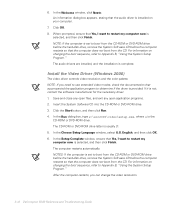
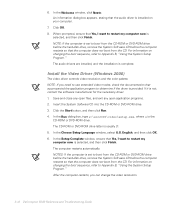
...DVD-ROM drive before the hard-disk drive, remove the System Software CD before the computer restarts so that the computer does not boot from the CD. For information on changing the boot sequence, refer to Appendix B, "Using the System Setup Program." The audio drivers are installed, and the installation is complete.
Install the Video Driver (Windows 2000)
The video driver controls video resolution...
Reference Guide - Page 65
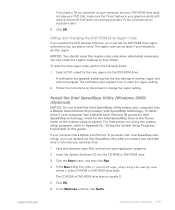
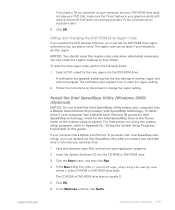
...in the Power menu of the system setup program. For instructions on using the system setup program, refer to Appendix B, "Using the System Setup Program," found later in this guide.
If your computer has a Mobile Intel Pentium III processor with Intel SpeedStep technology, you must reinstall the Intel SpeedStep utility after you install a new hard-disk drive or reformat your hard-disk drive.
1. Save...
Reference Guide - Page 67
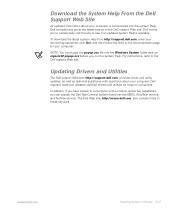
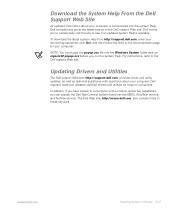
... tests and releases certified drivers and utilities for Inspiron computers.
In addition, if you have access to a computer with a modem and/or fax capabilities, you can access the Dell TechConnect bulletin board service (BBS), AutoTech service, and TechFax service. The Dell Web site, http://www.dell.com, also contains links to these services.
support.dell.com
Installing System Software 3-17
Reference Guide - Page 128
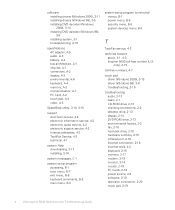
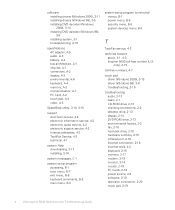
..., 2-2 diskette drive, 2-13 display, 2-14 DVD-ROM drive, 2-13 environmental factors, 2-2 fax, 2-18 hard-disk drive, 2-15 hardware conflicts, 2-15 infrared port, 2-16 Internet connection, 2-18 Internet tools, 4-2 keyboard, 2-15 memory, 2-17 modem, 2-18 monitor, 2-14 mouse, 2-19 PC Cards, 2-18 power source, 2-3 software, 2-19 television connection, 2-20 touch pad, 2-19
4 Dell Inspiron 5000 Reference...

