Dell Inspiron 500m driver and firmware
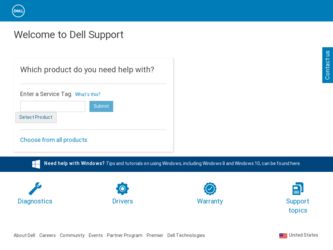
Related Dell Inspiron 500m Manual Pages
Download the free PDF manual for Dell Inspiron 500m and other Dell manuals at ManualOwl.com
Owner's Manual - Page 7


... a hard drive 91 PC Card Problems 91 General Program Problems 92 A program crashes 92 A program stops responding 92 Error messages appear 92 If Your Computer Gets Wet 93 If You Drop or Damage Your Computer 94 Resolving Other Technical Problems 94 Drivers 95 What Is a Driver 95 Identifying Drivers 95 Reinstalling Drivers and Utilities 96 Manually Reinstalling Drivers for Windows XP 97...
Owner's Manual - Page 8
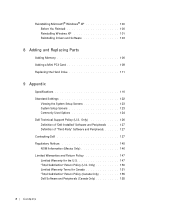
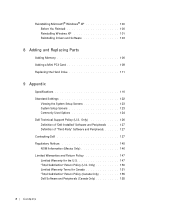
... Windows XP 101 Reinstalling Drivers and Software 103
8 Adding and Replacing Parts
Adding Memory 106 Adding a Mini PCI Card 108 Replacing the Hard Drive 111
9 Appendix
Specifications 116 Standard Settings 122
Viewing the System Setup Screens 123 System Setup Screens 123 Commonly Used Options 124 Dell Technical Support Policy (U.S. Only 126 Definition of "Dell-Installed" Software...
Owner's Manual - Page 24
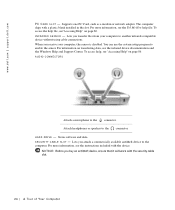
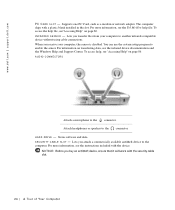
... - Supports one PC Card, such as a modem or network adapter. The computer ships with a plastic blank installed in the slot. For more information, see the Tell Me How help file. To access the help file, see"Accessing Help" on page 86. IN FR A RE D S E NS O R - Lets you transfer files from your computer to another infrared-compatible device without using cable...
Owner's Manual - Page 38
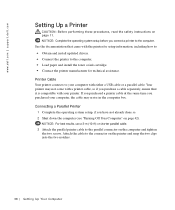
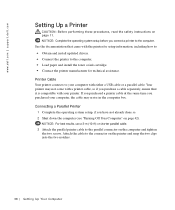
www.dell.com | support.dell.com
Setting Up a Printer
CAUTION: Before performing these procedures, read the safety instructions on page 11. NOTICE: Complete the operating system setup before you connect a printer to the computer. See the documentation that came with the printer for setup information, including how to: • Obtain and install updated drivers. • Connect the printer to the ...
Owner's Manual - Page 39
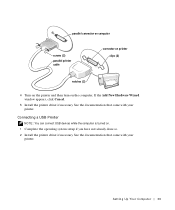
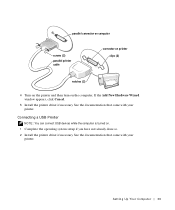
... and then turn on the computer. If the Add New Hardware Wizard window appears, click Cancel.
5 Install the printer driver if necessary. See the documentation that came with your printer.
Connecting a USB Printer
NOTE: You can connect USB devices while the computer is turned on. 1 Complete the operating system setup if you have not already done so. 2 Install the printer driver if necessary. See the...
Owner's Manual - Page 40
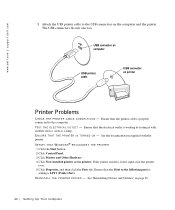
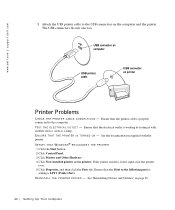
...Start button. 2 Click Control Panel. 3 Click Printers and Other Hardware. 4 Click View installed printers or fax printers. If the printer model is listed, right-click the printer
icon. 5 Click Properties, and then click the Ports tab. Ensure that the Print to the following port(s):
setting is LPT1 (Printer Port). RE INS T A LL TH E PR IN TE R DR I VE R - See "Reinstalling Drivers and Utilities" on...
Owner's Manual - Page 64
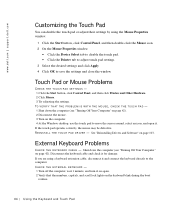
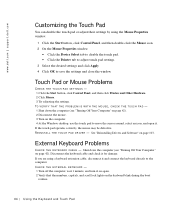
www.dell.com | support.dell.com
Customizing the Touch Pad
You can disable the touch pad or adjust their settings by using the Mouse Properties window.
1 Click the Start button, click Control Panel, and then double-click the Mouse icon. 2 On the Mouse Properties window:
• Click the Device Select tab to disable the touch pad. • Click the...
Owner's Manual - Page 69
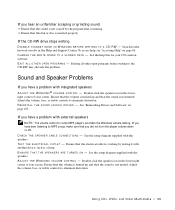
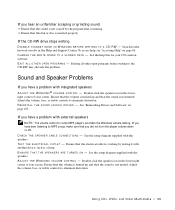
...controls to eliminate distortion. RE INS T A LL TH E S OU ND ( A UD IO ) DR I VE R - See "Reinstalling Drivers and Software" on page 103.
If you have a problem with external speakers
NOTE: The volume control in some MP3 players overrides the Windows volume setting... it with another device, such as a lamp. E NS UR E T HA T T HE S P EA KE R S A RE T UR NE D O N - See the setup diagram supplied with ...
Owner's Manual - Page 70
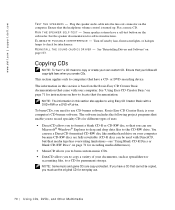
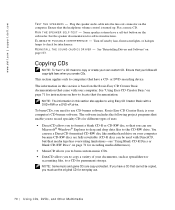
... TH E S OU ND ( A UD IO ) DR I VE R - See "Reinstalling Drivers and Software" on page 103.
Copying CDs
NOTE: To "burn" a CD means to copy or create your own custom CD. Ensure that you follow all copyright laws when you create CDs. This section applies only to computers that have a CD- or DVD-recording device.
The information in this...
Owner's Manual - Page 71
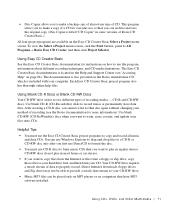
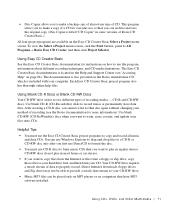
... burn your CD. Your CD-RW drive requires a steady stream of data to properly record. Direct Internet downloads, floppy drives, and Zip drives may not be able to provide a steady data stream to your CD-RW drive.
• Music MP3 files can be played only on MP3 players or on computers that have MP3 software installed.
U sin g C Ds, DV Ds , a nd...
Owner's Manual - Page 83
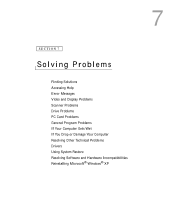
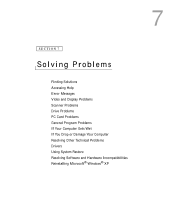
7
SECTION 7
Solving Problems
Finding Solutions Accessing Help Error Messages Video and Display Problems Scanner Problems Drive Problems PC Card Problems General Program Problems If Your Computer Gets Wet If You Drop or Damage Your Computer Resolving Other Technical Problems Drivers Using System Restore Resolving Software and Hardware Incompatibilities Reinstalling Microsoft® Windows® XP
Owner's Manual - Page 92
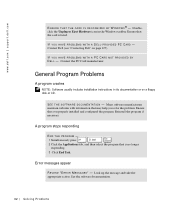
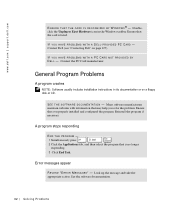
... in the Windows taskbar. Ensure that the card is listed.
IF YOU HAVE PROBLEMS WITH A DELL-PROVIDED PC CARD - Contact Dell (see "Contacting Dell" on page 127).
IF YOU HAVE PROBLEMS WITH A PC CARD NOT PROVIDED BY D EL L - Contact the PC Card manufacturer.
General Program Problems
A program crashes
NOTE: Software usually includes installation instructions in its documentation or on a floppy disk or...
Owner's Manual - Page 95
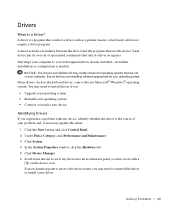
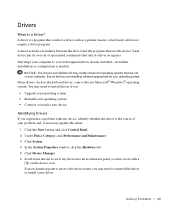
... Driver? A driver is a program that controls a device such as a printer, mouse, or keyboard. All devices require a driver program. A driver acts like a translator between the device and the programs that use the device. Each device has its own set of specialized commands that only its driver recognizes. Dell ships your computer to you with required drivers already installed-no further installation...
Owner's Manual - Page 96
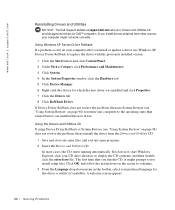
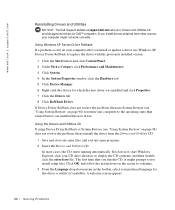
... approved drivers for Dell™ computers. If you install drivers obtained from other sources, your computer might not work correctly.
Using Windows XP Device Driver Rollback If a problem occurs on your computer after you install or update a driver, use Windows XP Device Driver Rollback to replace the driver with the previously installed version.
1 Click the Start button and click Control Panel...
Owner's Manual - Page 97
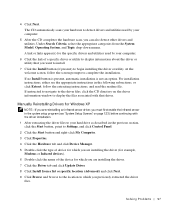
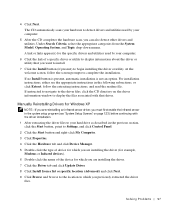
... Settings, and click Control Panel. 2 Click the Start button and right-click My Computer. 3 Click Properties. 4 Click the Hardware tab and click Device Manager. 5 Double-click the type of device for which you are installing the driver (for example, Modems or Infrared devices). 6 Double-click the name of the device for which you are installing the driver. 7 Click the Driver tab and click Update...
Owner's Manual - Page 98
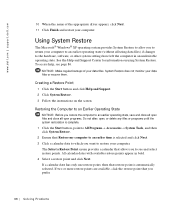
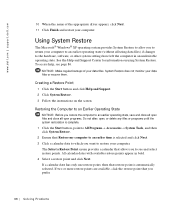
... | support.dell.com
10 When the name of the appropriate driver appears, click Next. 11 Click Finish and restart your computer.
Using System Restore
The Microsoft® Windows® XP operating system provides System Restore to allow you to return your computer to an earlier operating state (without affecting data files) if changes to the hardware, software...
Owner's Manual - Page 100
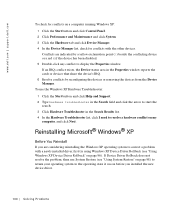
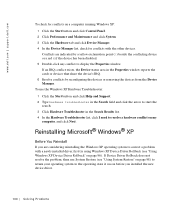
www.dell.com | support.dell.com
To check for conflicts on a computer running Windows XP: 1 Click the Start button and click Control Panel. 2 Click Performance and Maintenance and click System. 3 Click the Hardware tab and click Device Manager. 4 In the Device Manager list, check for conflicts with the other devices. Conflicts are indicated by a yellow exclamation point (!) beside the conflicting...
Owner's Manual - Page 101
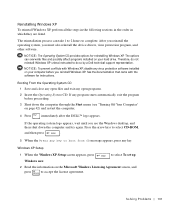
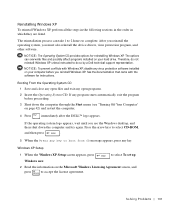
..., you must also reinstall the device drivers, virus protection program, and other software.
NOTICE: The Operating System CD provides options for reinstalling Windows XP. The options can overwrite files and possibly affect programs installed on your hard drive. Therefore, do not reinstall Windows XP unless instructed to do so by a Dell technical support representative.
NOTICE: To prevent conflicts...
Owner's Manual - Page 103
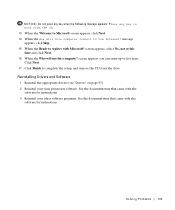
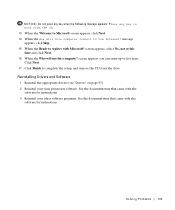
... this computer? screen appears, you can enter up to five users. Click Next. 17 Click Finish to complete the setup, and remove the CD from the drive.
Reinstalling Drivers and Software 1 Reinstall the appropriate drivers (see "Drivers" on page 95). 2 Reinstall your virus protection software. See the documentation that came with the software for instructions. 3 Reinstall your other software programs...
Owner's Manual - Page 126
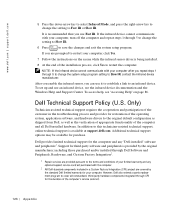
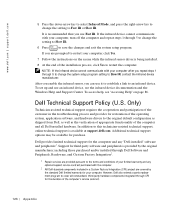
... prompted to restart your computer, click Yes.
7 Follow the instructions on the screen while the infrared sensor driver is being installed.
8 At the end of the installation process, click Yes to restart the computer.
NOTE: If the infrared device cannot communicate with your computer after you repeat steps 1 through 5 to change the system setup program setting to Slow IR, contact...

