Dell Inspiron 510m driver and firmware
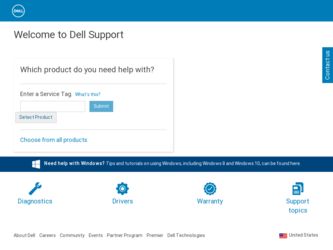
Related Dell Inspiron 510m Manual Pages
Download the free PDF manual for Dell Inspiron 510m and other Dell manuals at ManualOwl.com
Owner's Manual - Page 4
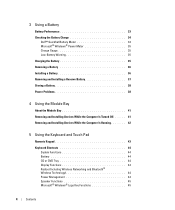
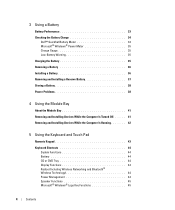
... . . . 41 Removing and Installing Devices While the Computer Is Running 42
5 Using the Keyboard and Touch Pad
Numeric Keypad 43 Keyboard Shortcuts 44
System Functions 44 Battery 44 CD or DVD Tray 44 Display Functions 44 Radios (Including Wireless Networking and Bluetooth® Wireless Technology 44 Power Management 44 Speaker Functions 45 Microsoft® Windows® Logo Key Functions...
Owner's Manual - Page 6
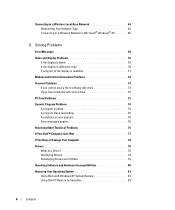
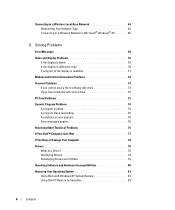
... to a Wireless Network in Microsoft® Windows® XP . . . . . 65
8 Solving Problems
Error Messages 69
Video and Display Problems 70 If the display is blank 70 If the display is difficult to read 70 If only part of the display is readable 71
Modem and Internet Connection Problems 72
Scanner Problems 73 If you cannot save a file to a floppy disk drive 74...
Owner's Manual - Page 11
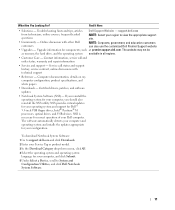
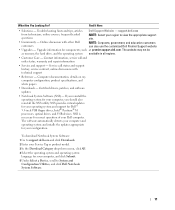
...inch USB floppy drives, Intel® Pentium® M processors, optical drives, and USB devices. NSS is necessary for correct operation of your Dell computer. The software automatically detects your computer and operating system and installs the updates appropriate for your configuration.
To download Notebook System Software:
1 Go to support.dell.com and click Downloads.
2 Enter your Service Tag...
Owner's Manual - Page 23
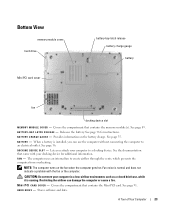
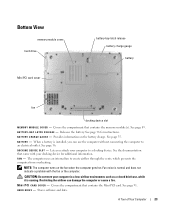
... module cover hard drive
Mini PCI card cover
battery-bay latch release battery charge gauge
battery
fan
docking device slot
M E M O R Y M O D U L E C O V E R - Covers the compartment that contains the memory module(s). See page 89. B A T T E R Y - B A Y L A T C H R E L E A S E - Releases the battery. See page 36 for instructions. B A T T E R Y C H A R G E G A U G E - Provides information on...
Owner's Manual - Page 28
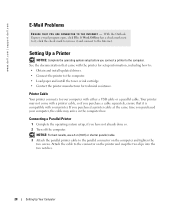
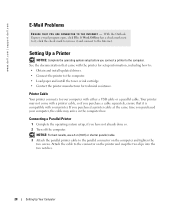
... to remove it and connect to the Internet.
Setting Up a Printer
NOTICE: Complete the operating system setup before you connect a printer to the computer. See the documentation that came with the printer for setup information, including how to: • Obtain and install updated drivers. • Connect the printer to the computer. • Load paper and install the toner or ink cartridge. •...
Owner's Manual - Page 29
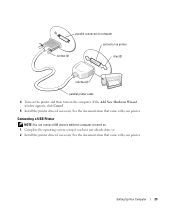
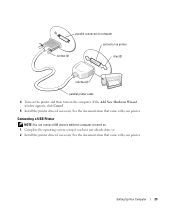
... Wizard window appears, click Cancel.
5 Install the printer driver if necessary. See the documentation that came with your printer.
Connecting a USB Printer
NOTE: You can connect USB devices while the computer is turned on. 1 Complete the operating system setup if you have not already done so. 2 Install the printer driver if necessary. See the documentation that came with your printer.
Setting Up...
Owner's Manual - Page 31
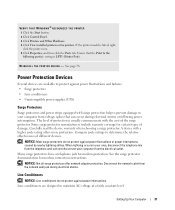
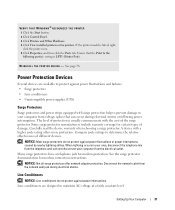
... Control Panel. 3 Click Printers and Other Hardware. 4 Click View installed printers or fax printers. If the printer model is listed, rightclick the printer icon. 5 Click Properties, and then click the Ports tab. Ensure that the Print to the following port(s): setting is LPT1 (Printer Port).
R E I N S T A L L T H E P R I N T E R D R I V E R - See page 78.
Power Protection Devices
Several devices...
Owner's Manual - Page 34
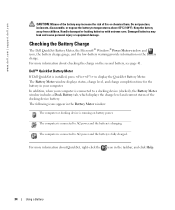
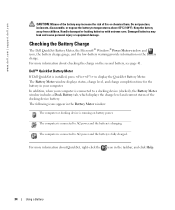
...™ QuickSet Battery Meter
If Dell QuickSet is installed, press to display the QuickSet Battery Meter. The Battery Meter window displays status, charge level, and charge completion time for the battery in your computer. In addition, when your computer is connected to a docking device (docked), the Battery Meter window includes a Dock Battery tab, which displays the charge level and current...
Owner's Manual - Page 35
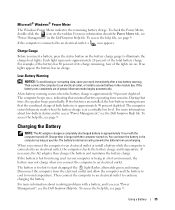
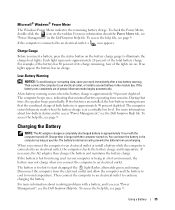
Microsoft® Windows® Power Meter
The Windows Power Meter indicates the remaining battery charge. To check the Power Meter, double-click the icon on the taskbar. For more information about the Power Meter tab, see "Power Management" in the Dell Inspiron Help file. To access the help file, see page 9.
If the computer is connected to an electrical outlet, a icon...
Owner's Manual - Page 49


... disk, see the Dell Inspiron Help file. To access the help file, see page 9.
If you cannot save a file to a floppy disk drive
E N S U R E T H A T W I N D O W S ® R E C O G N I Z E S T H E D R I V E - Click the Start button and click My Computer. If the drive is not listed, perform a full scan with your antivirus software to check for and remove viruses. Viruses can sometimes prevent Windows...
Owner's Manual - Page 51
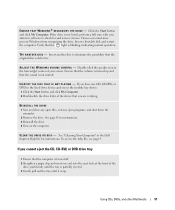
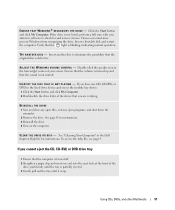
... and click My Computer. 2 Double-click the drive letter of the device that you are verifying.
REINSTALL THE DRIVE 1 Save and close any open files, exit any open programs, and shut down the computer. 2 Remove the drive. See page 41 for instructions. 3 Reinstall the drive. 4 Turn on the computer.
C L E A N T H E D R I V E O R D I S C - See "Cleaning Your Computer" in the Dell Inspiron Help file for...
Owner's Manual - Page 52
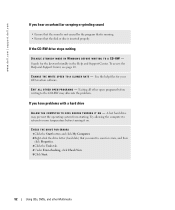
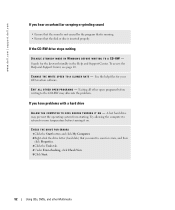
... return to room temperature before turning it on.
CHECK THE DRIVE FOR ERRORS 1 Click the Start button and click My Computer. 2 Right-click the drive letter (local disk) that you want to scan for errors, and then click Properties. 3 Click the Tools tab. 4 Under Error-checking, click Check Now. 5 Click Start.
52
Using CDs, DVDs, and other Multimedia
Owner's Manual - Page 53
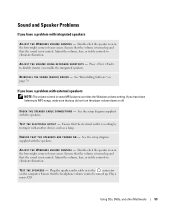
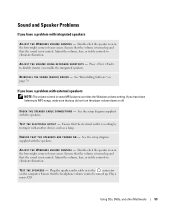
...R I V E R - See "Reinstalling Software" on page 79.
If you have a problem with external speakers
NOTE: The volume control in some MP3 players overrides the Windows volume setting. If you have been listening to MP3 songs, make sure that you did not turn the player volume down or off.
C H E C K T H E S P E A K E R C A B L E C O N N E C T I O N S - See the setup diagram supplied with the speakers.
TE...
Owner's Manual - Page 55
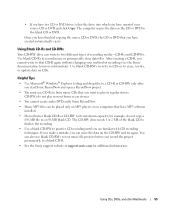
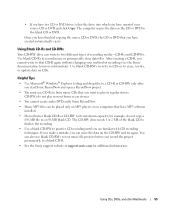
... played only on MP3 players or on computers that have MP3 software installed.
• Do not burn a blank CD-R or CD-RW to its maximum capacity; for example, do not copy a 650-MB file to a 650-MB blank CD. The CD-RW drive needs 1 or 2 MB of the blank CD to finalize the recording.
• Use a blank...
Owner's Manual - Page 65
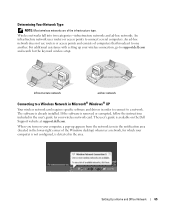
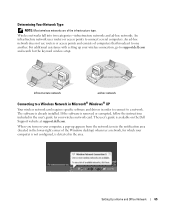
... use routers or access points and consists of computers that broadcast to one another. For additional assistance with setting up your wireless connection, go to support.dell.com and search for the keyword wireless setup.
infrastructure network
ad-hoc network
Connecting to a Wireless Network in Microsoft® Windows® XP
Your wireless network card requires specific software and drivers in...
Owner's Manual - Page 78
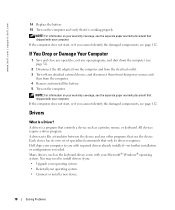
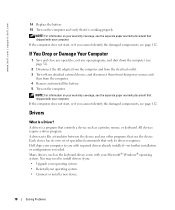
...
Drivers
What Is a Driver?
A driver is a program that controls a device such as a printer, mouse, or keyboard. All devices require a driver program. A driver acts like a translator between the device and any other programs that use the device. Each device has its own set of specialized commands that only its driver recognizes. Dell ships your computer to you with required drivers already installed...
Owner's Manual - Page 79
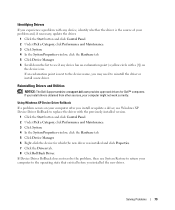
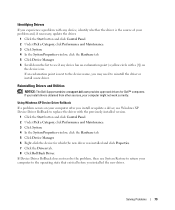
... Dell Support website at support.dell.com provides approved drivers for Dell™ computers. If you install drivers obtained from other sources, your computer might not work correctly.
Using Windows XP Device Driver Rollback If a problem occurs on your computer after you install or update a driver, use Windows XP Device Driver Rollback to replace the driver with the previously installed version...
Owner's Manual - Page 80
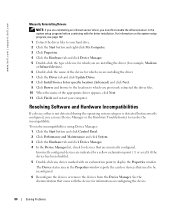
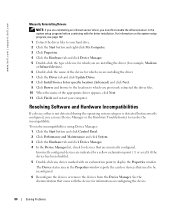
www.dell.com | support.dell.com
Manually Reinstalling Drivers
NOTE: If you are reinstalling an infrared sensor driver, you must first enable the infrared sensor in the system setup program before continuing with the driver installation. For information on the system setup program, see page 107.
1 Extract the driver files to your hard drive. 2 Click the Start button and right-click My Computer. 3 ...
Owner's Manual - Page 81
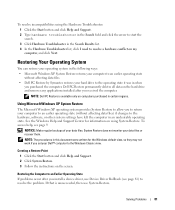
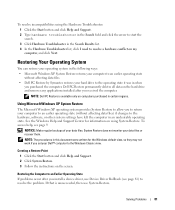
... they may not work if you set your Dell™ computer to the Windows Classic view.
Creating a Restore Point 1 Click the Start button and click Help and Support. 2 Click System Restore. 3 Follow the instructions on the screen.
Restoring the Computer to an Earlier Operating State If problems occur after you install a device driver, use Device Driver Rollback (see page 81) to resolve...
Owner's Manual - Page 131
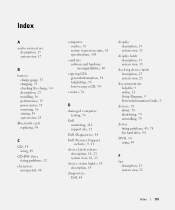
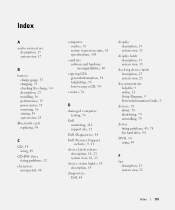
...-RW drive fixing problems, 52
characters unexpected, 48
computer crashes, 76 restore to previous state, 81 specifications, 101
conflicts software and hardware incompatibilities, 80
copying CDs general information, 54 helpful tips, 55 how to copy a CD, 54
crashes, 76
D
damaged computer testing, 78
Dell contacting, 112 support site, 11
Dell Diagnostics, 84
Dell Premier Support website, 9, 11
device...

