Dell Inspiron 546s driver and firmware
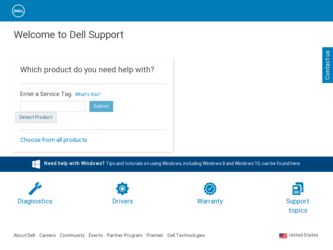
Related Dell Inspiron 546s Manual Pages
Download the free PDF manual for Dell Inspiron 546s and other Dell manuals at ManualOwl.com
Service Manual - Page 7
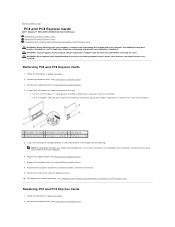
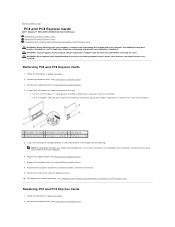
Back to Contents Page
PCI and PCI Express Cards
Dell™ Inspiron™ 535s/537s/545s/546s Service Manual Removing PCI and PCI Express Cards Replacing PCI and PCI Express Cards Configuring Your Computer After Removing or Installing a PCI/PCI Express Card WARNING: Before working inside your computer, read the safety information that shipped with your computer. For additional safety best ...
Service Manual - Page 8
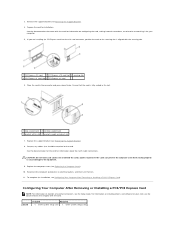
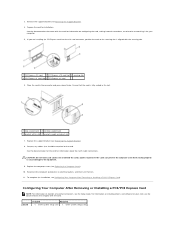
...the computer and devices to electrical outlets, and then turn them on. 11. To complete the installation, see Configuring Your Computer After Removing or Installing a PCI/PCI Express Card.
Configuring Your Computer After Removing or Installing a PCI/PCI Express Card
NOTE: For information on location of external connectors, see the Setup Guide. For information on installing drivers and software for...
Service Manual - Page 19
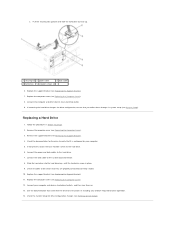
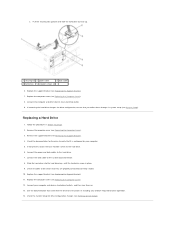
... Replace the support bracket (see Replacing the Support Bracket). 11. Replace the computer cover (see Replacing the Computer Cover). 12. Connect your computer and devices to electrical outlets, and then turn them on. 13. See the documentation that came with the drive for instructions on installing any software required for drive operation. 14. Check the System Setup for drive configuration changes...
Service Manual - Page 23
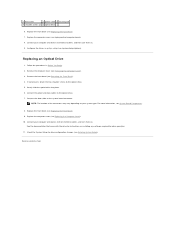
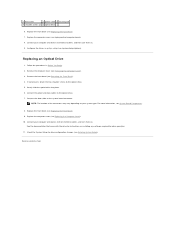
..., see System Board Components.
8. Replace the front bezel (see Replacing the Front Bezel). 9. Replace the computer cover (see Replacing the Computer Cover). 10. Connect your computer and devices to their electrical outlets, and turn them on.
See the documentation that came with the drive for instructions on installing any software required for drive operation. 11. Check the System Setup for drive...
Service Manual - Page 31
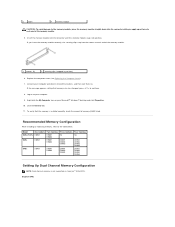
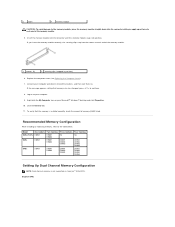
..., press to continue. 8. Log on to your computer. 9. Right-click the My Computer icon on your Microsoft® Windows® desktop and click Properties. 10. Click the General tab. 11. To verify that the memory is installed correctly, check the amount of memory (RAM) listed.
Recommended Memory Configuration
While installing or replacing memory, refer to the table below:
Model
One module...
Service Manual - Page 35
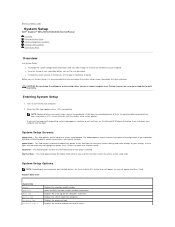
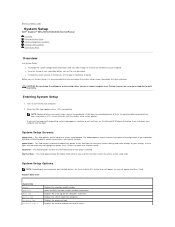
... Manual
Overview Entering System Setup Clearing Forgotten Passwords Clearing CMOS Settings Flashing the BIOS
Overview
Use System Setup: l To change the system configuration information after you add, change, or remove any hardware in your computer. l To set or change a user-selectable option such as the user password. l To read the current amount of memory or set the type of hard drive installed...
Service Manual - Page 36
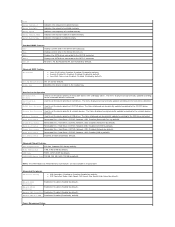
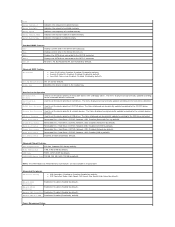
... Memory Size features are not available in Inspiron 537s
Integrated Peripherals USB Device Setting
l USB Controller-Enabled or Disabled (Enabled by default). l USB Operation Mode-High Speed; Full Speed; Low Speed (High Speed by default).
Onboard SATA Controller
Enabled or Disabled (Enabled by default).
Onboard AUDIO Controller
Enabled or Disabled (Enabled by default).
Onboard LAN Controller...
Service Manual - Page 39
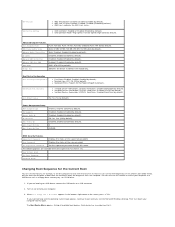
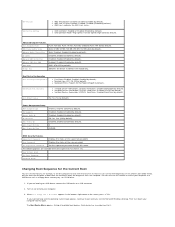
...Hard Disk Boot Priority
l 1st Boot Device-Removable; CD/DVD; Hard Drive; Disabled (Removable by default). l 2nd Boot Device-Removable; CD/DVD; Hard Drive; Disabled (CD/DVD by default). l 3rd Boot Device-Removable; CD/DVD; Hard Drive; Disabled (Hard Drive by default).
Boot Other Device
No; Yes (Yes by default).
Power Management Setup ACPI Suspend Type C1E Support Remote Wake Up AC Recovery Auto...
Service Manual - Page 43
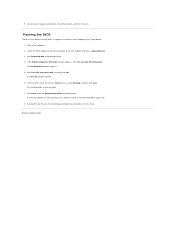
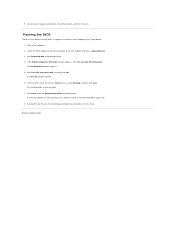
... is available or when replacing the system board. 1. Turn on the computer. 2. Locate the BIOS update file for your computer at the Dell Support website at support.dell.com. 3. Click Download Now to download the file. 4. If the Export Compliance Disclaimer window appears, click Yes, I Accept this Agreement. The File Download window appears. 5. Click Save this program to disk, and then click OK. The...
Setup Guide - Page 22
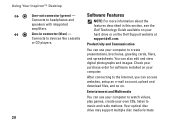
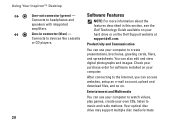
... hard drive or on the Dell Support website at support.dell.com.
Productivity and Communication
You can use your computer to create presentations, brochures, greeting cards, fliers, and spreadsheets. You can also edit and view digital photographs and images. Check your purchase order for software installed on your computer.
After connecting to the Internet, you can access websites, setup an e-mail...
Setup Guide - Page 23
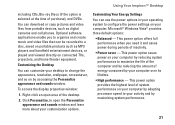
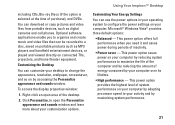
... DVDs.
You can download or copy pictures and video files from portable devices, such as digital cameras and cell phones. Optional software applications enable you to organize and create music and video files that can be recorded to a disc, saved on portable products such as MP3 players and handheld entertainment devices, or played and viewed directly on connected TVs, projectors, and home...
Setup Guide - Page 30
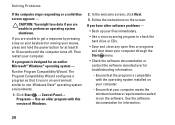
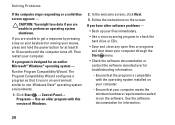
... environments.
1. Click Start → Control Panel→ Programs→ Use an older program with this version of Windows.
2. In the welcome screen, click Next.
3. Follow the instructions on the screen.
If you have other software problems -
• Back up your files immediately.
• Use a virus-scanning program to check the hard drive or CDs.
• Save and...
Setup Guide - Page 41
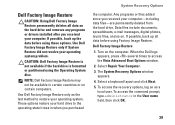
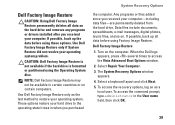
... drive. Data files include documents, spreadsheets, e-mail messages, digital photos, music files, and so on. If possible, back up all data before using Factory Image Restore.
Dell Factory Image Restore
1. Turn on the computer. When the Dell logo appears, press several times to access the Vista Advanced Boot Options window.
2. Select Repair Your Computer.
3. The System Recovery Options window...
Setup Guide - Page 42
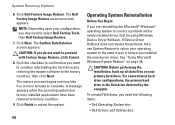
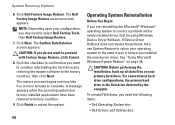
... the new device driver. See "Using Microsoft Windows System Restore" on page 38.
CAUTION: Before performing the installation, back up all data files on your primary hard drive. For conventional hard drive configurations, the primary hard drive is the first drive detected by the computer.
To reinstall Windows, you need the following items:
• Dell Operating System disc
• Dell Drivers and...
Setup Guide - Page 43
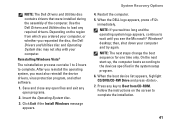
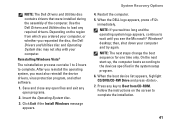
... reinstall the operating system, you must also reinstall the device drivers, virus protection program, and other software.
1. Save and close any open files and exit any open programs.
2. Insert the Operating System disc.
3. Click Exit if the Install Windows message appears.
System Recovery Options
4. Restart the computer. 5. When the DELL logo appears, press
immediately. NOTE: If you wait...
Setup Guide - Page 52
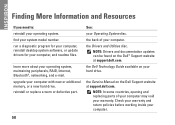
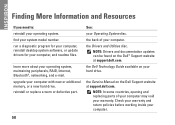
....
upgrade your computer with new or additional memory, or a new hard drive. reinstall or replace a worn or defective part.
See:
your Operating System disc.
the back of your computer.
the Drivers and Utilities disc. NOTE: Drivers and documentation updates can be found on the Dell™ Support website at support.dell.com.
the Dell Technology Guide available on your hard drive.
the Service Manual...
Setup Guide - Page 53
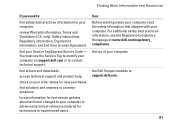
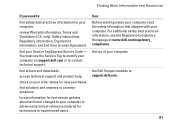
... your Service Tag/Express Service Code- You must use the Service Tag to identify your computer on support.dell.com or to contact technical support.
find drivers and downloads.
access technical support and product help.
check on your order status for new purchases.
find solutions and answers to common questions.
locate information for last-minute updates about technical changes to your computer or...
Setup Guide - Page 54


... Model
Inspiron 535s Inspiron 537s Inspiron 545s Inspiron 546s
This section provides information that you may need when setting up, updating drivers for, and upgrading your computer.
NOTE: Offerings may vary by region. For more information regarding the configuration of your computer, click Start → Help and Support and select the option to view information about your computer.
Drives...
Tech Sheet Windows® 7 - Page 1
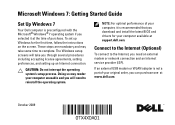
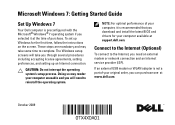
....
NOTE: For optimal performance of your computer, it is recommended that you download and install the latest BIOS and drivers for your computer available at support.dell.com.
Connect to the Internet (Optional)
To connect to the Internet, you need an external modem or network connection and an Internet service provider (ISP).
If an external USB modem or WLAN adapter is not a part of your original...
Tech Sheet Windows® 7 - Page 4
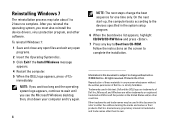
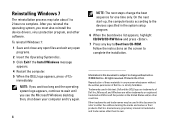
... reinstall the operating system, you must also reinstall the device drivers, virus protection program, and other software. To reinstall Windows 7: 1 Save and close any open files and exit any open
programs. 2 Insert the Operating System disc. 3 Click Exit if the Install Windows message
appears. 4 Restart the computer. 5 When the DELL logo appears, press
immediately.
NOTE: If you wait...

