Dell Inspiron 560s driver and firmware
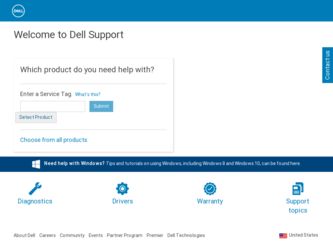
Related Dell Inspiron 560s Manual Pages
Download the free PDF manual for Dell Inspiron 560s and other Dell manuals at ManualOwl.com
Comprehensive Specifications - Page 1
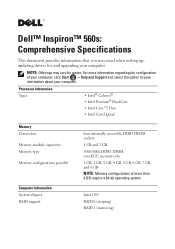
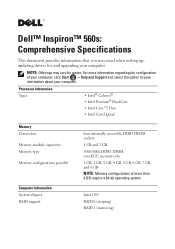
Dell™ Inspiron™ 560s: Comprehensive Specifications
This document provides information that you may need when setting up, updating drivers for, and upgrading your computer.
NOTE: Offerings may vary by region. For more information regarding the configuration of your computer, click Start → Help and Support and select the option to view information about your computer.
Processor ...
Service Manual - Page 2


Back to Contents Page
Before You Begin
Dell™ Inspiron™ 560s Service Manual
Technical Specifications Recommended Tools Turning Off Your Computer Safety Instructions
This manual provides procedures for removing and installing the components in your computer. Unless otherwise noted, each procedure assumes that the following conditions exist:
l You have performed the steps in Turning Off ...
Service Manual - Page 8
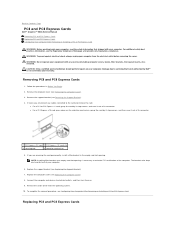
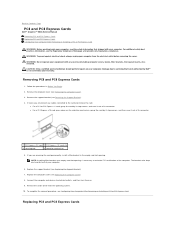
Back to Contents Page
PCI and PCI Express Cards
Dell™ Inspiron™ 560s Service Manual Removing PCI and PCI Express Cards Replacing PCI and PCI Express Cards Configuring Your Computer After Removing or Installing a PCI or PCI Express Card
WARNING: Before working inside your computer, read the safety information that shipped with your computer. For additional safety best practices ...
Service Manual - Page 10
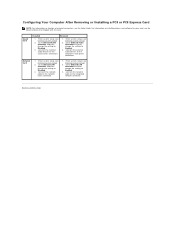
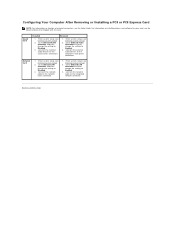
... connectors, see the Setup Guide. For information on installing drivers and software for your card, see the documentation that shipped with the card.
Sound Card
Installed
Removed
1. Enter system setup (see Entering System Setup).
2. Go to Onboard Audio Controller and then change the setting to Disabled.
3. Connect the external audio devices to the sound card's connectors.
1. Enter system...
Service Manual - Page 19
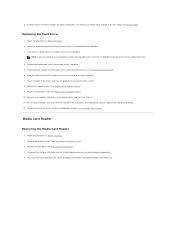
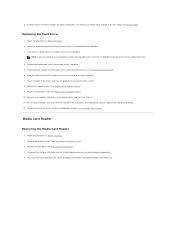
... Cover). 10. Connect your computer and devices to electrical outlets, and then turn them on. 11. See the documentation that came with the hard drive for instructions on installing any software required for hard drive operation. 12. Check the System Setup for hard drive configuration changes (see Entering System Setup).
Media Card Reader
Removing the Media Card Reader
1. Follow the procedures in...
Service Manual - Page 22
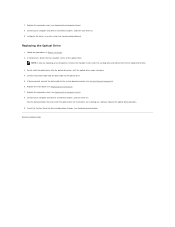
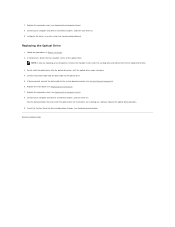
... cable to the system board connector (see System Board Components). 6. Replace the front bezel (see Replacing the Front Bezel). 7. Replace the computer cover (see Replacing the Computer Cover). 8. Connect your computer and devices to electrical outlets, and turn them on.
See the documentation that came with the optical drive for instructions on installing any software required for optical drive...
Service Manual - Page 29
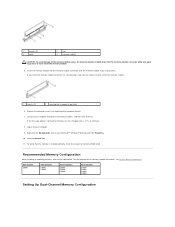
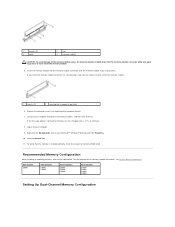
...-click the My Computer icon on your Microsoft® Windows® desktop and click Properties. 10. Click the General tab. 11. To verify that the memory is installed correctly, check the amount of memory (RAM) listed.
Recommended Memory Configuration
While installing or replacing memory, refer to the table below. For the location of the memory-module connectors, see System Board Components.
One...
Service Manual - Page 33
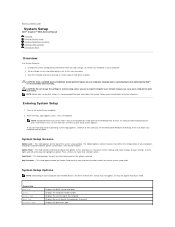
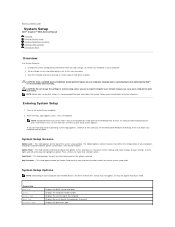
...8482; Inspiron™ 560s Service Manual
Overview Entering System Setup Clearing Forgotten Passwords Clearing CMOS Settings Flashing the BIOS
Overview
Use System Setup to: l Change the system configuration information after you add, change, or remove any hardware in your computer. l Set or change a user-selectable option such as the user password. l View the installed amount of memory or set the...
Service Manual - Page 37
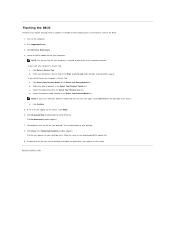
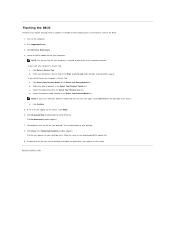
Flashing the BIOS
The BIOS may require flashing when an update is available or when replacing the system board. To flash the BIOS:
1. Turn on the computer. 2. Visit support.dell.com. 3. Click Drivers & Downloads. 4. Locate the BIOS update file for your computer:
NOTE: The Service Tag for your computer is located on top of the chassis towards the back. - If you have your computer's Service Tag:
a. ...
Setup Guide - Page 5
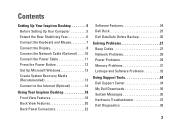
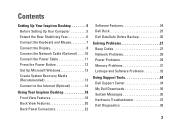
... 7 Connect the Display 8 Connect the Network Cable (Optional 10 Connect the Power Cable 11 Press the Power Button 12 Set Up Microsoft Windows 13 Create System Recovery Media (Recommended 13 Connect to the Internet (Optional 14
Using Your Inspiron Desktop 18 Front View Features 18 Back View Features 20 Back Panel Connectors 22
Software Features 24 Dell Dock 25 Dell DataSafe Online...
Setup Guide - Page 15
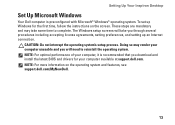
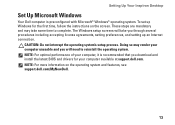
..., setting preferences, and setting up an Internet connection.
CAUTION: Do not interrupt the operating system's setup process. Doing so may render your computer unusable and you will need to reinstall the operating system. NOTE: For optimal performance of your computer, it is recommended that you download and install the latest BIOS and drivers for your computer available at support.dell.com...
Setup Guide - Page 16
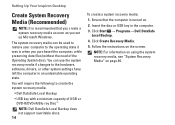
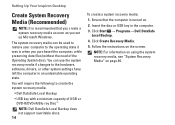
... the hardware, software, drivers, or other system settings have left the computer in an undesirable operating state.
You will require the following to create the system recovery media:
• Dell DataSafe Local Backup
• USB key with a minimum capacity of 8 GB or DVD-R/DVD+R/Blu-ray Disc™
NOTE: Dell DataSafe Local Backup does not support rewritable discs. 14...
Setup Guide - Page 26
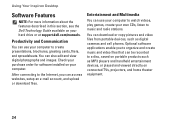
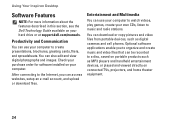
... on your hard drive or at support.dell.com/manuals.
Productivity and Communication
You can use your computer to create presentations, brochures, greeting cards, fliers, and spreadsheets. You can also edit and view digital photographs and images. Check your purchase order for software installed on your computer.
After connecting to the Internet, you can access websites, setup an e-mail account...
Setup Guide - Page 34
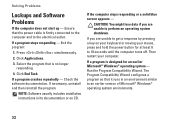
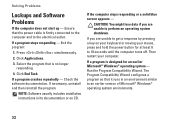
...repeatedly - Check the software documentation. If necessary, uninstall and then reinstall the program.
NOTE: Software usually includes installation instructions in its documentation or on CD.
If the computer stops responding or ... power button for at least 8 to 10 seconds until the computer turns off. Then restart your computer.
If a program is designed for an earlier Microsoft® Windows®...
Setup Guide - Page 35


... the instructions on the screen.
Windows® 7
1. Click Start → Control Panel→ Programs→ Run programs made for previous versions of Windows.
2. In the welcome screen, click Next.
3. Follow the instructions on the screen.
If you have other software problems -
• Back up your files immediately.
• Use a virus-scanning program to check the hard drive or CDs...
Setup Guide - Page 37
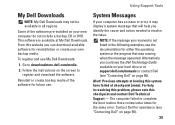
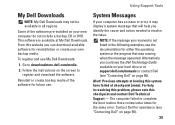
Using Support Tools
My Dell Downloads
NOTE: My Dell Downloads may not be available in all regions.
Some of the software pre-installed on your new computer do not include a backup CD or DVD. This software is available at My Dell Downloads. From this website you can download available software for reinstallation or create your own backup media.
To register and use My Dell Downloads:
1. Go...
Setup Guide - Page 49
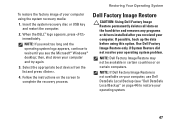
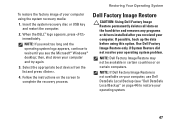
... Microsoft® Windows® desktop; then, shut down your computer and try again.
3. Select the appropriate boot device from the list and press .
4. Follow the instructions on the screen to complete the recovery process.
Dell Factory Image Restore
CAUTION: Using Dell Factory Image Restore permanently deletes all data on the hard drive and removes any programs or drivers installed after you...
Setup Guide - Page 60
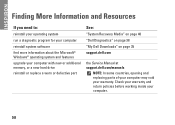
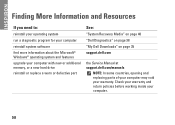
... system software find more information about the Microsoft® Windows® operating system and features
upgrade your computer with new or additional memory, or a new hard drive reinstall or replace a worn or defective part
See:
"System Recovery Media" on page 46 "Dell Diagnostics" on page 38 "My Dell Downloads" on page 35 support.dell.com
the Service Manual at support.dell.com/manuals
NOTE...
Setup Guide - Page 61
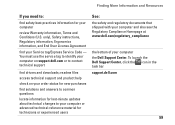
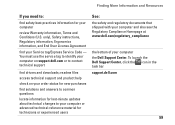
... Agreement
find your Service tag/Express Service Code - You must use the service tag to identify your computer on support.dell.com or to contact technical support
find drivers and downloads; readme files
access technical support and product help
check on your order status for new purchases
find solutions and answers to common questions
locate information for last-minute updates about technical...
Setup Guide - Page 62
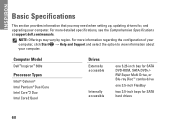
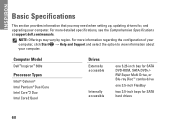
INSPIRON
Basic Specifications
This section provides information that you may need when setting up, updating drivers for, and upgrading your computer. For more detailed specifications, see the Comprehensive Specifications at support.dell.com/manuals.
NOTE: Offerings may vary by region. For more information regarding the configuration of your computer, click Start → Help and Support and ...

