Dell Inspiron 7000 driver and firmware
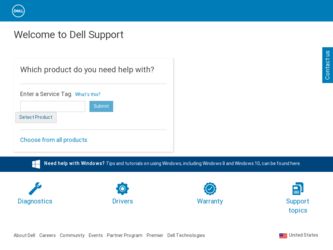
Related Dell Inspiron 7000 Manual Pages
Download the free PDF manual for Dell Inspiron 7000 and other Dell manuals at ManualOwl.com
Dell Inspiron Systems Setup
Guide - Page 5
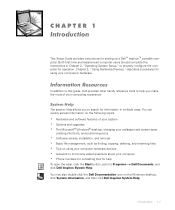
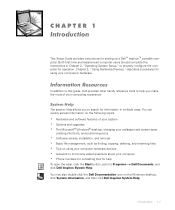
... and upgrades The Microsoft® Windows® desktop, changing your wallpaper and screen saver, creating shortcuts, and positioning icons Software access, installation, and removal Basic file management, such as finding, copying, deleting, and renaming files Tips on using your computer hardware devices Answers to commonly asked questions about your computer Phone numbers for contacting Dell for...
Dell Inspiron Systems Setup
Guide - Page 8
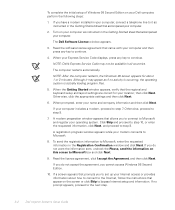
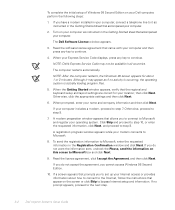
..., you cannot access Windows 98 Second Edition.
10. If a screen appears that prompts you to set up your Internet access or provides information about how to connect to the Internet, follow the instructions that appear on the screen or click Skip to bypass Internet setup and information. If no prompt appears, proceed to the next step.
2-2
Dell Inspiron Systems Setup Guide
Dell Inspiron 7000 Reference and Troubleshooting Guide - Page 10
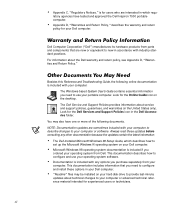
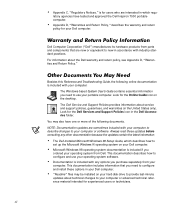
... included with your computer to describe changes to your computer or software. Always read these updates before consulting any other documentation because the updates contain the latest information. The Dell-Installed Microsoft Windows 98 Setup Guide, which describes how to set up the Microsoft Windows 98 operating system on your Dell computer. Microsoft Windows 98 operating system documentation...
Dell Inspiron 7000 Reference and Troubleshooting Guide - Page 24
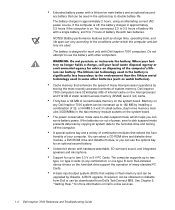
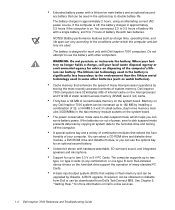
... drivers on the hard-disk drive support the operation of many standard PC Cards. A basic input/output system (BIOS) that resides in flash memory and can be upgraded by diskette. A BIOS upgrade, if required, can be obtained on diskette from Dell or can be downloaded from Dell's TechConnect BBS. See Chapter 5, "Getting Help," for more information on Dell's online services.
1-4 Dell Inspiron 7000...
Dell Inspiron 7000 Reference and Troubleshooting Guide - Page 25
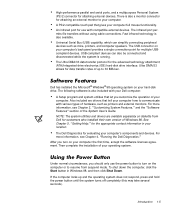
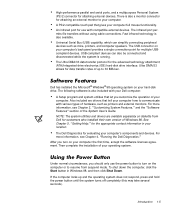
... protocol for the advanced technology attachment (ATA)/integrated drive electronics (IDE) hard-disk drive interface. Ultra DMA/33 allows for data transfer rates of up to 33 MB/sec.
Dell has installed the Microsoft® Windows® 98 operating system on your hard-disk drive. The following software is also included with your Dell computer:
A Setup program and system utilities that let you...
Dell Inspiron 7000 Reference and Troubleshooting Guide - Page 42
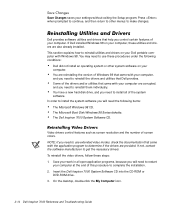
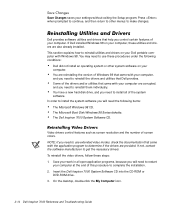
... them individually. You have a new hard-disk drive, and you need to install all of the system software. In order to install the system software you will need the following items: The Microsoft Windows 98 CD. The Microsoft Boot Disk Windows 98 Series diskette. The Dell Inspiron 7000 System Software CD.
Video drivers control features such as screen resolution and the number of screen colors. NOTE...
Dell Inspiron 7000 Reference and Troubleshooting Guide - Page 43


...to complete the installation. 2. Insert the Dell Inspiron 7000 System Software CD into the CD-ROM or
DVD-ROM drive. 3. On the desktop, double-click the My Computer icon. 4. In the My Computer window, double-click the CD-ROM or DVD-ROM icon, and
then double-click the Audio folder. 5. In the Audio folder, double-click the Setup icon. 6. Follow the instructions on your screen.
Modem drivers allow you...
Dell Inspiron 7000 Reference and Troubleshooting Guide - Page 44
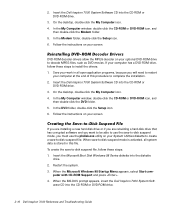
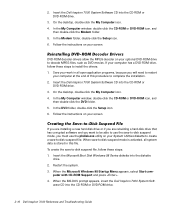
... the Dell Inspiron 7000 System Software CD into the CD-ROM or
DVD-ROM drive. 3. On the desktop, double-click the My Computer icon. 4. In the My Computer window, double-click the CD-ROM or DVD-ROM icon, and
then double-click the DVD folder. 5. In the DVD folder, double-click the Setup icon. 6. Follow the instructions on your screen.
If you are installing a new hard-disk drive...
Dell Inspiron 7000 Reference and Troubleshooting Guide - Page 56
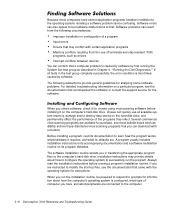
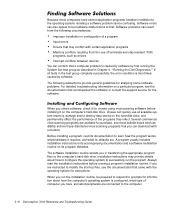
... program, see the documentation that accompanied the software or consult the support service for the software.
When you obtain software, check it for viruses using virus-scanning software before installing it on the computer's hard-disk drive. Viruses can quickly use all available system memory, damage and/or destroy data stored on the hard-disk drive, and permanently affect the performance of the...
Dell Inspiron 7000 Reference and Troubleshooting Guide - Page 100
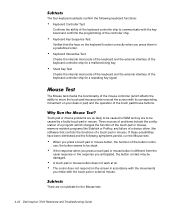
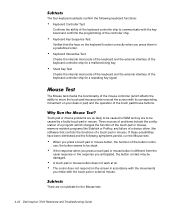
...RAM as they are to be caused by a faulty touch pad or mouse. Three sources of problems include the configuration of a program (which changes the function of the touch pad or mouse), memory-resident programs like Sidekick or ProKey, and failure of a device driver (the software that controls... mouse.
There are no subtests for the Mouse test.
4-20 Dell Inspiron 7000 Reference and Troubleshooting Guide
Dell Inspiron 7000 Reference and Troubleshooting Guide - Page 152
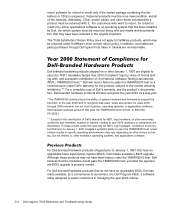
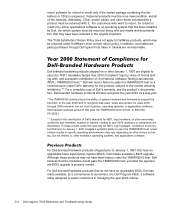
... the hardware would pass the YMARK2000 test, provided the appropriate BIOS upgrade is properly loaded.
For Dell-branded hardware products that do not have an upgradable BIOS, Dell has made available, as a convenience to customers, the Dell Program Patch, a software utility designed to assist customers in managing the year 2000 rollover.
D-4 Dell Inspiron 7000 Reference and Troubleshooting Guide
Dell Inspiron 7000 Series Installing Drivers and Utilities
(Windows 98) - Page 4
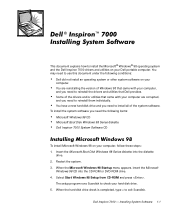
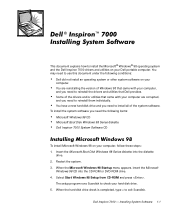
...
drive. 2. Restart the system. 3. When the Microsoft Windows 98 Startup menu appears, insert the Microsoft
Windows 98 CD into the CD-ROM or DVD-ROM drive. 4. Select Start Windows 98 Setup from CD-ROM and press .
The setup program runs Scandisk to check your hard-disk drive. 5. When the hard-disk drive check is completed, type x to exit Scandisk.
Dell Inspiron 7000 - Installing System Software...
Dell Inspiron 7000 Series Installing Drivers and Utilities
(Windows 98) - Page 5
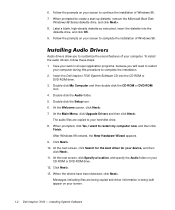
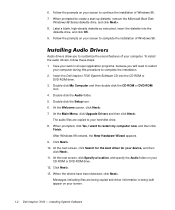
... installation. 2. Insert the Dell Inspiron 7000 System Software CD into the CD-ROM or
DVD-ROM drive. 3. Double-click My Computer and then double-click the CD-ROM or DVD-ROM
icon. 4. Double-click the Audio folder. 5. Double-click the Setup icon. 6. At the Welcome screen, click Next>. 7. At the Main Menu, click Upgrade Drivers and then click Next>.
The audio files are copied to your hard-disk drive...
Dell Inspiron 7000 Series Installing Drivers and Utilities
(Windows 98) - Page 7
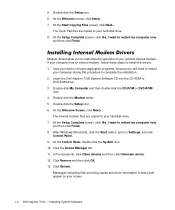
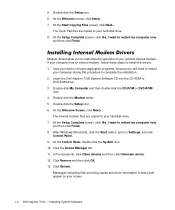
... to complete the installation. 2. Insert the Dell Inspiron 7000 System Software CD into the CD-ROM or
DVD-ROM drive. 3. Double-click My Computer and then double-click the CD-ROM or DVD-ROM
icon. 4. Double-click the Modem folder. 5. Double-click the Setup icon. 6. At the Welcome Screen, click Next>.
The internal modem files are copied to your hard-disk drive. 7. At the Setup Complete screen, click...
Dell Inspiron 7000 Series Installing Drivers and Utilities
(Windows 98) - Page 10
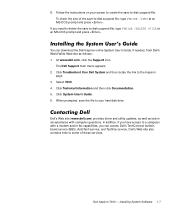
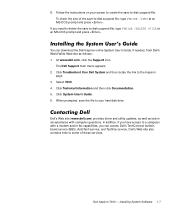
...com) provides driver and utility updates, as well as technical assistance with computer questions. In addition, if you have access to a computer with a modem and/or fax capabilities, you can access Dell's TechConnect bulletin board service (BBS), AutoTech service, and TechFax service. Dell's Web site also contains links to some of these services.
Dell Inspiron 7000 - Installing System Software 1-7
Dell Inspiron 7000 Series Windows NT 4.0 Workstation
Installing Drivers and Utilities - Page 6
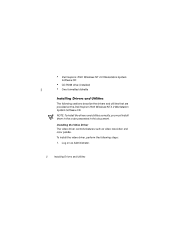
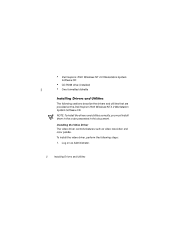
... System Software CD
CD-ROM drive (installed)
One formatted diskette
The following sections describe the drivers and utilities that are provided on the Dell Inspiron 7000 Windows NT 4.0 Workstation System Software CD. NOTE: To install the drivers and utilities correctly, you must install them in the order presented in this document.
The video driver controls features such as video resolution and...
Dell Inspiron 7000 Series Windows NT 4.0 Workstation
Installing Drivers and Utilities - Page 10
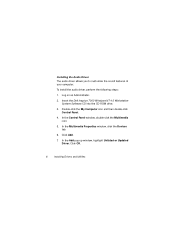
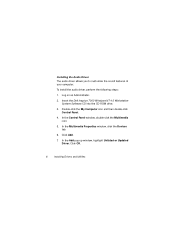
...the Dell Inspiron 7000 Windows NT 4.0 Workstation System Software CD into the CD-ROM drive.
3. Double-click the My Computer icon and then double-click Control Panel.
4. In the Control Panel window, double-click the Multimedia icon.
5. In the Multimedia Properties window, click the Devices tab.
6. Click Add.
7. In the Add pop-up window, highlight Unlisted or Updated Driver. Click OK.
6
Installing...
Dell Inspiron 7000 Series Windows NT 4.0 Workstation
Installing Drivers and Utilities - Page 12
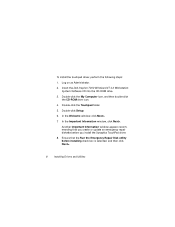
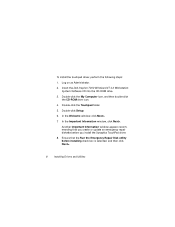
To install the touchpad driver, perform the following steps:
1. Log on as Administrator.
2. Insert the Dell Inspiron 7000 Windows NT 4.0 Workstation System Software CD into the CD-ROM drive.
3. Double-click the My Computer icon, and then double-click the CD-ROM drive icon.
4. Double-click the Touchpad folder.
5. Double-click Setup.
6. In the Welcome window, click Next>.
7. In the Important ...
Dell Inspiron 7000 Series Windows NT 4.0 Workstation
Installing Drivers and Utilities - Page 17
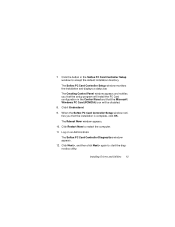
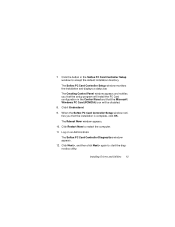
... Understand.
9. When the Softex PC Card Controller Setup window notifies you that the installation is complete, click OK.
The Reboot Now window appears.
10. Click Restart Now to restart the computer.
11. Log on as Administrator.
The Softex PC Card Controller Diagnostics window appears.
12. Click Next>, and then click Next> again to start the diagnostics utility.
Installing Drivers and Utilities 13
Dell Inspiron 7000 Series Windows NT 4.0 Workstation
Installing Drivers and Utilities - Page 20
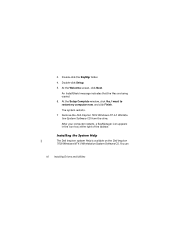
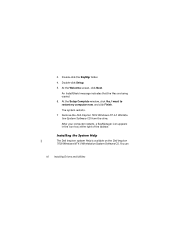
... copied. 6. At the Setup Complete window, click Yes, I want to restart my computer now, and click Finish. The system restarts. 7. Remove the Dell Inspiron 7000 Windows NT 4.0 Workstation System Software CD from the drive. After your computer restarts, a BayManager icon appears in the icon tray at the right of the taskbar.
The Dell Inspiron system Help is available on the Dell Inspiron 7000 Windows...

