Dell Inspiron 8600c driver and firmware
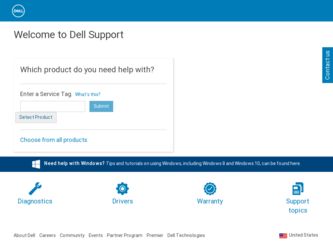
Related Dell Inspiron 8600c Manual Pages
Download the free PDF manual for Dell Inspiron 8600c and other Dell manuals at ManualOwl.com
Owners Manual - Page 5
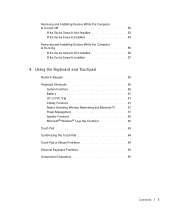
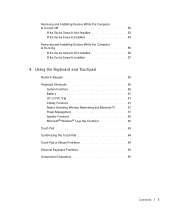
... the Computer Is Running 55 If the Device Screw Is Not Installed 56 If the Device Screw Is Installed 57
4 Using the Keyboard and Touchpad
Numeric Keypad 60 Keyboard Shortcuts 60
System Functions 60 Battery 61 CD or DVD Tray 61 Display Functions 61 Radios (Including Wireless Networking and Bluetooth 61 Power Management 61 Speaker Functions 62 Microsoft® Windows...
Owners Manual - Page 8
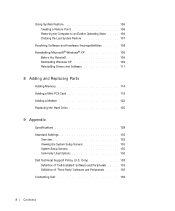
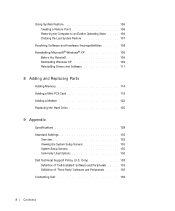
... Drivers and Software 111
8 Adding and Replacing Parts
Adding Memory 114 Adding a Mini PCI Card 119 Adding a Modem 122 Replacing the Hard Drive 125
9 Appendix
Specifications 128 Standard Settings 135
Overview 135 Viewing the System Setup Screens 135 System Setup Screens 135 Commonly Used Options 136 Dell Technical Support Policy (U.S. Only 138 Definition of "Dell-Installed" Software...
Owners Manual - Page 38
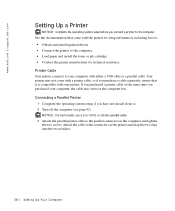
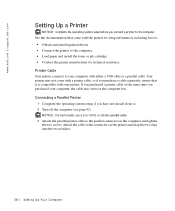
www.dell.com | support.dell.com
Setting Up a Printer
NOTICE: Complete the operating system setup before you connect a printer to the computer. See the documentation that came with the printer for setup information, including how to:
• Obtain and install updated drivers. • Connect the printer to the computer. • Load paper and install the toner or ink cartridge. • Contact ...
Owners Manual - Page 39
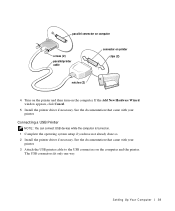
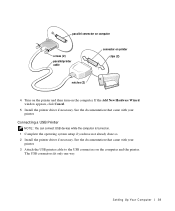
... printer.
Connecting a USB Printer
NOTE: You can connect USB devices while the computer is turned on.
1 Complete the operating system setup if you have not already done so. 2 Install the printer driver if necessary. See the documentation that came with your
printer. 3 Attach the USB printer cable to the USB connectors on the computer and the printer.
The USB connectors fit only one way.
Setting...
Owners Manual - Page 68
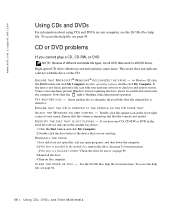
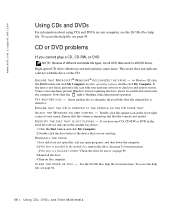
..., click the Start button and click My Computer. In other operating systems, double-click My Computer. If the drive is not listed, perform a full scan with your antivirus software to check for and remove viruses. Viruses can sometimes prevent Windows from recognizing the drive. Insert a bootable disk and restart the computer. Verify that the light is blinking, indicating normal...
Owners Manual - Page 69
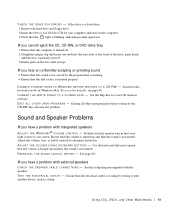
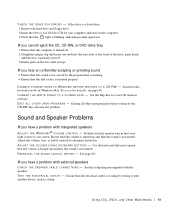
C H E C K T H E D R I V E F O R E R R O R S - If the drive is a fixed drive: 1 Remove the hard drive and floppy drive. 2 Insert the Drivers and Utilities CD for your computer and turn on the computer. 3 Verify that the light is blinking, indicating normal operation.
If you cannot eject the CD, CD-RW, or DVD drive tray
1 Ensure that the computer is turned off. 2 Straighten a paper clip and insert...
Owners Manual - Page 72
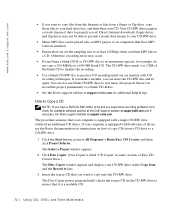
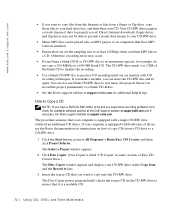
... a steady stream of data to properly record. Direct Internet downloads, floppy drives, and Zip drives may not be able to provide a steady data stream to your CD-RW drive.
• Music MP3 files can be played only on MP3 players or on computers that have MP3 software installed.
• Ensure that you set the sampling rate to at least 128 Kbps...
Owners Manual - Page 91
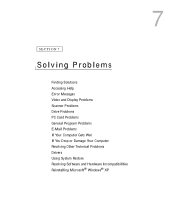
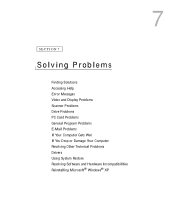
... Problems
Finding Solutions Accessing Help Error Messages Video and Display Problems Scanner Problems Drive Problems PC Card Problems General Program Problems E-Mail Problems If Your Computer Gets Wet If You Drop or Damage Your Computer Resolving Other Technical Problems Drivers Using System Restore Resolving Software and Hardware Incompatibilities Reinstalling Microsoft® Windows® XP
Owners Manual - Page 103
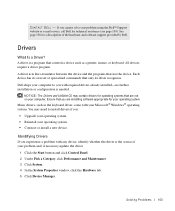
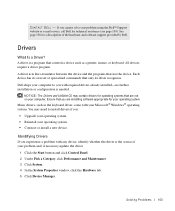
... hardware and software support provided by Dell.
Drivers
What Is a Driver?
A driver is a program that controls a device such as a printer, mouse, or keyboard. All devices require a driver program. A driver acts like a translator between the device and the programs that use the device. Each device has its own set of specialized commands that only its driver recognizes. Dell ships your computer to...
Owners Manual - Page 104
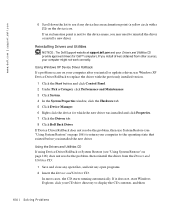
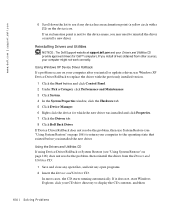
... approved drivers for Dell™ computers. If you install drivers obtained from other sources, your computer might not work correctly.
Using Windows XP Device Driver Rollback If a problem occurs on your computer after you install or update a driver, use Windows XP Device Driver Rollback to replace the driver with the previously installed version.
1 Click the Start button and click Control Panel...
Owners Manual - Page 105
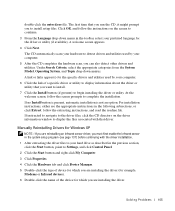
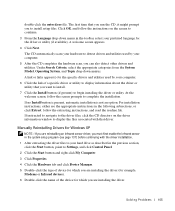
... driver.
Manually Reinstalling Drivers for Windows XP
NOTE: If you are reinstalling an infrared sensor driver, you must first enable the infrared sensor in the system setup program (see page 137) before continuing with the driver installation. 1 After extracting the driver files to your hard drive as described in the previous section, click the Start button, point to Settings, and click Control...
Owners Manual - Page 106
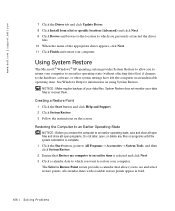
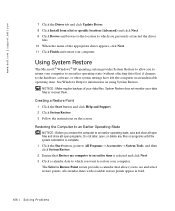
... hardware, software, or other system settings have left the computer in an undesirable operating state. See Windows Help for information on using System Restore.
NOTICE: Make regular backups of your data files. System Restore does not monitor your data files or recover them.
Creating a Restore Point
1 Click the Start button and click Help and Support. 2 Click...
Owners Manual - Page 109
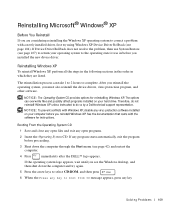
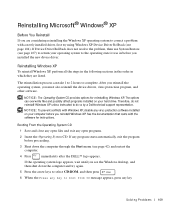
..., you must also reinstall the device drivers, virus protection program, and other software.
NOTICE: The Operating System CD provides options for reinstalling Windows XP. The options can overwrite files and possibly affect programs installed on your hard drive. Therefore, do not reinstall Windows XP unless instructed to do so by a Dell technical support representative.
NOTICE: To prevent conflicts...
Owners Manual - Page 110
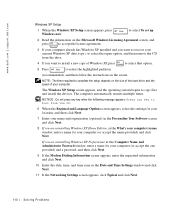
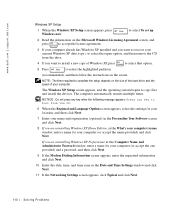
www.dell.com | support.dell.com
Windows XP Setup
1 When the Windows XP Setup screen appears, press Windows now.
to select To set up
2 Read the information on the Microsoft Windows Licensing Agreement screen, and
press
to accept the license agreement.
3 If your computer already has Windows XP installed and you want to recover your current Windows XP data, type r to select the repair option, ...
Owners Manual - Page 111
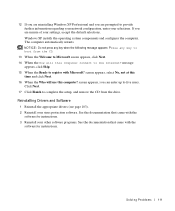
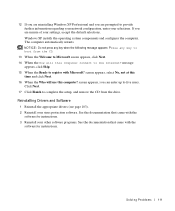
... use this computer? screen appears, you can enter up to five users.
Click Next. 17 Click Finish to complete the setup, and remove the CD from the drive.
Reinstalling Drivers and Software
1 Reinstall the appropriate drivers (see page 103). 2 Reinstall your virus protection software. See the documentation that came with the
software for instructions. 3 Reinstall your other software programs. See...
Owners Manual - Page 125
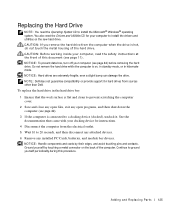
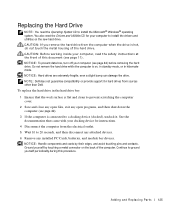
...; Windows® operating system. You also need the Drivers and Utilities CD for your computer to install the drivers and utilities on the new hard drive. CAUTION: If you remove the hard drive from the computer when the drive is hot, do not touch the metal housing of the hard drive. CAUTION: Before working inside your computer, read the safety instructions at...
Owners Manual - Page 138
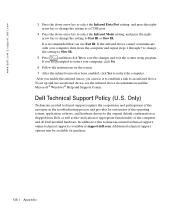
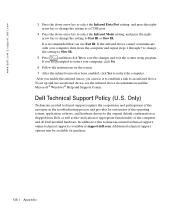
... instructions on the screen.
7 After the infrared sensor has been enabled, click Yes to restart the computer.
After you enable the infrared sensor, you can use it to establish a link to an infrared device.
To set up and use an infrared device, see the infrared device documentation and the Microsoft® Windows® Help and Support Center.
Dell Technical Support...
Owners Manual - Page 171
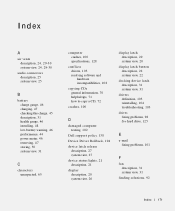
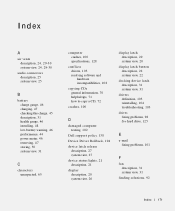
...
conflicts drivers, 103 resolving software and hardware incompatibilities, 108
copying CDs general information, 70 helpful tips, 71 how to copy a CD, 72
crashes, 100
D
damaged computer testing, 102
Dell support policy, 138
Device Driver Rollback, 104
device latch release description, 27 system view, 27
device status lights, 21 description, 21
display description, 20 system view, 20
display latch...
Owners Manual - Page 172
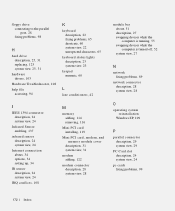
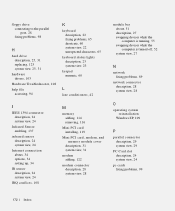
..., 34 options, 34 setting up, 34
IR sensor description, 24 system view, 24
IRQ conflicts, 108
M
memory adding, 114 removing, 116
Mini PCI card installing, 119
Mini PCI card, modem, and memory module cover
description, 31 system view, 31
modem adding, 122
modem connector description, 28 system view, 28
module bay about, 51 description, 27 swapping devices while the computer is running, 55...
Owners Manual - Page 173
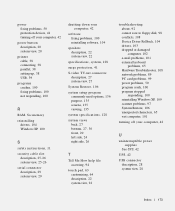
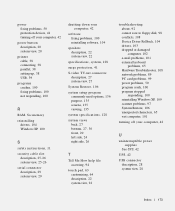
..., 50 protection devices, 41 turning off your computer, 42
power button description, 20 system view, 20
printer cable, 38 connecting, 38 parallel, 38 setting up, 38 USB, 39
programs crashes, 100 fixing problems, 100 not responding, 100
R
RAM. See memory reinstalling
drivers, 104 Windows XP, 109
S
safety instructions, 11 security cable slot
description, 25-26 system view, 25-26 serial connector...

