Dell Inspiron M411R driver and firmware
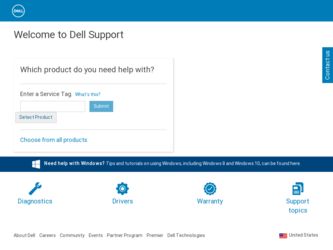
Related Dell Inspiron M411R Manual Pages
Download the free PDF manual for Dell Inspiron M411R and other Dell manuals at ManualOwl.com
Service Manual - Page 9
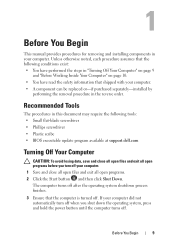
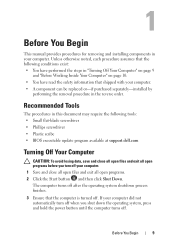
... replaced or-if purchased separately-installed by
performing the removal procedure in the reverse order.
Recommended Tools
The procedures in this document may require the following tools: • Small flat-blade screwdriver • Phillips screwdriver • Plastic scribe • BIOS executable update program available at support.dell.com
Turning Off Your Computer
CAUTION: To avoid losing...
Service Manual - Page 25
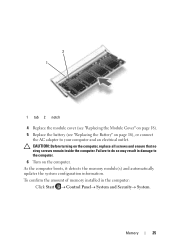
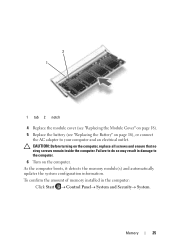
... that no stray screws remain inside the computer. Failure to do so may result in damage to the computer. 6 Turn on the computer. As the computer boots, it detects the memory module(s) and automatically updates the system configuration information. To confirm the amount of memory installed in the computer:
Click Start Control PanelSystem and Security...
Service Manual - Page 48
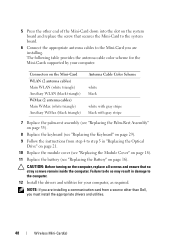
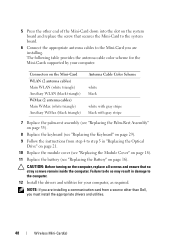
... into the slot on the system board and replace the screw that secures the Mini-Card to the system board.
6 Connect the appropriate antenna cables to the Mini-Card you are installing. The following table provides the antenna cable color scheme for the Mini-Cards supported by your computer.
Connectors on the Mini-Card WLAN (2 antenna cables) Main WLAN (white triangle) Auxiliary...
Service Manual - Page 95
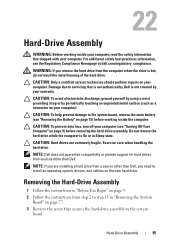
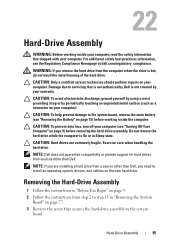
... support for hard drives from sources other than Dell. NOTE: If you are installing a hard drive from a source other than Dell, you need to install an operating system, drivers, and utilities on the new hard drive.
Removing the Hard-Drive Assembly
1 Follow the instructions in "Before You Begin" on page 9. 2 Follow the instructions from step 2 to step 15 in "Removing the System
Board...
Service Manual - Page 105
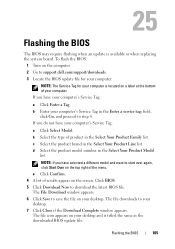
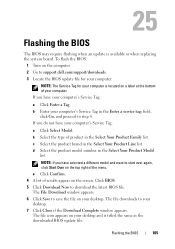
25
Flashing the BIOS
The BIOS may require flashing when an update is available or when replacing the system board. To flash the BIOS:
1 Turn on the computer. 2 Go to support.dell.com/support/downloads. 3 Locate the BIOS update file for your computer:
NOTE: The Service Tag for your computer is located on a label at the bottom of your computer. If you have your computer's Service Tag:
a Click Enter...
Setup Guide - Page 6
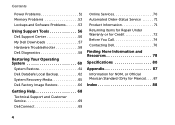
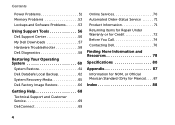
...Contents
Power Problems 51 Memory Problems 53 Lockups and Software Problems 53
Using Support Tools 56 Dell Support Center 56 My Dell Downloads 57 Hardware Troubleshooter 58 Dell Diagnostics 58
Restoring Your Operating System 60
System Restore 61 Dell DataSafe Local Backup 62 System Recovery Media 65 Dell Factory Image Restore 66
Getting Help 68 Technical Support and Customer Service...
Setup Guide - Page 11
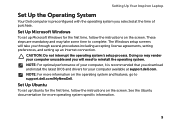
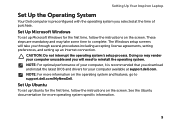
...: For optimal performance of your computer, it is recommended that you download and install the latest BIOS and drivers for your computer available at support.dell.com. NOTE: For more information on the operating system and features, go to support.dell.com/MyNewDell.
Set Up Ubuntu
To set up Ubuntu for the first time, follow the instructions on the screen. See the Ubuntu...
Setup Guide - Page 12
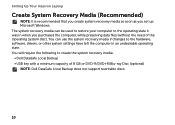
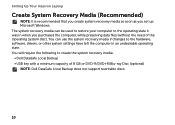
... the hardware, software, drivers, or other system settings have left the computer in an undesirable operating state. You will require the following to create the system recovery media: • Dell DataSafe Local Backup • USB key with a minimum capacity of 8 GB or DVD-R/DVD+R/Blu-ray Disc (optional) NOTE: Dell DataSafe Local Backup does not support rewritable discs.
10
Setup Guide - Page 48
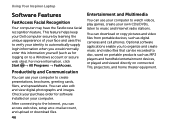
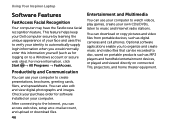
... Internet radio stations.
You can download or copy pictures and video files from portable devices, such as digital cameras and cell phones. Optional software applications enable you to organize and create music and video files that can be recorded to disc, saved on portable products such as MP3 players and handheld entertainment devices, or played and viewed directly on connected TVs, projectors...
Setup Guide - Page 50
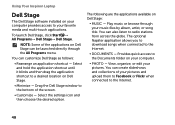
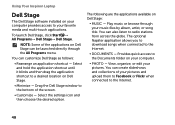
Using Your Inspiron Laptop
Dell Stage
The Dell Stage software installed on your computer provides access to your favorite media and multi-touch applications.
To launch Dell Stage, click Start → All Programs→ Dell Stage→ Dell Stage.
NOTE: Some of the applications on Dell Stage can be launched directly through the All Programs menu.
You can customize Dell Stage as follows...
Setup Guide - Page 56
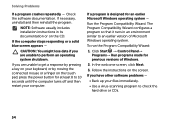
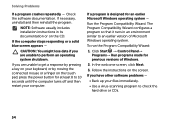
... the Program Compatibility Wizard:
1. Click Start → Control Panel→ Programs→ Run programs made for previous versions of Windows.
2. In the welcome screen, click Next.
3. Follow the instructions on the screen.
If you have other software problems -
• Back up your files immediately.
• Use a virus-scanning program to check the hard drive or CDs.
54
Setup Guide - Page 57
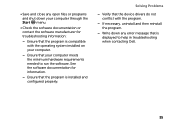
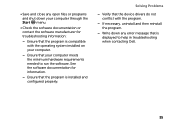
... that your computer meets the minimum hardware requirements needed to run the software. See the software documentation for information.
-- Ensure that the program is installed and configured properly.
Solving Problems
-- Verify that the device drivers do not conflict with the program.
-- If necessary, uninstall and then reinstall the program.
-- Write down any error message that is displayed to...
Setup Guide - Page 59
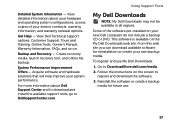
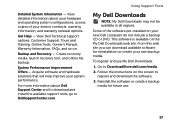
..., Online Tools, Owner's Manual, Warranty Information, FAQs, and so on.
Backup and Recovery - Create recovery media, launch recovery tool, and online file backup.
System Performance Improvement Offers - Acquire software and hardware solutions that will help improve your system performance.
For more information about Dell Support Center and to download and install the available support tools, go to...
Setup Guide - Page 65
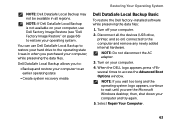
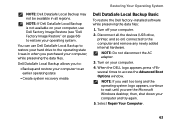
... DataSafe Local Backup Basic
To restore the Dell factory-installed software while preserving the data files:
1. Turn off your computer.
2. Disconnect all the devices (USB drive, printer, and so on) connected to the computer and remove any newly added internal hardware.
NOTE: Do not disconnect the AC adapter.
3. Turn on your computer.
4. When the DELL logo appears, press several times to access...
Setup Guide - Page 67
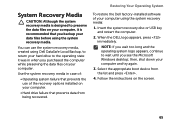
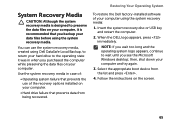
... data from being recovered.
To restore the Dell factory-installed software of your computer using the system recovery media:
1. Insert the system recovery disc or USB key and restart the computer.
2. When the DELL logo appears, press immediately.
NOTE: If you wait too long and the operating system logo appears, continue to wait until you see the Microsoft Windows desktop; then, shut...
Setup Guide - Page 68
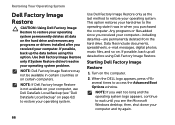
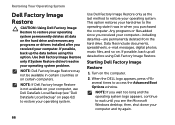
... system permanently deletes all data on the hard drive and removes any programs or drivers installed after you received your computer. If possible, back up the data before using this option. Use Dell Factory Image Restore only if System Restore did not resolve your operating system problem.
NOTE: Dell Factory Image Restore may not be available...
Setup Guide - Page 69
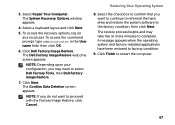
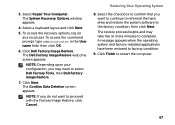
3. Select Repair Your Computer. The System Recovery Options window appears.
4. Select a keyboard layout and click Next.
5. To access the recovery options, log on as a local user. To access the command prompt, type administrator in the User name field, then click OK.
6. Click Dell Factory Image Restore. The Dell Factory Image Restore welcome screen appears.
NOTE: Depending upon...
Setup Guide - Page 80
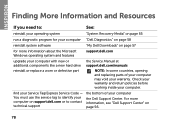
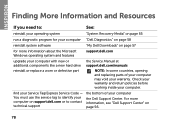
... program for your computer "Dell Diagnostics" on page 58
reinstall system software
"My Dell Downloads" on page 57
for more information about the Microsoft Windows operating system and features
support.dell.com
upgrade your computer with new or additional components like a new hard drive
reinstall or replace a worn or defective part
the Service Manual at support.dell.com/manuals
NOTE: In some...
Setup Guide - Page 81
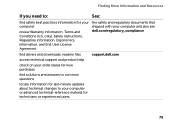
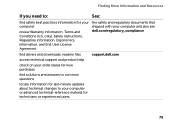
... documents that shipped with your computer and also see dell.com/regulatory_compliance
find drivers and downloads; readme files
support.dell.com
access technical support and product help
check on your order status for new purchases
find solutions and answers to common questions
locate information for last-minute updates about technical changes to your computer or advanced technical-reference...
Setup Guide - Page 82
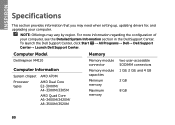
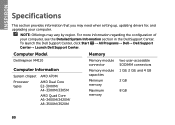
INSPIRON
Specifications
This section provides information that you may need when setting up, updating drivers for, and upgrading your computer.
NOTE: Offerings may vary by region. For more information regarding the configuration of your computer, see the Detailed System Information section in the Dell Support Center. To launch the Dell Support Center, click Start → All Programs→ Dell...

