Dell Inspiron One 2020 driver and firmware
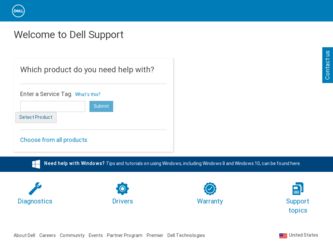
Related Dell Inspiron One 2020 Manual Pages
Download the free PDF manual for Dell Inspiron One 2020 and other Dell manuals at ManualOwl.com
Specifications (SWF/PDF) - Page 2
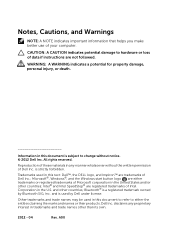
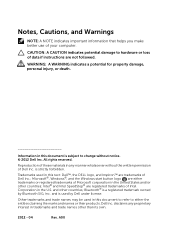
... information that helps you make better use of your computer.
CAUTION: A CAUTION indicates potential damage to hardware or loss of data if instructions are not followed.
WARNING: A WARNING indicates a ... Dell Inc. is strictly forbidden.
Trademarks used in this text: Dell™, the DELL logo, and Inspiron™ are trademarks of Dell Inc.; Microsoft®, Windows®, and the Windows start...
Specifications (SWF/PDF) - Page 11
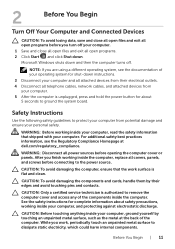
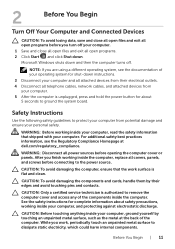
... your operating system for shut-down instructions. 3 Disconnect your computer and all attached devices from their electrical outlets. 4 Disconnect all telephone cables, network cables, and attached devices from your computer. 5 After the computer is unplugged, press and hold the power button for about 5 seconds to ground the system board.
Safety Instructions
Use the following safety guidelines to...
Specifications (SWF/PDF) - Page 12
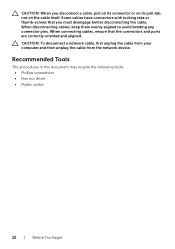
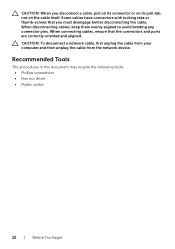
... pins. When connecting cables, ensure that the connectors and ports are correctly oriented and aligned. CAUTION: To disconnect a network cable, first unplug the cable from your computer and then unplug the cable from the network device.
Recommended Tools
The procedures in this document may require the following tools: • Phillips screwdriver • Hex nut driver • Plastic scribe...
Specifications (SWF/PDF) - Page 33
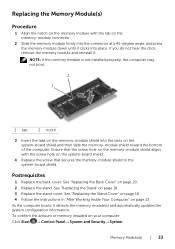
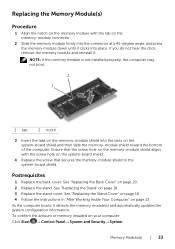
... stand cover. See "Replacing the Stand Cover" on page 16. 4 Follow the instructions in "After Working Inside Your Computer" on page 13. As the computer boots, it detects the memory module(s) and automatically updates the system configuration information. To confirm the amount of memory installed on your computer: Click Start → Control Panel→ System and Security→ System...
Specifications (SWF/PDF) - Page 41
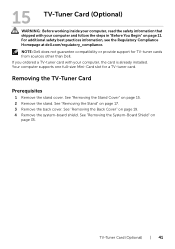
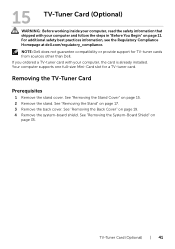
...see the Regulatory Compliance Homepage at dell.com/regulatory_compliance. NOTE: Dell does not guarantee compatibility or provide support for TV-tuner cards from sources other than Dell. If you ordered a TV-tuner card with your computer, the card is already installed. Your computer supports one full-size Mini-Card slot for a TV-tuner card.
Removing the TV-Tuner Card
Prerequisites
1 Remove the stand...
Specifications (SWF/PDF) - Page 45


... does not guarantee compatibility or provide support for Mini-Cards from sources other than Dell. If you ordered a wireless Mini-Card with your computer, the card is already installed. Your computer supports one half-size Mini-Card slot for Wireless Local Area Network (WLAN) + Bluetooth combo card and Wi-Fi.
Removing the Wireless Mini-Card
Prerequisites
1 Remove the stand cover. See "Removing the...
Specifications (SWF/PDF) - Page 47


... System-Board Shield" on page 36.
2 Replace the back cover. See "Replacing the Back Cover" on page 20. 3 Replace the stand. See "Replacing the Stand" on page 18. 4 Replace the stand cover. See "Replacing the Stand Cover" on page 16. 5 Follow the instructions in "After Working Inside Your Computer" on page 13.
Wireless Mini-Card...
Specifications (SWF/PDF) - Page 49
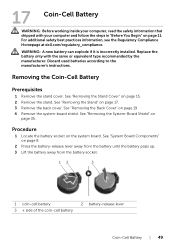
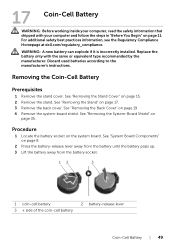
...dell.com/regulatory_compliance.
WARNING: A new battery can explode if it is incorrectly installed. Replace the battery only with the same or equivalent type recommended by the manufacturer. Discard used batteries according to the manufacturer's instructions...-board shield. See "Removing the System-Board Shield" on
page 35.
Procedure
1 Locate the battery socket on the system board. See "System Board...
Specifications (SWF/PDF) - Page 95
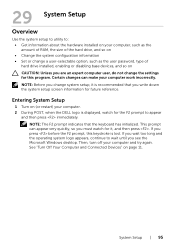
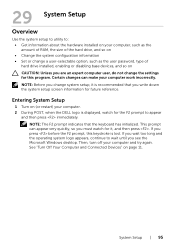
... the system setup to utility to: • Get information about the hardware installed on your computer, such as the amount of RAM, the size of the hard drive, and so on • Change the system configuration information • Set or change a user-selectable option, such as the user password, type of hard drive installed, enabling or disabling base devices, and...
Specifications (SWF/PDF) - Page 96
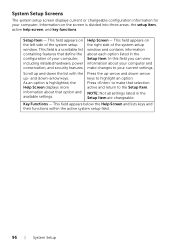
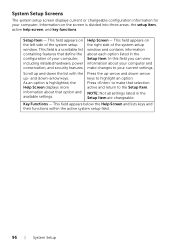
... the configuration of your computer, including installed hardware, power conservation, and security features.
Help Screen - This field appears on the right side of the system setup window and contains information about each option listed in the Setup Item. In this field you can view information about your computer and make changes to your current settings.
Scroll up and...
Specifications (SWF/PDF) - Page 97
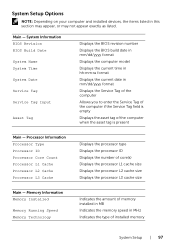
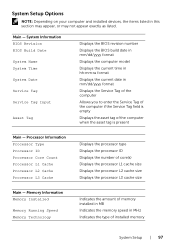
... Setup Options
NOTE: Depending on your computer and installed devices, the items listed in this section may appear, or may not appear exactly as listed.
Main - System Information BIOS Revision BIOS Build Date System Name System Time System Date Service Tag Service Tag Input
Asset Tag
Displays the BIOS revision number
Displays the BIOS build date in mm/dd/yyyy format
Displays the computer...
Specifications (SWF/PDF) - Page 101
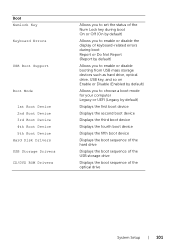
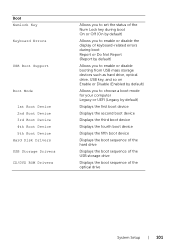
Boot Numlock Key
Keyboard Errors
USB Boot Support
Boot Mode
1st Boot Device 2nd Boot Device 3rd Boot Device 4th Boot Device 5th Boot Device Hard Disk Drivers USB Storage Drivers CD/DVD ROM Drivers
Allows you to set the status of the Num Lock key during boot On or Off (On by default)
Allows you to enable or disable the display of keyboard-related errors during boot Report...
Specifications (SWF/PDF) - Page 105
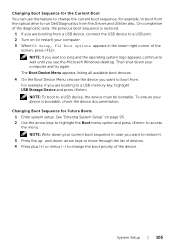
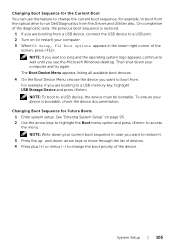
... sequence, for example, to boot from the optical drive to run Dell Diagnostics from the Drivers and Utilities disc. On completion of the diagnostic tests, the previous boot sequence is restored.
1 If you are booting from a USB device, connect the USB device to a USB port. 2 Turn on (or restart) your computer. 3 When F2 Setup, F12 Boot Options appears in the lower-right...
Specifications (SWF/PDF) - Page 109
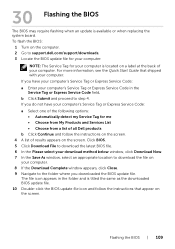
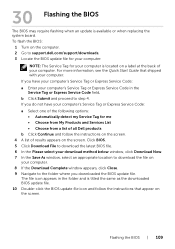
30 Flashing the BIOS
The BIOS may require flashing when an update is available or when replacing the system board. To flash the BIOS:
1 Turn on the computer. 2 Go to support.dell.com/support/downloads. 3 Locate the BIOS update file for your computer:
NOTE: The Service Tag for your computer is located on a label at the back of your computer. For more information, see the Quick Start Guide that ...

